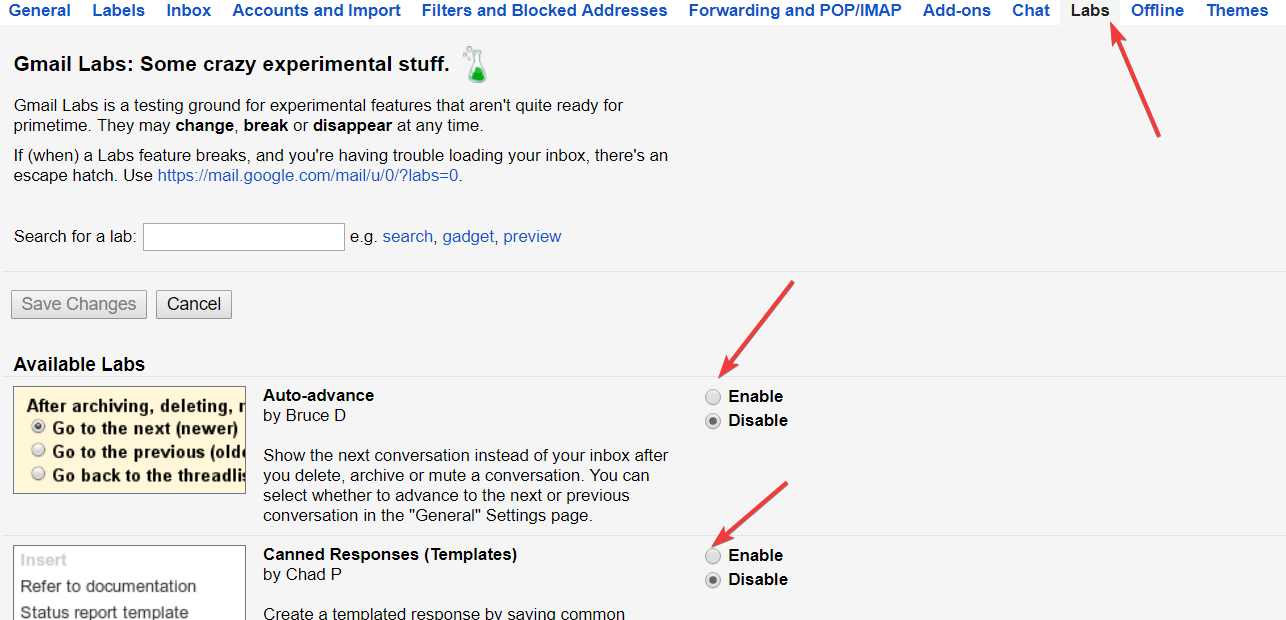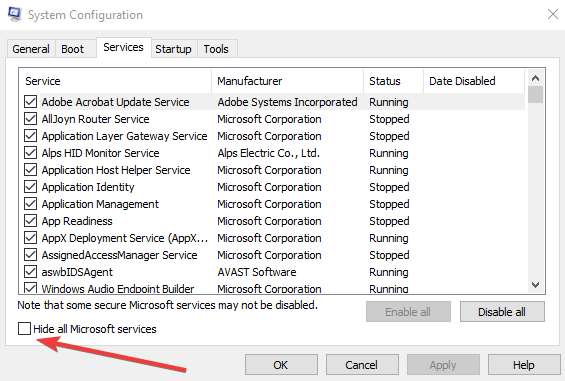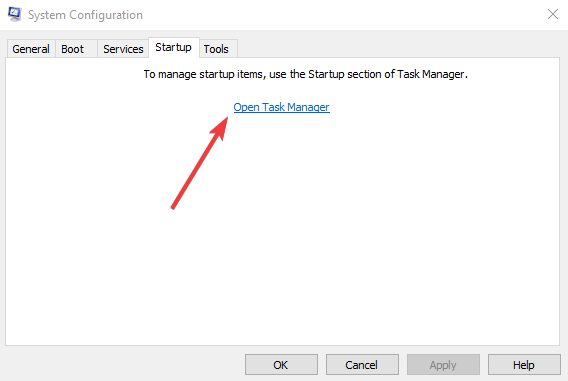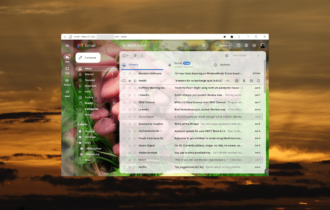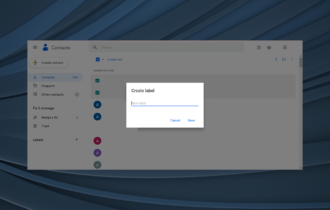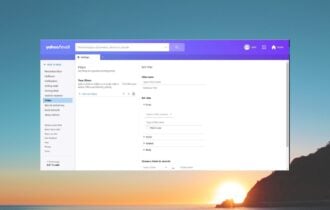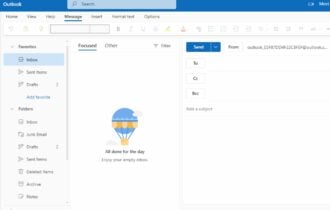Here's how to fix Gmail error 76997 once and for all
5 min. read
Updated on
Read our disclosure page to find out how can you help Windows Report sustain the editorial team Read more

If you’re getting error 76997 when using your Gmail account, this troubleshooting guide will help you solve the problem.
Gmail’s emailing service is one of the most used across the world, and has many new and advanced features, plus an interactive interface that makes it a favorite among its users.
However, the service doesn’t come without errors just like other services or even software programs, and this can affect work, communication, and even productivity in general besides ongoing processes.
Gmail users have reported various technical problems, most of which are easily resolved by their support team. Among these errors is the 76997 error, an error code that occurs when you try sending a single email to a group of contacts, but sometimes even to a single recipient.
Tackling Gmail problems, however, need not require a wealth of technical knowledge, so here are a few troubleshooting fixes and other solutions you can use to resolve the Gmail error 76997.
How can I fix Gmail error 76997 for good?
- Switch your email server to another email client
- Create a contact group
- Enable Labs
- Clear browser cache data
- Scan for Malicious Software
- Disable all Third-party Software
- Perform a Clean boot
- Disable extensions (Chrome)
- Disable Labs
1. Switch your email server to another email client
Many users reported various errors while accessing Gmail using their browsers. Because Gmail is a very heavy web app, many things could go wrong. This is especially true if you are running multiple browser extensions that could interfere.
Since Google doesn’t provide an official email client for Windows, users must choose a client themselves. Forget about the one built-in with Windows.
Think bigger. Think wider such as adding multiple accounts. Viewing all your messages in one unified inbox.
Integrating with other services such as WhatsApp, Slack, Dropbox, Evernote and many more. It’s starting to sound like the real deal, doesn’t it?
Mailbird offers all of these and more: a customizable email client for Windows that offers the possibility to quickly make LinkedIn LookUps right as you are reading an email you just received and need to find out more about that person.
It’s great for your Gmail account because it also integrates with other Google products such as Calendar, Docs and Hangouts. 
Mailbird
Powerful email client for Gmail on Windows 10
2. Create a contact group
You can create a contact group and then email that group, to do this:
- Go to Google Contacts.
- On the left under “Labels,” click Create label (or go to group contacts in old Contacts.)
- Type a name, then click OK.
— RELATED: FIX: Gmail won’t load in Chrome on Windows 10
3. Enable Labs
Gmail error 76997 may be caused when all Gmail labs are disabled, so to enable one Labs, do this:
- Open your Gmail account.
- Click the Gear icon on the upper right side.
- Select Settings.
- Click the Labs tab.
- Enable an Available Labs.
- Click save changes to confirm
4. Clear browser cache data
Gmail error code 76997 can be caused when the Gmail cache stored in your browser interrupts the operation. Clear cache and restart your browser. To do this:
Google Chrome
- Open Google Chrome in the address bar, type in chrome ://settings/clearBrowserData
In Clear the following items from, select the beginning of time. - Check all checkbox below Clear the following items from
- Then, click Clear Browsing Data.
5. Scan for Malicious Software
If your Windows operating system is running a malicious code, you could get Gmail error 76997. In this case, perform a full antivirus scan to check for any such malware, which you can do using your security software program or Windows Defender, or even Microsoft Security essentials if you don’t have an antivirus. Ensure these are updated then run the scan.
— RELATED: SOLVED: ‘Something’s not right’ Gmail error
6. Disable all Third-party Software
Third party apps could cause Gmail error 76997, through an extension or plug in your browser, or even through a Windows application that runs each time you start up your computer. Disabling these third party apps may fix the problem.
7. Perform a Clean boot
- Click start and type msconfig then select System Configuration from the search results.
- On the Services tab of the System Configuration dialog box, tap or click to select the Hide all Microsoft services check box, and then tap or click Disable all.
- On the Startup tab of the System Configuration dialog box, tap or click Open Task Manager.
- On the Startup tab in Task Manager, for each startup item, select the item and then click Disable.
- Close Task Manager.
- On the Startup tab of the System Configuration dialog box, click OK, and then restart the computer.
- Try to open Gmail.
8. Disable extensions (Chrome)
- Open a new tab in Google Chrome.
- Type this path ://extensions/ into the address bar.
- Disable or Uninstall unnecessarily apps.</li>
9. Disable Labs
You can disable Labs one at a time to figure out which one is causing Gmail error 76997. To do this:
- Open Gmail.
- In the top right, click Settings
- Click Settings.
- Click the Labs tab.
- Next to any labs you have enabled, select Disable.
- At the bottom of the page, click Save Changes.
Were you able to resolve the Gmail error 76997 using any of these solutions? Let us know in the comments section below.
[wl_navigator]