How to fix Secure Boot error on ASUS BIOS screen after KB3133977 update on Windows 7 computers
2 min. read
Updated on
Read our disclosure page to find out how can you help Windows Report sustain the editorial team. Read more
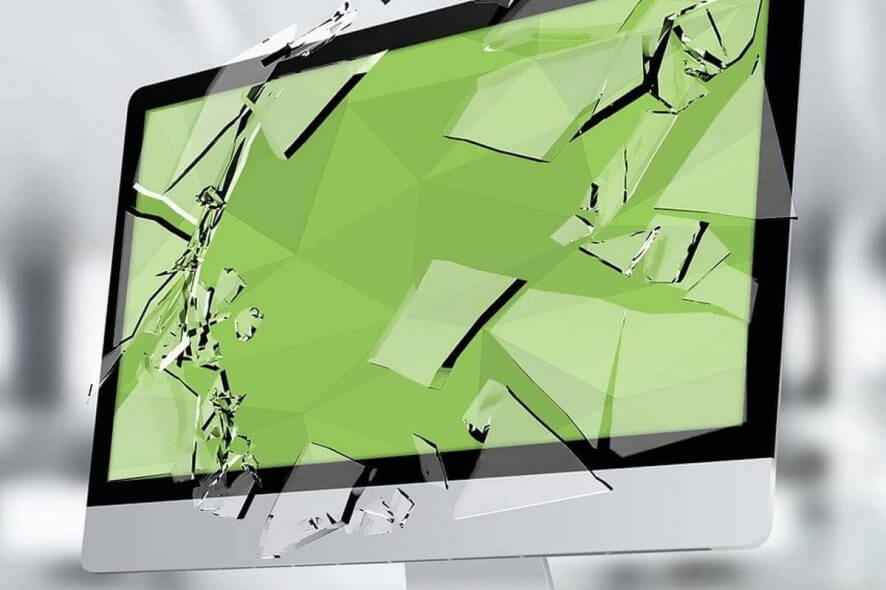
The KB3133977 update is a useful fix for an issue that stops BitLocker encrypting drives because of service crashes in svhost.exe. A fix is a good thing, right? Not if you have an Asus motherboard in this particular case.
Sometimes updates themselves create issues instead of simply fixing existing bugs. Microsoft is aware of the Secure Boot error on Asus computers running Windows 7 after the installation of the KB3133977 update, as it clearly confirms this on its Support page:
After you install update 3133977 on a Windows 7 x64-based system that includes an ASUS-based main board, the system does not start, and it generates a Secure Boot error on the ASUS BIOS screen. This problem occurs because ASUS allowed the main board to enable the Secure Boot process even though Windows 7 does not support this feature.
ASUS motherboards implement the Microsoft Secure Boot feature by default in order to protect computers from malware attacks . Secure Boot does a loader check to boot into the OS. Unfortunately for Windows 7 users, this OS does not support Secure Boot. When they install the update KB3133977, the system detects inconsistent OS loader keys which leads to boot failure.
The Secure Boot is supported on Windows 10, therefore one possible solution would be to upgrade to Windows 10. However, if you don’t want to do this, you can use the following fix:
1. Enter the UEFI and navigate to Advanced Mode Menu->Boot->Secure Boot
2. Change “OS type” to “Other OS”
3. Press F10 to Save the changes and reboot
4. Check the UEFI Advanced Menu->Boot->Secure Boot, and confirm whether the “Platform Key (PK) State” is switched to be “Unloaded”.
5. Exit the UEFI, and the system will now boot normally.
Speaking of upgrading to Windows 10, the undecided should take a decision fast because the upgrade is free till July 29.
RELATED STORIES YOU NEED TO CHECK OUT:
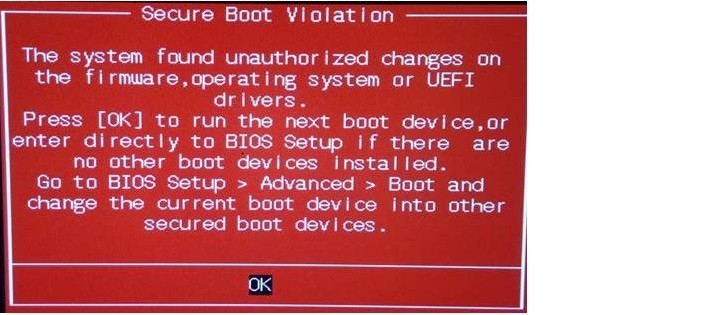
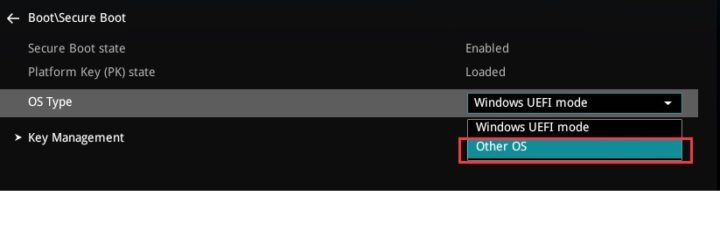
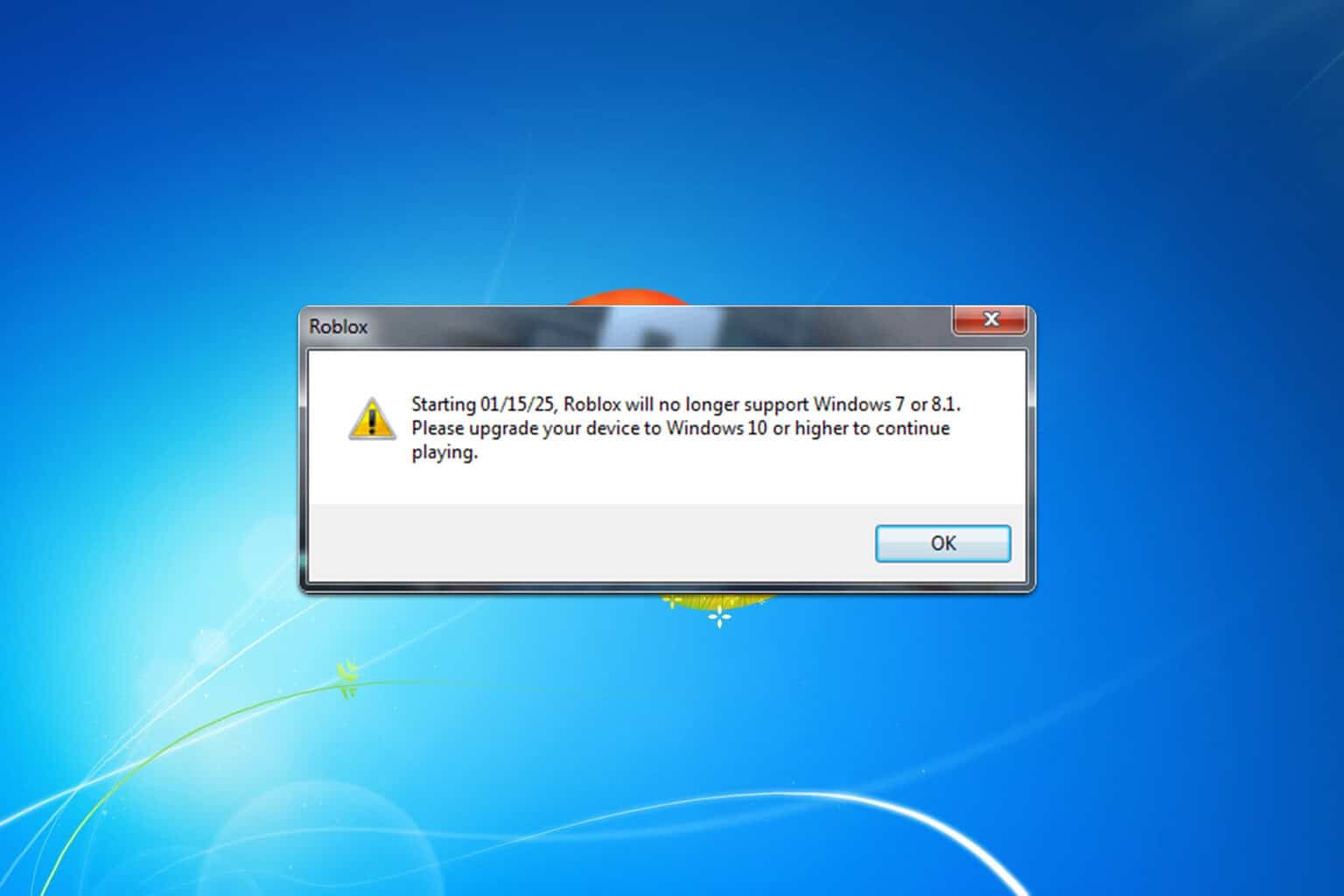
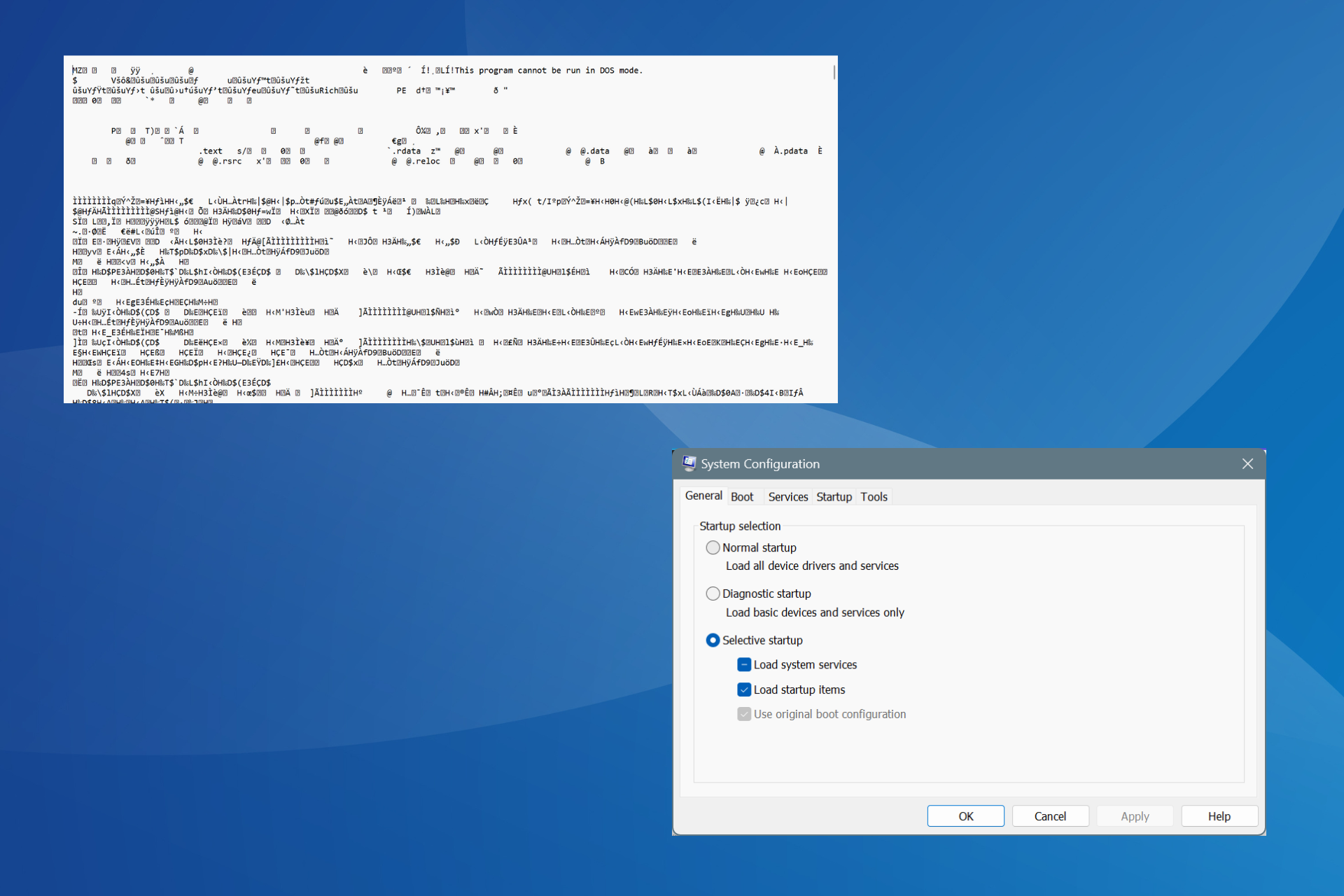
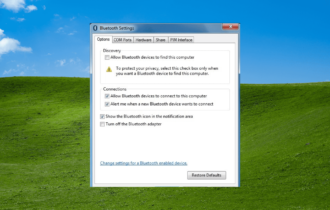
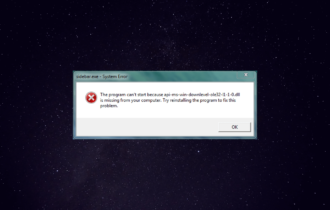
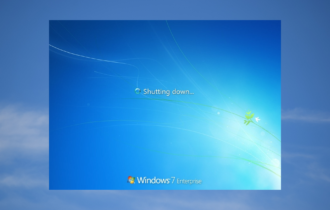
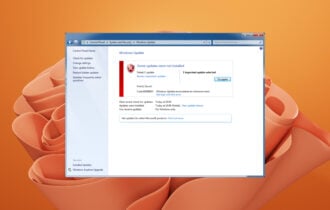


User forum
1 messages