How to Fix VPN Error 812 in Windows 10/11
Connecting to unreliable free VPNs can result in such error
4 min. read
Updated on
Read our disclosure page to find out how can you help Windows Report sustain the editorial team. Read more
Key notes
- Any decent VPN service should offer a VPN client that is easy to use and doesn't cause any errors.
- However, even popular VPN services can face various technical problems.
- For instance, at a certain point, you may encounter VPN error 812 on your PC.
- If that ever happens, you need to be prepared. Check out our guide and learn how to fix it.
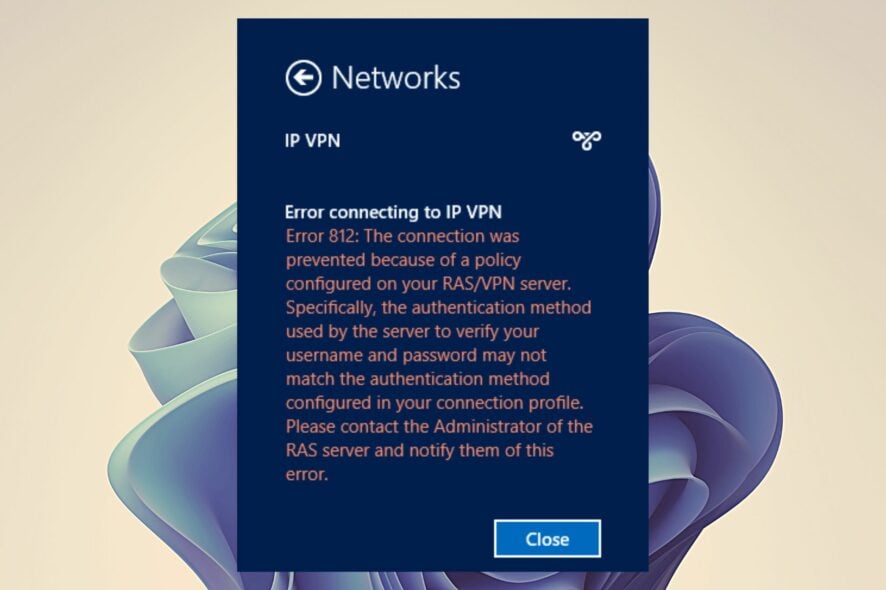
The VPN Error 812, unlike many other issues, is not a very common VPN error code. Very few users will actually encounter it as it mainly affects server connections.
However, it does not necessarily mean that it cannot be resolved. This error may be encountered after the April Windows upgrade or as a result of an issue between clients and the Network Policy Server (NPS).
Here’s the complete VPN error 812 message:
The connection was prevented because of a policy configured on your RAS/VPN server. Specifically, the authentication method used by the server to verify your username and password may not match the authentication method configured in your connection profile. Please contact the Administrator of the RAS server and notify them of this error.
The problem effectively prohibits you from reconnecting to the VPN once it has been disconnected in Windows 10.
The problem is definitely tied to the RAS/VPN server’s policy setup, as indicated by the message, and a Windows remote access service error may also be present here.
Why does VPN error 812 appear?
The VPN Error 812 seems to appear for several reasons:
❌When the Server Network Policy and Client Connection Profile don’t match the Authentication Protocol.
❌When NPS does not update the value added to Tunnel Type Condition in Network Policy. This is a more complex situation.
❌A new Network Policy is set with Day and time restrictions, Operating system, Windows group, and Tunnel type Conditions
❌Tunnel Type is valued with PPTP only and when you are trying to connect to their VPN client, error 812 appears.
✅Preliminary checks
Before you attempt anything else, make sure you do some basic troubleshooting:
→ Rebooting the RRAS server may solve the problem. The kb5014746 VPN issue usually occurs after a Windows update.
- From the command prompt, you may stop and restart RRAS.
- The
sc start rasman & sc config rasman start= autocommand will take action after you restart your PC.
→ After that, wait an hour and then reconnect your VPN.
→ Finally, double-check that your connection profile matches the authentication, which means that your username and password are accurate.
How do I fix VPN error 812 on Windows 10/11?
1. Change DNS settings
- In the Windows search box, type ncpa.cpl and press Enter.
- The network connections will be visible. Right-click the VPN connection you’re using and select Properties.
- Access the Secondary DNS to configure the External DNS.
- Change the Primary DNS range to 8.8.8.8.
- Save your changes, then restart your VPN.
2. Check Tunnel type settings
- Select the additional value to Tunnel type Condition, like L2TP to obtain value L2TP or PPTP;
- Apply and close the Network Policy.
- Connect VPN client.
- Revert the Network Policy to the good value for Tunnel type Condition, here it is PPTP only;
- Apply and close the Network Policy;
- Connect VPN client, it works and your Network Policy is now well set.
3. Create a different authentication protocol
Some users suggested that error 812 occurs when using an Authentication protocol set via NPS (Network Policy and Access Services).
The solution suggested involves configuring a different authentication protocol (more secure), such as MS-CHAPv2 or EAP in order to match the settings on the client side.
4. Choose a VPN with a wide server array
If you use a free VPN, it is possible that you will encounter VPN error 812 on a regular basis.
To maximize the VPN connection and eliminate these errors, we recommend that you switch to a VPN client with a better server response.
During peak times, VPN servers can become overloaded with users, resulting in a slowdown that makes a connection impossible if the VPN is low in numbers for servers.
A top-tier service, such as ExpressVPN, has over 3000 servers in its global network, allowing you to quickly switch connections.
Remember that the closer you are to the server, the faster the connection will most likely be. It will not only reduce the likelihood of these errors occurring, but it will also provide access to a more stable and secure VPN connection.

ExpressVPN
More servers result in a better routing of the network traffic thus avoiding error 812 while connected to VPN.4. Contact your network administrator
Error 812 may also occur due to insufficient access rights. In this case, the safest approach is to simply contact your network administrator in order to update your permissions and make sure that all the protocol and network authentication permissions are correct.
5. Contact your VPN provider
If Error 812 still appears, you should contact your VPN service provider. Every VPN developer has a list of the most common issues affecting their products as well as the corresponding solutions.
If you come across other workarounds to solve VPN error 812, do let us know in the comments below.



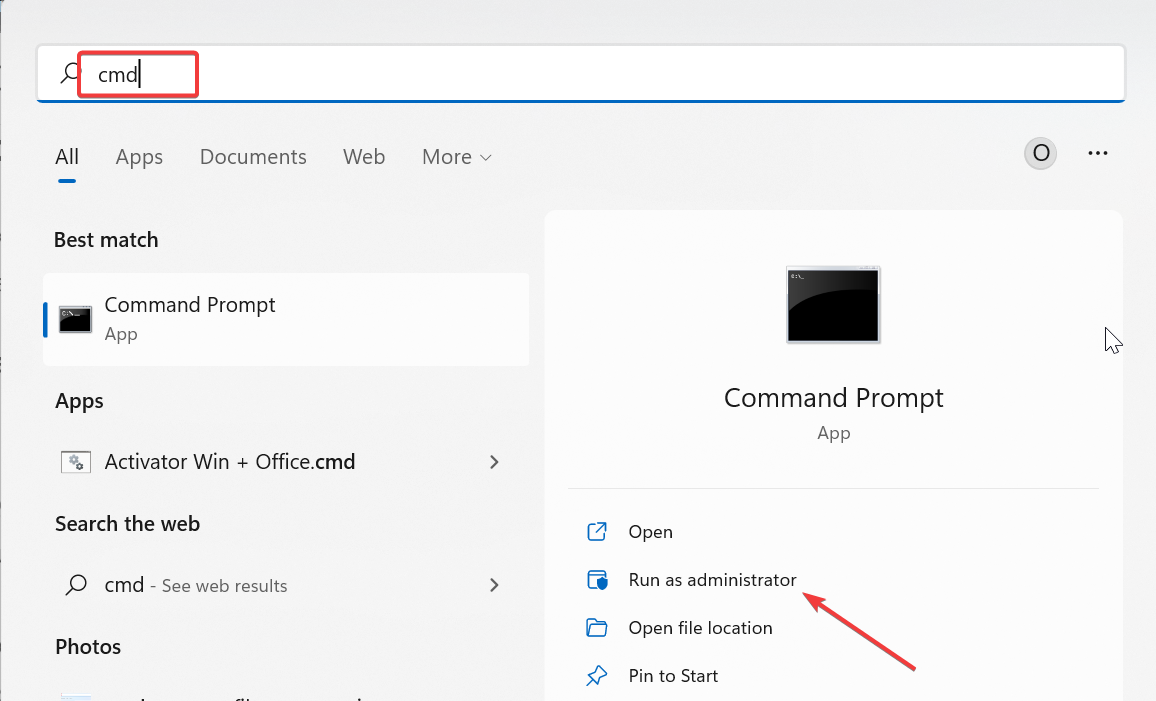
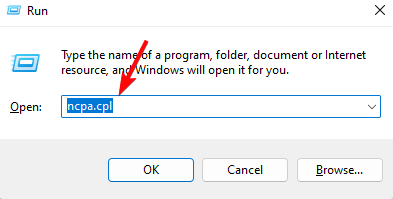
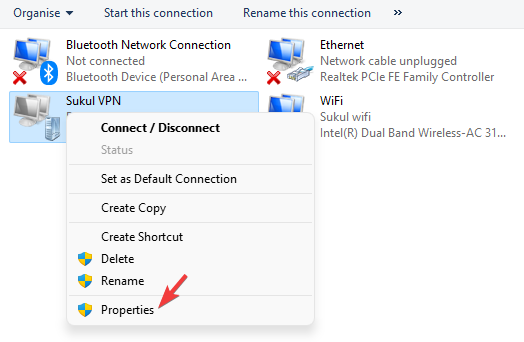
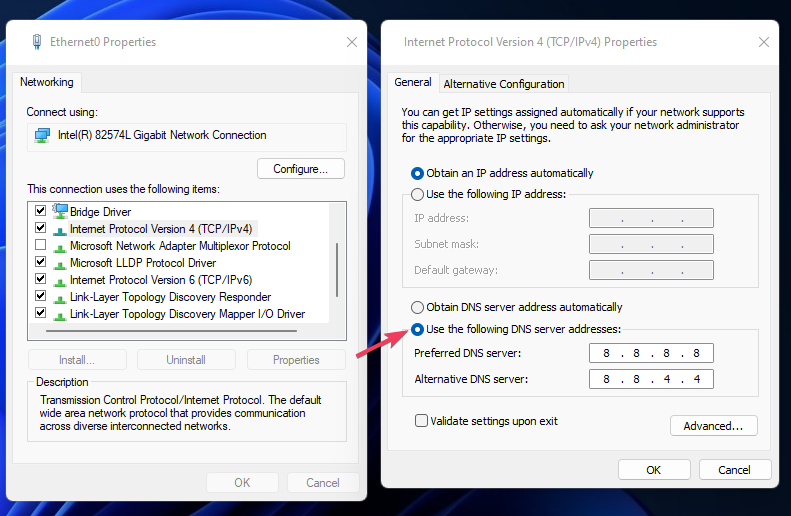








User forum
0 messages