3 Quick Ways to Fix the This Website is Not Available Error
The right DNS settings should make your websites available again
5 min. read
Updated on
Read our disclosure page to find out how can you help Windows Report sustain the editorial team. Read more
Key notes
- This page is not available right now is a system pop-up displayed when your current browser is unable to retrieve a page.
- You can fix the issue easily by changing your browser and sometimes your antivirus software.
- If you still get this page is not available error, there are a few CMD commands that can help.
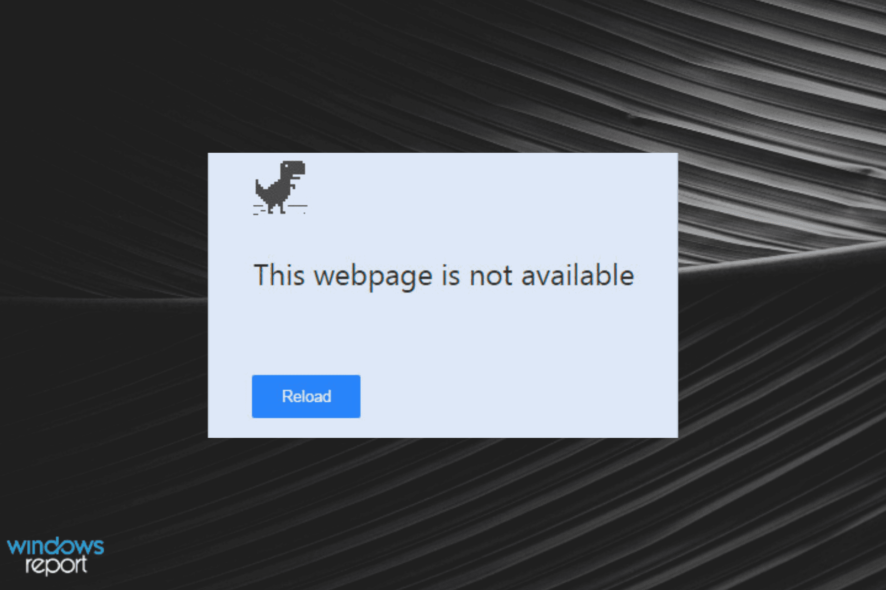
If you try to reach a certain webpage, but it simply cannot load, you need to find the perfect network troubleshooting solution.
Furthermore, you might see this annoyingly familiar error message stating that this website is not available right now.
The below guidelines can fix this particular network connection error regardless of what web browser you are currently using – it can be Google Chrome, Microsoft Edge, Firefox, and so on.
So, without further ado, let’s check out how to rid you of the webpage not available error.
Why are some websites not available?
The reason a website is not available varies. It might be due to network problems or issues with the page you are trying to visit.
Below are some of the common causes:
- Website server issue
- Faulty browser
- Location restricted website
- Presence of virus
Quick Tip:
The website or web page is not available to issue usually associated with Chrome. So, an easy fix to the problem is to change your browser. And there is no better alternative to Chrome than Opera One.
Moreover, it has a built-in VPN feature that allows you to access location-based content. With this, you can fix this website that is not available in your country issue.

Opera One
A modern browser that loads pages with a respectable browsing speed.How do I fix this webpage is not available?
1. Run the default Windows troubleshooter
- Press the Windows + I keys to open the Settings app.
- Choose the Update & Security option.
- Select Troubleshoot in the left pane.
- Choose the Additional troubleshooters option.
- Select Internet Connections.
- Finally, click the Run the troubleshooter button.
The first solution to this website that is not available is the default one. Let Windows scan your network settings to find what went wrong automatically. Sometimes this might work.
If the troubleshooter does not find any problems, resume the guidelines below. Before doing so, restart your Wi-Fi router if you currently use a wireless connection.
2. Change your antivirus
Sometimes, if your website shows this site is not available currently can be due to firewall activities. This can be due to your antivirus software blocking the website.
If you don’t have antivirus software, you can always use Windows Defender, as it is easy to use. However, if you are using third-party antivirus, you might need to change it to a more friendly one.
We will recommend the award-winning ESET NOD32 antivirus. This software is extremely easy to use and boasts high online and offline security.
It does not unnecessarily block websites and allows you to whitelist a trusted website. Lastly, it is extremely fast and light on PC resources. So, it will only make your system faster.
3. Reset DNS and TCP/IP
- On your computer, open the elevated command prompt – right-click on the Windows button and select Command Prompt (Admin).
- In the cmd window, enter the following commands one by one and press Enter after each entry:
netsh int ip reset c:resetlog.txtnetsh winsock reset catalogipconfig /flushdns - Wait while these processes run and when done, close the cmd window.
- Also, restart Windows and retry the connection process.
Assign DNS settings
- Launch the Search engine on your Windows 10 machine – click on the Cortana icon near the Windows Start icon.
- In the Search field, enter Network and Sharing Center and click OK.
- From the left panel of this window, click on the Change Adapter settings entry.
- Right-click on your active network connection and choose Properties.
- From Properties, switch to the Networking tab.
- Select Internet Protocol Version 4 and then choose Properties from beneath.
- Click on Use the following DNS server address and type Google’s Public DNS servers: 8.8.8.8, respectively 8.8.4.4.
- Save your new settings and close this window.
- The Windows troubleshooting process should automatically start. Now your network problems should be addressed.
- You can also choose to restart your computer before checking if you can once more use your web browser service.
If you face this page is not available right now, it might be due to wrong DNS settings. Using Google’s Public DNS servers should help solve this issue easily.
Why can I suddenly not access a website?
If a website that was previously available suddenly becomes unavailable, it is most likely due to network issues. You can fix this with the network troubleshooting solution provided above or by changing your connection.
Another known cause is a temporary server issue on the website’s part. In this case, there is nothing you can do but wait till it is resolved.
The website not available issue can be frustrating, as it might make you miss out on important information. But with the fixes in this guide, you should be able to solve it effortlessly.
Are you looking for a list of the fastest and strongest browsers on all devices? Check our guide for the top picks to download today.
Before you go, you might be interested in the Webpage might be temporarily down error that we covered recently.
Were you able to resolve the issue? Use the comments below and tell us everything about your troubleshooting experience.

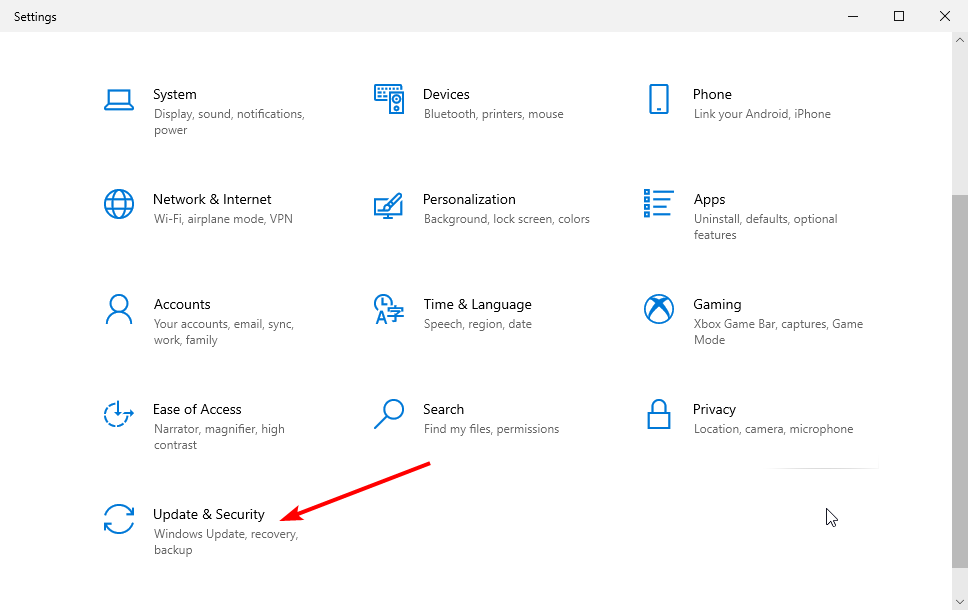
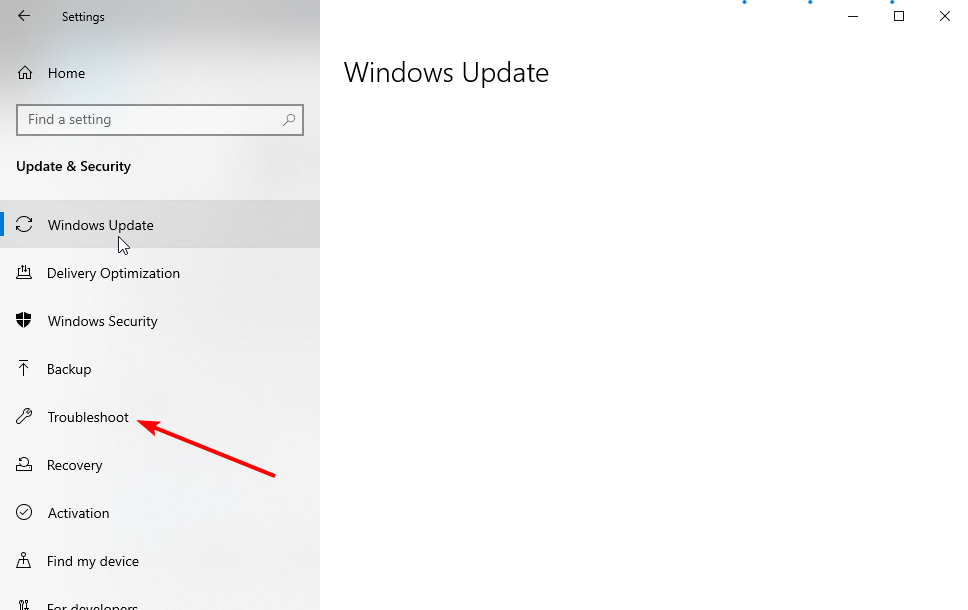
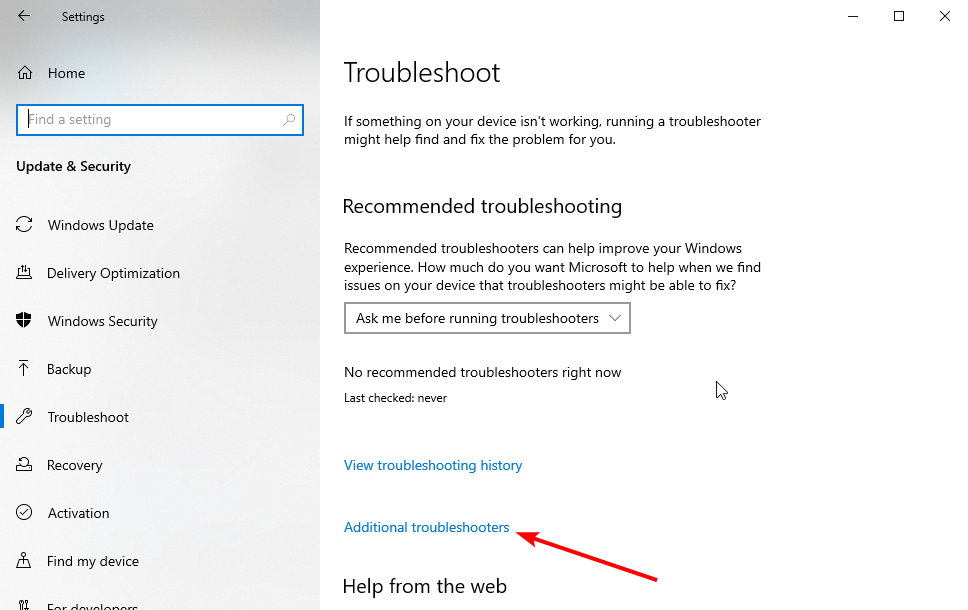
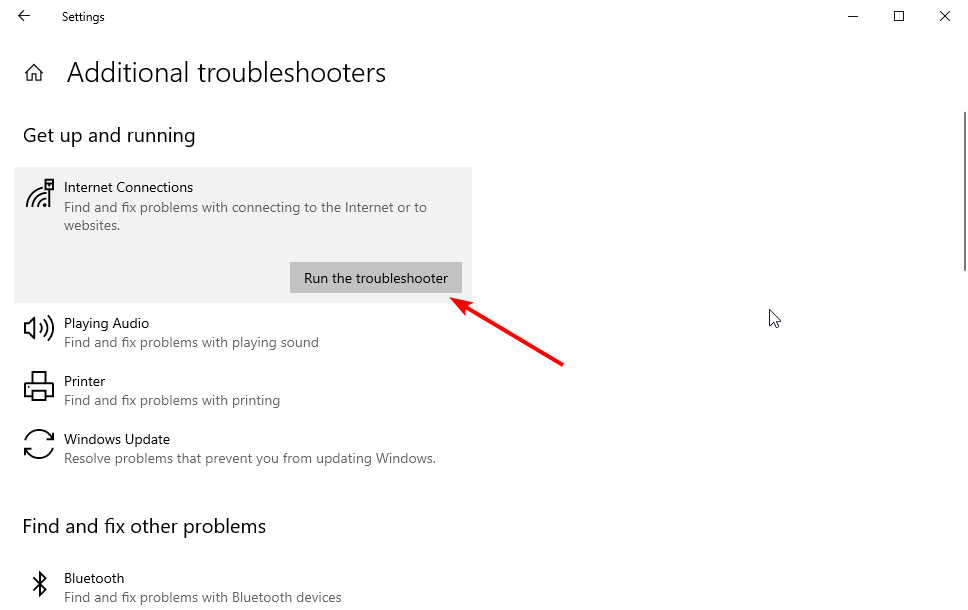
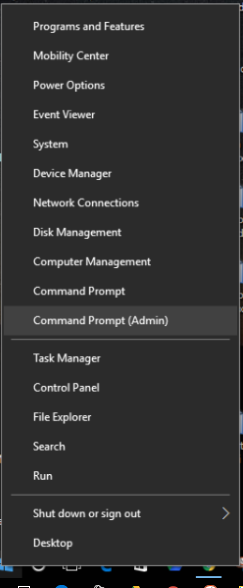
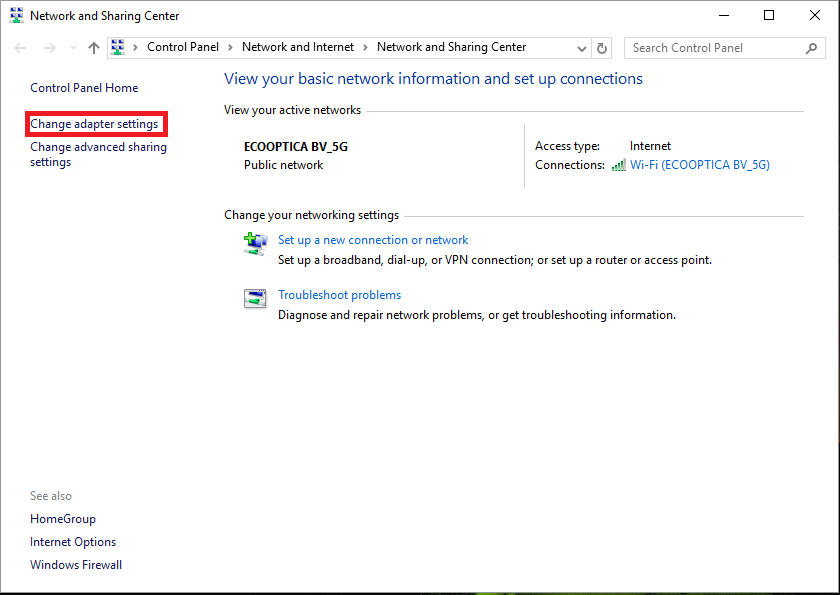
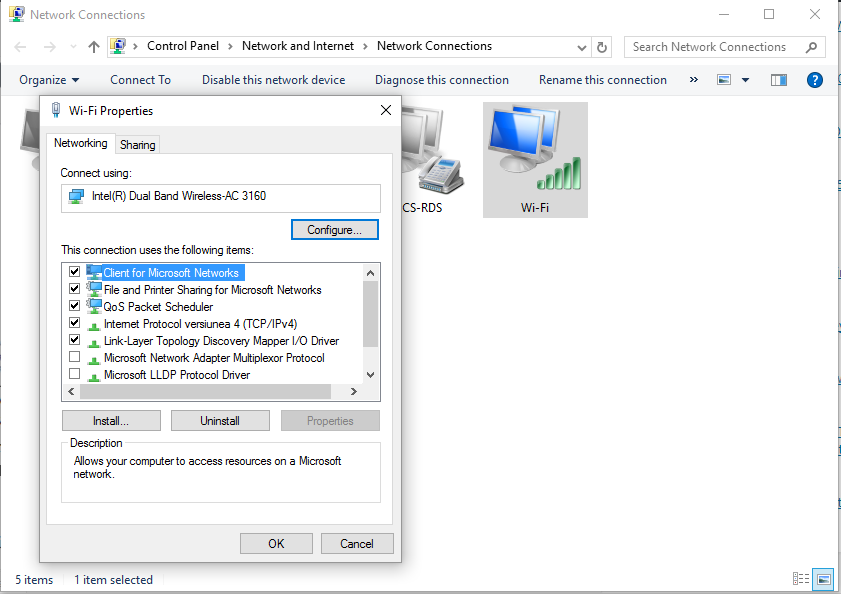









User forum
0 messages