Genshin Error Code 4201: How to Fix it on Mobile and PC
Use a VPN or switch to another network
4 min. read
Published on
Read our disclosure page to find out how can you help Windows Report sustain the editorial team. Read more
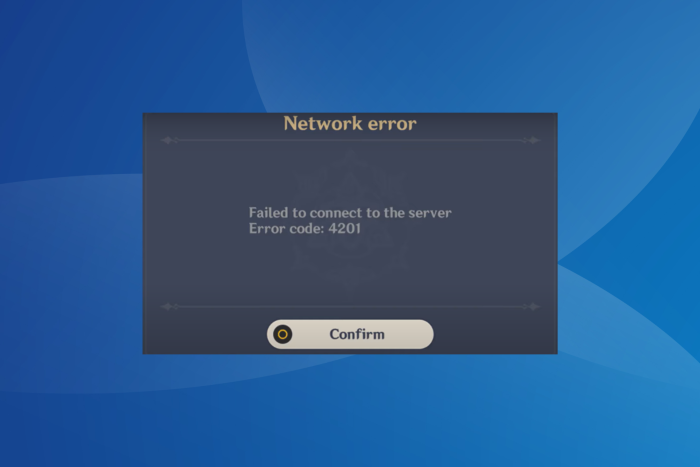
The Genshin Impact Error code 4201, Failed to connect to the server, highlights a network or Internet connectivity problem or indicates a maintenance schedule is underway. The error is seen on mobile, PC, and PlayStation, and the solutions remain similar for all.
To start with, check Downdetector to verify if others, too, are facing the same problem. Because in this case, it could be a server issue to blame, and you will have to wait for a few hours. Do not forget to check Genshin Impact’s official X (formerly Twitter) page for any scheduled downtimes for server maintenance.
Also, you can restart the router or enable and disable the Flight Mode on the affected device. Besides, if facing the problem on a PC or PlayStation 4, use a mobile hotspot to play Genshin Impact.
How do I fix error code 4201 on Genshin?
 NOTE
NOTE
1. Use a VPN
Your primary approach should be to use an effective VPN. For example, you can use ExpressVPN, as it re-routes your connection through a server in another region, thus bypassing any local issues or geo-blocking. Just make sure not to choose a region far away because it will affect the Internet speed and increase the in-game lag.
We recently came across an increasing number of reports of Genshin Impact Error code 4201 in Latvia due to an ISP issue, and using this VPN did the trick for all.
2. Update the OS
- Press Windows + I to open Settings, go to Windows Update from the navigation pane, and click Check for updates on the right.
- If an update is available, click on Download & install.
- Finally, restart the PC for the changes to apply.
3. Set the correct date and time
- Press Windows + I to open Settings, navigate to Time & language, and click on Date & time.
- Enable the toggle for both Set time zone automatically and Set time automatically, and then check whether the Genshin Error code 4201 is resolved.
- If not, disable the two toggles and manually select your time zone from the dropdown menu.
- Next, click on the Change button next to Set the date & time manually.
- Finally, set the correct date and time and click Change to confirm.
4. Change the DNS address
- Press Windows + R to open Run, type ncpa.cpl in the text field, and hit Enter.
- Right-click on the active network adapter, and select Properties.
- Choose Internet Protocol Version 4 (TCP/IPv4) from the list, and click Properties.
- Select the Use the following DNS server addresses entry, and enter the following information:
- Preferred DNS server: 8.8.8.8
- Alternate DNS server: 8.8.4.4
- Once done, click OK to save the changes.
Changing the DNS server also helps with Genshin Impact’s Failed to check for updates error. Remember, while we went with Google’s Public DNS, you can always use the fastest DNS server in your region.
5. Allow Genshin Impact through the firewall (for PC)
- Press Windows + S to open Search, type Allow an app through Windows Firewall in the text field, and click the relevant result.
- Click the Change settings button.
- Click on Allow another app at the bottom.
- Now, click the Browse button.
- Navigate to the folder where Genshin Impact’s launcher (GenshinImpact.exe) is stored, select it, and click on Open. It’s, by default, stored in:
C:\Games\Genshin Impact - Click on Add.
- Once done, tick the checkboxes for both Private and Public next to Genshin Impact, then click OK to save the changes.
If the firewall is blocking the program, you can always whitelist it in the firewall to get rid of Genshin Impact’s Error code 4201 on the PC.
6. Reset the network settings
- Press Windows + I to open Settings, go to Network & Internet from the left, and click on Advanced network settings.
- Click on Network reset under Advanced settings.
- Click the Reset now button.
- Finally, click Yes in the confirmation prompt.
- Once done, relaunch Genshin Impact and check for improvements.
Resetting the network settings also helps with Genshin Impact’s game file download error.
7. Reinstall Genshin Impact
- Press Windows + R to open Run, type appwiz.cpl in the text field, and click OK.
- Select Genshin Impact from the list of applications, and click Uninstall.
- Follow the on-screen instructions to complete the process.
- Once done, restart the computer.
If a quick removal didn’t help fix Genshin Impact’s network error 4201, use an effective software uninstaller to clear any leftover files and Registry entries.
You now know all the ways to fix Genshin Impact’s Error code 4201. In case the Failed to connect to the server message still appears, it’s most certainly a server issue, and you should contact Genshin Impact support for more help.
Before you leave, discover some quick tips to optimize your PC for gaming and get the best performance!
For any queries or to share what worked for you, drop a comment below.
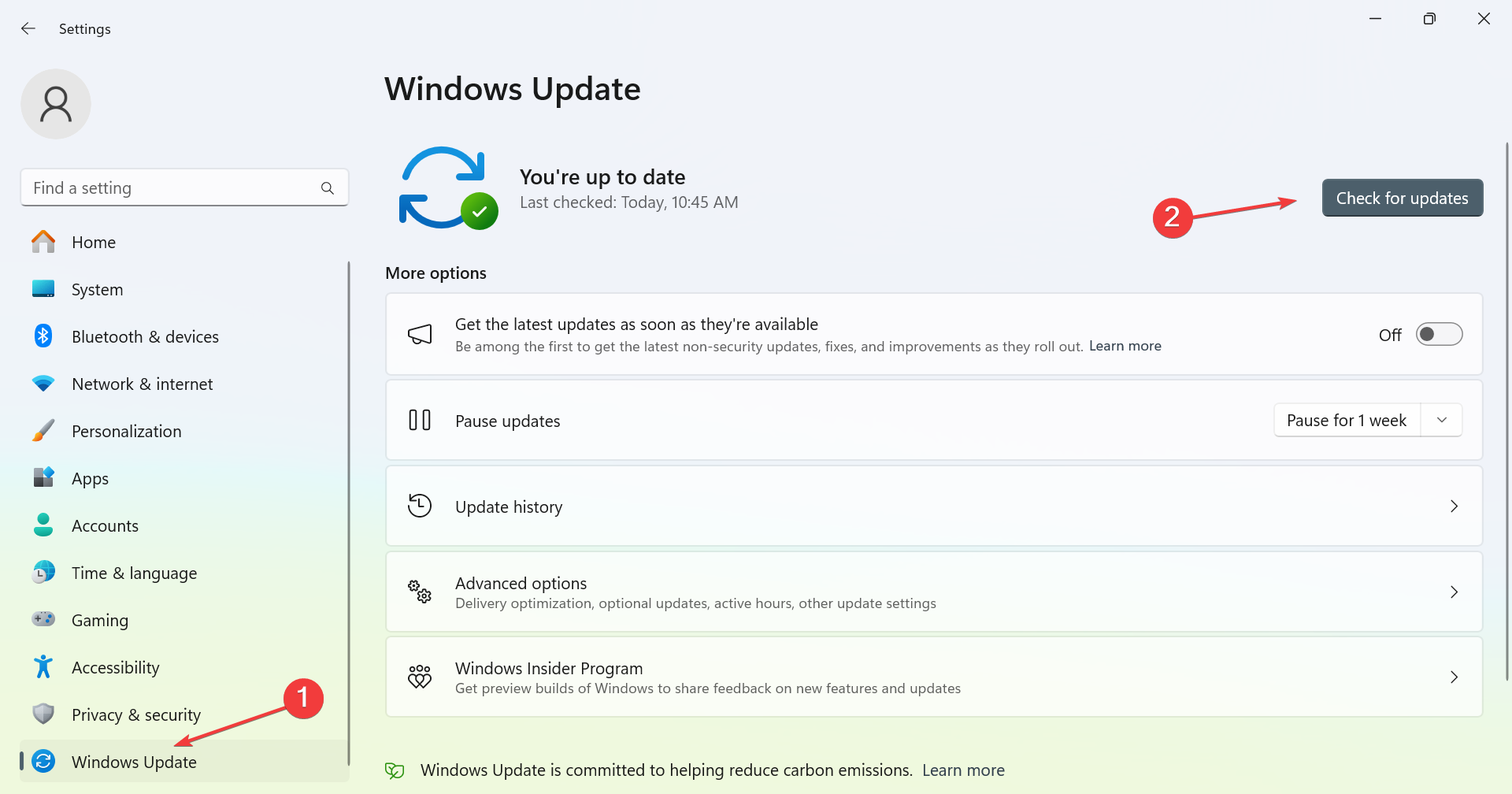
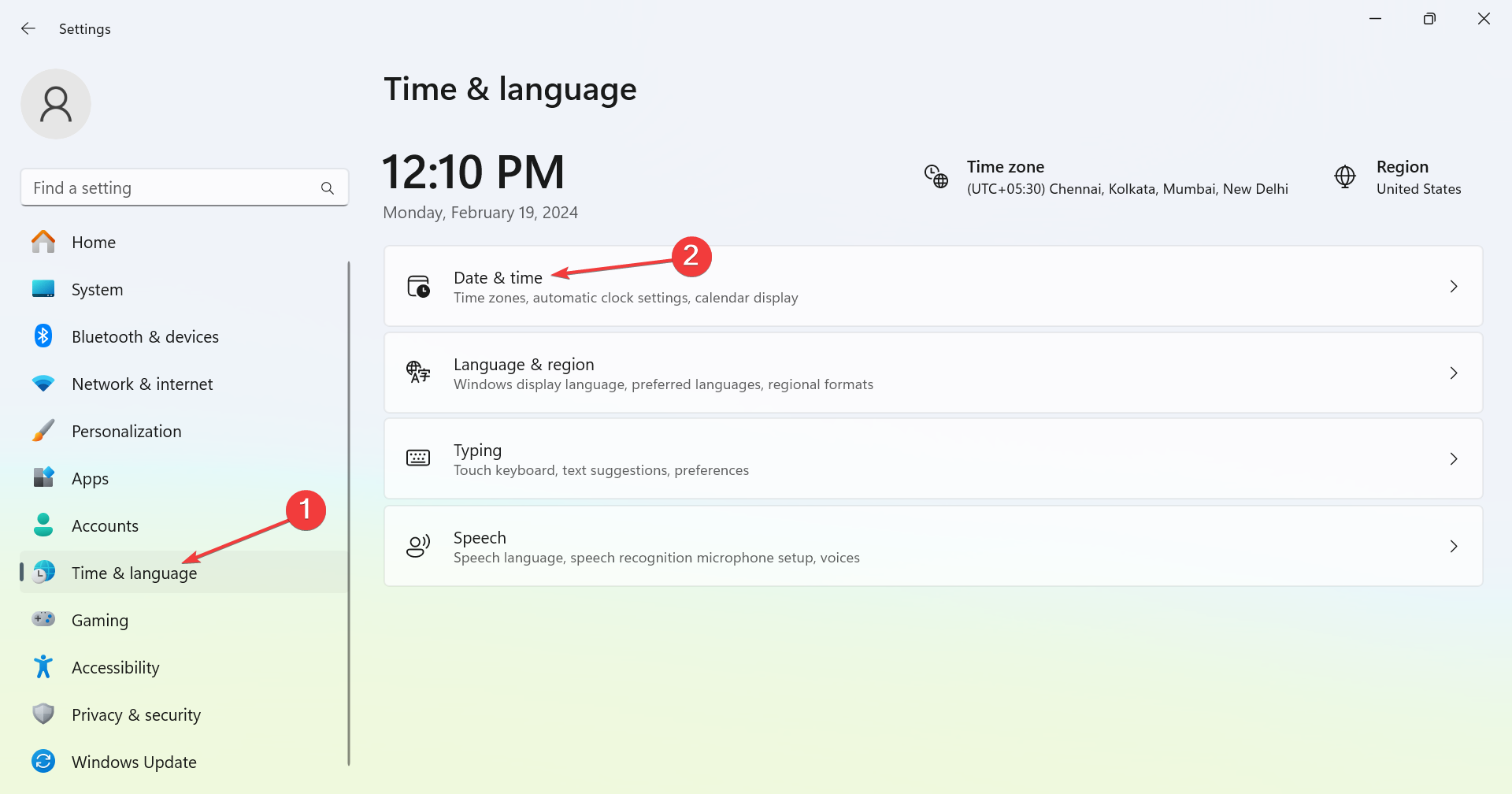
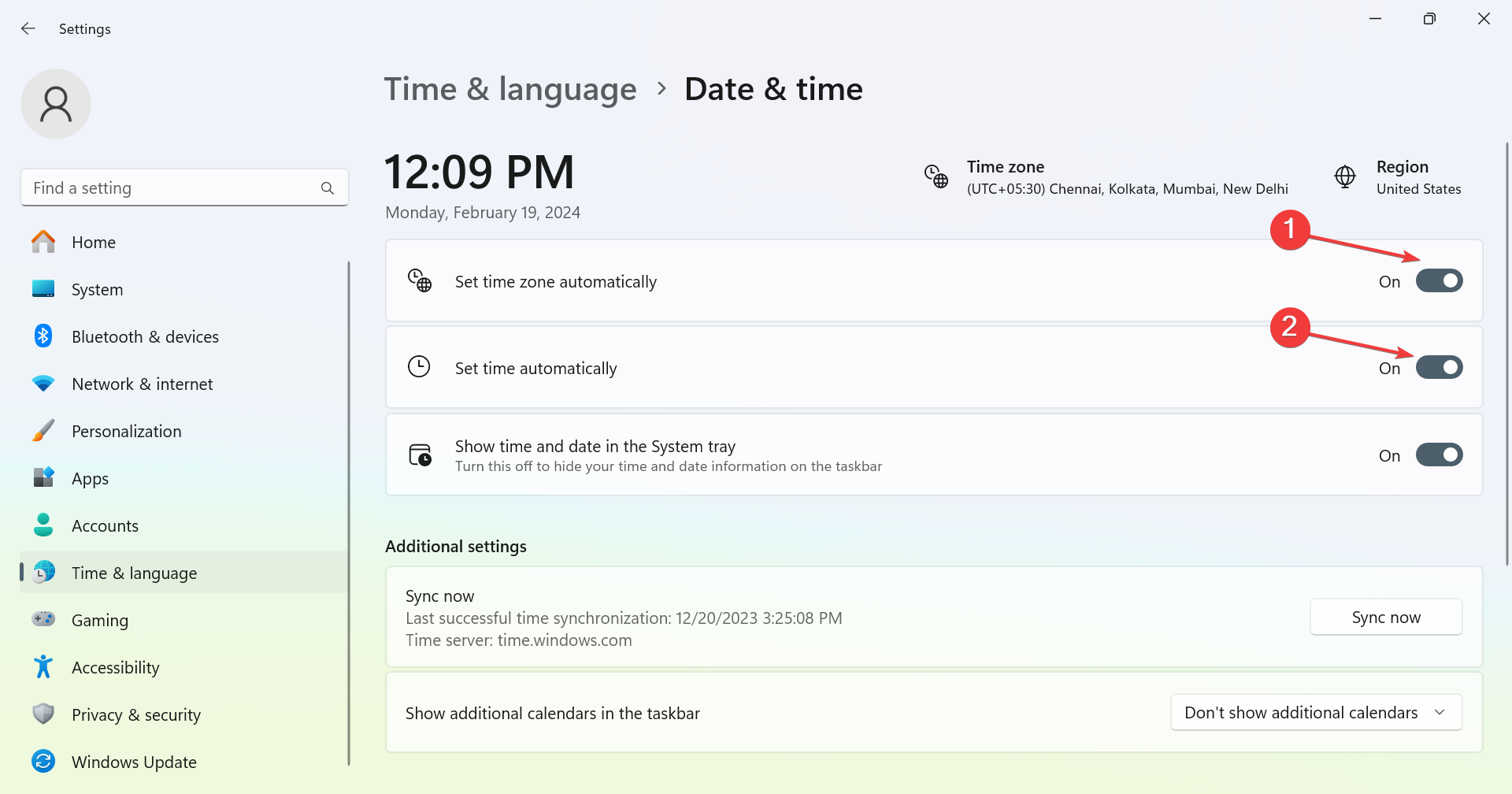
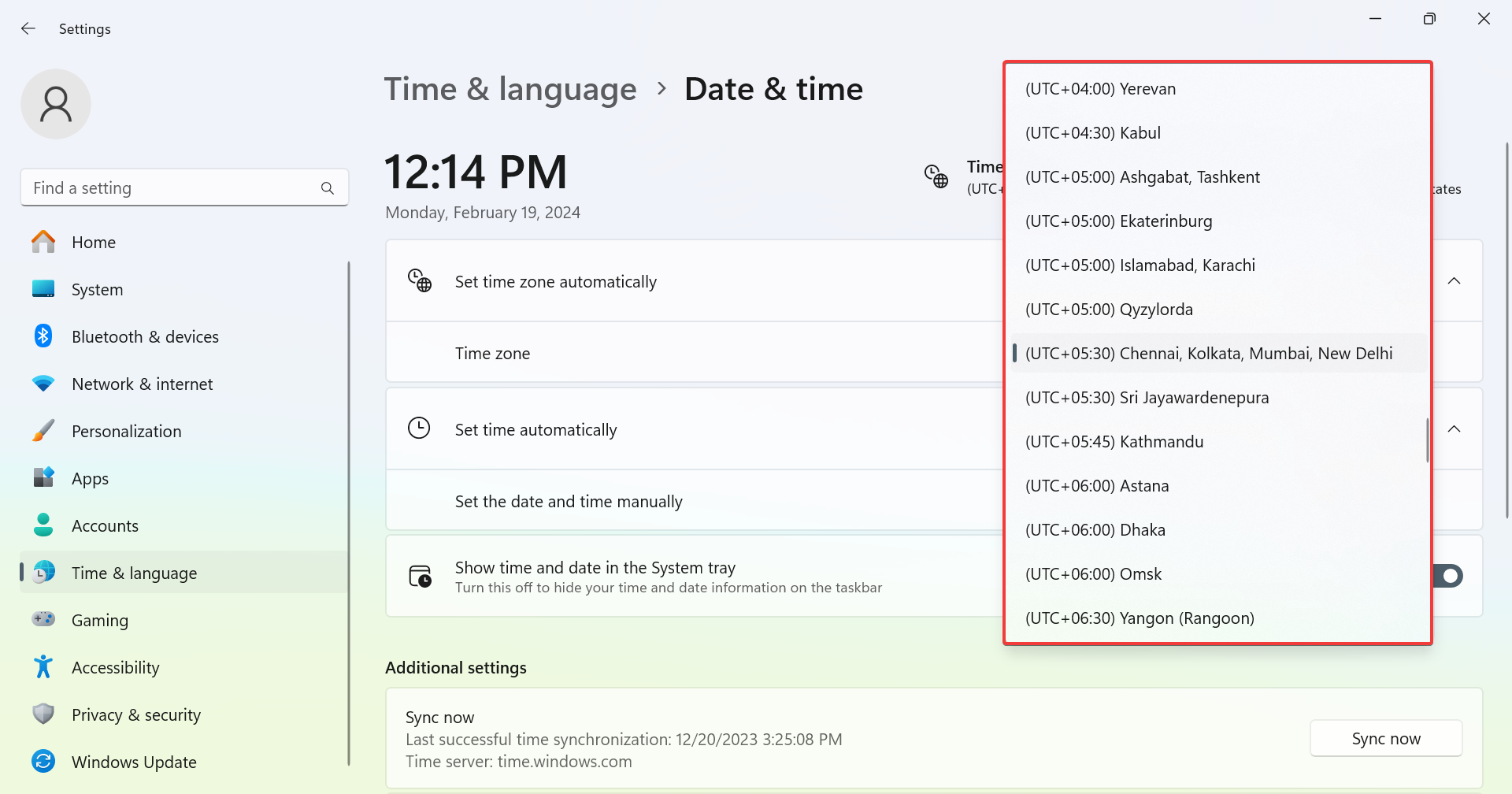
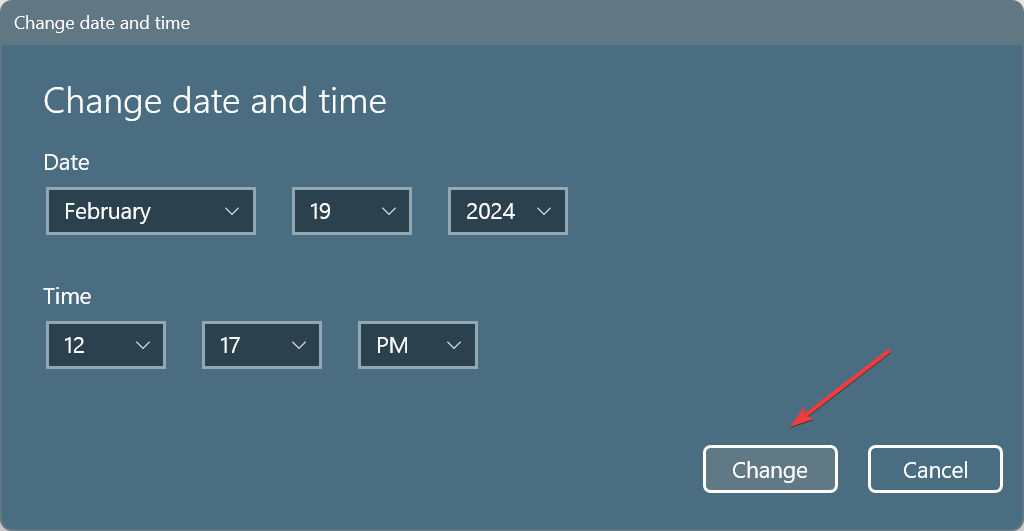
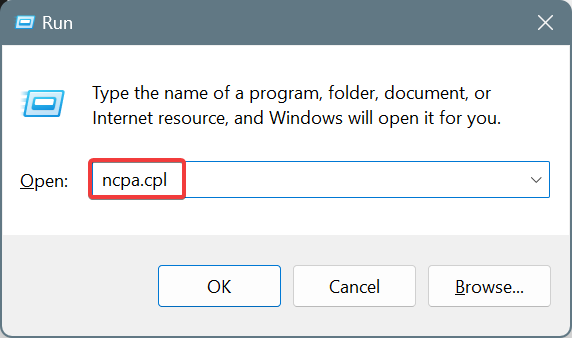
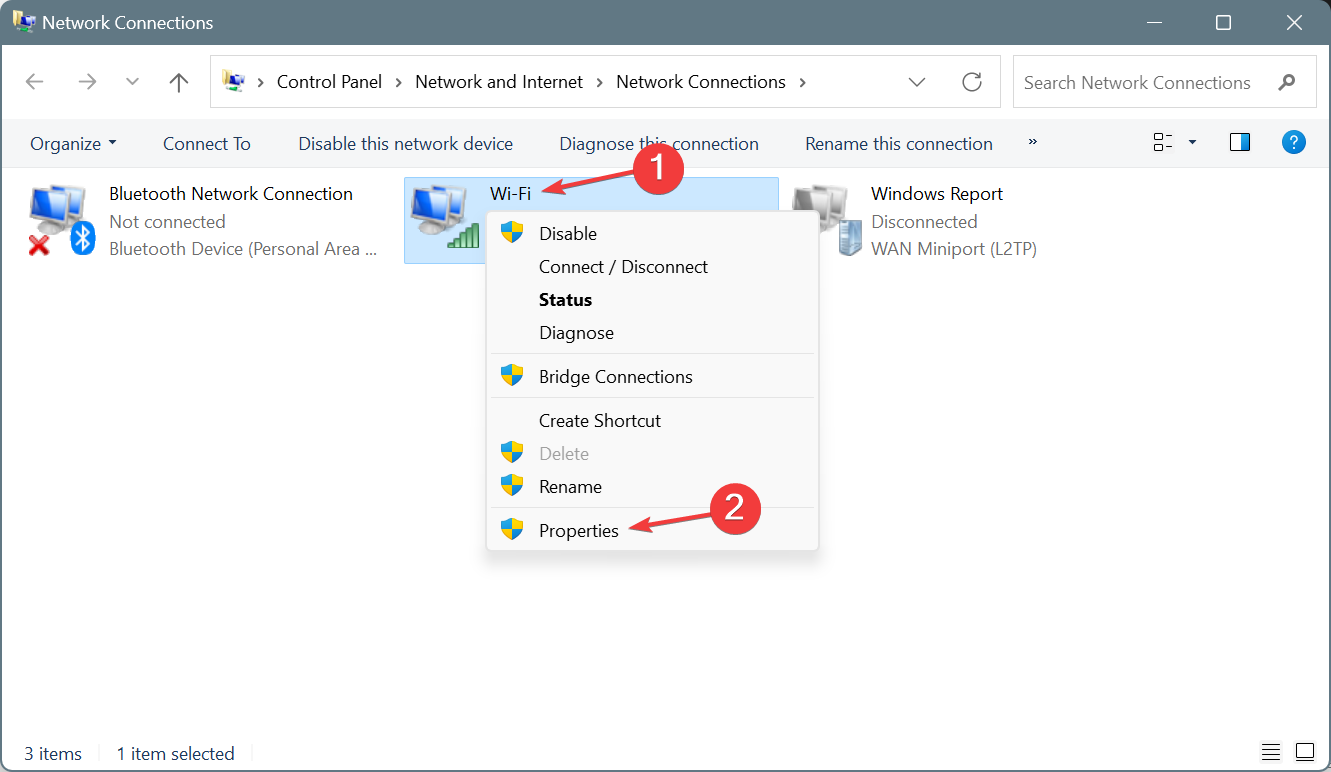
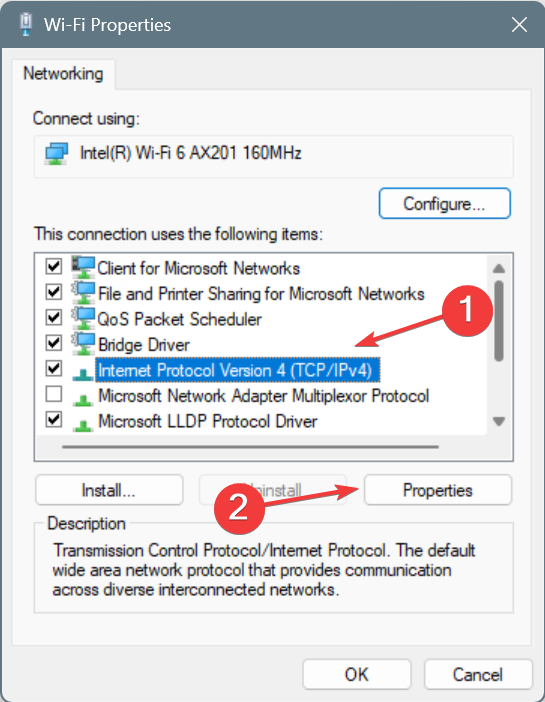
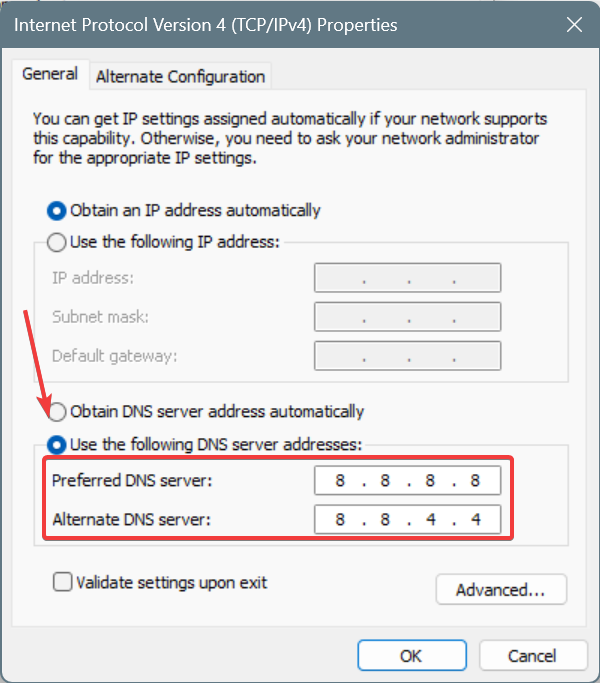
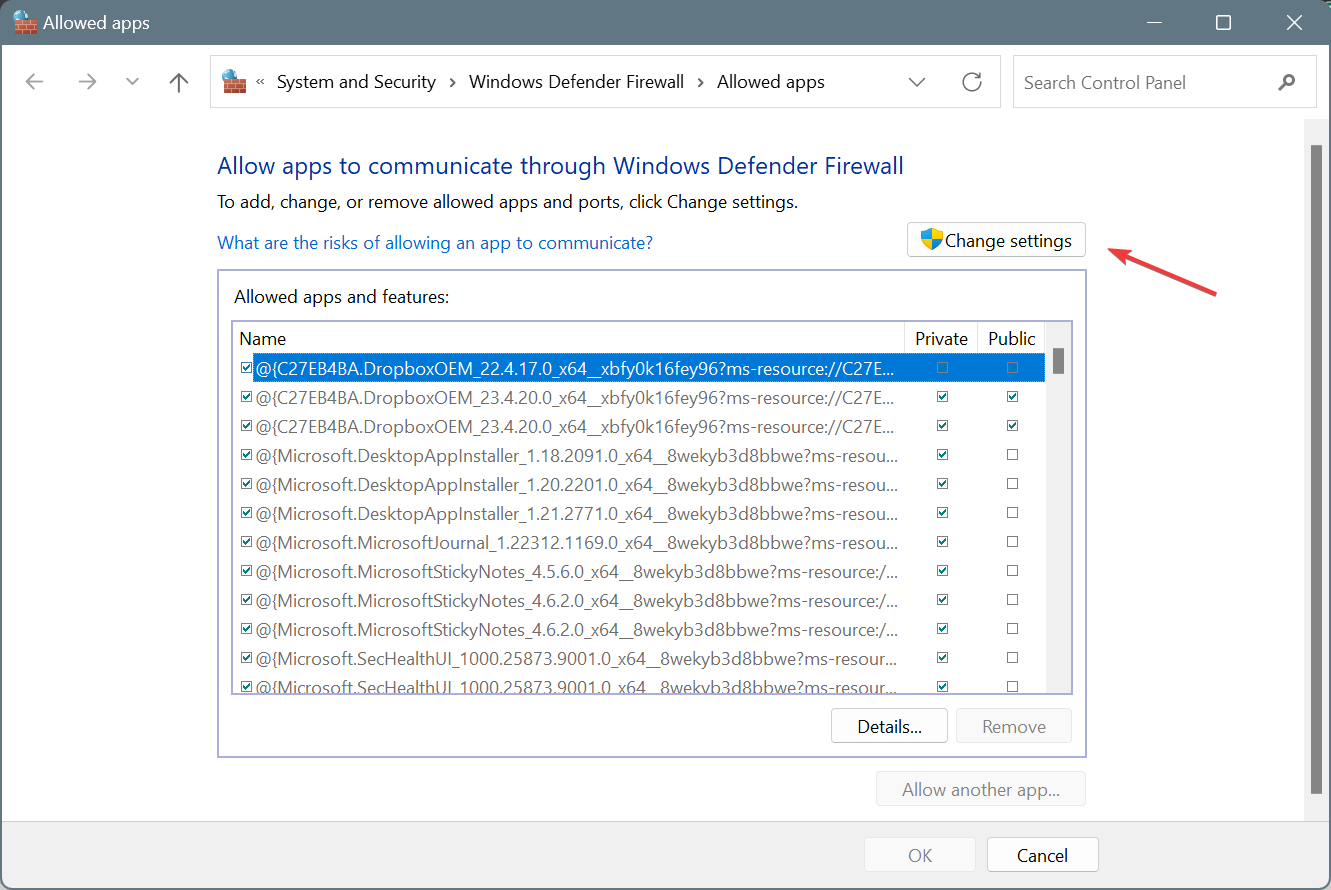
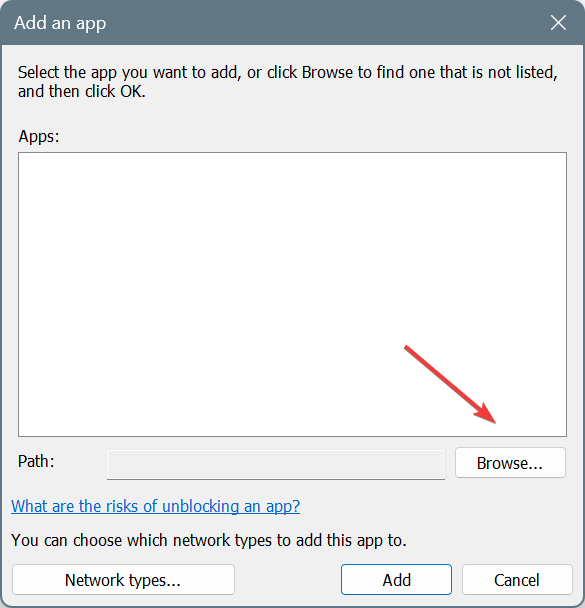
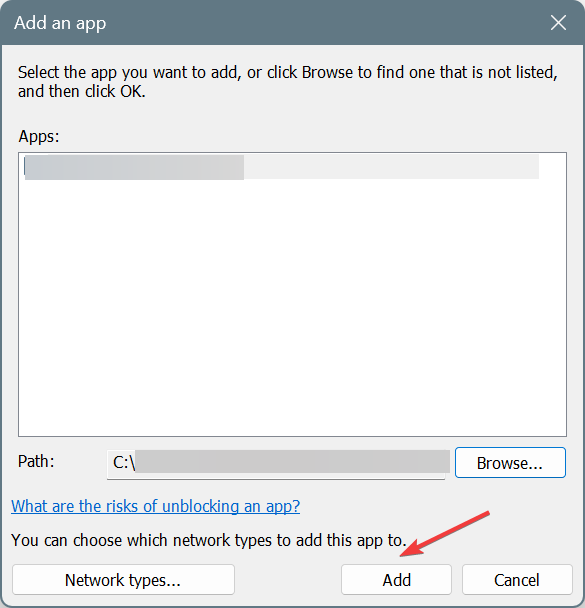
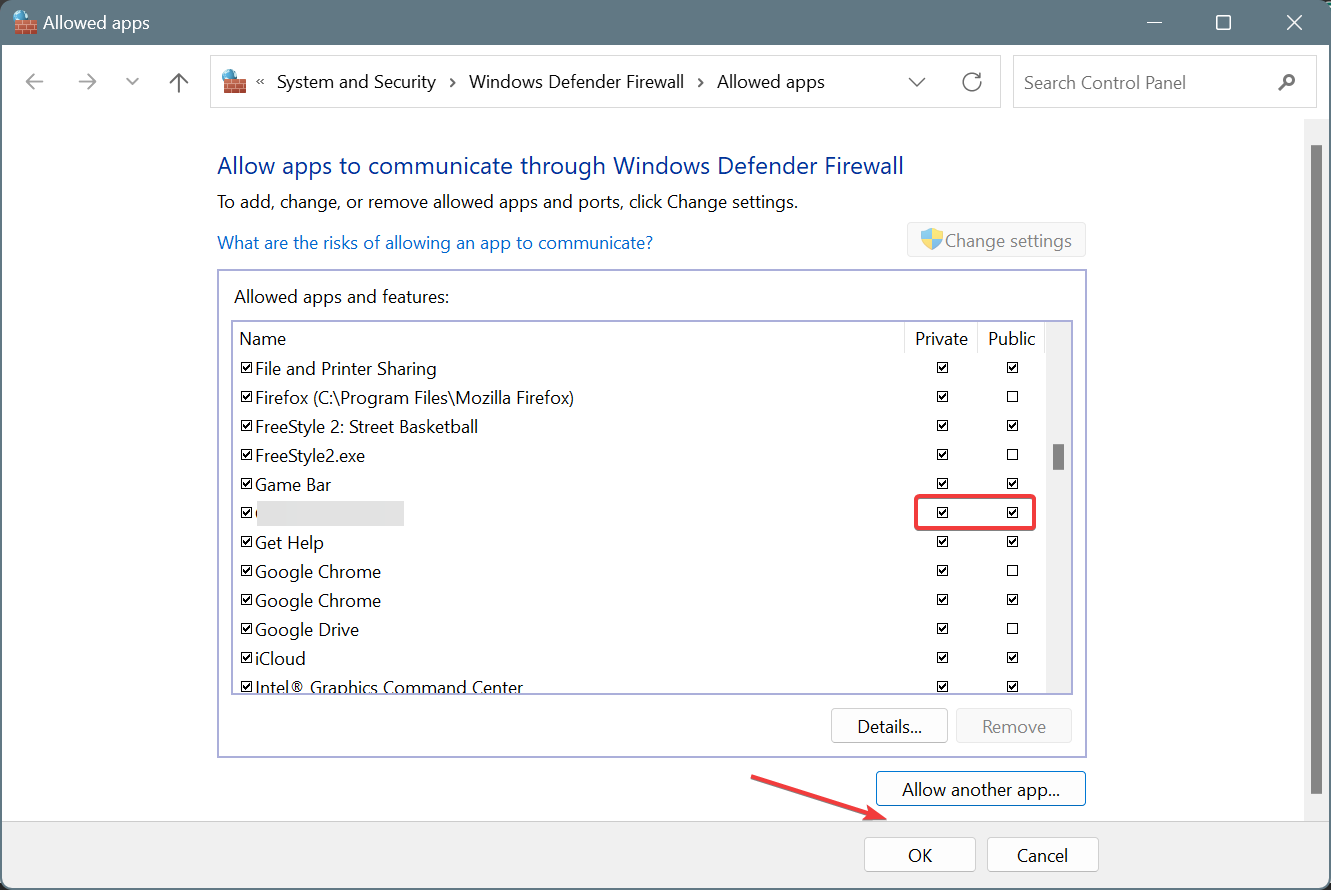
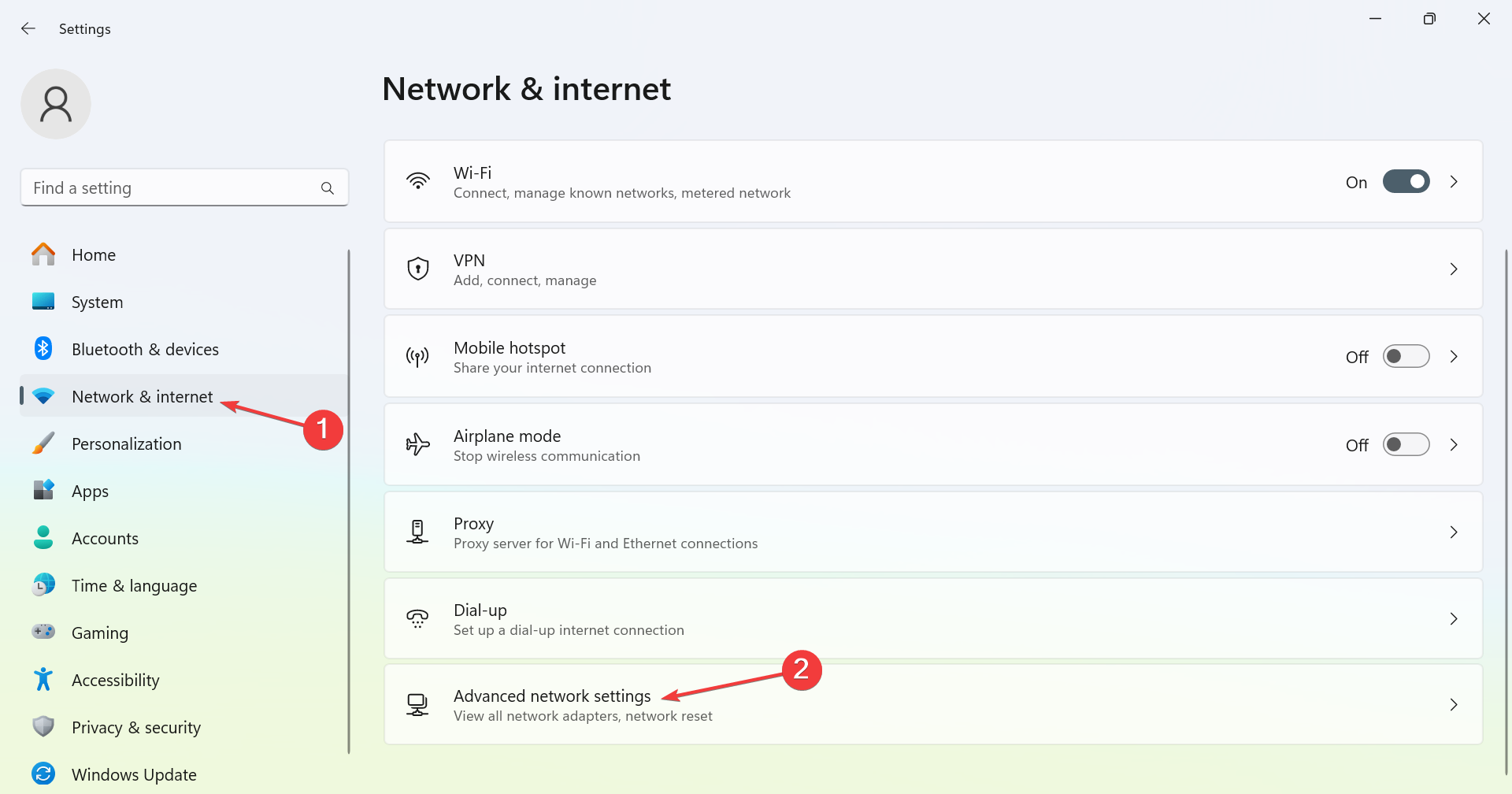
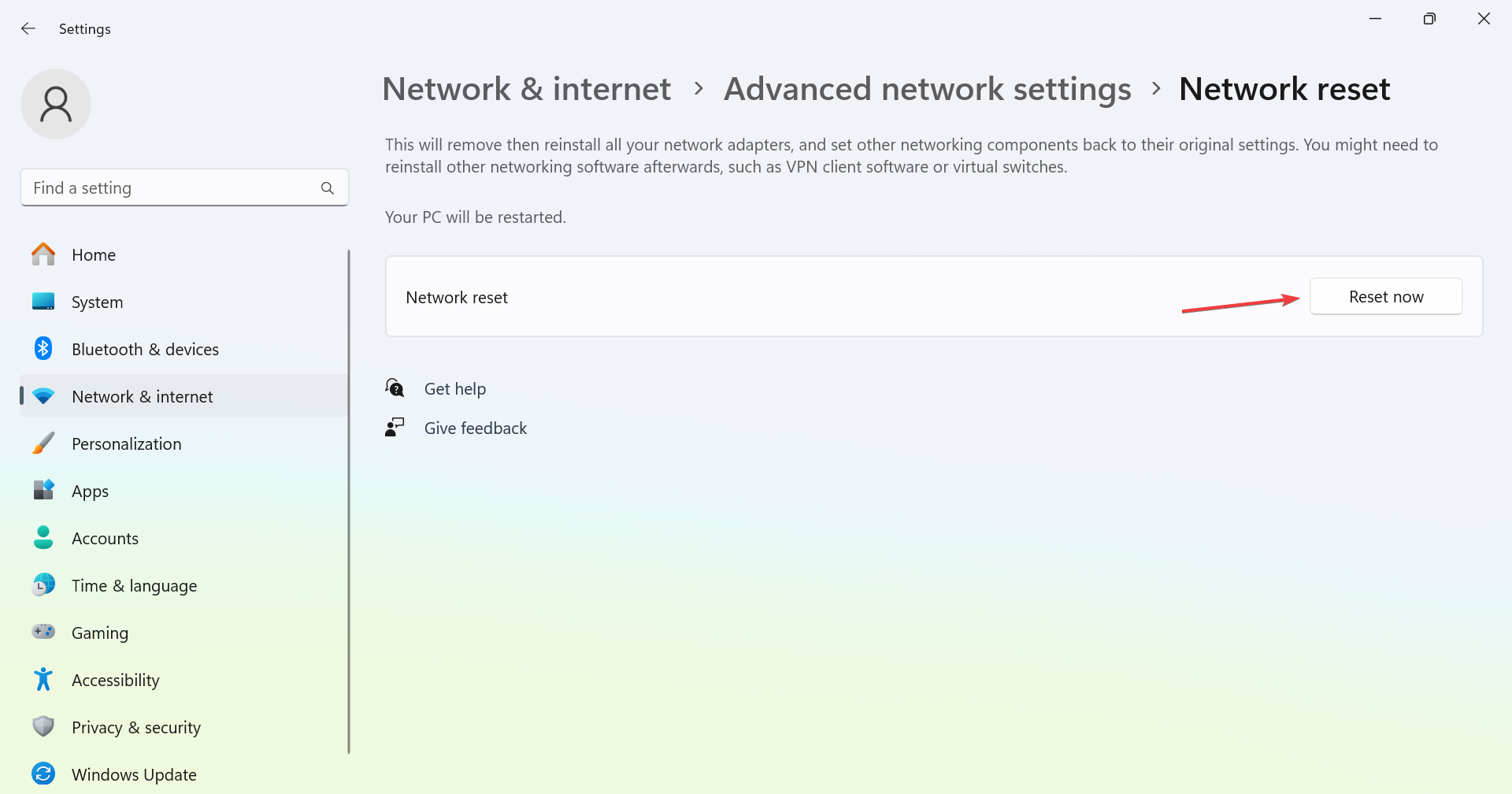
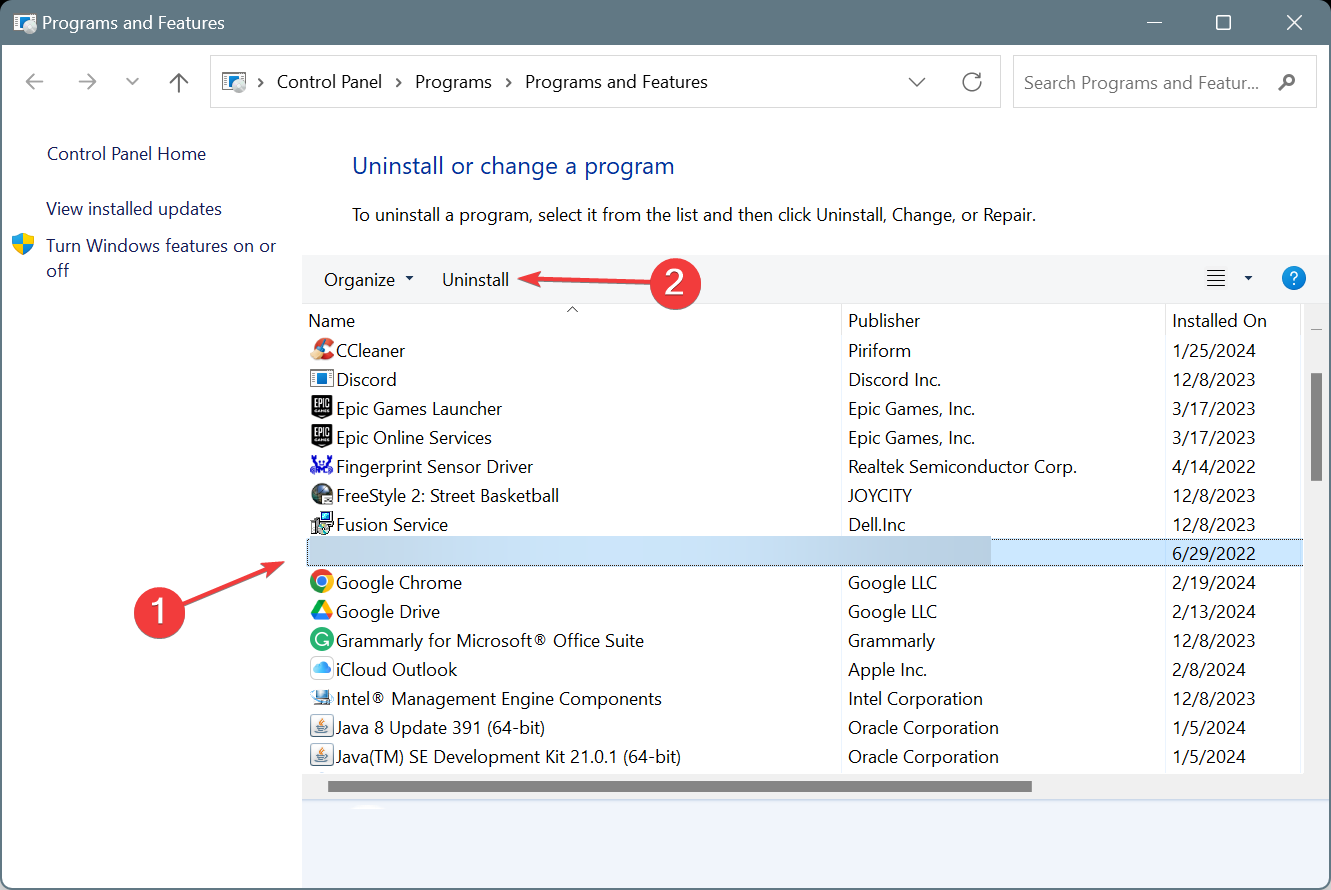



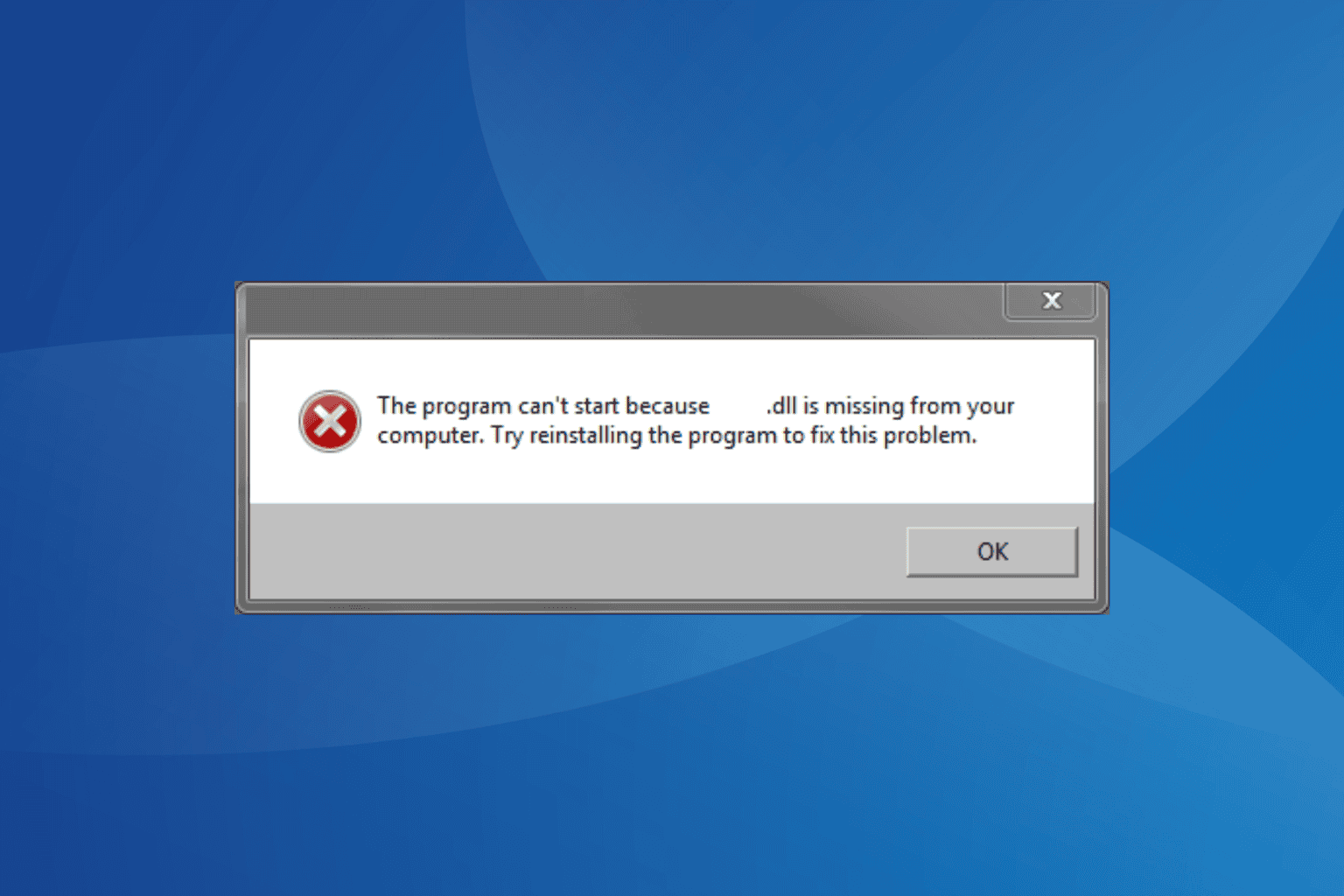
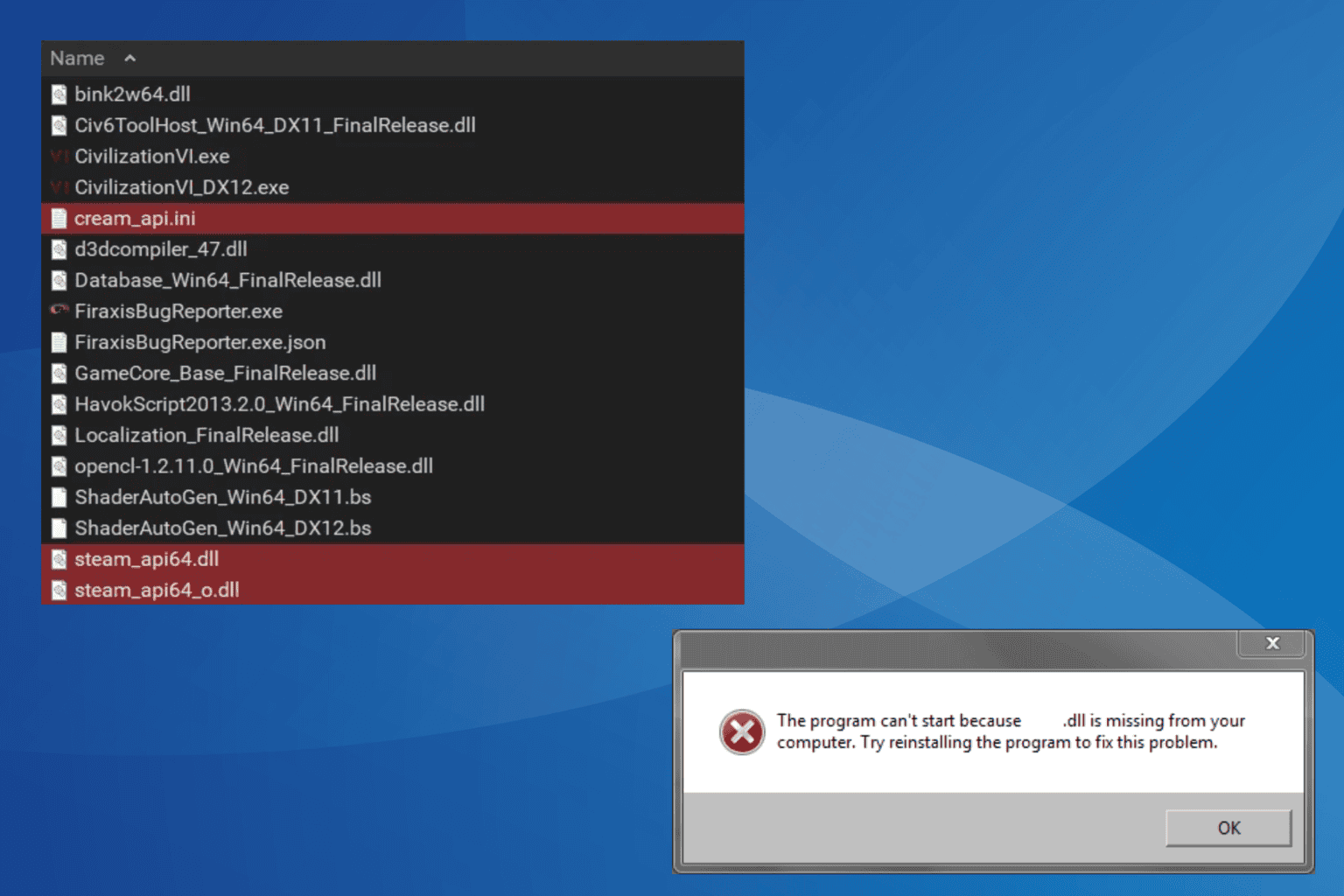

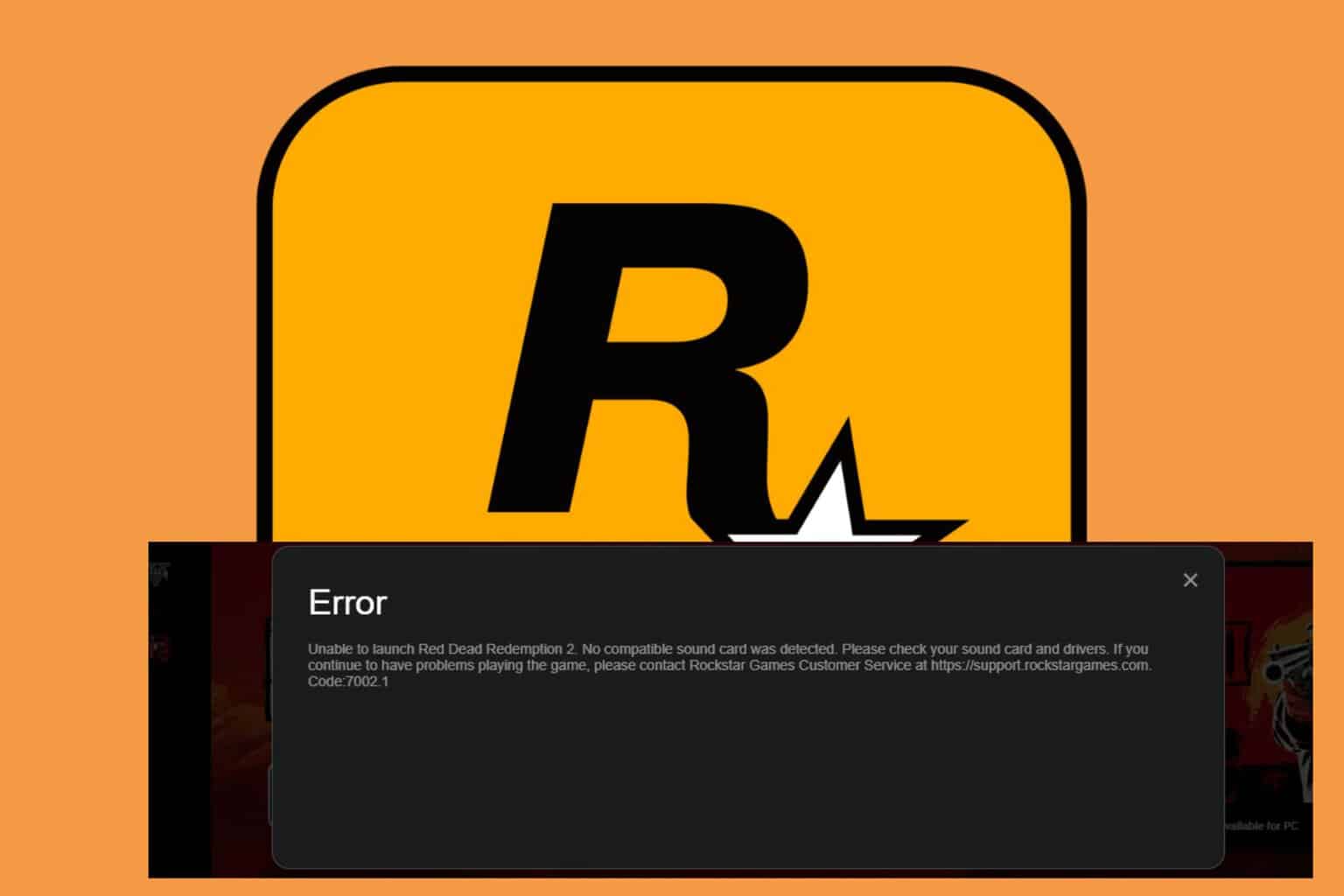

User forum
0 messages