Fix Address not Found in Gmail & Get Your Email Recognized
If Gmail does not recognize an email address, double-check the recipient's details first
4 min. read
Updated on
Read our disclosure page to find out how can you help Windows Report sustain the editorial team Read more
Key notes
- What happens if you email an address that doesn't exist? Nothing scary, it's just that your message will not go through.
- If Gmail does not recognize email addresses, you'll likely see a warning stating email not found or address not found Gmail.
- In order to fix the address not found error in Gmail, double-check the recipient's details and make sure the account still exists.
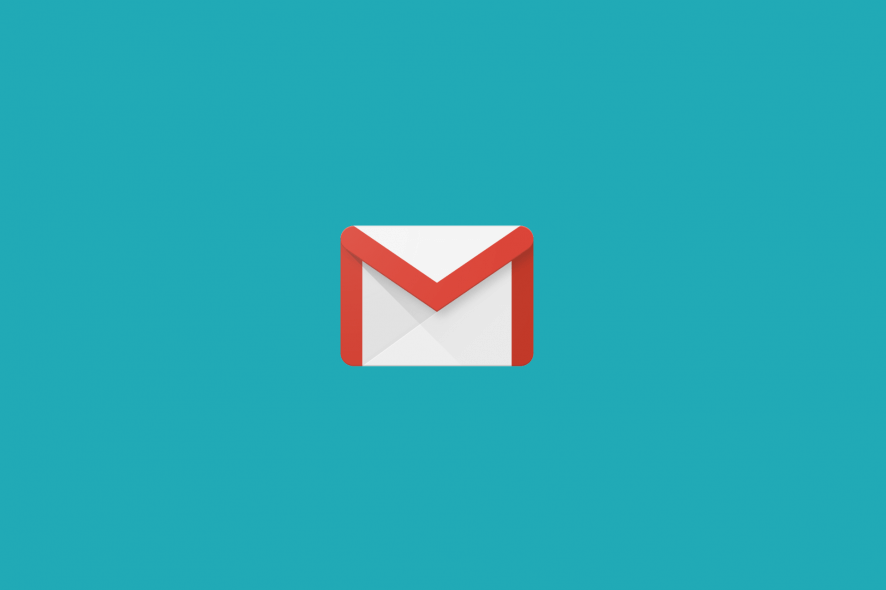
While using the Gmail web app or desktop client to compose an email is easy, you can sometimes stumble upon the address not found error in Gmail.
Several users have reported a similar error in the Google community and Reddit forums.
Upon sending an Email Gmail says address not found
This happens every email, to every adrress (they are all right, no typos etc) Also my storage isnt full either (4% occupied) Any ideas?
As the user describes, this error occurs with a specific account and not all. Google usually sends an automatic reply to messages that are not delivered due to the email being deleted.
And speaking about errors, let’s quickly review some of the most common ones:
- Address not found Gmail domain – In this case, Gmail is not recognizing the email address.
- Gmail address not found or unable to receive mail – This means that Gmail is not receiving emails.
- User with this email address not found
- Address not found your message wasn’t delivered to
- Mail delivery subsystem address not found
What is the meaning of an address not found in Gmail?
When an address is not found in Gmail, your email cannot and it did not go through. There are various possible reasons for this and we’ll start listing them below, starting with the most common one:
- Spelling errors or missing characters in the recipient’s email address, causing it to be invalid or illegitimate
- The recipient’s email address was deleted and is no longer available
- The Gmail account to which you are trying to deliver a message is protected or has blocked you as a sender
- Temporary glitches on Gmail’s side (For instance, servers might be down. If a Gmail server error occurred, your email won’t get sent. In addition, you’re likely to encounter the Gmail account is temporarily unavailable error.)
- Problems with the recipient’s email service
If you are also troubled by the address not found error in Gmail, here are a couple of troubleshooting tips to help you out.
How do I fix the address not found in Gmail?
1. Check the recipient’s email address
- One common reason for the address not found in Gmail is an incorrect recipient email address.
- Check the recipient’s email address for any missing characters or numbers.
- If the issue persists, ask the recipient to send the email address again.
- Copy and paste the address into Gmail and send the email again.
2. Check if the email is deleted
- Another reason why the emails may bounce is non-existent email accounts.
- Make sure the email address you are sending emails to is active and not deleted.
- To make sure it is an active email address, do the following.
- In your Chrome browser, press Ctrl + Shift + N. This will open a new Incognito window.
- Go to the Gmail sign-in page.
- Enter the email of the recipient (not your email, the recipient’s email) and click on click Next.
- If the message says this account has recently been deleted and maybe recovered, it means the recipient’s email address is probably not active anymore.
3. Check the email service
- Log into your Gmail account.
- Click on Compose and write your email.
- Instead of clicking on Send, click the small drop-down menu beside the Send button.
- Select Schedule Send and click on the Select date and time option.
- Specify the time and date and click on Schedule.
- On the left pane, click on the Scheduled option to view the scheduled email. You have to click on More to see the option.
If you are trying to send the email to a custom email address, it is possible that the domain or the server is down for Maintainance.
Moreover, you should contact the recipient to check the email service. If the service is down, use the Schedule feature in Gmail to send the email at a specified time and date.
The address not found Gmail error usually occurs if the recipient’s email address is deleted or invalid. Follow the steps in this article to verify the account status and fix the error.




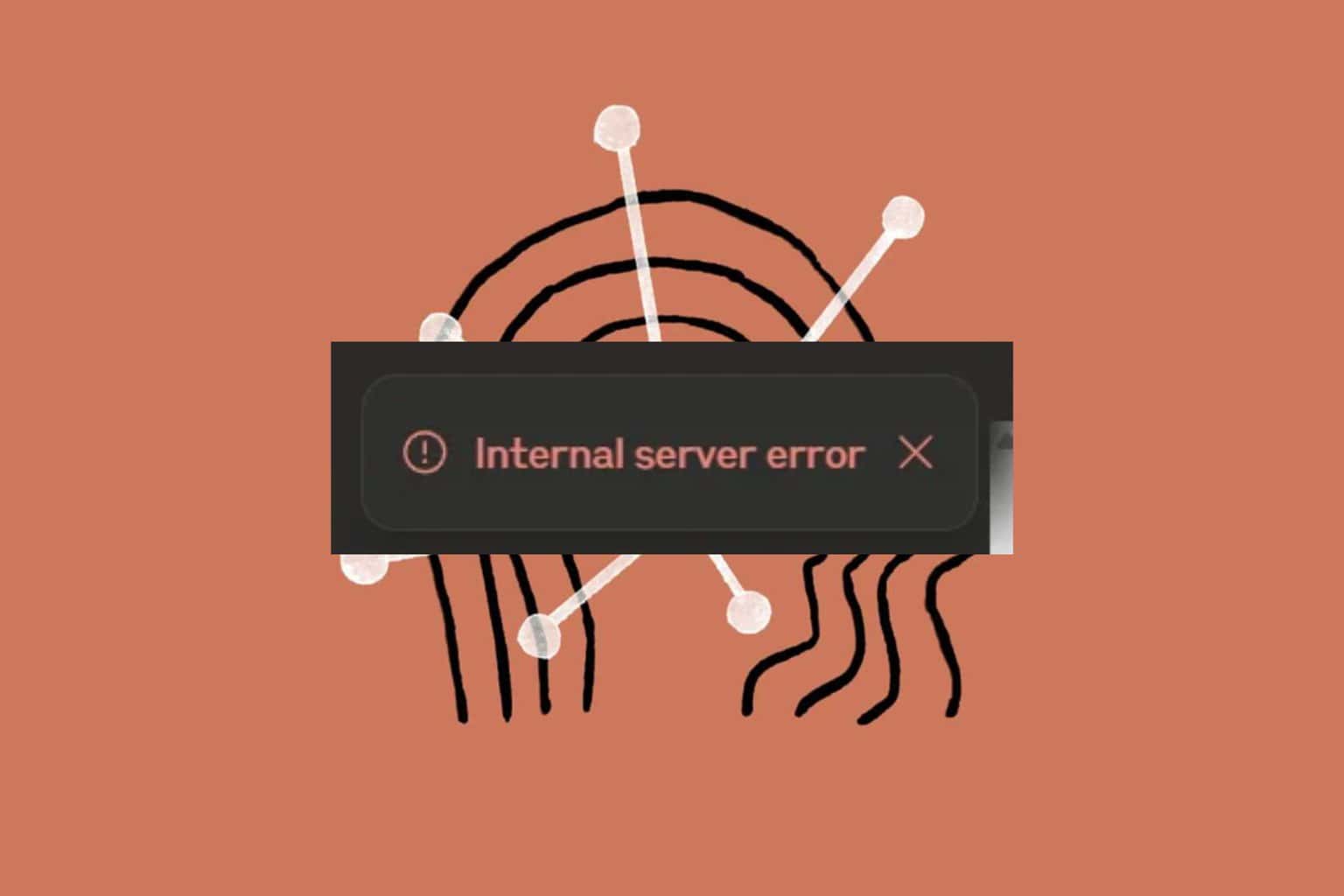
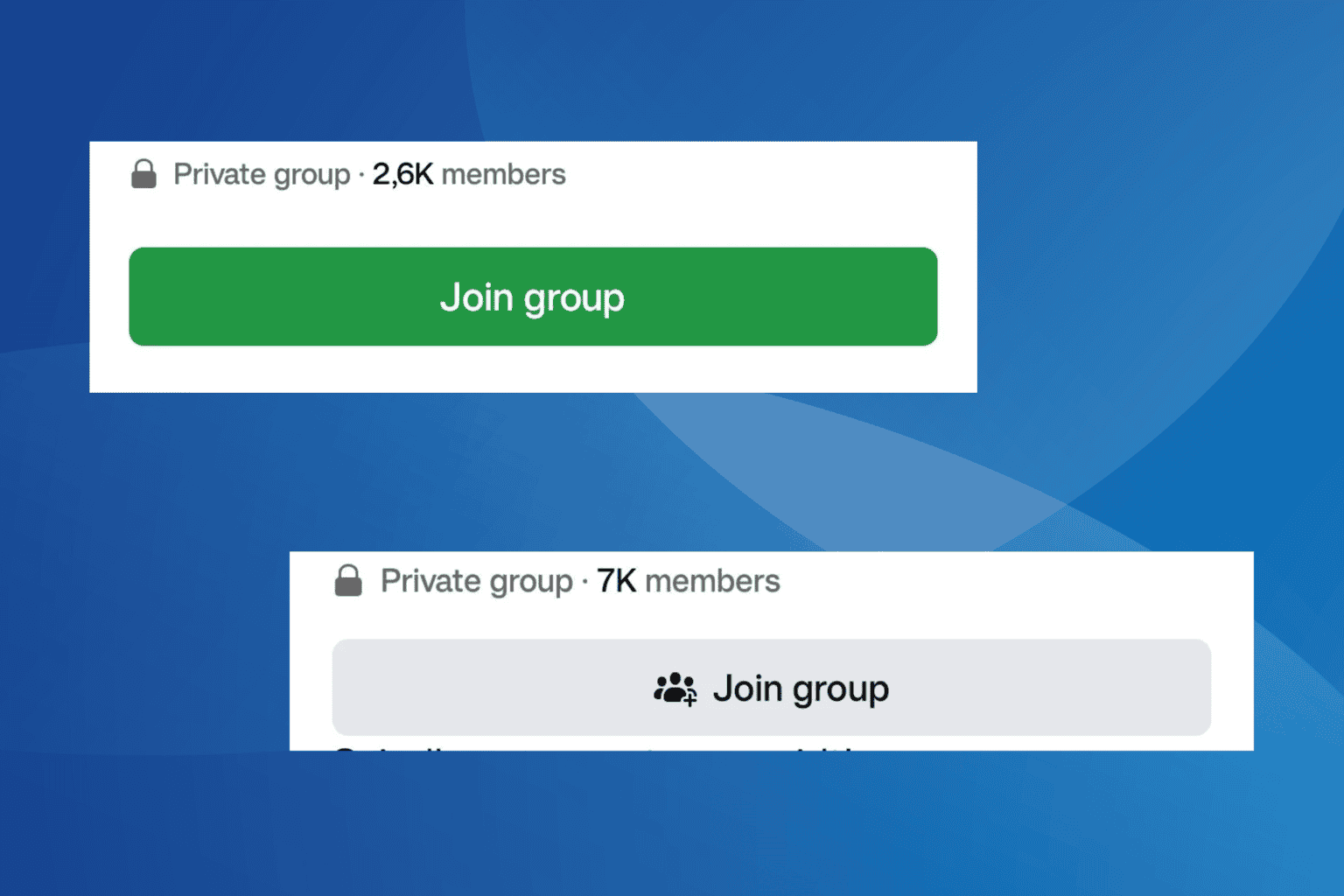
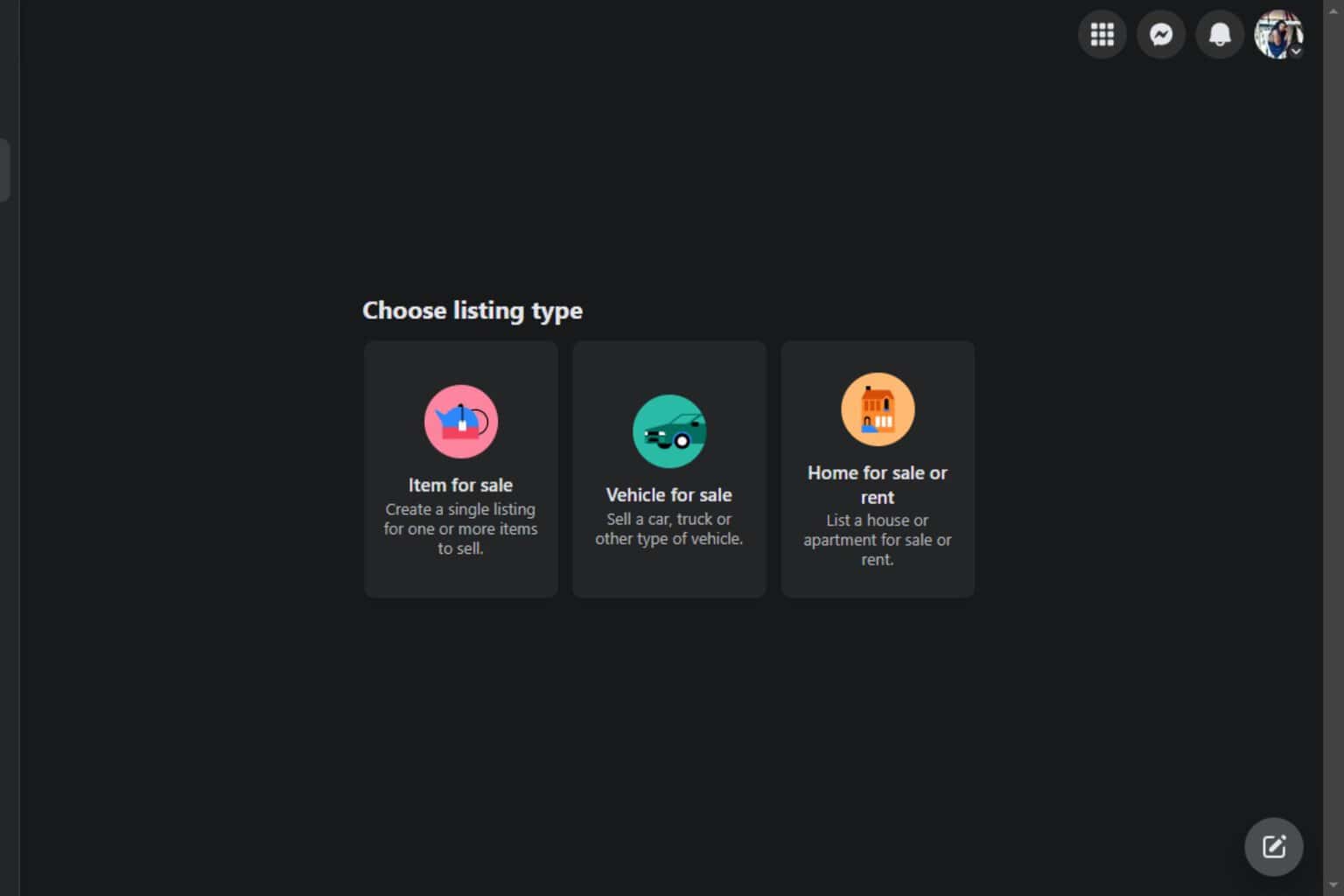
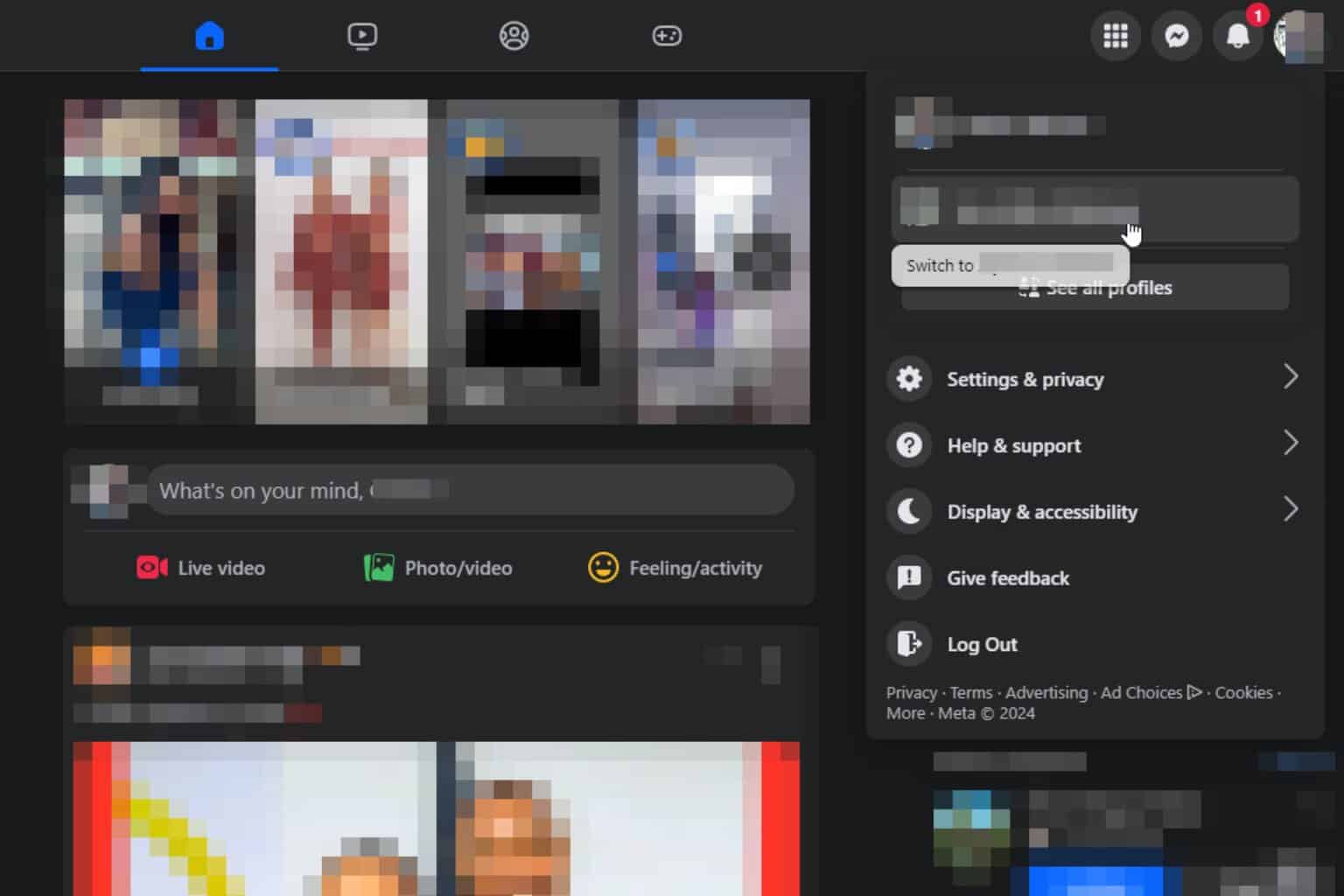
User forum
5 messages