Gmail Will Not Accept Keyboard Input: How to Fix it
If this happens, clear your cache

Many reported that Gmail will not accept keyboard input and this can make writing emails or logging in almost impossible. This issue seems to affect Windows and Android, so let’s see how to fix it.
What can I do if Gmail will not accept keyboard input?
If you’re having this issue, try closing Gmail and opening it again. Alternatively, try restarting your device. If you’re using a phone or tablet, switch to portrait mode.
1. Clear the Gmail cache
- Long tap the Gmail app on your phone and choose application info.
- Tap on Storage.
- Tap on Clear cache.
This is a quick and easy solution that can help you if Gmail will not accept keyboard input on Android.
2. Allow Gmail to access contacts
As you can see, this issue usually affects phones, but it can be fixed by clearing the cache or changing your permissions.
If the issue persists, you might be interested in our keyboard not working in Chrome guide for more solutions.
As for other Gmail issues, many reported that autocomplete is not working in Gmail as well as that Gmail is stuck on loading, but we already covered those in our earlier guides.
Read our disclosure page to find out how can you help Windows Report sustain the editorial team. Read more


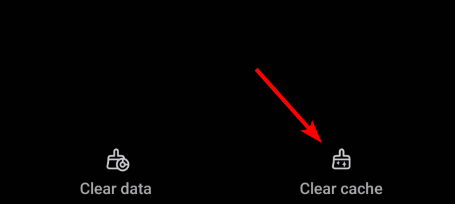


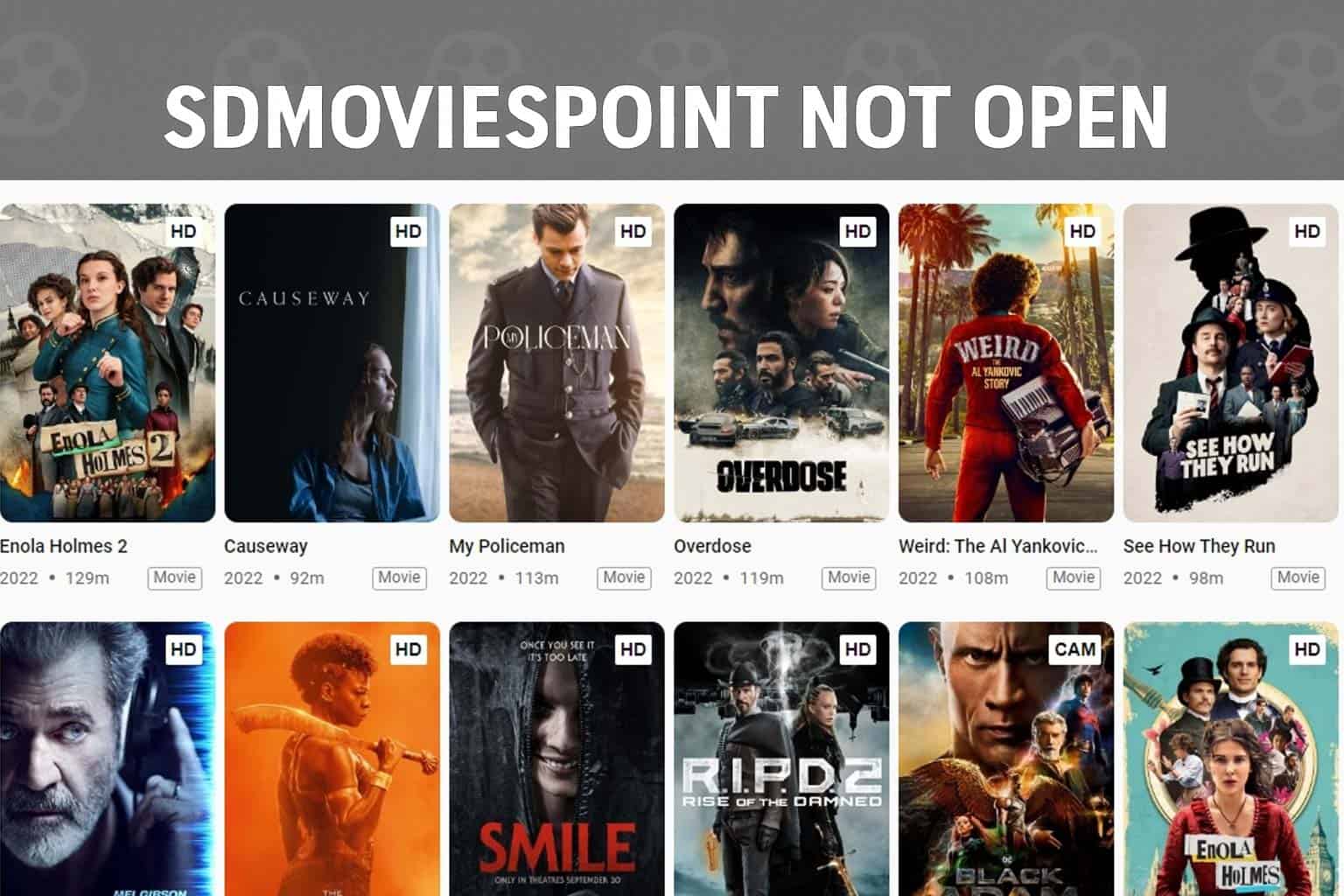
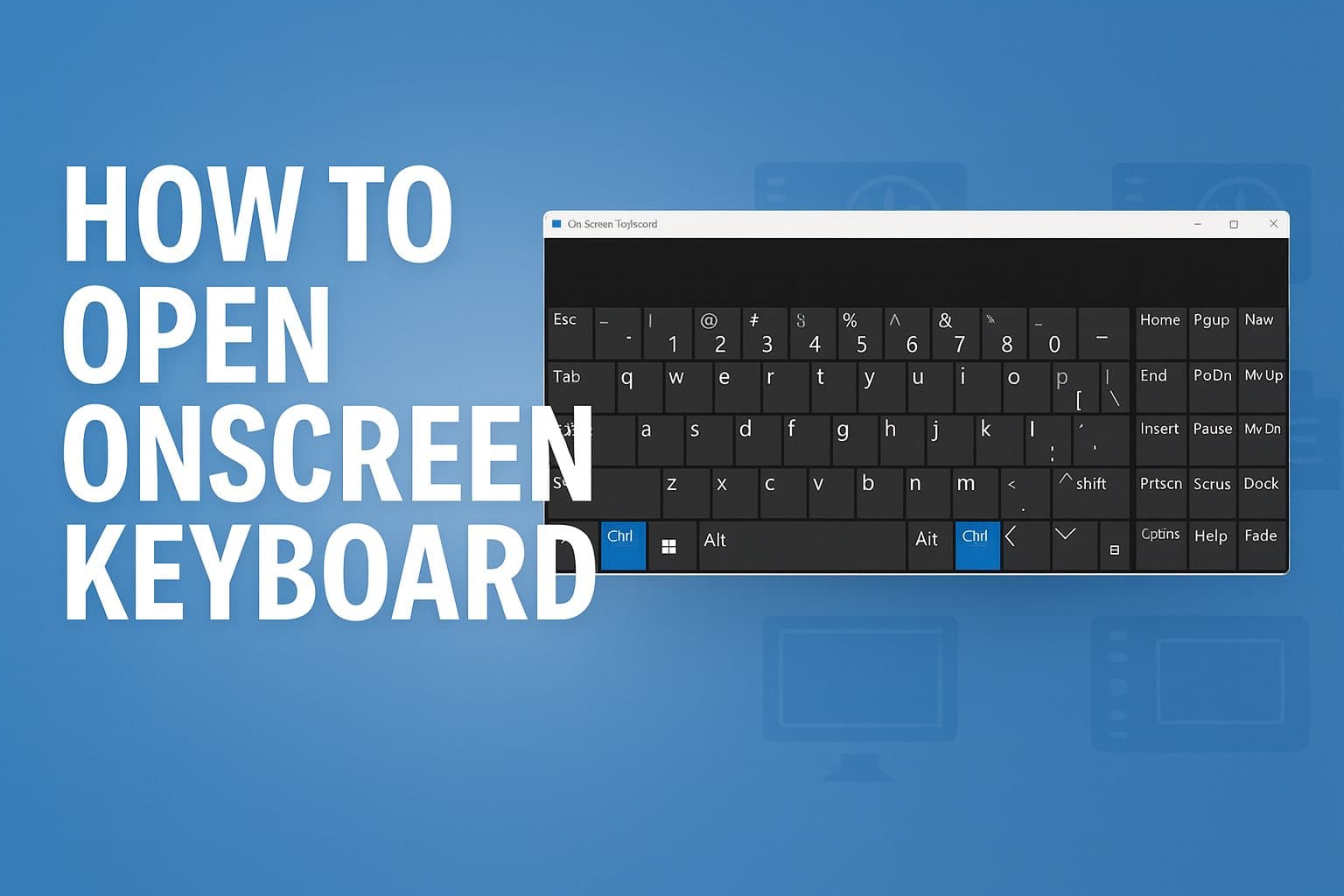
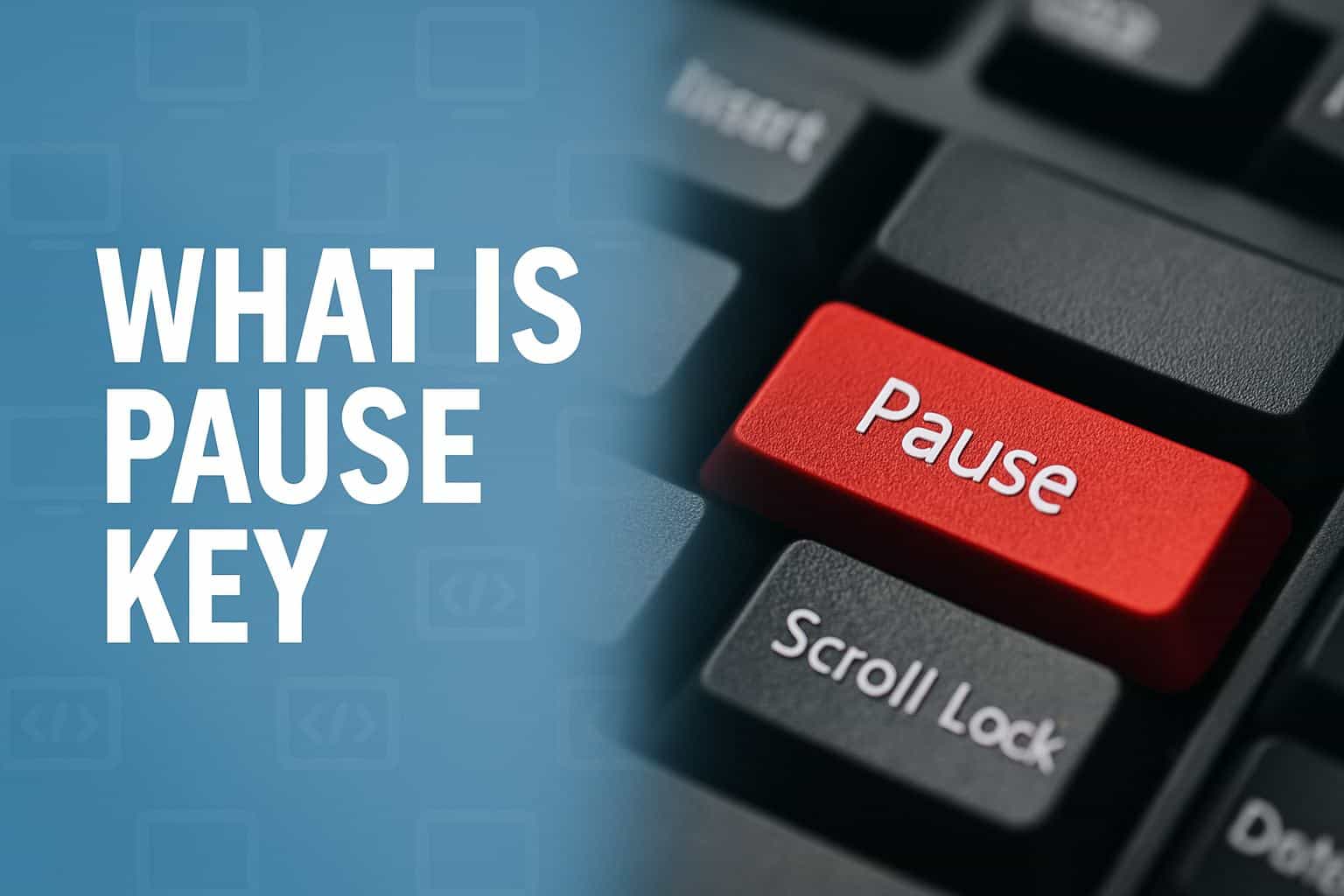

User forum
0 messages