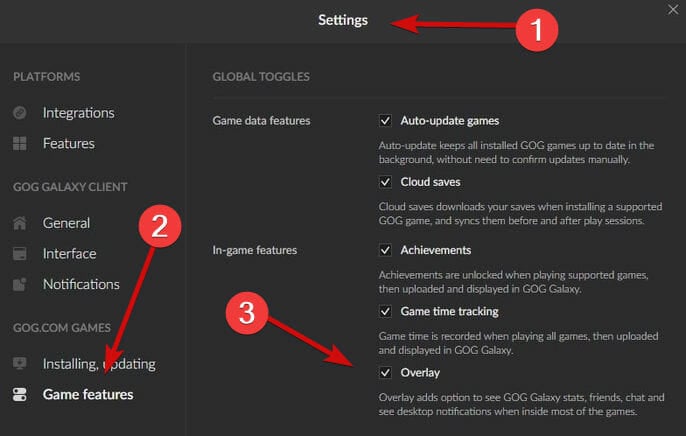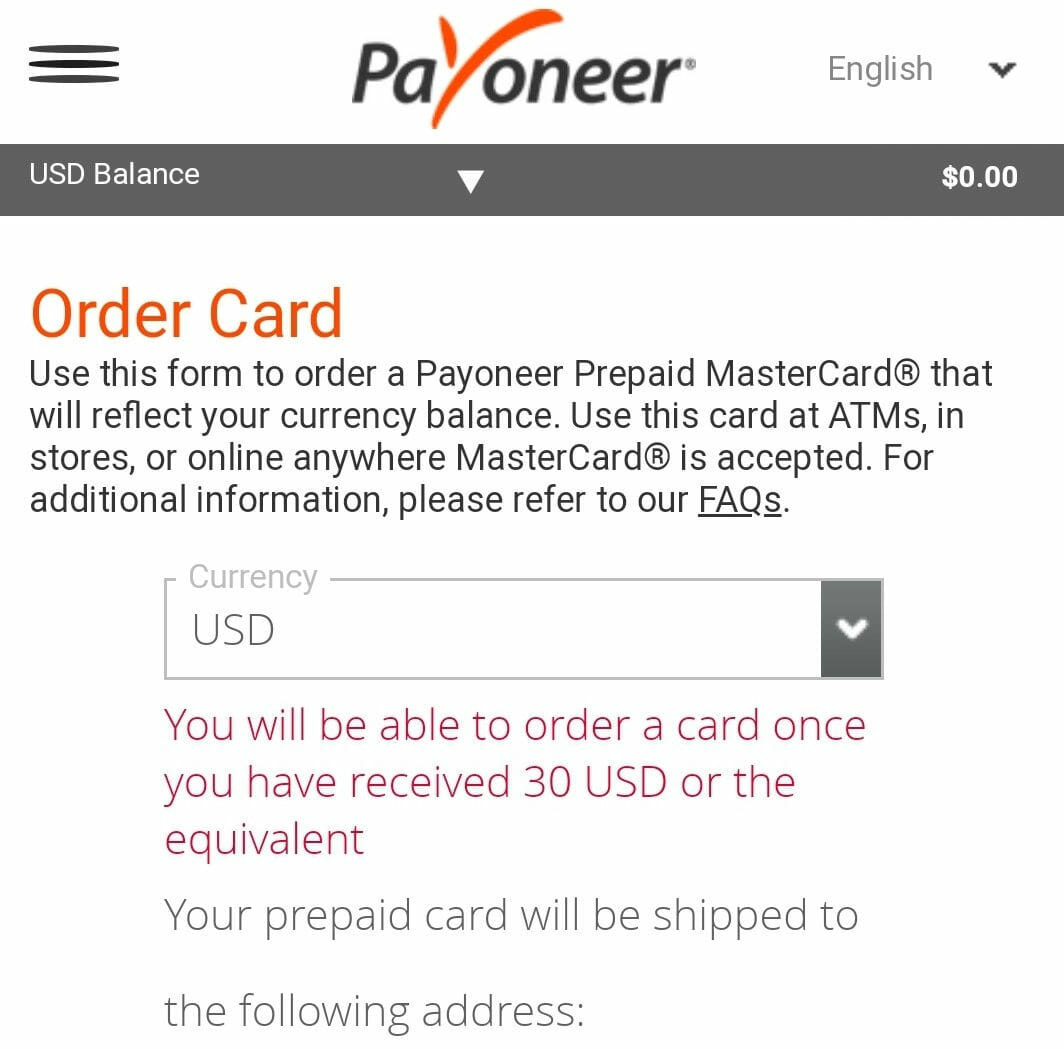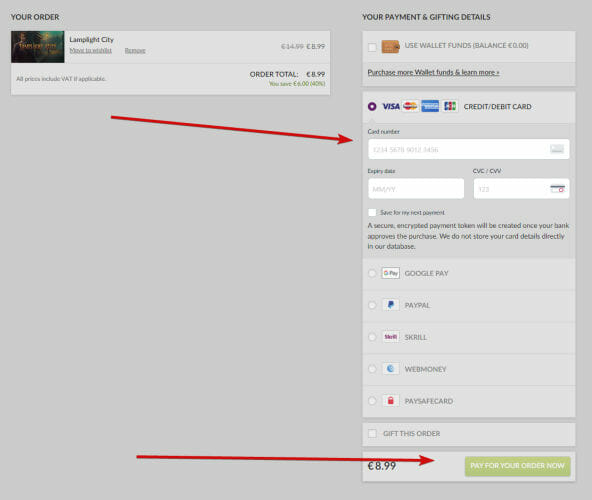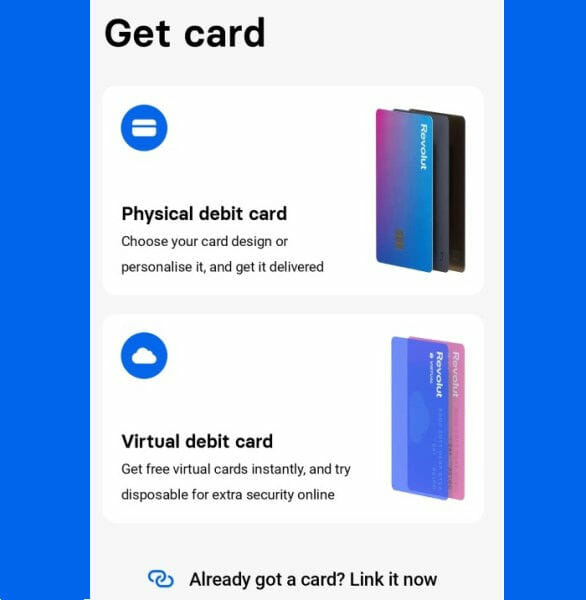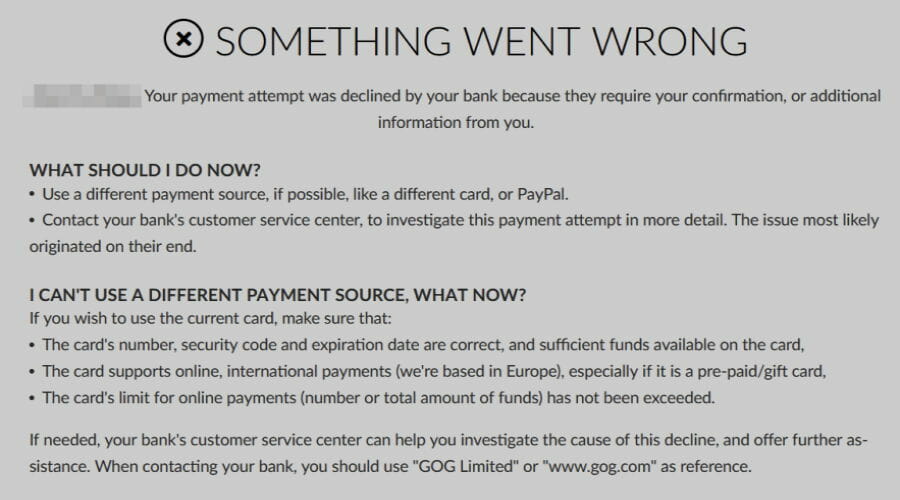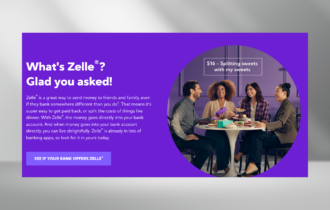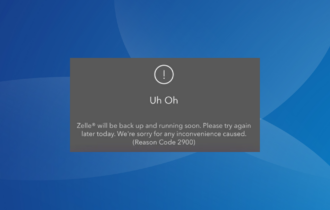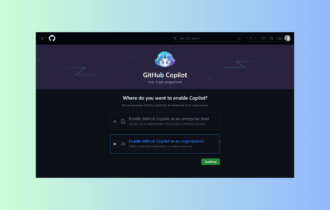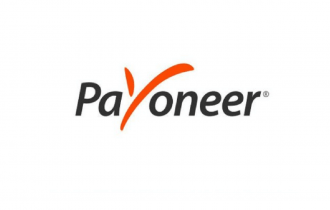GOG Not Accepting Payment: How to Easily Purchase Games
Discover how to use the payment section successfully
5 min. read
Updated on
Read our disclosure page to find out how can you help Windows Report sustain the editorial team Read more
Key notes
- You don't need to be an expert to know that it cannot be good when GOG says that something went wrong.
- Don't worry, GOG not accepting payment cases are more frequent than you imagine.
- Most of the time, it has to do with bank restrictions and the automatic blocking of overseas transactions.
- But local settings can also trigger GOG payment declined issues. We'll have all of them sorted out below.
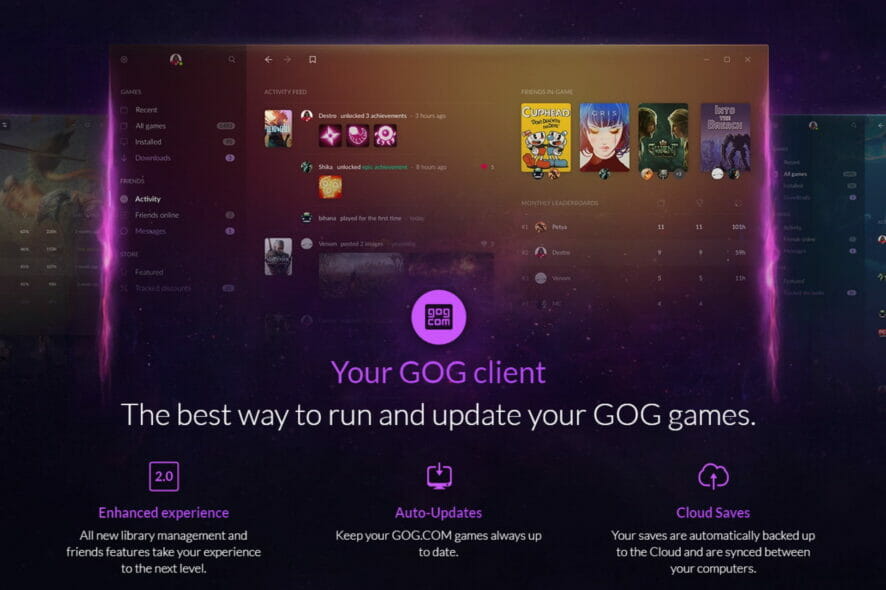
GOG is part of a larger company called CD Projekt that together with Cyberpunk 2077 has made the world a huge favor – we’re talking about no other than the beloved Witcher series.
Think of GOG as a similar platform to Steam where you can get game codes in a safe and law-abiding manner.
Speaking of it, you can even add your GOG games to the Steam library, but that’s as far as we will go when it comes to comparing the two of them. (That truly is a never-ending story).
Instead, we’ll focus on GOG and how to fix declined payment situations because it seems that many users are having trouble in this department. Let’s start with a bit of background work, shall we?
What payment methods does GOG accept?
Below you have the list with their accepted payment methods. Make sure you are using one of the following:
- Credit cards
- PayPal
- Paysafecard
- SOFORT
- Giropay
- Webmoney
- iDeal
- Skrill
- Alipay
- UnionPay
- Przelewy24
- Google Pay
- Apple Pay
- BoaCompra (with bank transfers, Boleto, credit card, and real-time online banking)
- GOG Wallet (This is a digital balance linked to your GOG user account and it is separated from regular purchases. However, you can also combine the two of them to buy GOG content.)
Without surprise, credit cards and Paypal are the most popular payment options and consequently, the most likely to be impacted by restrictions and such.
How can I get GOG to accept my payment?
1. Enable Galaxy Overlay
- Open GOG Galaxy and go to Settings, followed by Game features, and under In-game features choose to Enable Overlay.
- Finally, make sure there are no other programs with similar Overlay features running in the background as there is a big chance that these interfere with your payment attempts.
For those of you that did not know, GOG also has its own gaming client called GOG Galaxy 2.0 and its own game launcher.
Needless to say that it has its undeniable perks, such as allowing you to centralize games across all the platforms including your PC and consoles.
However, you can play just as well without GOG Galaxy, even on Windows 11.
2. Get a physical card from reliable online payment solutions
2.1. Use Payoneer
- Get yourself a physical card from Payoneer. To do that, simply open the Payoneer platform and go to Settings.
- Next, go to Payoneer Cards and click Order Card.
- Note that there is an eligibility clause in place that only allows you to request a physical card if you meet the minimum amount of payments received in your Payoneer account in the last 6 months.
- Next, log in to your GOG account and select the Credit/Debit Card option.
- Fill in the details from your new Mastercard Payoneer card and click Pay for your order now.
2.2. Use Revolut
- Get a physical Visa or Mastercard card from Revolut. To do that, you must first register on the Revolut platform.
- Note that you can either access the Revolut website via desktop or download the Revolut app from your mobile platform store.
- Fill in the required details (name, address, phone number, etc.) in order to complete the registration. Then log into your newly created account and head to the Cards tab.
- Select or tap the Add card option.
- Complete your order (delivery method and delivery address along with any other details including the preferred payment method to cover the delivery).
- Once your brand new Revolut card is shipped, you can head over to the GOG platform and repeat steps 4-5 from our previous solution.
What else should I know?
- Your card must support international transactions since the company behind GOG is based in Europe
- If you use a debit card, make sure it can be used as a credit card
Some of the most common error messages associated with GOG not accepting payment via credit card cases state:
- You entered the wrong security code too many times and the saved card is being removed and can be added later
- There was a problem processing your order. We’re sorry, but your payment attempt has been declined;
- Some of the information entered in the form was incorrect; you can re-enter it 2 more times
- The transaction has been automatically blocked by your bank and we recommend contacting them for assistance.
- Something went wrong; payment declined
What can I do if the payment via credit card is declined?
Should your payment be declined via credit card, it’s only natural to look for alternative solutions. And PayPal is the second most popular choice.
However, it is not a glitch-exempted payment method itself and users reported the following error message: This payment method is currently not available. Please select a different payment method.
If this is also your case with GOG not accepting payment via PayPal, here’s what we suggest:
- Link your bank account to your PayPal account and set it as the default payment option to top your PayPal balance (It seems that this error occurs when trying to pay with your debit card through PayPal, but it works just fine if you use your bank account instead).
- Disable script blockers (Users reported that script-blocking removed PayPal from the payment options on their GOG accounts, so you can try to disable this option completely while making purchases from the GOG distribution platform).
For more solutions to fix the failed PayPal payment, check out our guide on what to do if PayPal is not working.
That’s it, now you know what to do when GOG is not accepting payments. Any of the methods described above will work like a charm, allowing you to carry on with your adventure in no time.