Here’s how we run our podcast with Microsoft 365, Microsoft Teams, and Windows 10
5 min. read
Published on
Read our disclosure page to find out how can you help Windows Report sustain the editorial team. Read more

OnPodcast is available on these streaming services:
If you didn’t already know, my colleague Kareem Anderson and I recently relaunched the OnMSFT Podcast, now branded as OnPodcast. Over the past 12 weeks, we’ve been talking about all things Microsoft. We’re on YouTube and on the major streaming platforms, too, every Sunday at 9 AM ET/12 PM ET. But, have you ever wondered what goes behind the scenes? Well, our Podcast is powered by Microsoft Teams, Windows 10, and the other Microsoft 365 apps. Here’s a look at how it works.
The equipment
What’s a podcast without the right equipment? Before diving into the Microsoft 365 section, I’ll talk about the equipment being used behind the scenes. I myself, have a couple of things on my end. Obviously, my laptop is the HP Envy 15, which I previously reviewed. As for my webcam, It’s an AUKEY FHD Webcam. My microphone, meanwhile, is a generic studio microphone from Amazon.
Of course, I also sport the original Surface Headphones, too, to hear Kareem as he speaks to me, and avoid echo on the camera. My colleague Kareem, meanwhile, is sporting a Surface Laptop 3 15-inch. He’s not using a dedicated microphone or headset (yet), but his webcam is the Logitech C920x.
The outline in OneNote
Before we even podcast, we put together an outline of topics every Friday, looking at some big stories we saw across the week from Microsoft. To share this outline across the editorial team at OnMSFT, we use OneNote. The OneNote notebook is shared, and Kareem, Managing Editor Kip, and the editorial crew are free to add topics, suggestions, and more to the list before we record on Saturday night. We also keep the notebook open during our recording, to gather notes, and other reference points, too.
The recording with Teams
Next on the list is the recording process. While a lot of other podcasts depend on specialized software, we here at OnMSFT are a Microsoft-centric operation. Every weekend. Kareem and I pre-record our Podcast at 8 PM ET or 5 PM PT (usually). We do this through Teams. Kareem gives me a call via Teams Meetings, and then we begin the recording, just as you would for your meeting. The discussion then starts, and we save the recording when we’re done.
The download with Stream, editing with Windows 10 and Filmora
As we’ve covered before, once the recording of the podcast is finished, it is saved to Microsoft Stream. This is the most unique area of our podcast workflow, as Teams handles all the recording, and Stream all the saving. I don’t need to worry about screen recording, audio, or any other issues. The process is all automatic. Teams will record the podcast and then save it to Microsoft Stream, within a few minutes. When it’s ready, I just head to Microsoft Stream online, click the download link next to the call I recorded with Kareem, and then save it to my PC. The file is saved an MP4, which works perfectly for my video editing.
Once downloaded, I create a new project in Filmora, as I described before. I upload the recording, add captions, images, animations, and transitions. If there were any mistakes, I also edit the video, fixing mistakes and editing for time. In cases where we have special guests like our own Laurent in Episode 12, I edit the segment in at the appropriate point.
So far, this experience has been all but flawless for me. By recording with Teams, and downloading the recording through Stream, I save a lot of time in my editing. The file I need is right there, on-demand, and I can always download it when I need it. One note: we use Microsoft 365 Business Basic here at OnMSFT.com, which includes everything needed for this workflow for $5/user/mo.
The publishing, YouTube, Soundcloud, and more
Once I finish editing, I publish the podcast to our platforms. Filmora lets me save the audio as an MP3, which I upload to SoundCloud, which then distributes our audio podcast to all our other platforms. The video, meanwhile, gets sent to YouTube, where I set it as a YouTube Premiere. Though our podcast is pre-recorded, this makes it seem as if Kareem and I are live, and it gives us the chance to chat with you, the readers on YouTube.
We want your feedback!
So, that’s how we Podcast here at OnMSFT. Of course, we wouldn’t be here without you, the readers, so we’d love to hear your feedback. Do you have suggestions for how we can improve our show? Do you want to appear on our show? We’re always looking for guests, and feedback, so be sure to drop us a comment below to let us know. And, remember, you always can send us an email at [email protected].

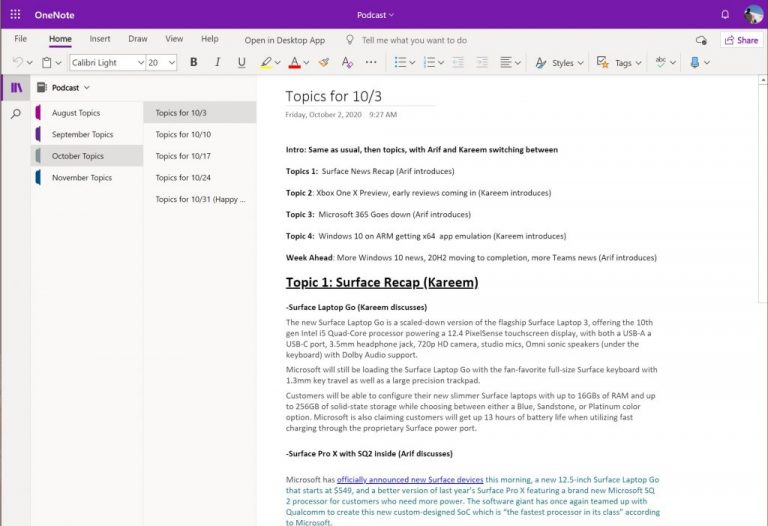
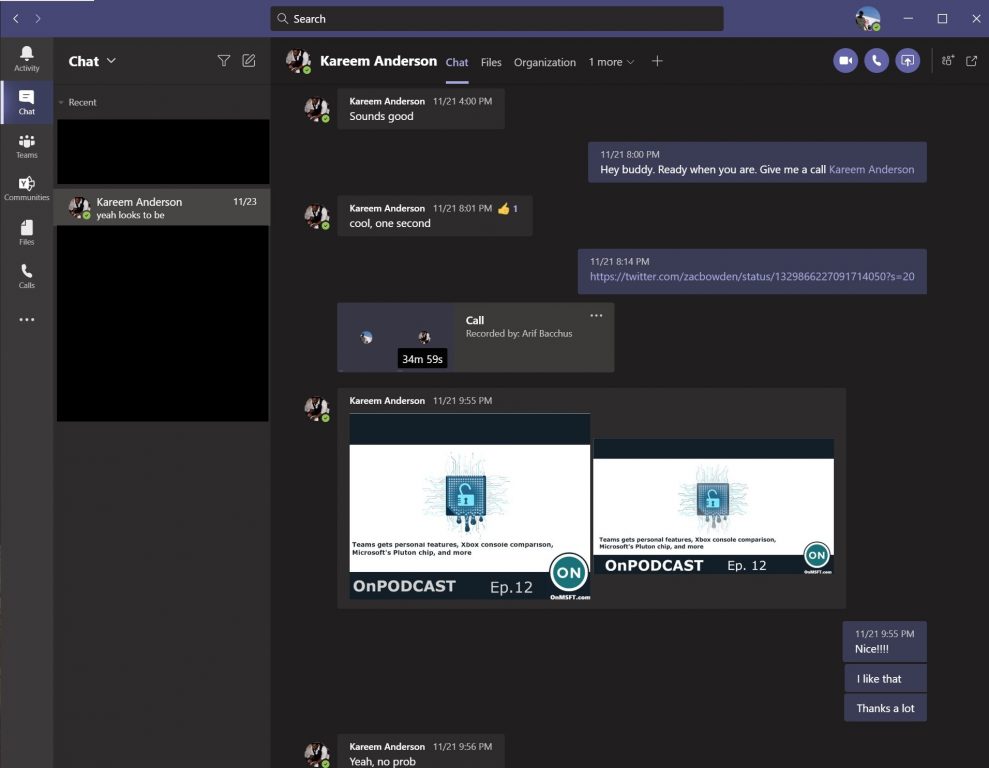
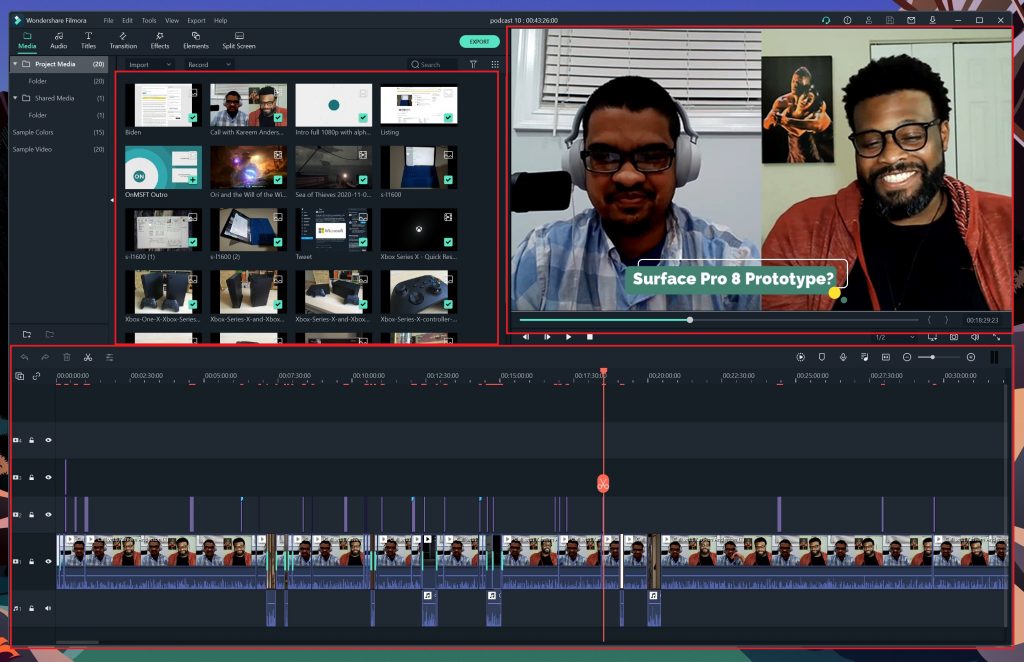
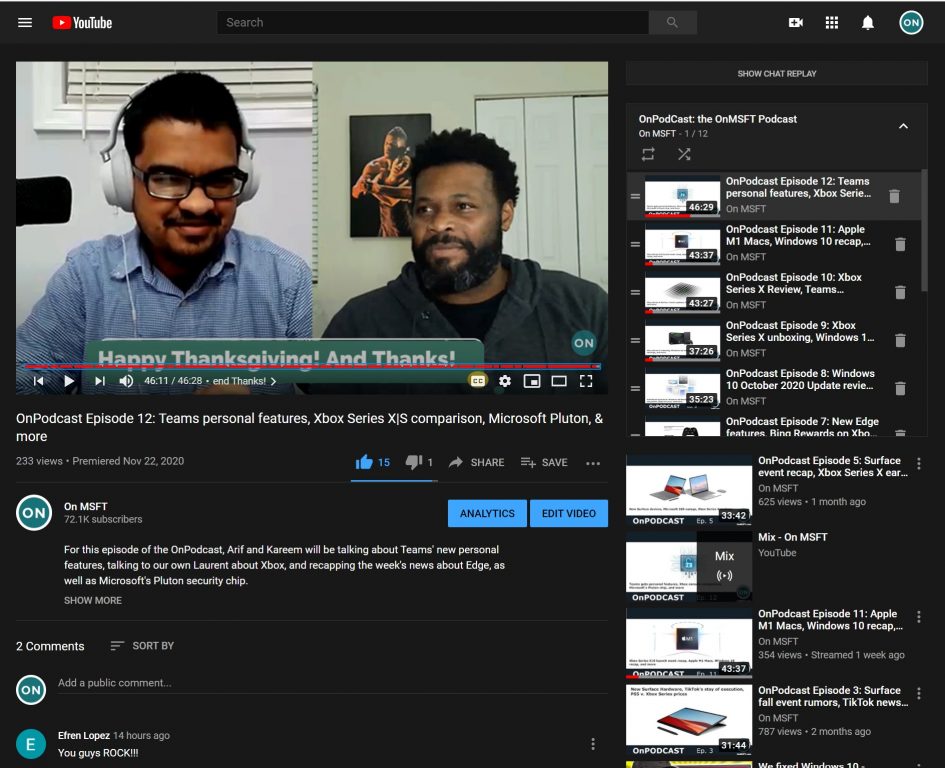








User forum
0 messages