How to Get Sound From Computer to TV [Multiple Ways]
You can use a Bluetooth audio adapter or an HDMI cable
5 min. read
Updated on
Read our disclosure page to find out how can you help Windows Report sustain the editorial team. Read more
Key notes
- Several user reports confirm that although they can connect their laptop to the TV, they are not getting sound.
- You should check if the correct audio playback device is selected.
- Otherwise, you can use a 3.5mm jack connection cord and connect your laptop to the TV to get audio.
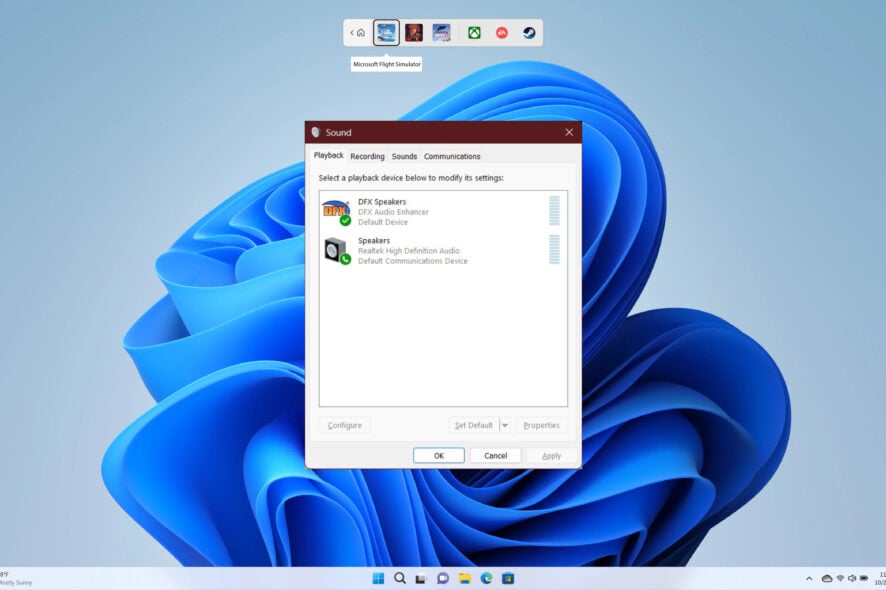
There are many instances when you would want to stream content on your TV from your computer. For example, this usually comes in handy when you want to show photos or videos to a large group. In such a case, a question might arise in your mind how to get sound from computer to TV?
If you are looking for answers, then in this guide, we will give you a bunch of different ways to help you answer your query on how to get sound from computer to TV. So let us get right into it.
Why am I not getting any sound on my TV when connected to a laptop?
Here are a few reasons why your TV isn’t producing any sound when you have connected it to a laptop.
- The wrong playback device is selected: Chances are that while the connection is correct, the correct playback device isn’t set on your PC.
- The volume is mute: You should ensure that the volume levels aren’t set to mute.
- Check the cord: Ensure that the cable you are using to connect your laptop to the TV is not damaged.
How can I get sound from a computer to a TV?
1. Using HDMI cable
- Connect one end of the HDMI cable to the output port on your laptop.
- Connect the other end of the HDMI cable to the HDMI input on your TV.
- Use the Source or Input selection button on your TV remote to select the correct input for viewing.
That is when you are using an HDMI cable to get audio sound from your computer to your TV. However, note several instances when this easy way of connecting a laptop to a TV doesn’t get the desired output.
So, if you have connected your laptop to a TV with an HDMI cable and get no sound, then you should check out our guide to help you resolve the problem. We also have a guide to help you fix the HDMI audio not working in Windows 11.
2. Use a 3.5mm audio cable
- Connect one end of the 3.5mm audio jack to the laptop’s lineout or mic port.
- Connect the other end of the 3.5mm audio jack to the TV’s audio port.
- Select the correct source on your TV, and you should get audio from your laptop on your TV.
3. Use Bluetooth audio adapter
- Connect the Bluetooth audio adapter to the correct port on your TV.
- Set the Bluetooth audio adapter to discoverable inside the Bluetooth settings.
- On your laptop, press Win + I keys to open Settings.
- Select Bluetooth & device from the left pane.
- Click on Add device.
- Select the Bluetooth option.
- Pair with the Bluetooth audio adapter connected to your TV.
- If available, select the Audio source as Bluetooth on your TV.
Bluetooth audio adapter acts as a Bluetooth receiver that can easily route your laptop’s audio to your TV. Unfortunately, some Bluetooth adapters generally come with a 3.5mm jack with them, and you need to plug it into the audio port on your TV while the actual adapter gets plugged into the USB port.
4. Mirror your laptop to the TV
- Press Win + I keys to open Settings.
- Select Bluetooth & device from the left pane.
- Click on Add device.
- Select the Wireless display or dock option.
- Select your TV from the options that appear on your laptop.
- Open the Start menu by pressing the Win key.
- Open Control Panel.
- Select Sound.
- Under the Playback tab, right-click on your TV and select Set as default device.
- Click Apply and OK.
You can also use the in-built Miracast technology that most smart TVs offer nowadays. Also, select your TV as the default device to get the sound directly from your TV, not your PC.
We have a guide that mentions some of the best ways to cast your Windows 11 laptop on a TV.
How to switch the sound from a laptop to a TV?
- Open the Start menu by pressing the Win key.
- Click on Control Panel.
- Click on Sound.
- Under the Playback tab, right-click on your TV and select Set as default device.
- Click Apply and OK.
This is the proper way to select your TV as the default audio device. Several users get confused about why they are not getting sound from their TV, even after connecting their devices using HDMI cable or wirelessly. You need to select your TV as the default device to get the desired output.
That is it from us in this guide. These are the different ways you can connect your computer to a TV and get audio from the TV.
You can check out our guide, which gives you some of the most effective solutions to resolve the Realtek sound not working on Windows 10.
Feel free to let us know in the comments section below which one of the above methods you used to connect your laptop to the PC and get sound from the computer to the TV.


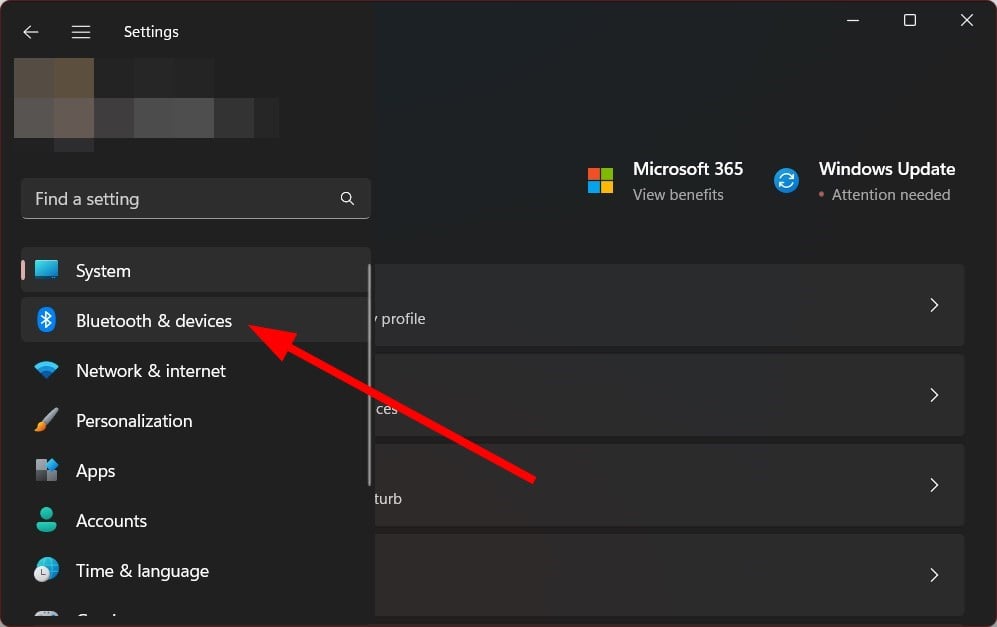
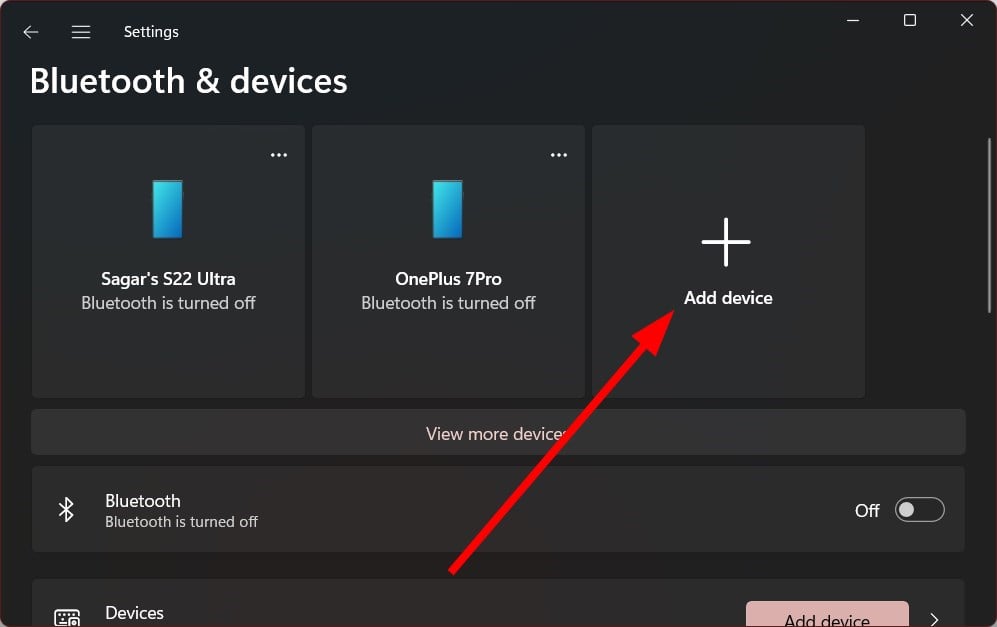
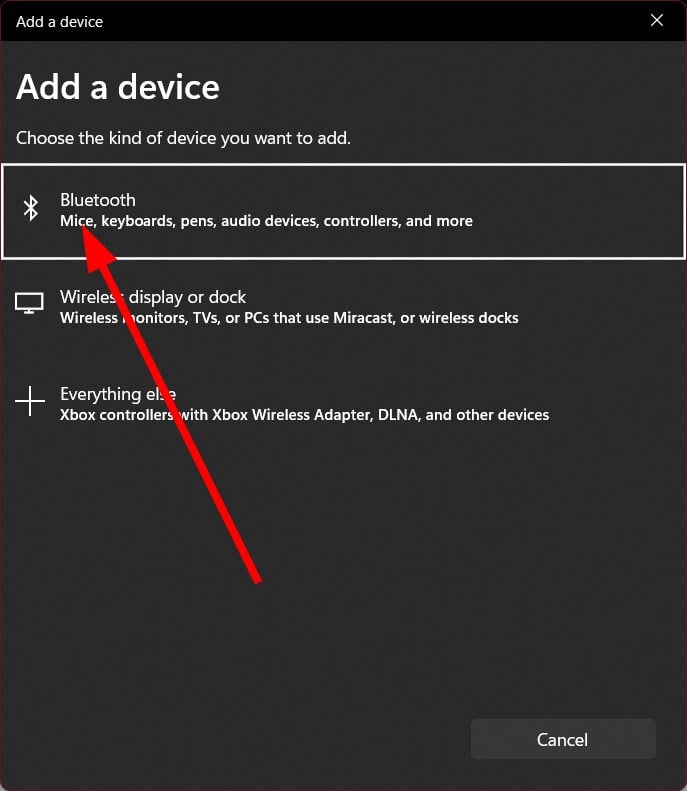
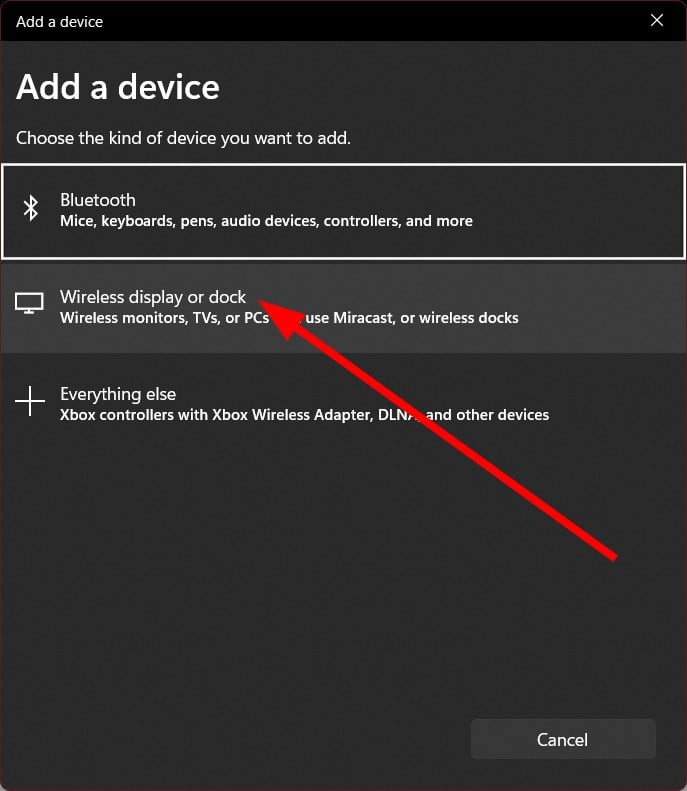
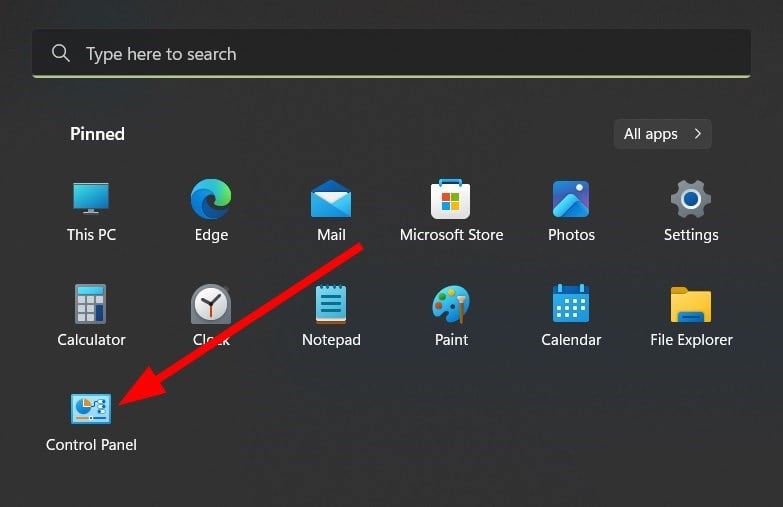
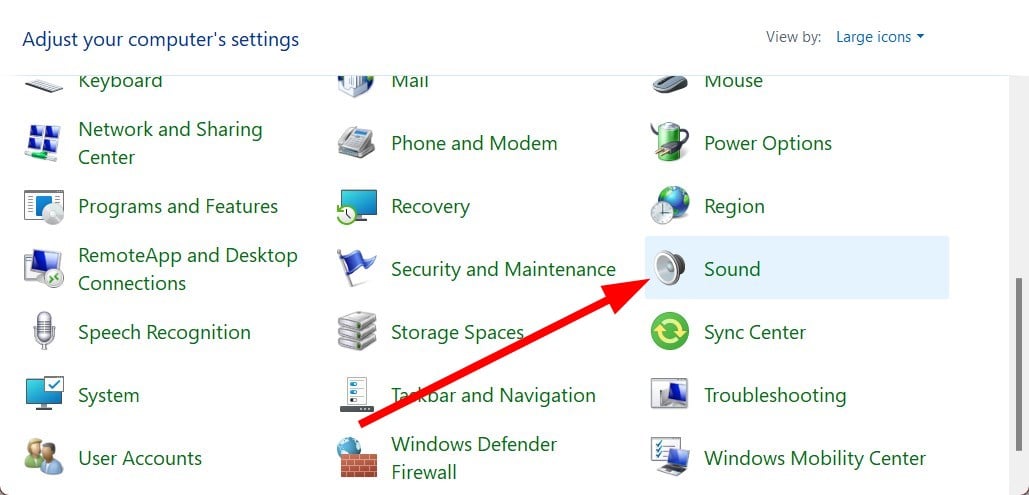
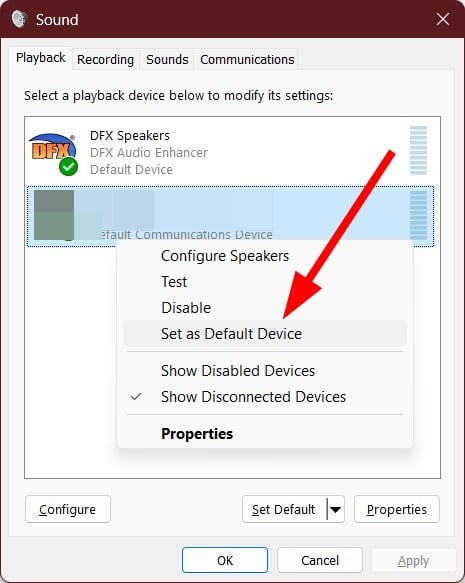








User forum
0 messages