4 solutions to fix HP Connection Manager fatal errors

One of the issues that affect the otherwise awesome HP Connection Manager utility is the HP connection manager fatal error problem.
The program, created to help you easily manage all your wireless, mobile, Bluetooth, and broadband connections has actually been praised for its efficiency in controlling internet connectivity in HP machines.
Nevertheless, some Windows 10 users have been encountering the HP connection manager fatal error sometimes immediately after startup or in the midst of using their HP PCs.
The error also appears when the computer is trying to open the Connection Manager from time to time.
Here are other problems connected to the HP fatal error in Windows 10:
- HpConnectionManager.exe, Fatal error
- HP Connection Manager Service has stopped responding. Please exit and restart the application.
- A fatal error occurred; check the HP Connection Manager in Event Viewer for more details (error 80070422).
- Service is not available
The best bit is that these errors are a result of minor setup problems on the side of the utility and are not that difficult to do away with.
Let’s go through some of the working fixes:
How can I fix HP Connection Manager Fatal Errors?
Fix 1: Activate or Download and Install The .NET Framework 3.5 On Your Windows 10
The various .NET Framework 3.5 components are required to run a number of the tools that depend on Windows 10 on the target HP machine architecture.
Activating (where applicable) or downloading and installing it could thus resolve the HP connection manager fatal error windows 10.
Option 1: Activate The.NET Framework 3.5 via the control panel
Note: Before starting, make sure that your internet connection is on.
Steps:
- On your keyboard, press on the Windows key.
- Now type Windows Features, then press Enter.
- The dialog box Turn Windows features on or off
- Proceed to select the checkbox next to the .NET Framework 3.5 (includes .NET 2.0 and 3.0)
- Now select OK.
- Reboot your computer when prompted to effect the changes.
Option 2: Download the .NET framework 3.5 From Microsoft’s Website
Where the above method is not available, just download the .NET 3.5 Framework (Windows 10) directly from Microsoft’s website.
You are then required to run through the simple.NET 3.5 framework download process.
Fix 2: Install HP Software Framework Windows 10
The HP Software Framework delivers a stable set of app. interfaces that consolidate and simplify access to BIOS, hardware, and HP-specific drivers needed in Windows 10.
Once installed, these interfaces sometimes eliminate the annoying HP connection manager fatal error windows 10 problem.
Steps:
- Click on this link and follow the steps.
- Restart the computer.
Fix 3: Uninstall, Download and Install The Latest HP Connection Manager Version
The most recent version of the HP Connection Manager software is more enhanced and works seamlessly with Windows 10.
Uninstalling then reinstalling the upgraded edition could thus get rid of the error.
Uninstalling HP Connection Manager
Steps:
- Click on the Start
- From the menu, select Settings then Apps.
- Locate the HP Connection Manager from the list of programs, right-click it, and select Uninstall.
Installing HP Connection Manager
Steps:
- Click on this HP Connection Manager link and follow the steps.
- Reboot the computer.
Alternatively, we recommend using third-party software that initiates complex scans and performs the updating procedure in a fast and safe way.
This type of program has robust features that aim to identify and repair issues like the connection manager fatal error.
In addition, you can take advantage of this driver managing tool for installing the latest version of your devices in a few simple steps.
The process will go automatically after a complete scan of your system, and you just have to select which drivers need an update. After this, the software will install the newest ones in a short time.
⇒ Get PC HelpSoft Driver Updater
Fix 4: Run Windows Update
In some instances, the solution for the HP connection manager fatal error windows 10 lies in Updating Windows.
This may solve any conflict between Windows 10 and the HP connection manager because as a result of one being ahead of the other in terms of updates.
Such an update also upgrades the installed .NET 3.5 Framework.
Remember that Windows 10 automatically checks and installs any new updates and security patches so this process is only necessary when auto-updating is not working.
Steps:
Read our disclosure page to find out how can you help Windows Report sustain the editorial team. Read more
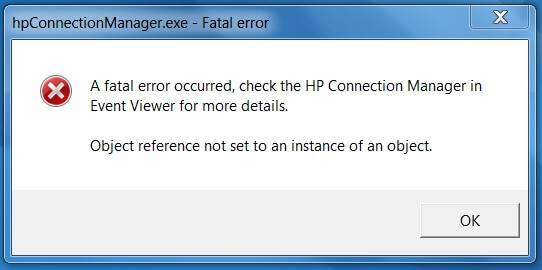
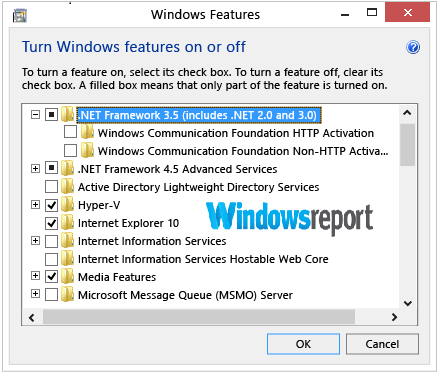
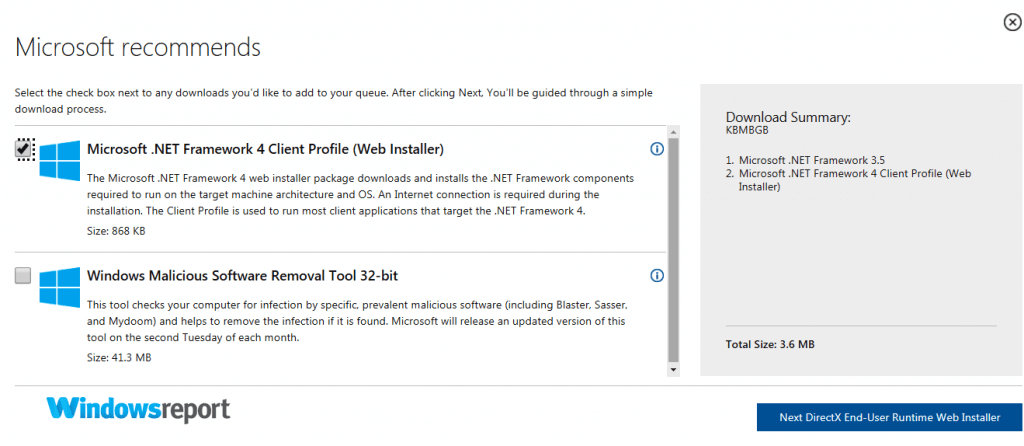
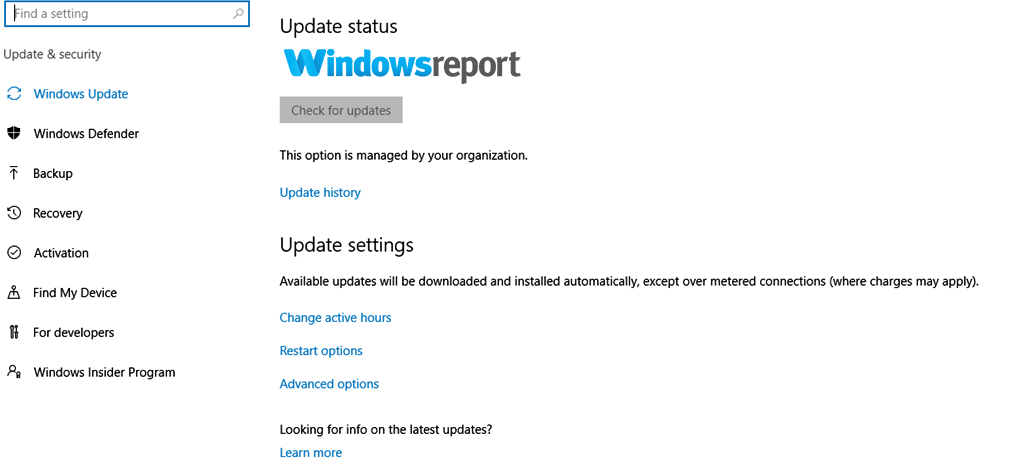
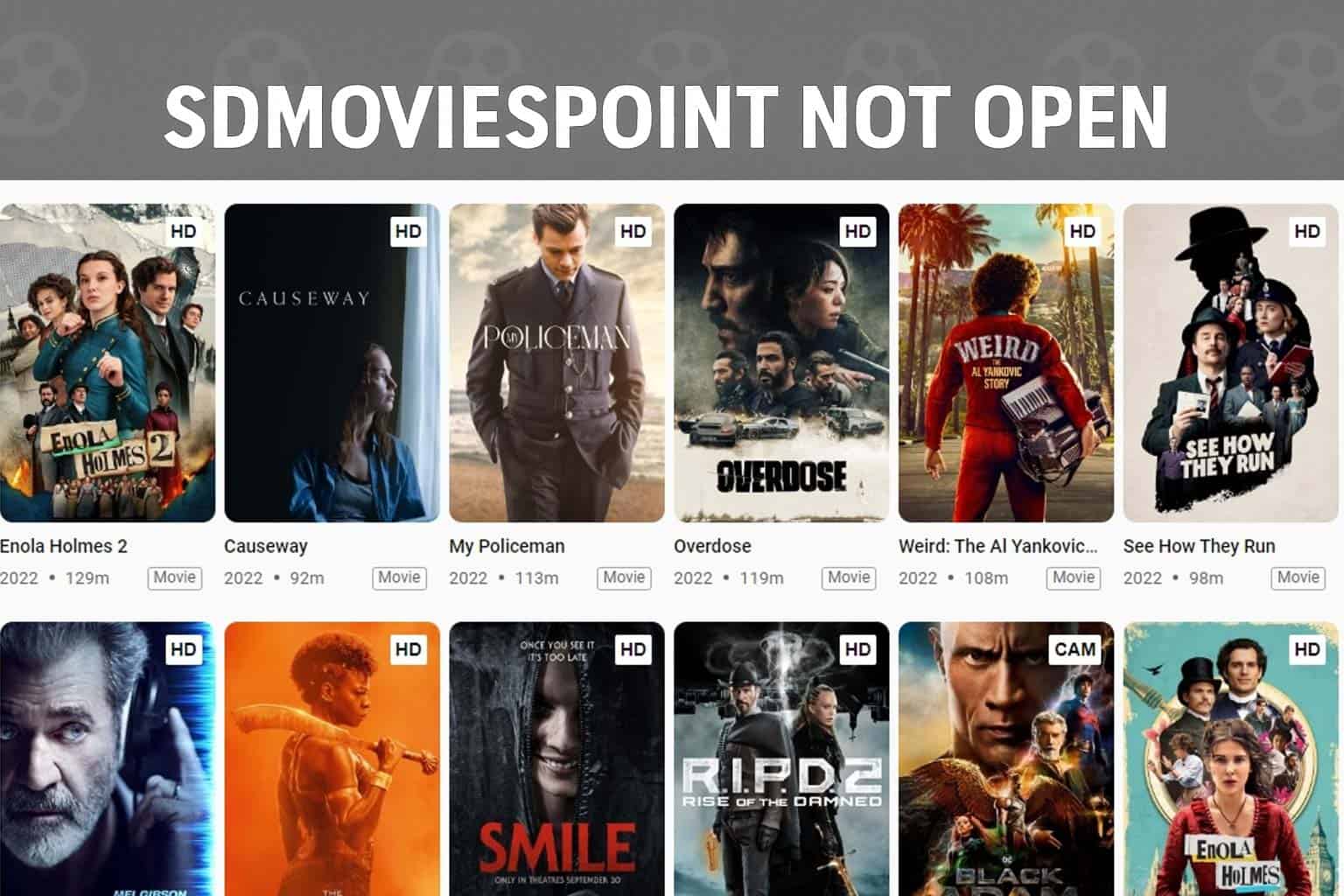


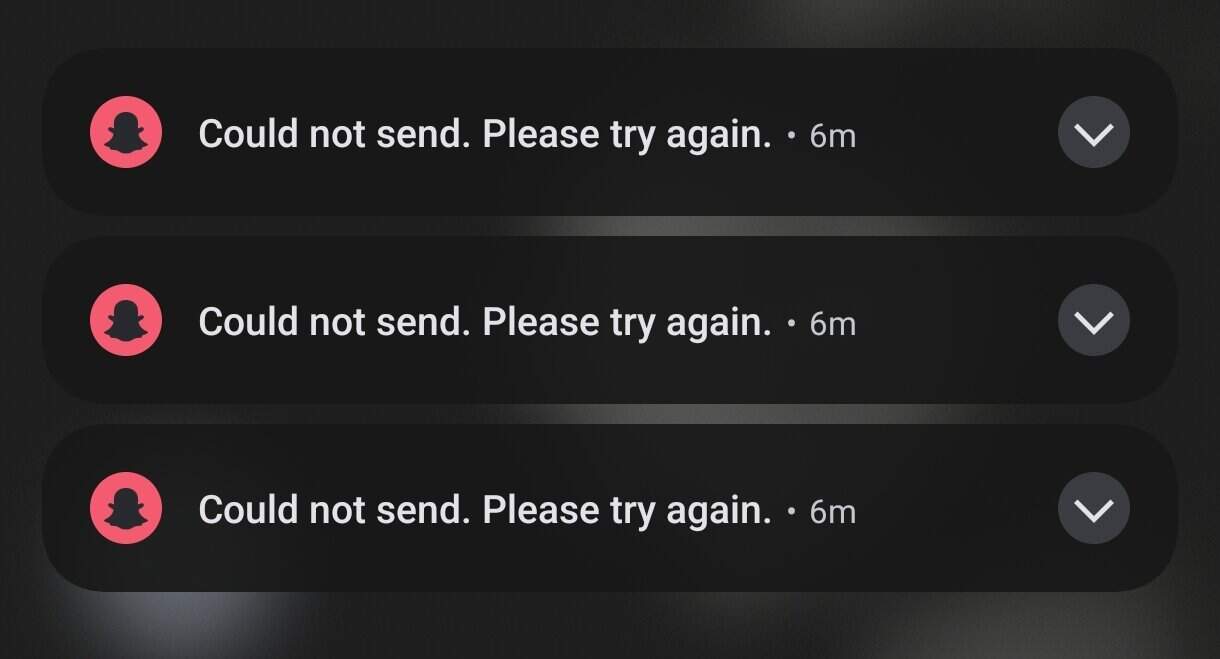
User forum
0 messages