Hulu Webpage Not Available: How to Fix This Error
Quickest way to get the webpage running is clearing temporary files
5 min. read
Published on
Read our disclosure page to find out how can you help Windows Report sustain the editorial team. Read more
Key notes
- When Hulu displays the not available webpage, it's time to clear your device's cache and update its software.
- If it's your go-to streaming service, try other alternate ways of watching, such as the mobile or a browser.
- Read this article if you are looking for answers on how to fix the error.

If you ever find yourself on the Hulu website and get the This webpage isn’t available error, below are a few ways to avoid this issue.
In addition, we offer tips to reduce the chances of such errors occurring in the future so that you can get the most out of this streaming app.
Why is Hulu saying the web page is not available?
If the website gets too much traffic at once or there is a server-related problem, you may get this error. Your internet service provider might also be experiencing issues with their servers or network infrastructure, causing your connection to be unstable and unable to load websites properly.
How do I fix the Hulu webpage not available error?
Start with the following basic troubleshooting steps:
- Check your internet connection speeds for any instability and switch to an Ethernet cable where applicable.
- Check Hulu’s website status for maintenance or temporary outages.
- Close all open browser windows, then refresh your browser or restart it.
- If you don’t see any improvement, try updating your Hulu app or browser.
- Switch to incognito mode, another browser, computer, or device and see if that helps resolve the problem.
- Disconnect other devices from your connection that may be hogging the bandwidth and power cycle your router.
1. Clear cache
1.1 Android app cache
- Tap on settings on your phone.
- Next, tap on Apps.
- Find the Hulu app and tap on it.
- Scroll down and select Storage.
- Tap on Clear data and Clear cache, then try again.
1.2 Android TV cache
- On your TV, find your Settings.
- Go to Apps and select Hulu.
- Scroll down and hit Clear data and Clear cache.
1.3 Browser cache
- Click the three horizontal dots and select Settings.
- Launch your browser, and for this step, we shall be using Google Chrome.
- Go to Privacy and security and click Clear browsing data.
- Select Browsing history, Cookies and other site data, & Cached images and files, then click Clear data.
2. Deactivate and reactivate your device on the account
- Launch the Hulu app.
- Navigate to Your Account>Watch Hulu on Your Devices>Manage Devices.
- In the pop-up screen that appears, select your device and click Remove.
- Next, repeat steps 1-2, click on Add device then wait for a unique code to reactivate it.
3. Update your TV’s firmware
- For this solution, we shall be using the TCL model.
- On your TV, find your Settings.
- Go to System.
- Click on About then select Software update.
- Select Network update and click on System update.
- Now click on Check Update. Your system will scan for any available updates.
- You’ll either start downloading updates or get a message that your TV is already up to date.
4. Temporarily disable your firewall
- Hit the Start menu icon, type Windows Security in the search bar and click Open.
- Click on Firewall & network protection, then select Public network.
- Locate Microsoft Defender Firewall and toggle the off button.
If you’re getting the webpage not available on Hulu because your firewall is blocking it, you may want to allow the app or browser as an exception to prevent such errors.
5. Disable browser extensions
- Launch your Chrome browser, and in a new tab, enter the following address:
chrome://extensions/ - Peruse through your extensions and toggle the Disable button for any suspicious-looking ones.
- Repeat this step until you find the culprit.
6. Enable/Disable your VPN
- Press the Windows key and select Settings.
- Next, select Network & internet and click on VPN in the right-side menu.
- Select the VPN connection you want to disable, click on the drop-down and select Remove.
Depending on your location, you may have to use a VPN because Hulu is unavailable in certain countries.
7. Disable your Proxy
- Press the Start Menu icon and select Settings.
- Click on Network & Internet on the left pane, then scroll down and click Proxy on the right pane.
- Select Edit next to Use a proxy server option in the Manual proxy setup section, toggle off Use a proxy server and click on Save.
What are some preventative measures to reduce such future errors?
- Check your settings menu regularly – Some firewalls and antiviruses, when updated, can block sites like Hulu, and cause connectivity issues. Other settings include checking the proxy settings, sometimes left on by accident when using a public network.
- Ensure you have adequate Internet speeds for streaming – Streaming content can be frustrating if your Internet connection isn’t good enough. If you’ve set bandwidth limits, try to reduce the quality of the stream to reduce the occurrence of Hulu network errors.
- Use a reliable ISP – Your internet provider plays a significant role in your connection because it influences the quality of your connection. If they are experiencing any issues with their service frequently, this could cause an interruption in your ability to connect with Hulu.
- Update your software regularly – Keep your Hulu app, browser, phone OS, and Windows updated as soon as updates are available to avoid Hulu playback errors.
- Use the app instead of browsers – While streaming browsers are exciting, especially for people with low storage issues, not every site will work perfectly.
So there you have it. Another handy tutorial. Hopefully, the next time this happens, you won’t get so frustrated.
Have you used any of the solutions above and were successful? We’d love your feedback so drop us a comment below.
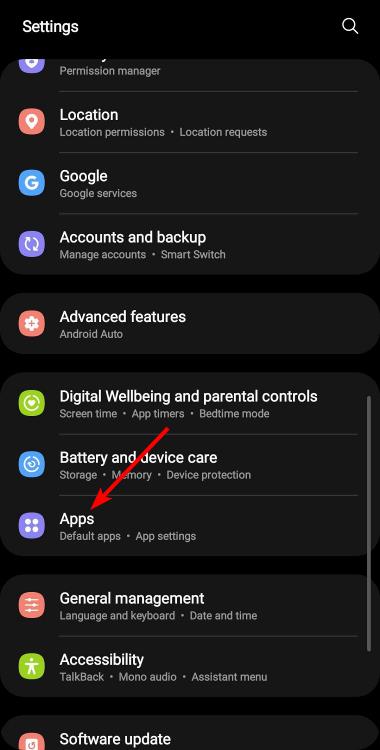
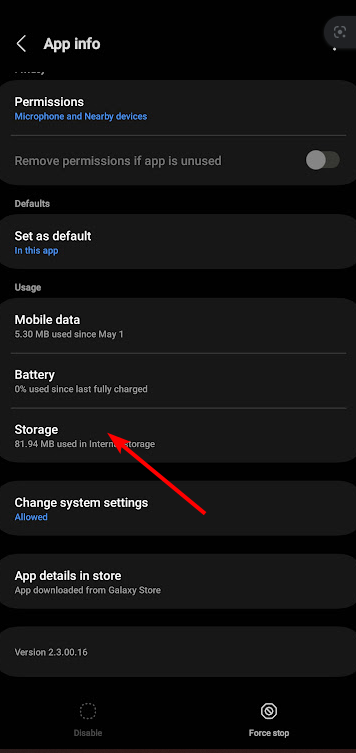
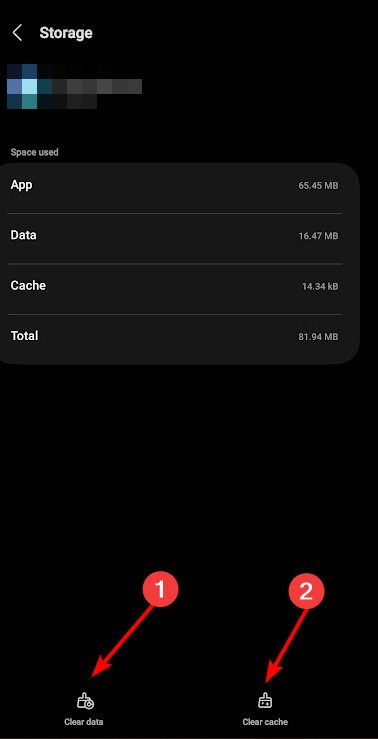
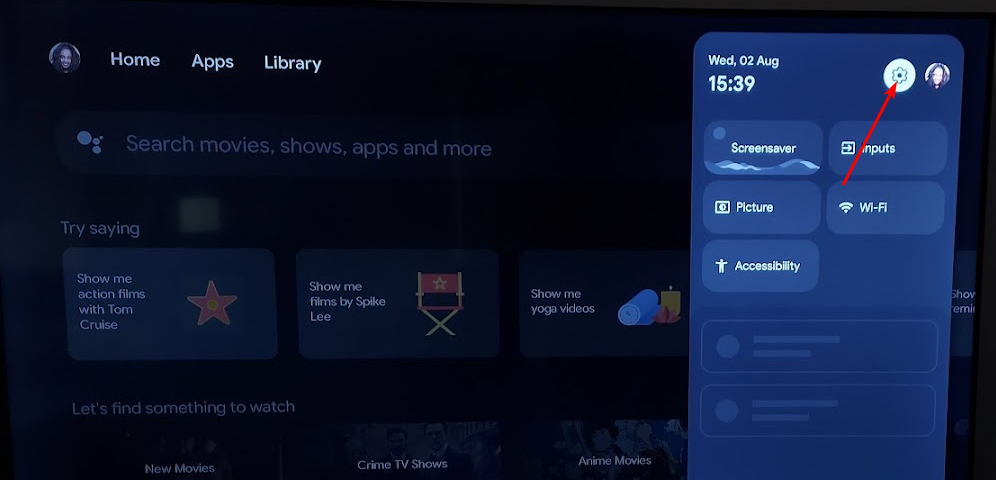


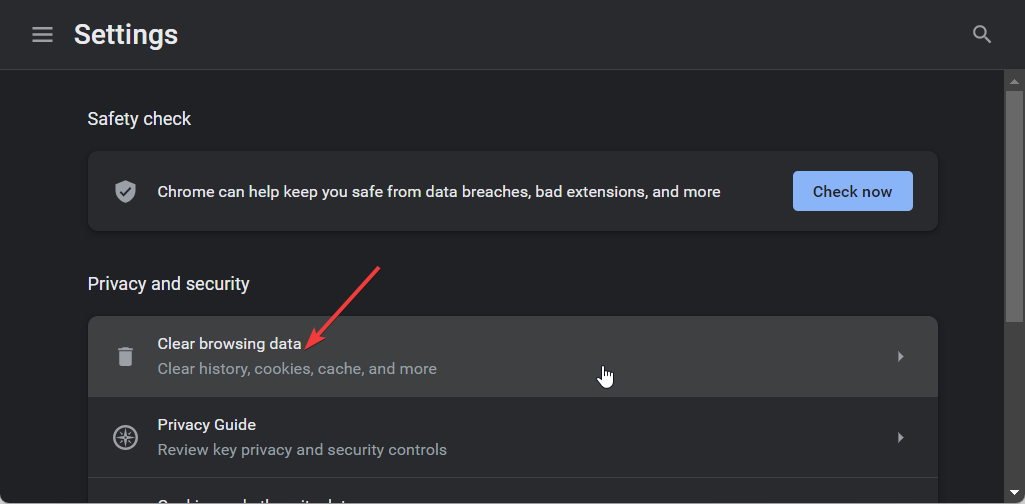
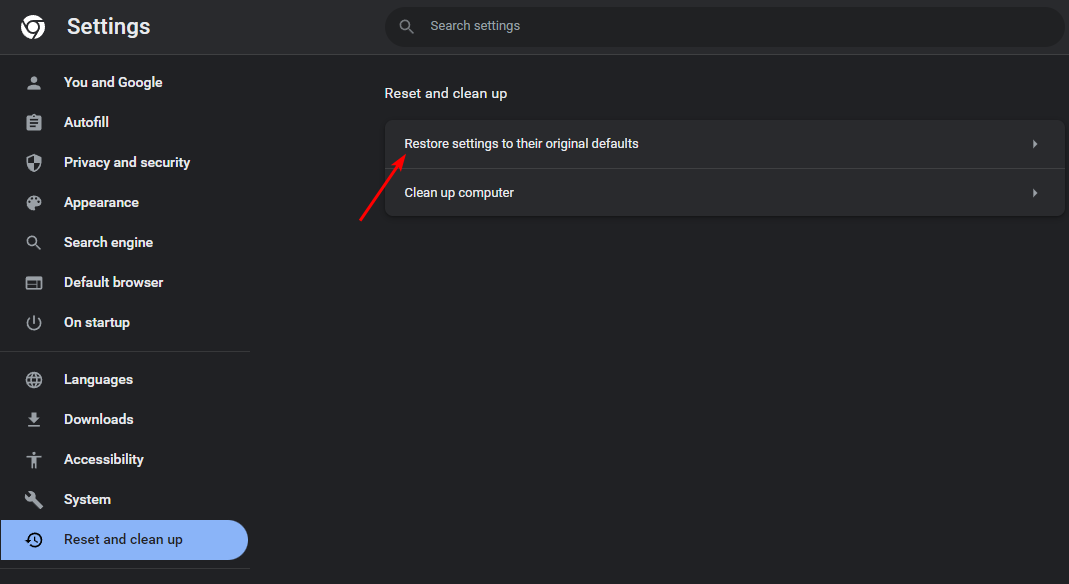



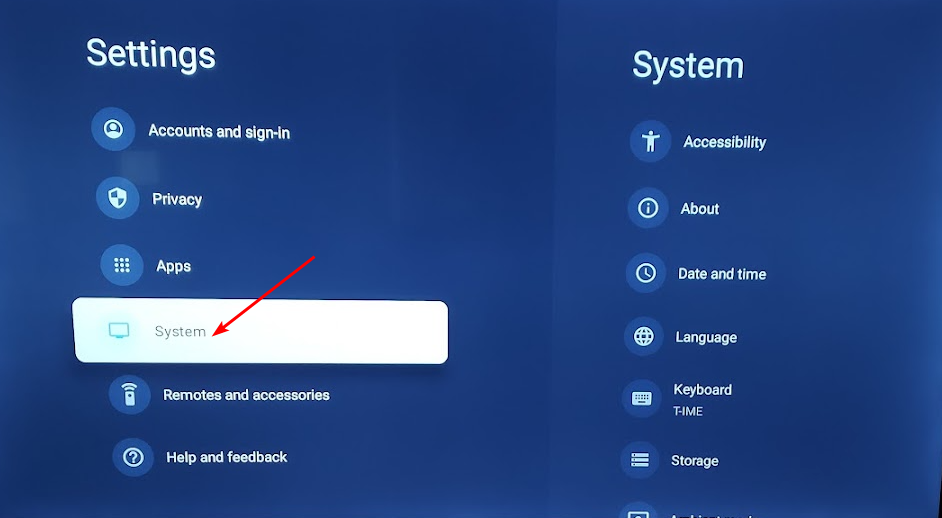
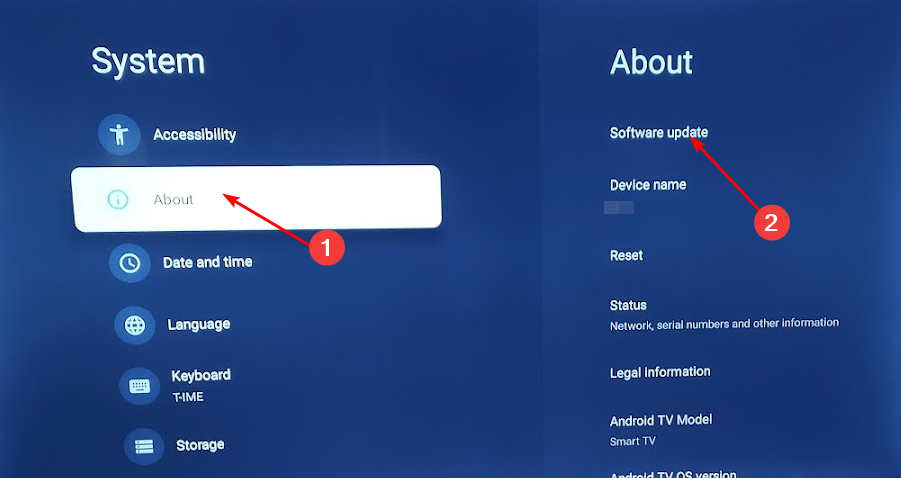
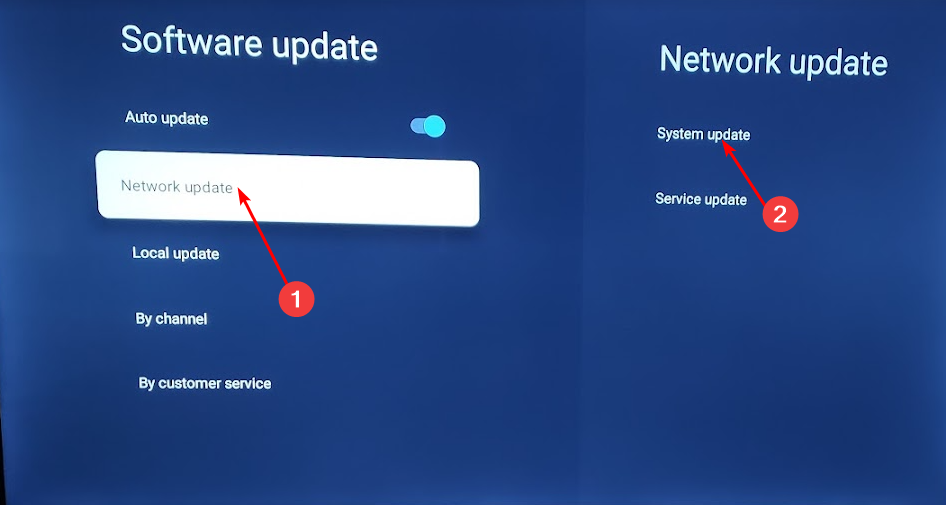
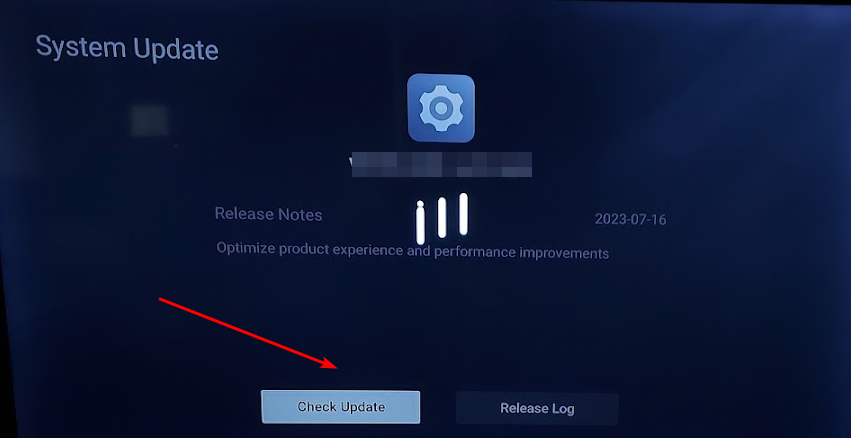
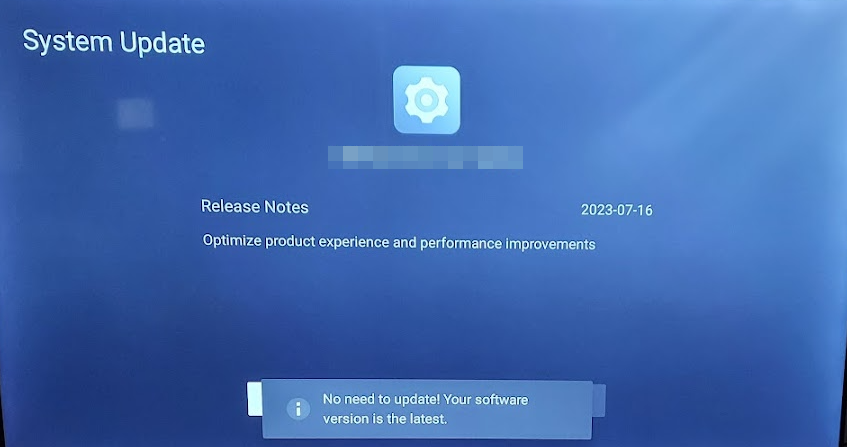

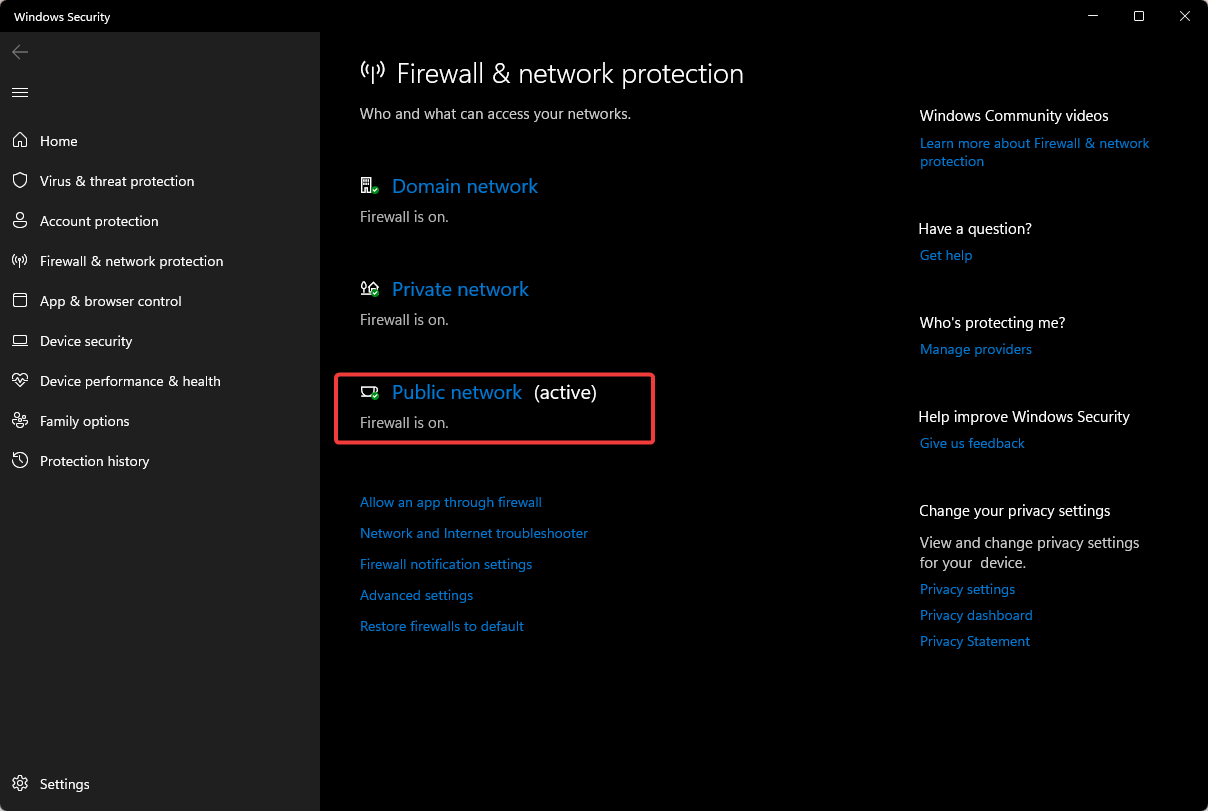

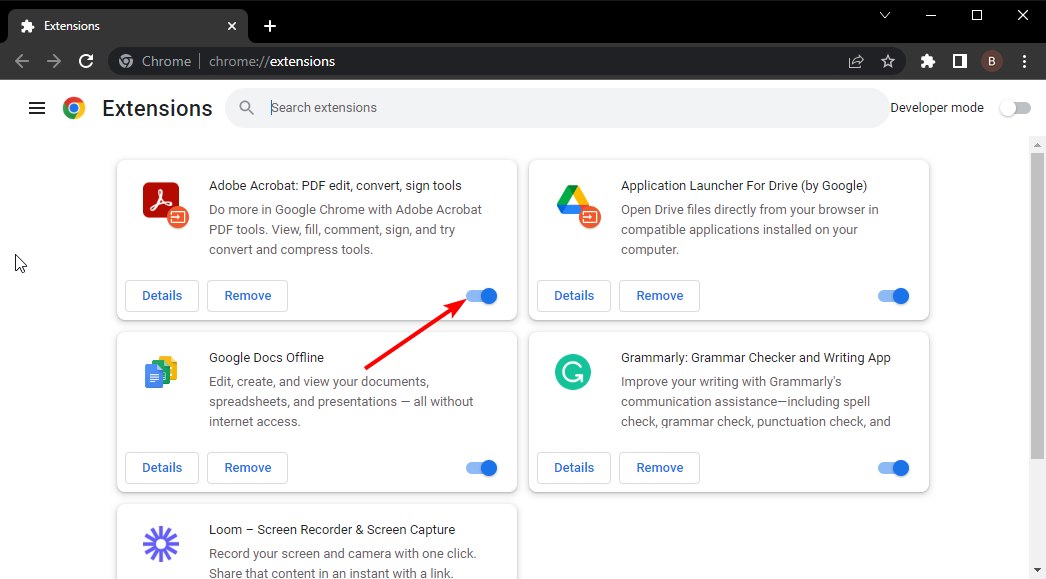

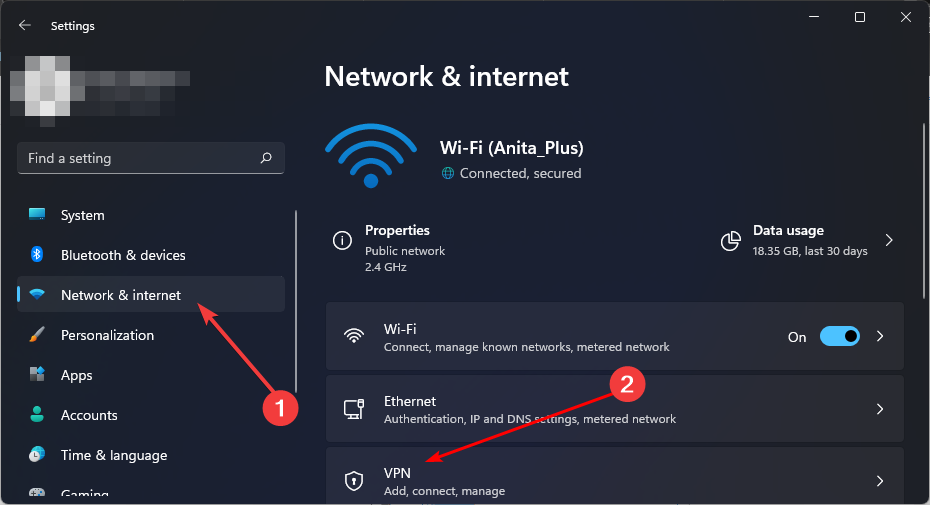
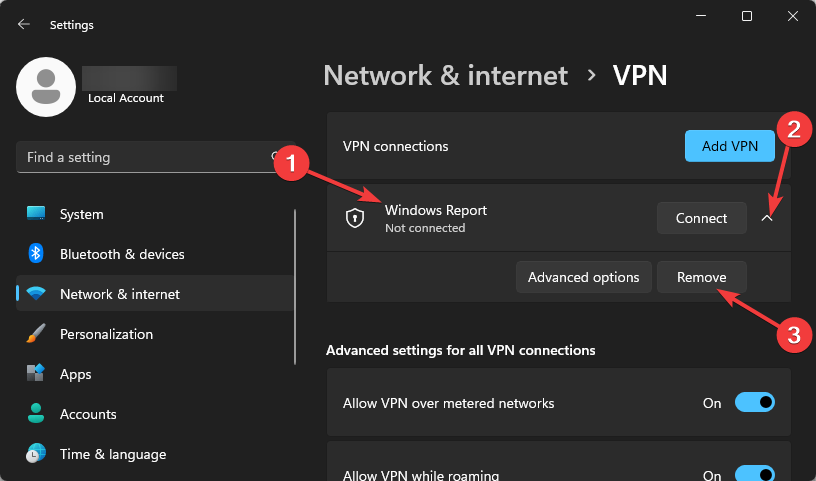
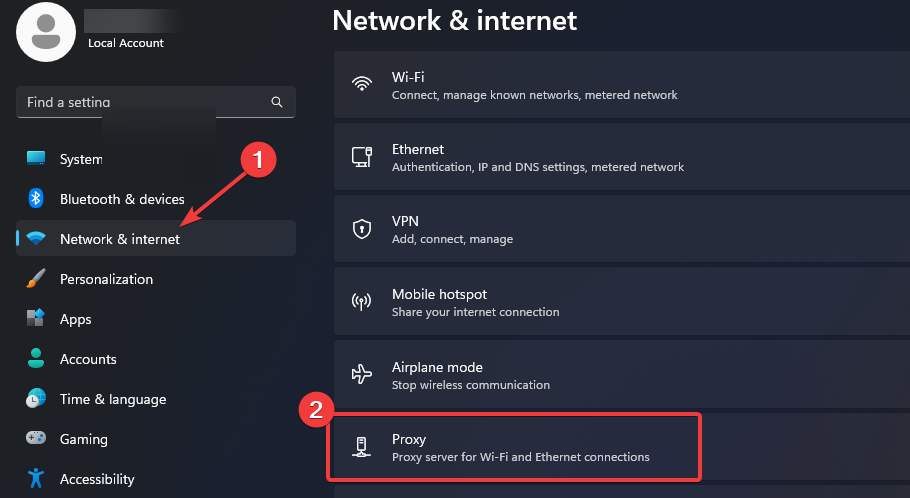
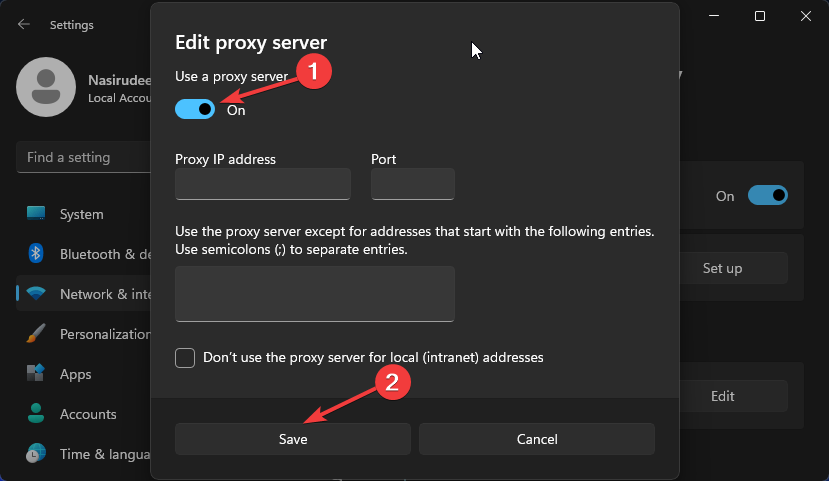








User forum
0 messages