3 Ways to Fix ImportError: The Specified Module Could not be Found
In order to fix issues with system files you can use the SFC scan
Key notes
- The ImportError: DLL load failed: The specified module could not be found message appears when there’s an issue with your DLL files.
- Alternatively, we will mention a third-party software that fixes and replaces your DLL files.

Python is an interpretable, high-level, and general-purpose programming language that has widespread adoption. However, users still encounter errors when using it, such as the ImportError: DLL load failed: The specified module could not be found error.
It is the successor of the ABC programming language. In addition to replacing the Unix shell and the C programming language for system administration, it is also in charge of exception handling and the interface with the Amoeba operating system.
Follow along as we will see why this error occurs, what it means, and how to fix it. Keep on reading!
What is Specified module could not be found?
ImportError: DLL load failed: The specified module that could not be found is a RunDLL error, which means the DLL files connected to the Windows Registry and used to perform tasks can’t be found.
RunDLL failures are most common when a program does not have permission to access a particular code. For example, this issue might arise due to using incorrect or out-of-date device drivers, which tweaked certain DLL files.
Damaged entries in the Windows registry are another factor contributing to the occurrence of the error.
The following are some of the Python libraries in which the ImportError: DLL load failed: The specified module could not be found error had shown:
- TensorFlow
- NumPy
- PyCharm
- PyQt5
- Cv2 DLL
- SciPy
- Sklearn
- Matplotlib
How do you fix DLL load failed the specified module could not be found?
1. Reinstall the Python library
- Find the library that causes the error. It can be found in the output lines above the error inside your Terminal.
- Use the following commands to uninstall and reinstall the library. Make sure to replace lib_name with the library’s name:
pip uninstall lib_name pip install lib_name
Check out what to do if PIP is not recognized inside your PyCharm terminal and how to install its library on your computer to fix the ImportError: DLL load failed: The specified module could not be found issue.
2. Use a third-party software
It’s possible for Dynamic Link Library files, commonly known as DLLs, to get corrupted or disappear for a variety of reasons. They are critical to the operation of your computer system, even though they are vulnerable to corruption.
A dedicated tool will resolve the issues with the software, crashes in memory, and even broken registry files.
These troubleshooters have an extensive collection of DLL files that have been brought up to date and will be of great assistance, serving to replace any files that need to be refreshed. Thus, fixing DLL-related errors such as ImportError: DLL load failed: The specified module could not be found.
3. Run an SFC scan
- Click on the magnifying glass icon from your Taskbar and type cmd. Right-click on the top result to choose Run as administrator.
- Type or copy-paste the following command into the interface and press Enter to fix the ImportError: DLL load failed: The specified module could not be found error:
sfc /scannow
We recommend you look at our post on how to fix the specified module that could not be found USB error to find more solutions. To learn more about errors and how to deal with them, use the try-except-print command in Python.
Was this guide useful to you? Don’t hesitate to share your thoughts in the comments below. Thanks for reading!
Read our disclosure page to find out how can you help Windows Report sustain the editorial team. Read more
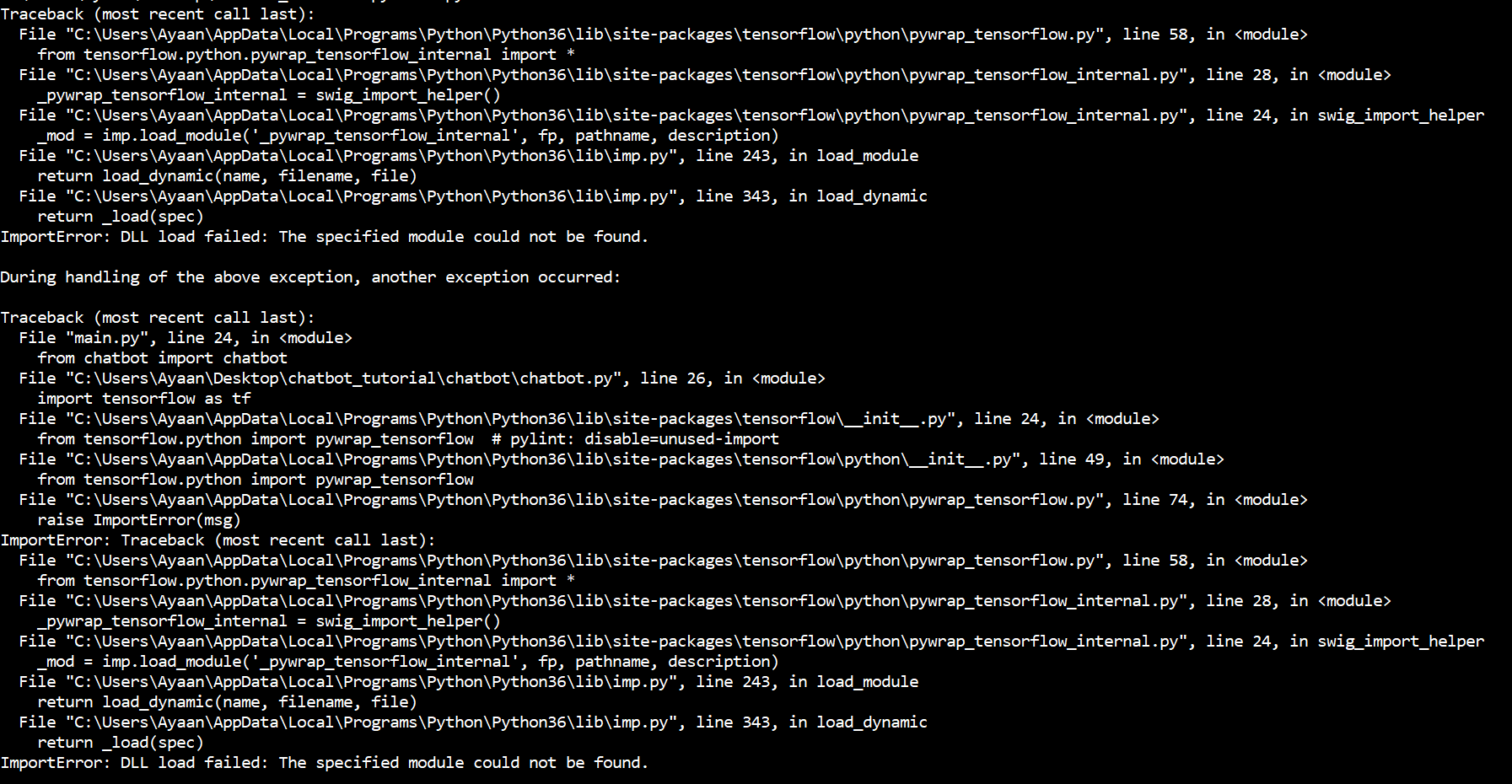
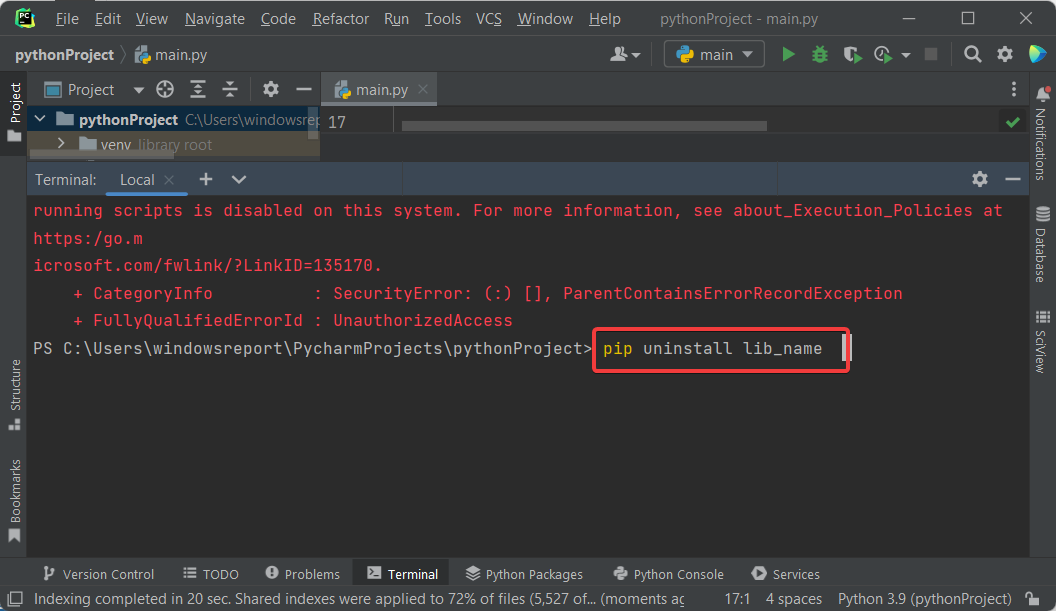

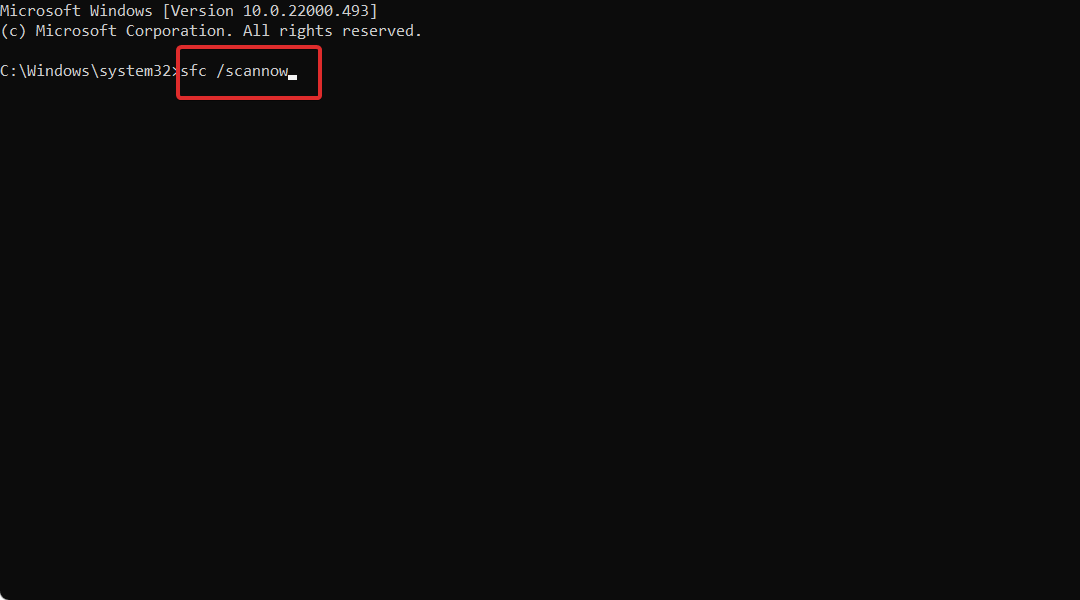
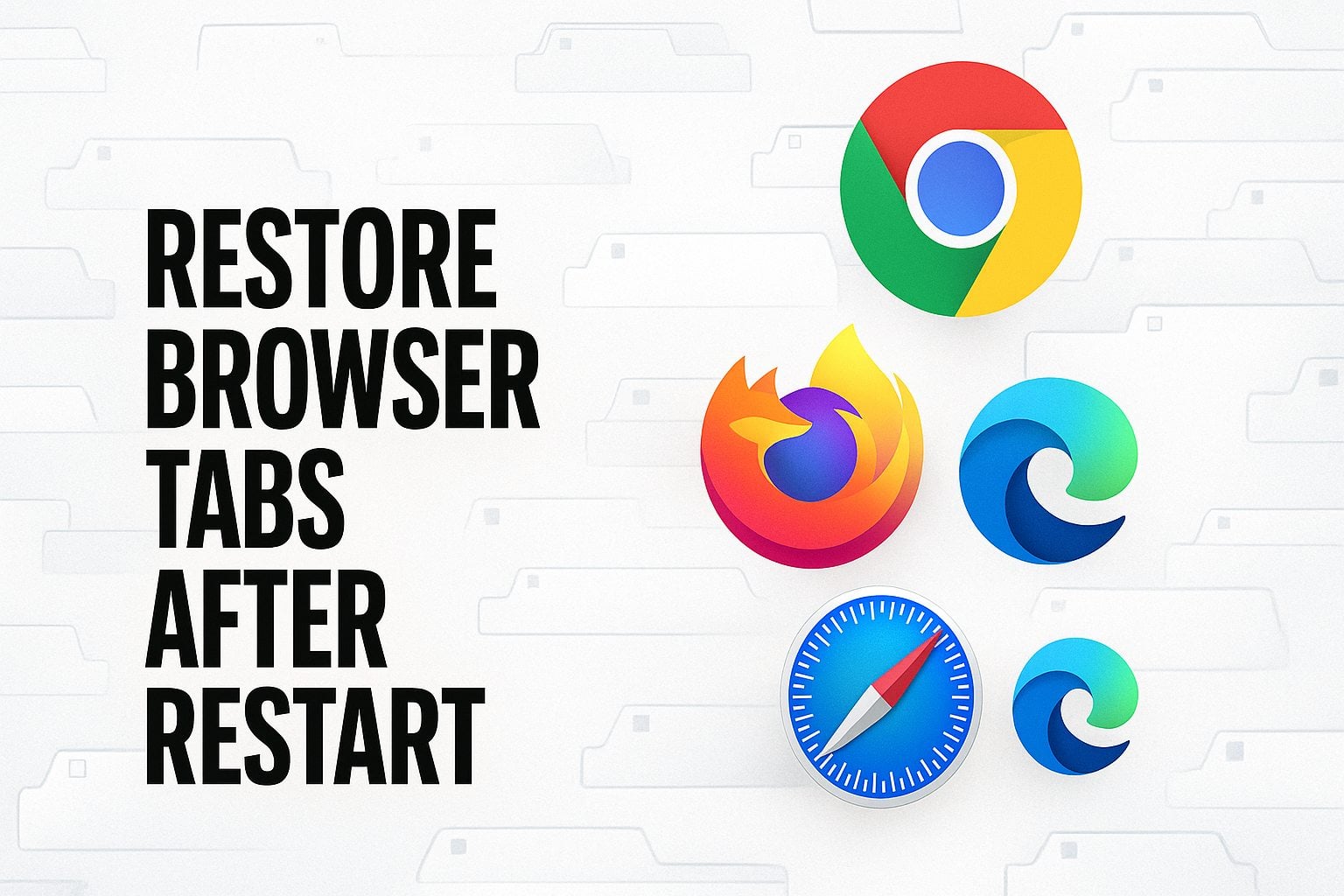
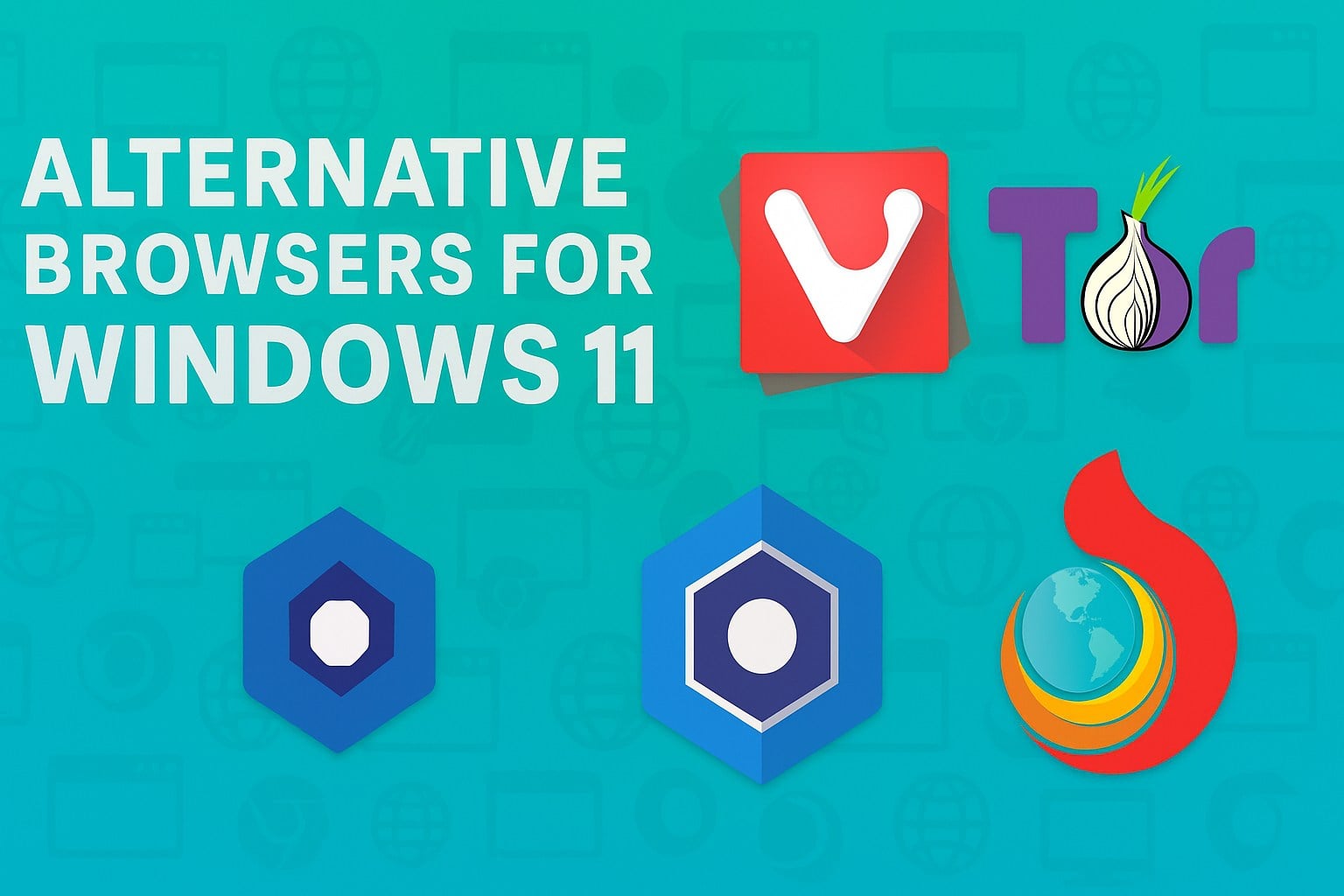
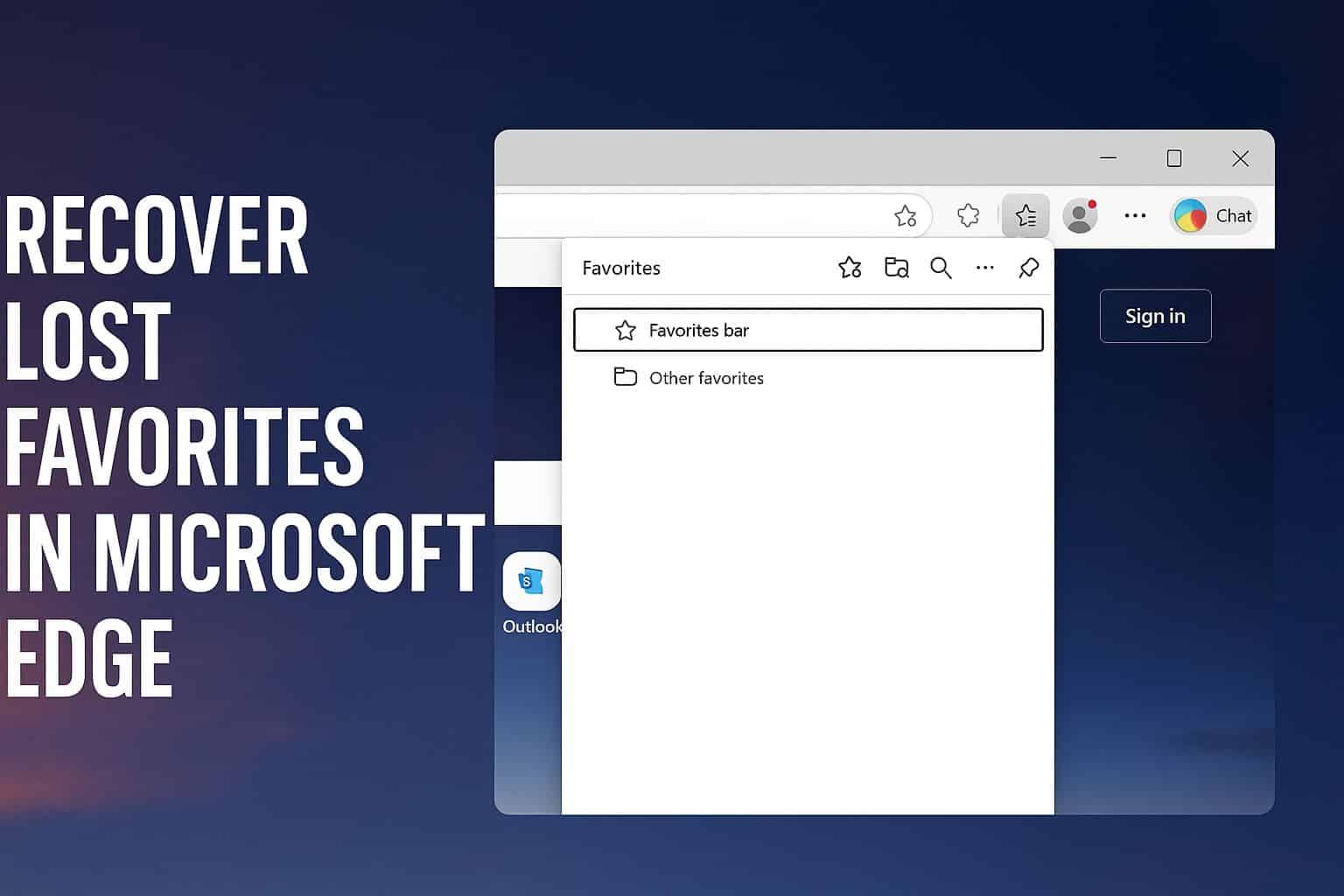
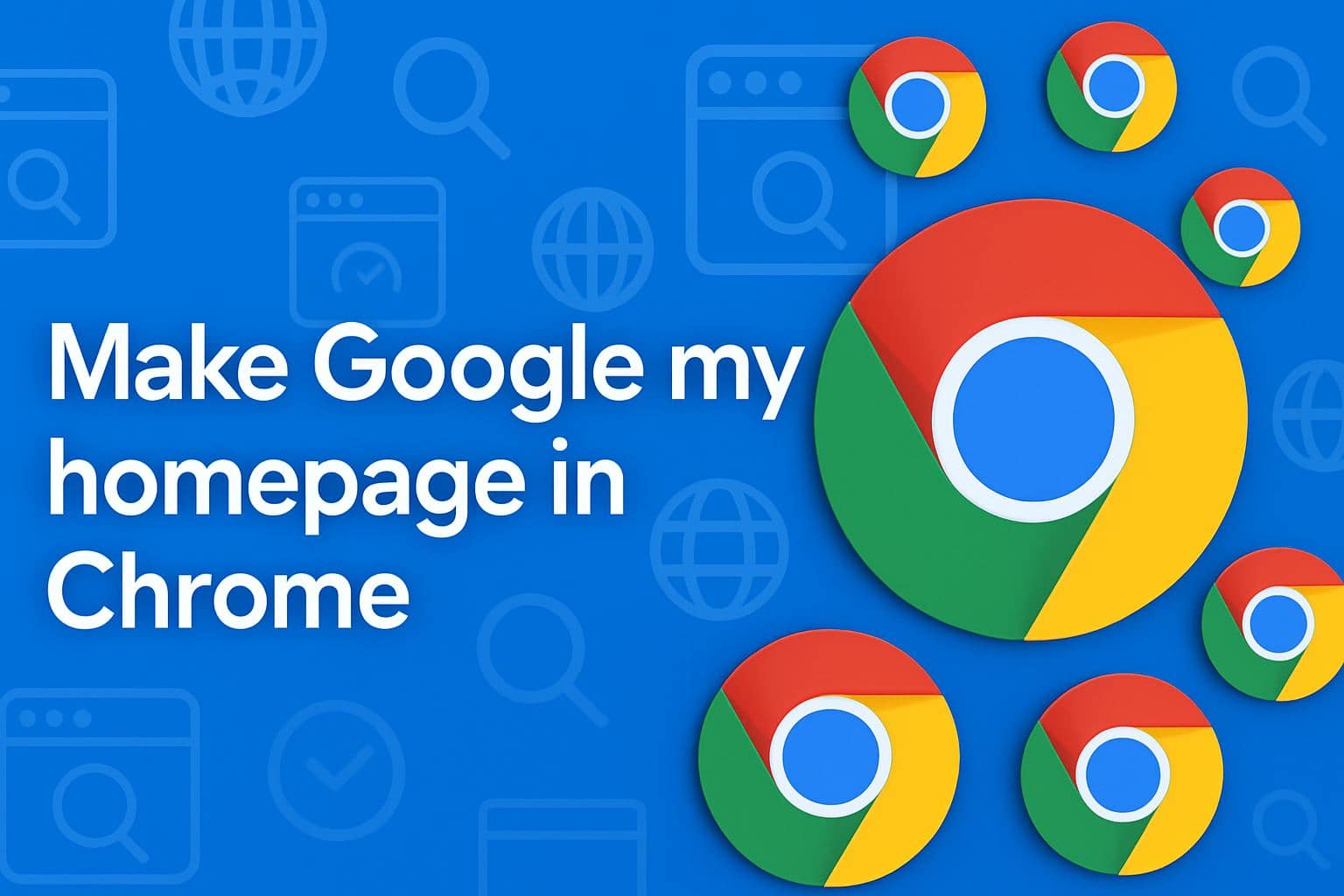
User forum
0 messages