How to Lower Ping in Other Regions: 7 Ways
Level up your connection by adjusting your graphics, flushing DNS & using dedicated ping reducers
5 min. read
Updated on
Read our disclosure page to find out how can you help Windows Report sustain the editorial team. Read more
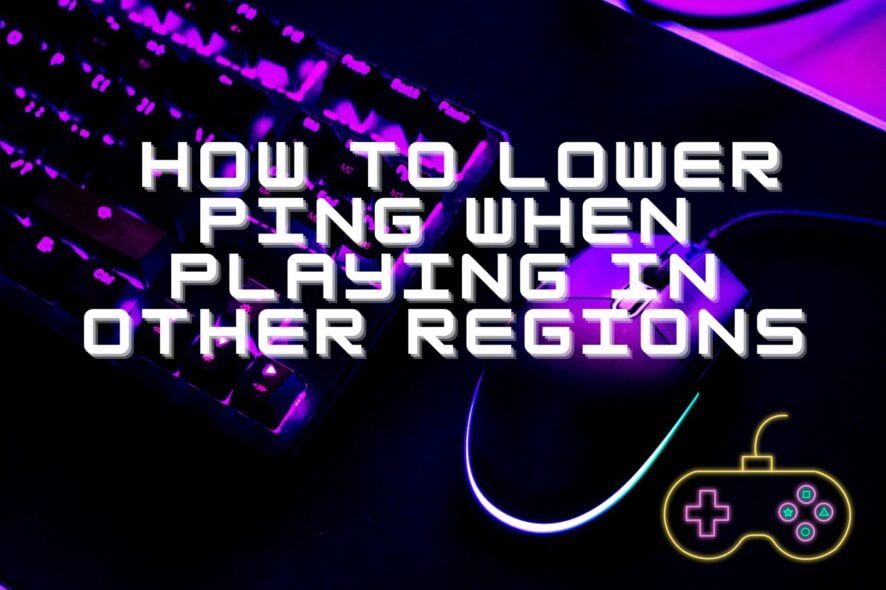
Today, we’ll show you a few methods to lower ping when playing in other regions. Accessing game servers from various places is great because it allows you to connect with players worldwide, try out exclusive content, and join friends across different locations.
However, higher ping in distant regions can cause frustrating lag, impacting your gaming experience.
Find below a few ways to reduce ping when playing online games:
How to lower ping for servers in other regions?
1. Use a gaming-optimized VPN
- Download and install ExpressVPN on your PC.
- Launch the VPN and log into your account
- Select a server located in the region you want to play in
A VPN can reduce ping, even in locations that are not exactly next door. It does so by routing your internet traffic through its optimized servers, potentially shortening the distance to game servers.
This can improve connection stability and speed, leading to smoother gaming sessions on games like Valorant, and Apex Legends.

ExpressVPN
Fully enjoy gaming sessions by lowering your ping with this professional VPN solution.2. Optimize your graphics settings
2.1. Lower Resolution (from Windows settings)
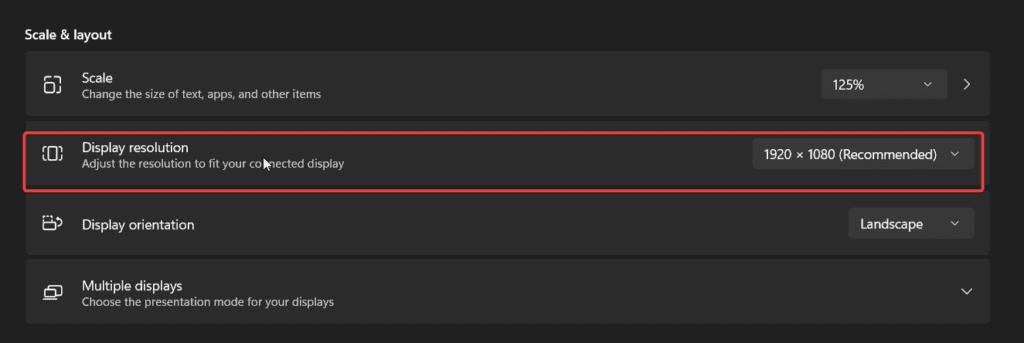
Right-click on the desktop, select Display settings, and choose a lower resolution. In-game, adjust the resolution under video settings.
2.1. Change in-game graphics settings
- Texture & Shadow Quality: In-game Options or Settings, lower texture and shadow quality.
- Anti-Aliasing: Reduce or disable anti-aliasing.
- Post-Processing Effects: Turn down or disable effects like bloom and motion blur.
3. Use Preset Configurations
Start with lower presets (Low, Medium) and increase settings gradually to balance performance and quality.
You can also use third-party specialized software such as NVIDIA Control Panel for better results.
3. Use Kill Ping
- Deploy Kill Ping on your computer
- Launch the program and input your credentials
- Log into your account
- Select the game from the main screen’s dropdown menu
- Toggle between automatic and manual server selection
- Hit Next
- Select the location you want to play the selected game in
- Click Next once more
In the configuration menu, you can adjust Kill Ping startup behavior, disable your firewall, make the game skip its intro video when possible, and set Kill Ping to remember the last played game.
Kill Ping is a great tool with a quite intuitive, self-explanatory name. It does exactly what you’d expect a tool called Kill Ping to do: reduce ping and keep it at a minimum value.
4. Troubleshoot your Internet connection
Run a speed test on your connection to make sure your high latency issue isn’t caused by more than just distance.
If you notice low-speed values:
- Your ISP might be throttling your connection, in which case a VPN like ExpressVPN could greatly help you.
- Poor connection speed values might also be caused by hardware components such as routers or modems. Thus, you could try restarting your modem/router and check if there’s any improvement.
- If you’re using a WiFi connection, try switching to Ethernet, even just for a while, and see if you’re experiencing lower ping values.
Wired connections are much faster and more stable than their wireless counterparts. That doesn’t mean you shouldn’t fix your slow WiFi.
5. Flush DNS
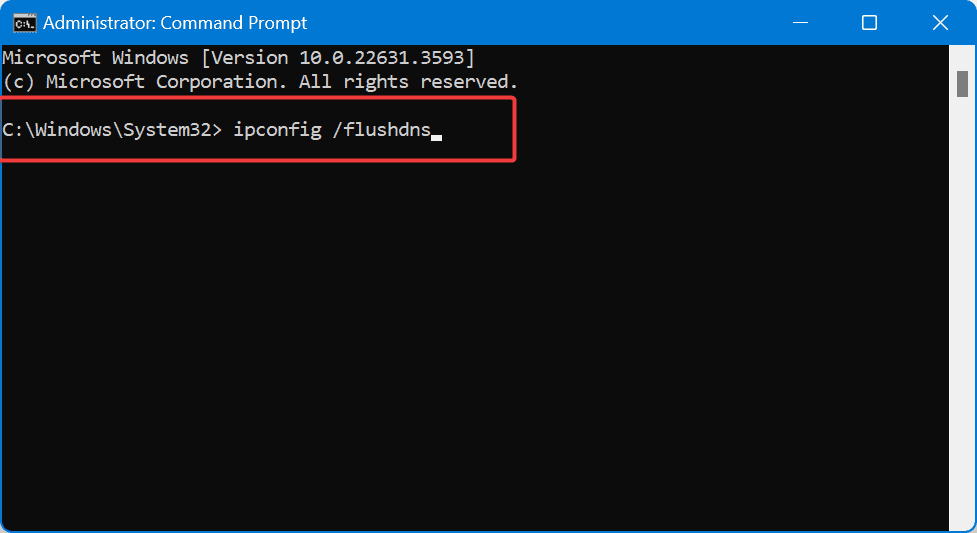
- Type CMD in the Search bar to open the command prompt.
- Run the following commands, one by one:
ipconfig /flushdns
ipconfig /registerdns
ipconfig /release
ipconfig /renew
netsh winsock reset
Restart your PC and check if your ping value has improved for the region you’re trying to play in. Most of the time, a quick DNS flush can improve the overall quality and speed of your connection by fixing your DNS server issues.
6. Force-close other bandwidth-heavy apps
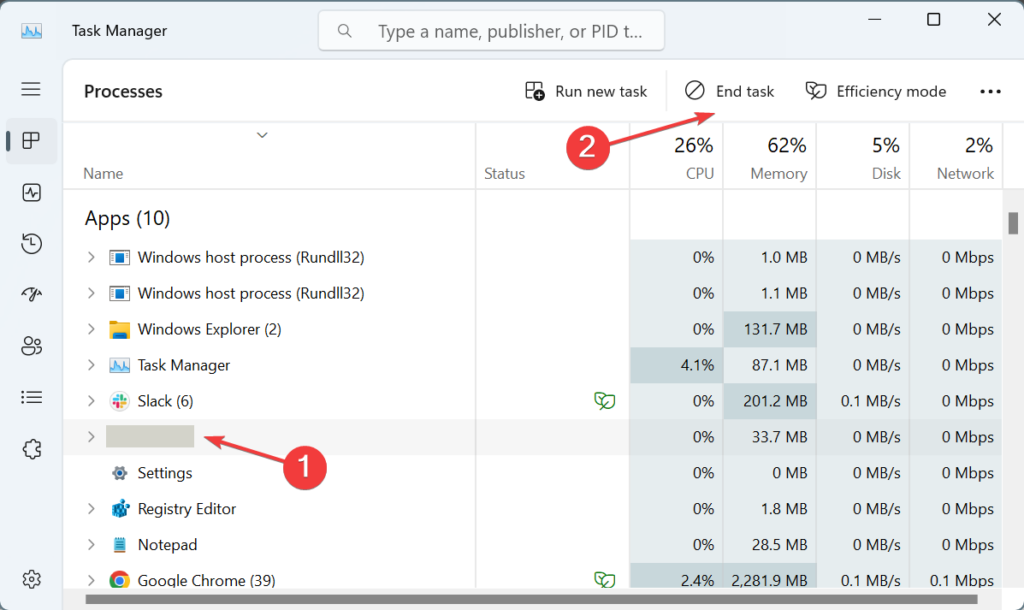
If you have additional apps or services running in the background, you might experience higher ping values. Especially if you prefer playing in other regions.
For that reason, you may want to close any programs, processes, or services that are hogging up the bandwidth. For instance, torrenting clients can be real bandwidth mongers.
It’s worth mentioning that some of these may not go away if asked nicely, so you might have to call in the good ol’ Task Manager.
7. Make sure everything’s up-to-date
Make sure to update these components and perform version checks on them regularly:
- Your operating system
- System drivers, especially GPU and network ones (you can use specialized driver updaters for this task)
- Game files (make sure you also install the latest recommended patches, if necessary)
- Gaming platform (for instance Steam, Origin, or uPlay)
Let us remind you that it’s not all about the location, but the importance of running up-to-date software on your PC is often overlooked. However, it’s not exactly uncommon or unheard of that outdated software could cause your ping to skyrocket.
Reducing ping on game servers requires tweaking
The best way to feign this when playing on foreign servers is by connecting to a VPN server from the same region as the game server.
Even more, we handpicked the best ping and lag reducers so that you can get back to your favorite activity as soon as possible. And don’t forget that ExitLag is a software specially designed to optimize your network connection to reduce lag and improve your online gaming experience.
Whether you choose a VPN, a GPN, or try your luck with manual troubleshooting, these methods are guaranteed to at least shave a few milliseconds from that nasty high ping value you’re struggling with.
To stay in touch with everything that’s happening in the gaming world, check out our Gaming section. At the same time, visit our VPN Troubleshooting Hub to discover more guides on various VPN issues.




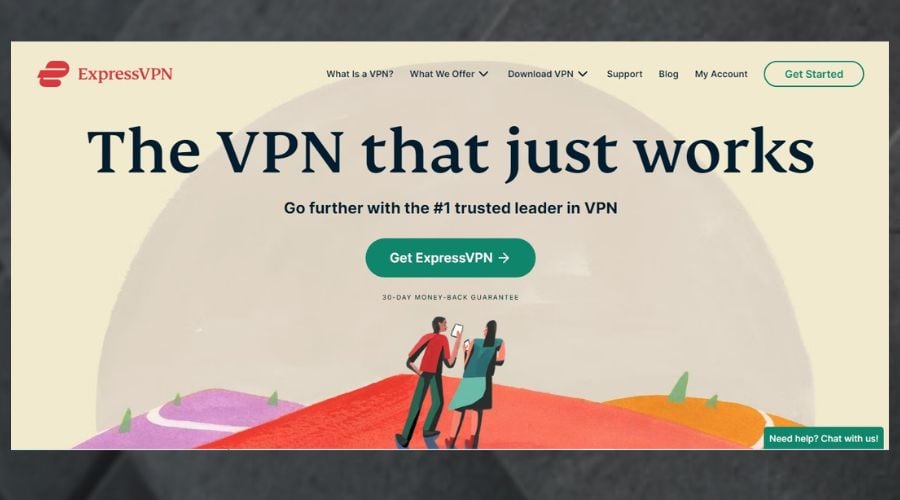
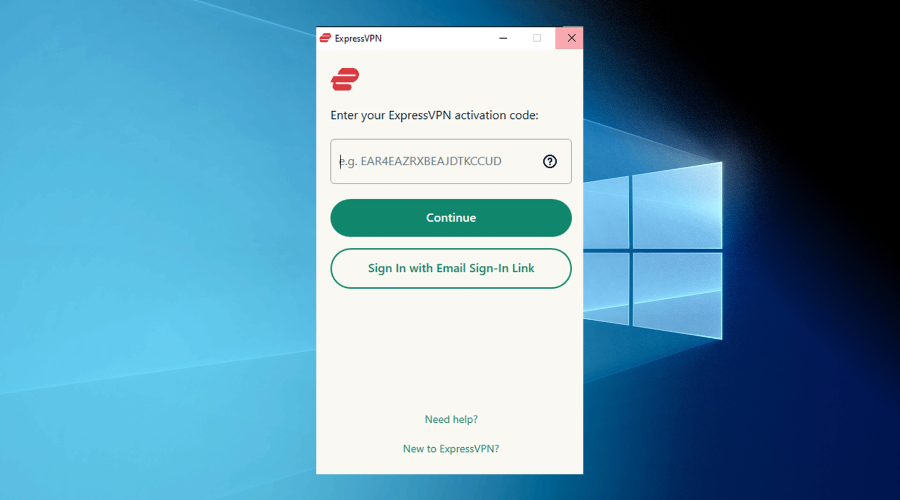
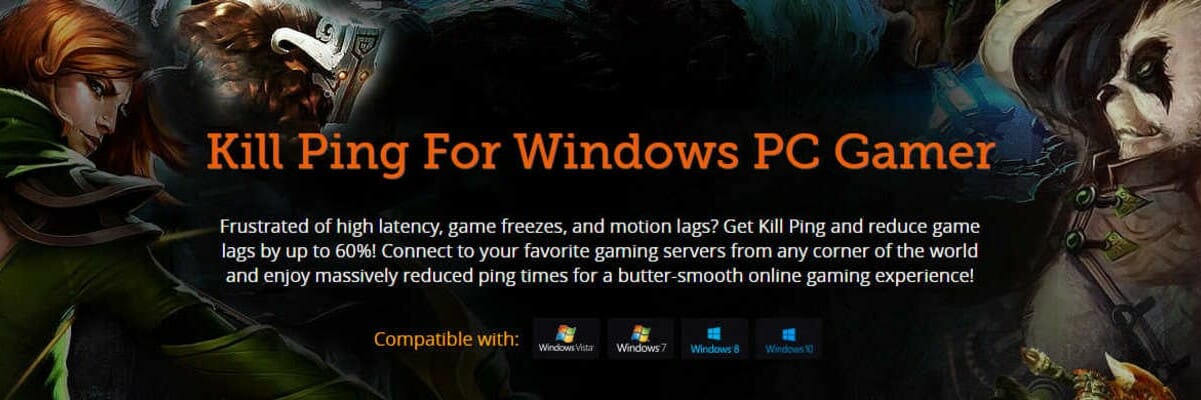
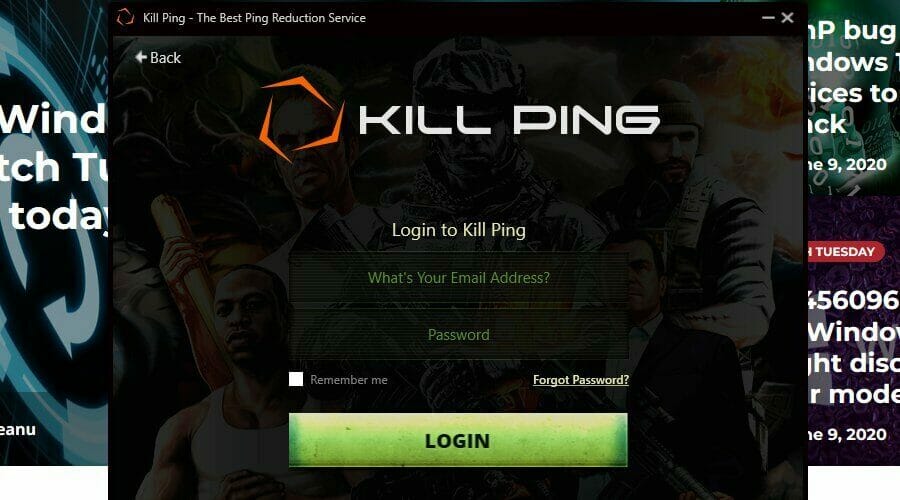

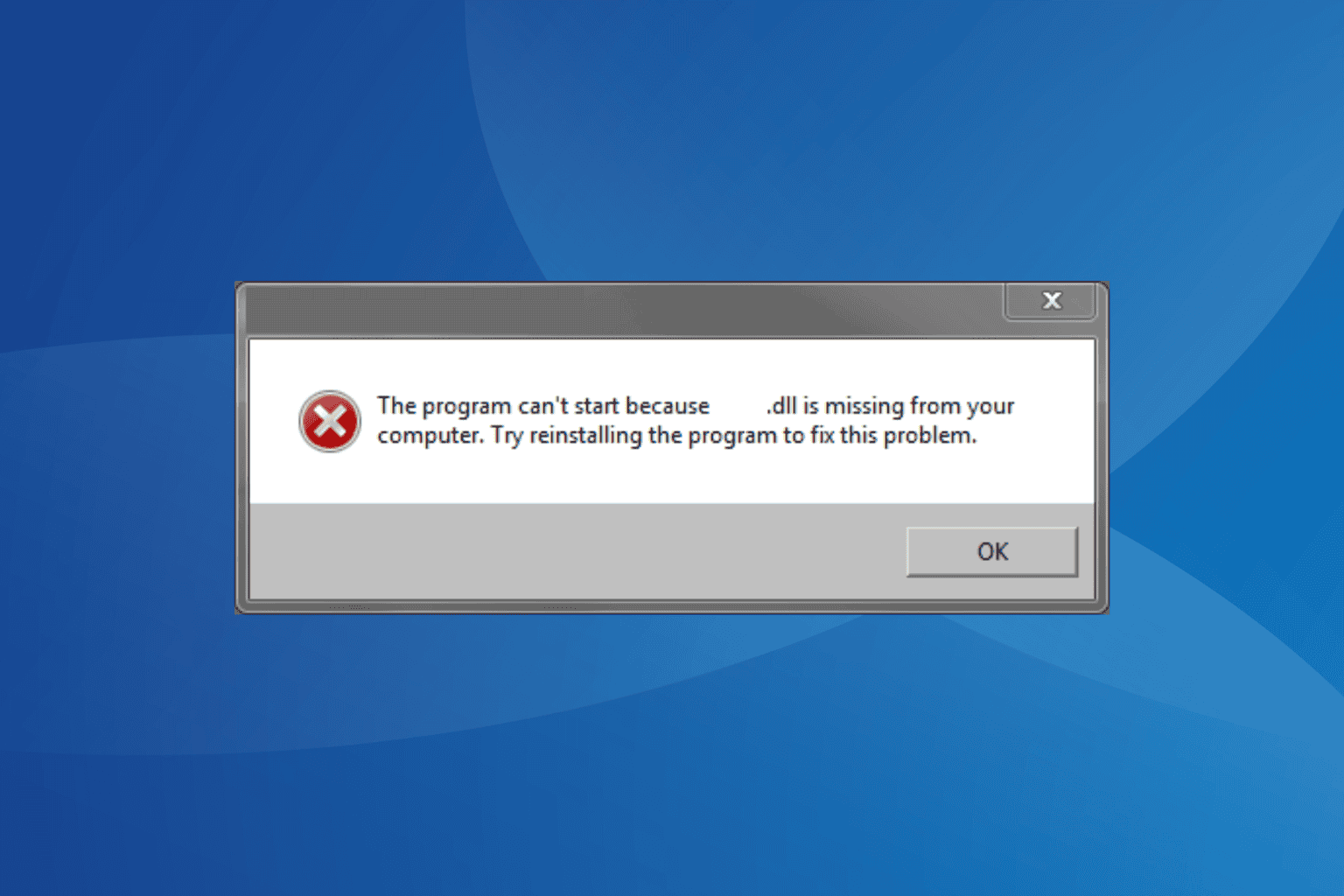
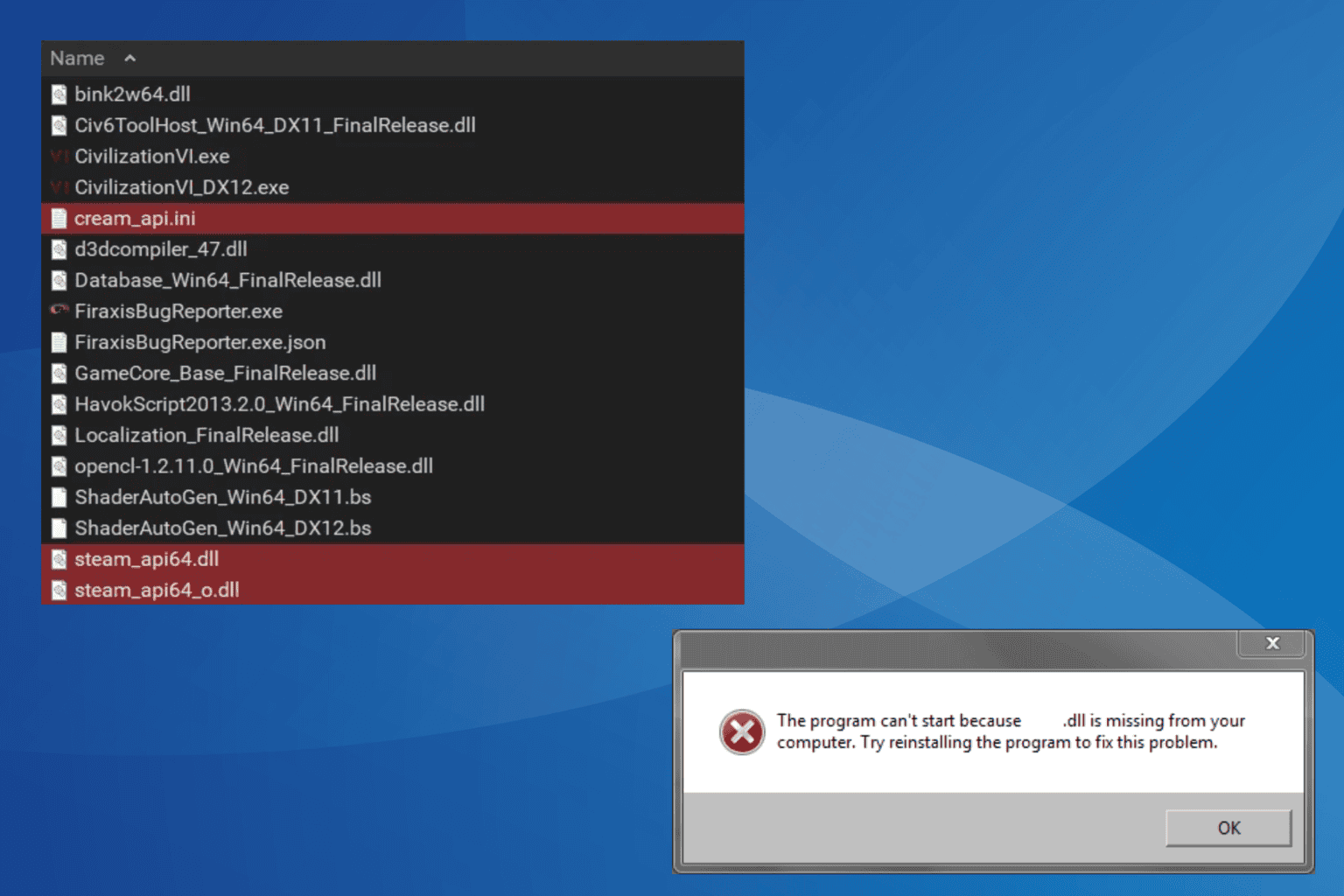


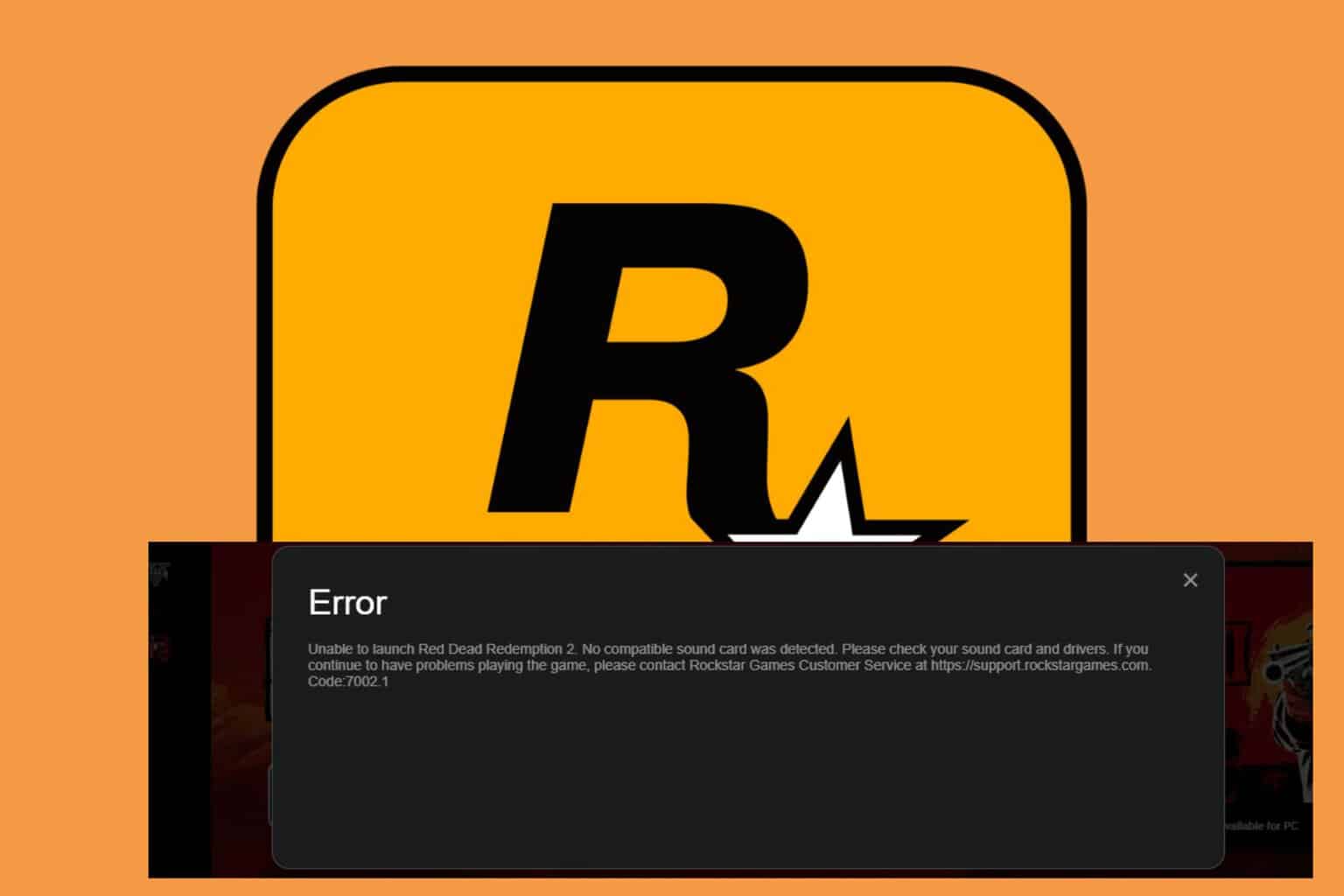

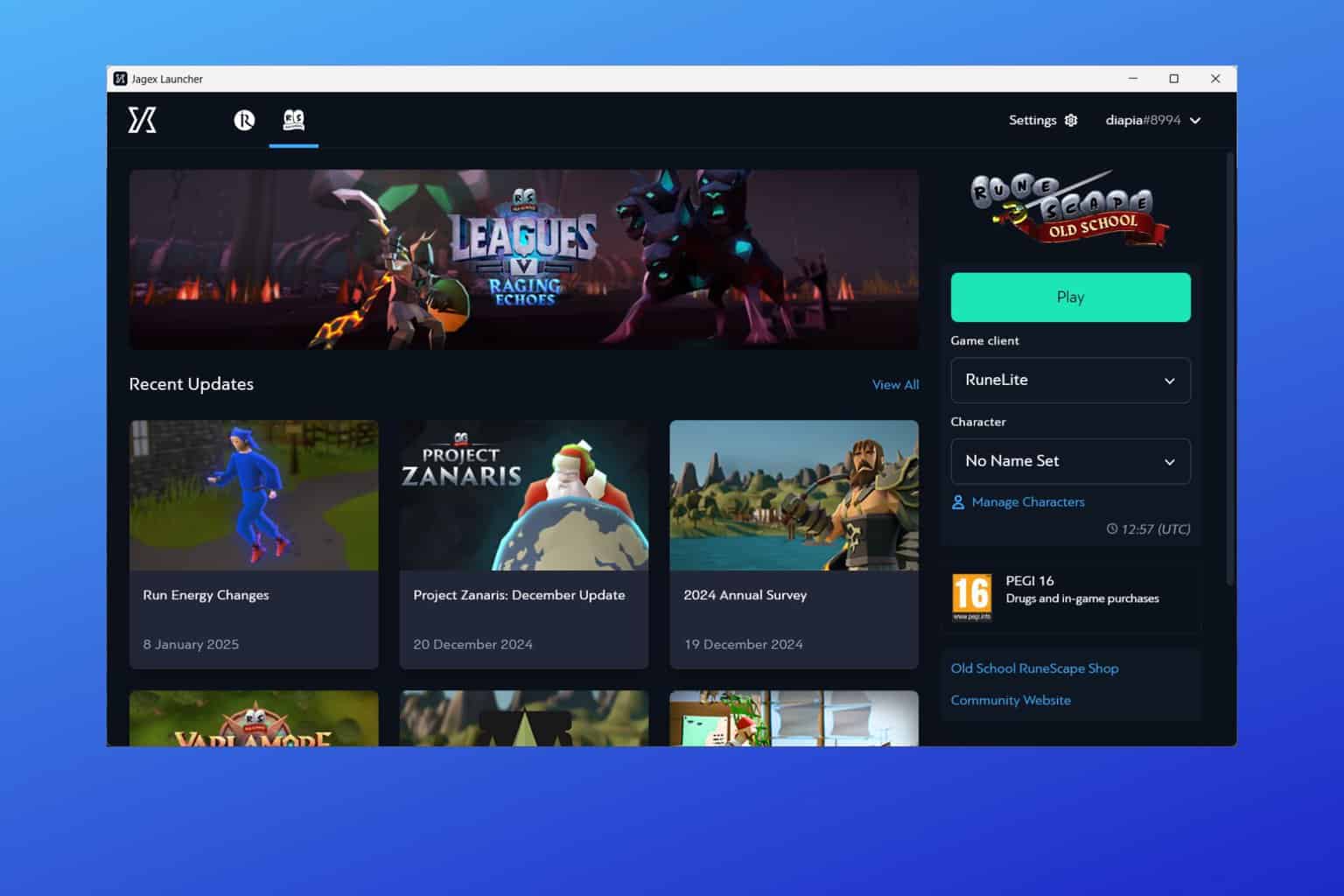
User forum
0 messages