Microsoft finally fixes the Printer issues on Windows 11 24H2 on Arm
Here's what Microsoft wants you to do.
2 min. read
Published on
Read our disclosure page to find out how can you help Windows Report sustain the editorial team. Read more

Since its launch in October, Windows 11 24H2 has been full of issues, and it seems Printers on Arm devices are also affected. One notable issue that has been bothering users is printer compatibility, which has specifically been reported on Arm-based devices. Users of HP, Canon, Brother, and other printer brands have all reported issues since upgrading to Windows 11 24H2.
The issues include the inability to install the printer driver and use the printer and some features not working. Users have taken to Microsoft’s forums to express their frustration.
Microsoft has acknowledged the issue with printer compatibility and offered a workaround. The Redmond-based tech giant says that on Windows 11 Arm-based PCs, some ARM PCs (for example, Copilot+ PCs) may be unable to add or install a printer using the included installer or the installer from the manufacturer’s website. Microsoft suggests the following:
- Open Settings
- Go to Bluetooth & devices > Printers & scanners > Add device
- Connecting your printer via USB.
Microsoft has also provided a detailed step-by-step guide for manually adding the printer to Windows 11 settings. The company notes that the issue is currently only present on Arm devices.
Notes: We are aware of some ARM PC’s (for example Copilot+ PC’s) not being able to add/install a printer using the included installer or by downloading the installer from the manufacturer’s website.
- To fix this, go to Settings > Bluetooth & devices > Printers & scanners and click on “Add device” instead to add the printer manually, unless the manufacturer has specific guidance for Windows on ARM PCs.
- To find out if you have an ARM device, go to Settings > System > About, and look for “System type” property under “Device specifications“. ARM devices have “ARM based processor” under system type.
However, there are reports that AMD64 (Intel and AMD) systems also have printer-related issues on Windows 11 24H2, although these may not be as widespread as Arm.
Microsoft hasn’t officially acknowledged the printer issues on AMD64 systems yet, but it’s good to see that the company has at least acknowledged the issue on Arm devices. It’s unclear when a fix will be available for both Arm and AMD64 systems.
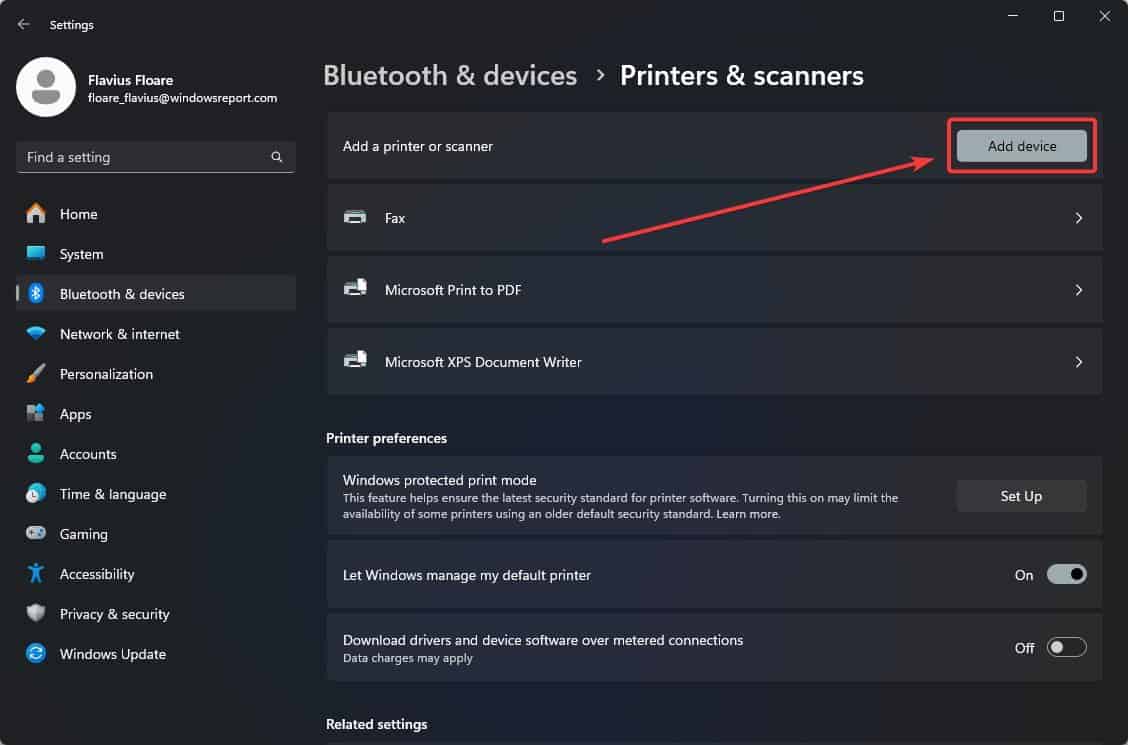








User forum
4 messages