Microsoft Planner Copilot: Everything You Need to Know
Copilot in Microsoft Planner is really an intelligent tool
4 min. read
Published on
Read our disclosure page to find out how can you help Windows Report sustain the editorial team. Read more
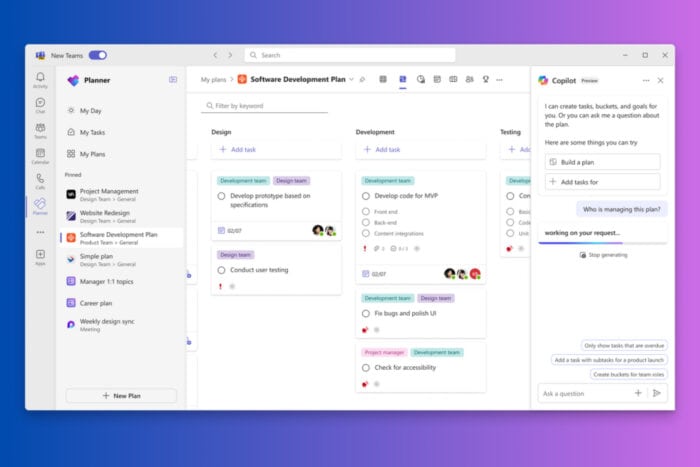
If you’re a project manager or part of a collaborative team, you definitely need to know all about Microsoft Planner Copilot. This AI-driven tool is designed to make project planning, management, and tracking more efficient and less stressful.
What is Microsoft Planner Copilot?
Microsoft Planner Copilot is a generative AI tool integrated into Microsoft Planner, designed to assist users in planning, managing, and tracking projects more efficiently. It leverages AI to help teams streamline processes, set goals, generate tasks, and stay informed about progress and priorities.
What are the key features of Microsoft Planner Copilot?
- Planning with AI
- Generate Task Lists: Open Microsoft Teams and launch Planner. Select an existing plan or create a new one. Click on the Copilot icon located at the top right and enter a prompt like Create a marketing campaign plan. Copilot will generate a list of tasks, goals, and buckets based on your instructions.
- Set Goals: Use Copilot to define specific project goals by providing natural language prompts. For example, type Set a goal for achieving 100,000 social media impressions to create tailored goals within the plan.
- Create Comprehensive Plans: Copilot can put together complete project plans, breaking down work into manageable tasks and goals, automating the initial planning stage. This feature helps you quickly set up a structured project plan, saving you time and ensuring nothing important is missed.
- Managing Projects:
- Task breakdown: When you have a large task, ask Copilot to break it into smaller, actionable steps. For instance, type Break down the social media campaign into daily tasks.
- Identify next steps: If unsure what to do next, prompt Copilot with a question like What should be my next task? and it will provide appropriate suggestions.
- Adjust the plans as needed: Use Copilot to modify existing plans based on new requirements. Prompt it with Add a new task for the upcoming webinar and it will integrate the change smoothly. Managing your projects becomes easier as Copilot helps keep the workflow organized and adaptable to changes.
- Tracking Progress:
- Monitor the status of a project: Ask Copilot questions like What is the status of our marketing campaign? and get a quick overview of progress, priorities, and upcoming deadlines.
- Check the workload: Use prompts like Who has the highest workload? to identify team members who might be overburdened.
- Follow up on the tasks: Type Show me tasks that are behind schedule to quickly see which tasks need attention. This feature ensures you stay on top of your projects, with clear visibility into progress and potential bottlenecks.
Now, the question is: can you do all that with just clicking on the menus? Of course. However, obviously, as you go on using Copilot and just asking for these action, you will find it a lot easier and faster.
How do I access Microsoft Planner Copilot?
- License Requirements:
- Copilot is available for users with Project Plan 3 or Project Plan 5 licenses. If you don’t have a premium license, you can start a free 30-day trial by clicking the diamond icon in the Planner app.
- Enabling Copilot:
- Open Microsoft Teams and launch the Planner app.
- Create or open an existing premium plan.
- Locate and click the Copilot icon at the top right corner to start using the AI features.
With the correct license, accessing and utilizing Copilot’s powerful features is straightforward and enhances your project management capabilities immediately.
What are the benefits of using Microsoft Planner Copilot?
- Efficiency: Automates repetitive tasks, saving you and your team considerable time.
- Organization: Helps keep projects well-structured and ensures all team members are on the same page.
- Adaptability: Easily adjust to changes in project scope or priorities with AI-driven suggestions.
- Visibility: Provides clear insights into project progress and team workload, helping managers make informed decisions.
The bottom line is that by using Microsoft Planner Copilot you can manage projects easier, making the process more intelligent, collaborative, and efficient. Basically, Copilot becomes a quick assistant to track and evaluate your projects.
We also have a best practice guide on how to use Microsoft Planner if you need more information. If you want to know how to create custom fields in Microsoft Planner Copilot, hit the highlighted link to find out all about that.
For any other questions you might have, we are one click away in the comments section below.
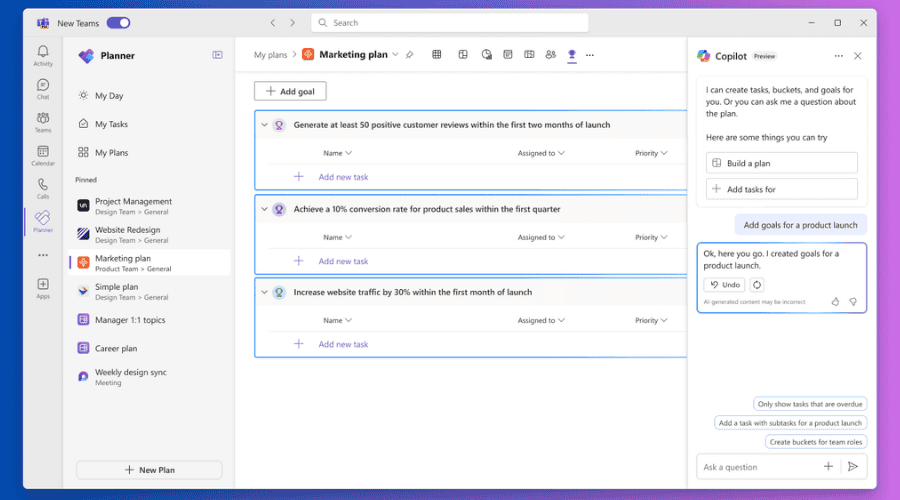

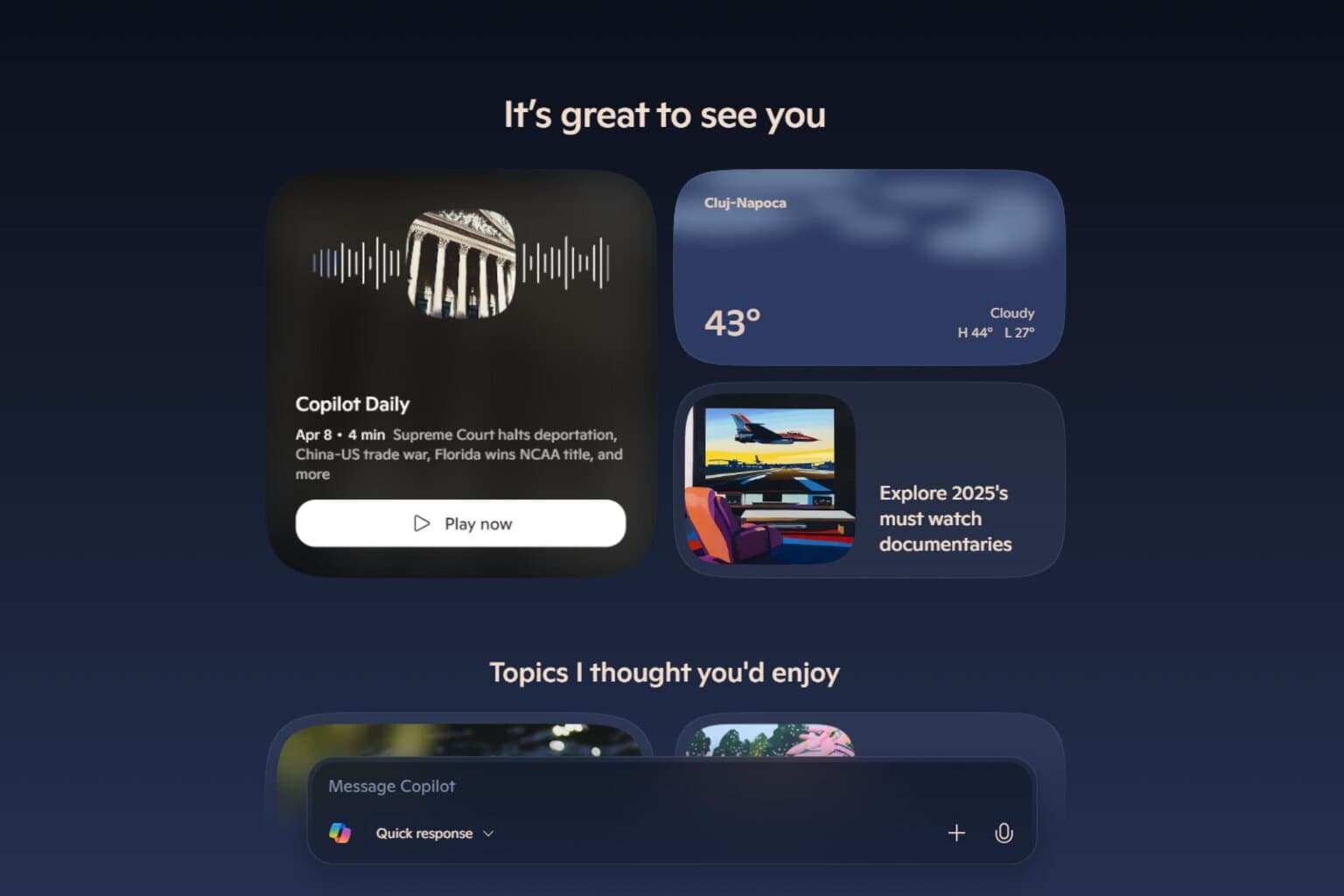
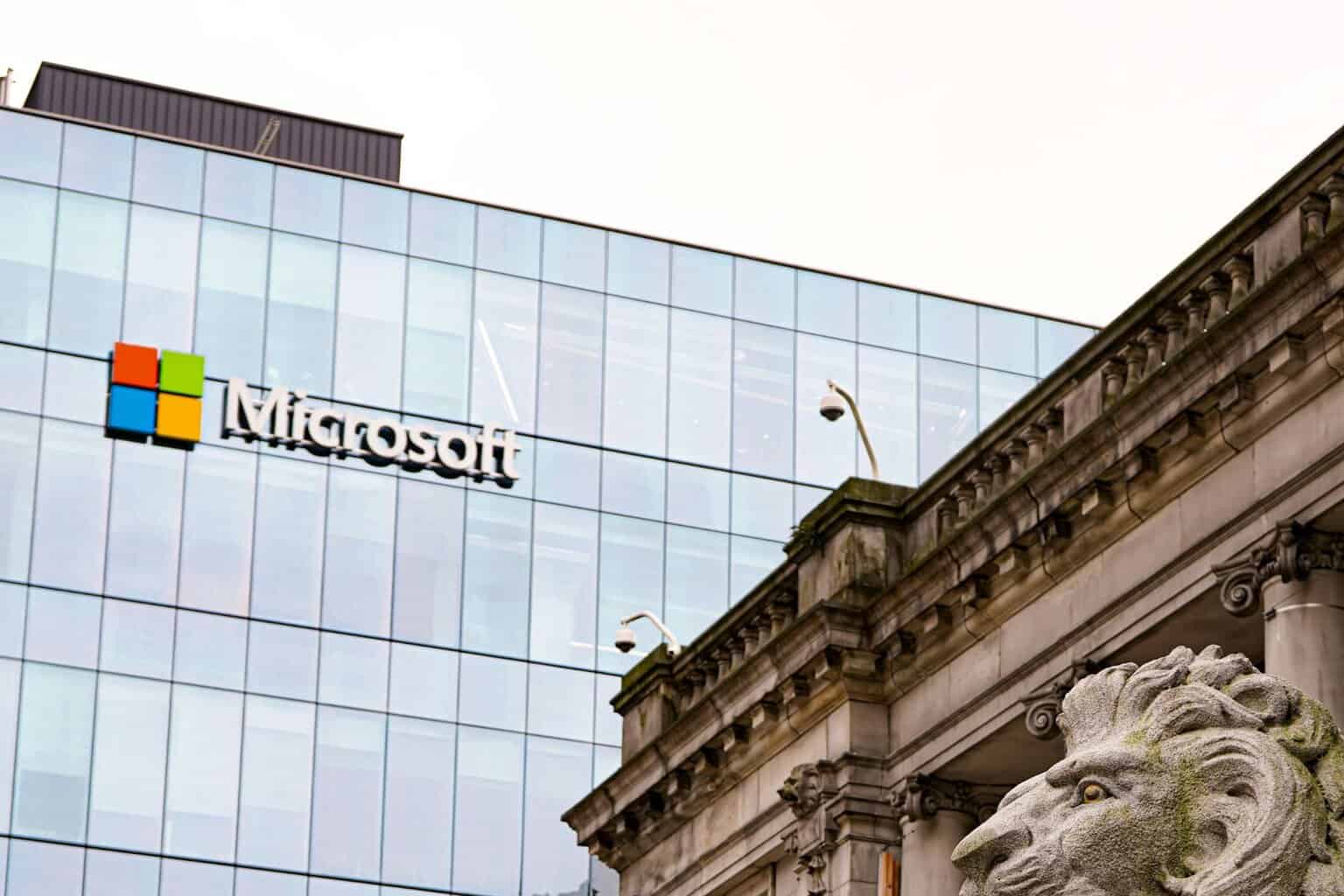
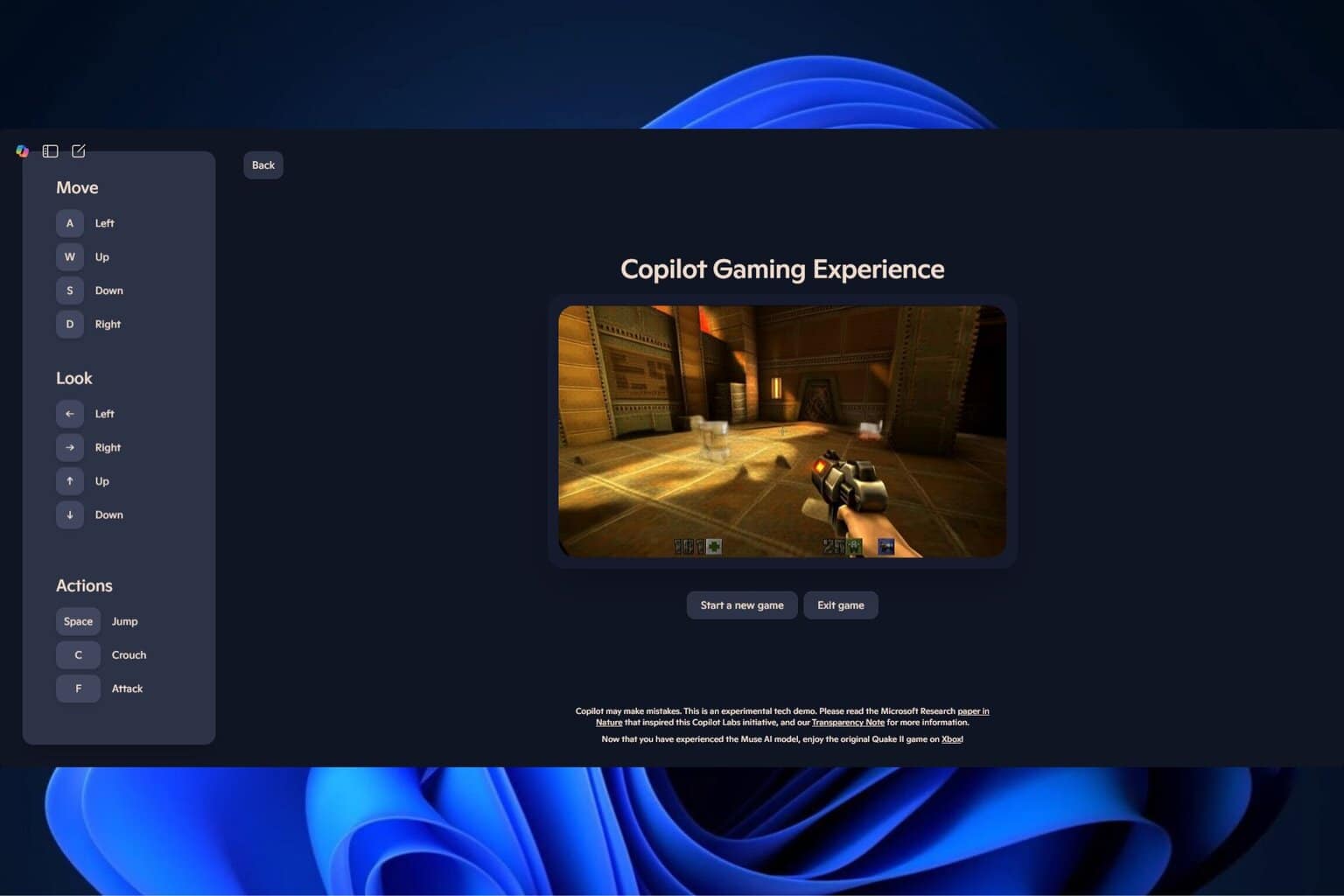
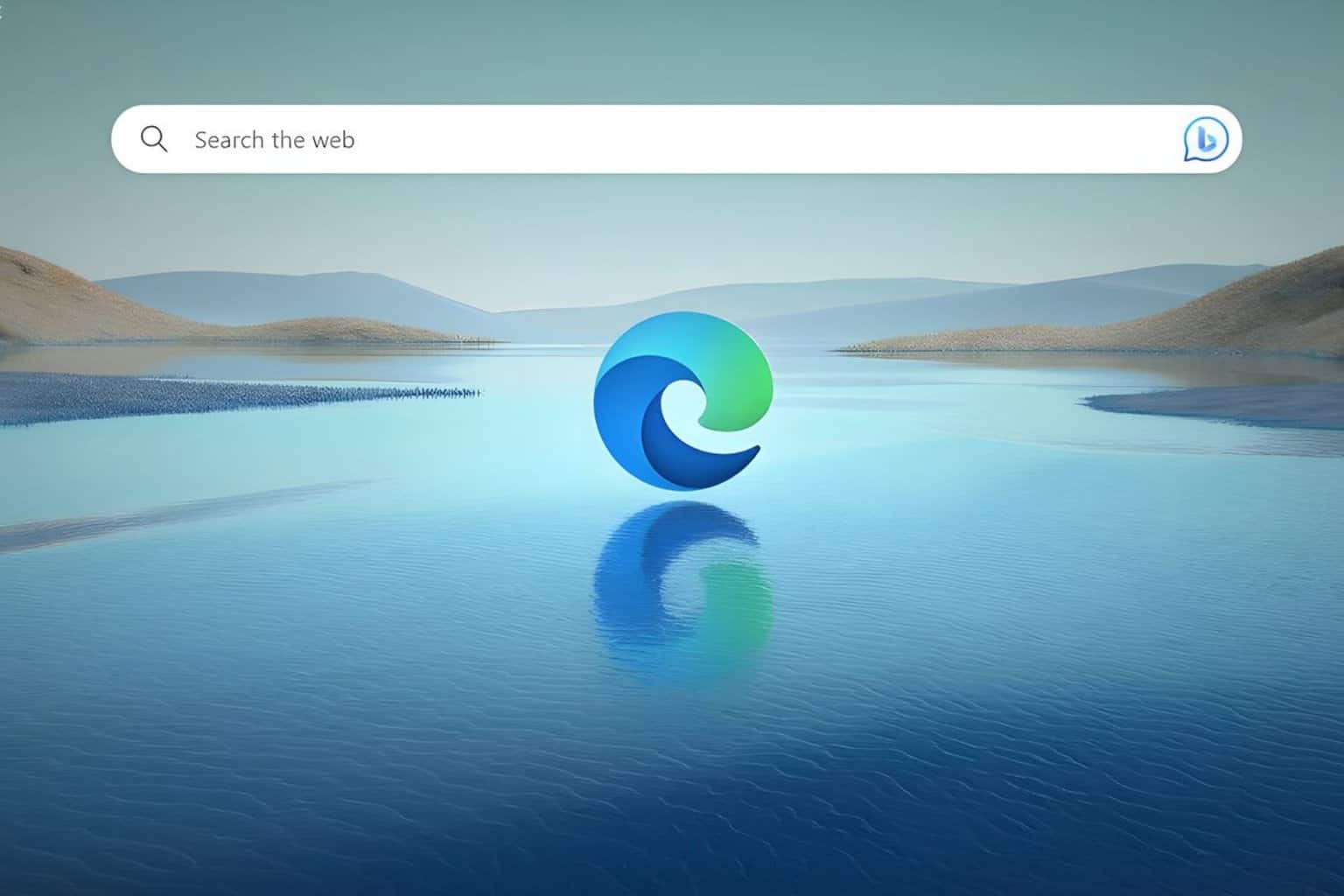
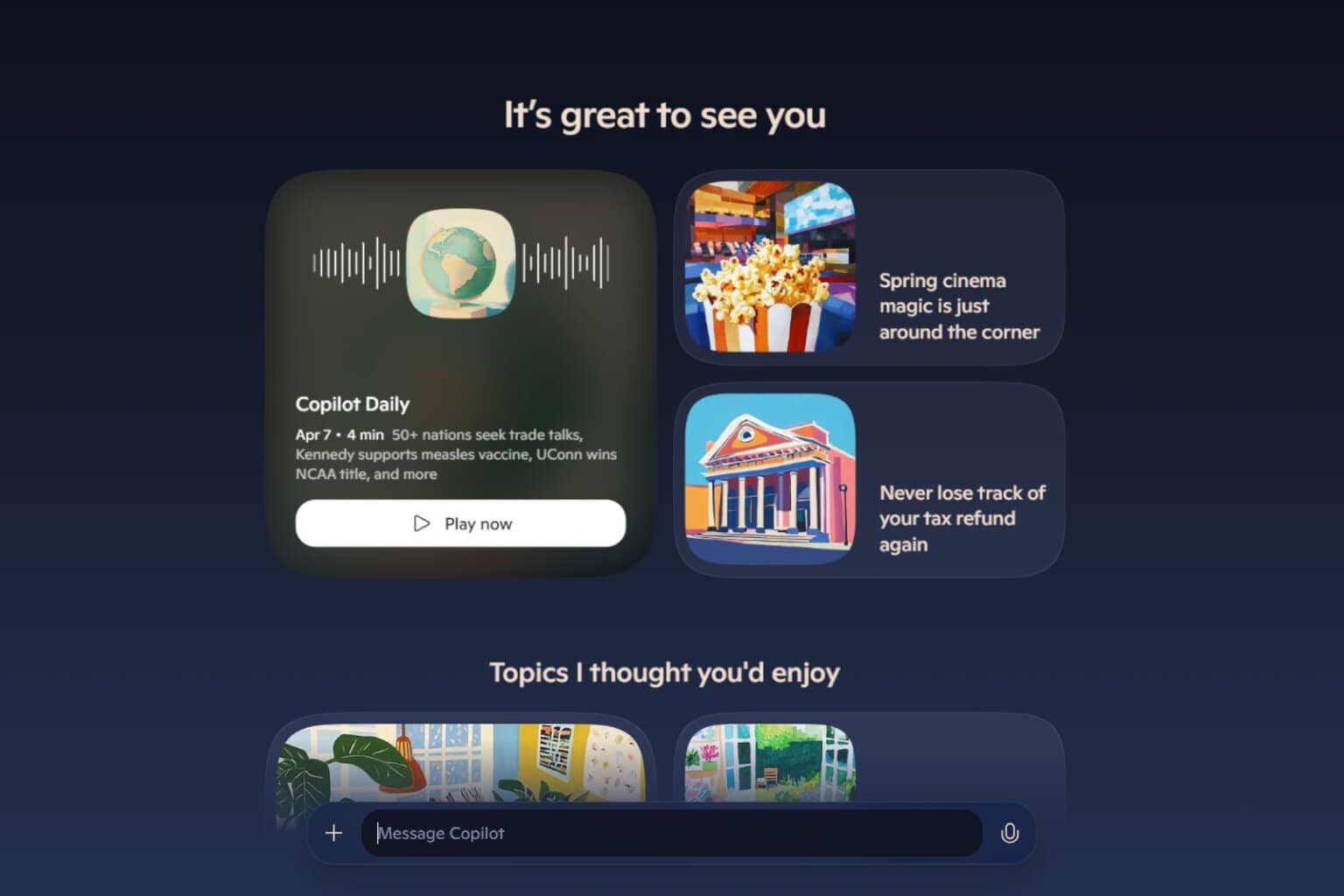
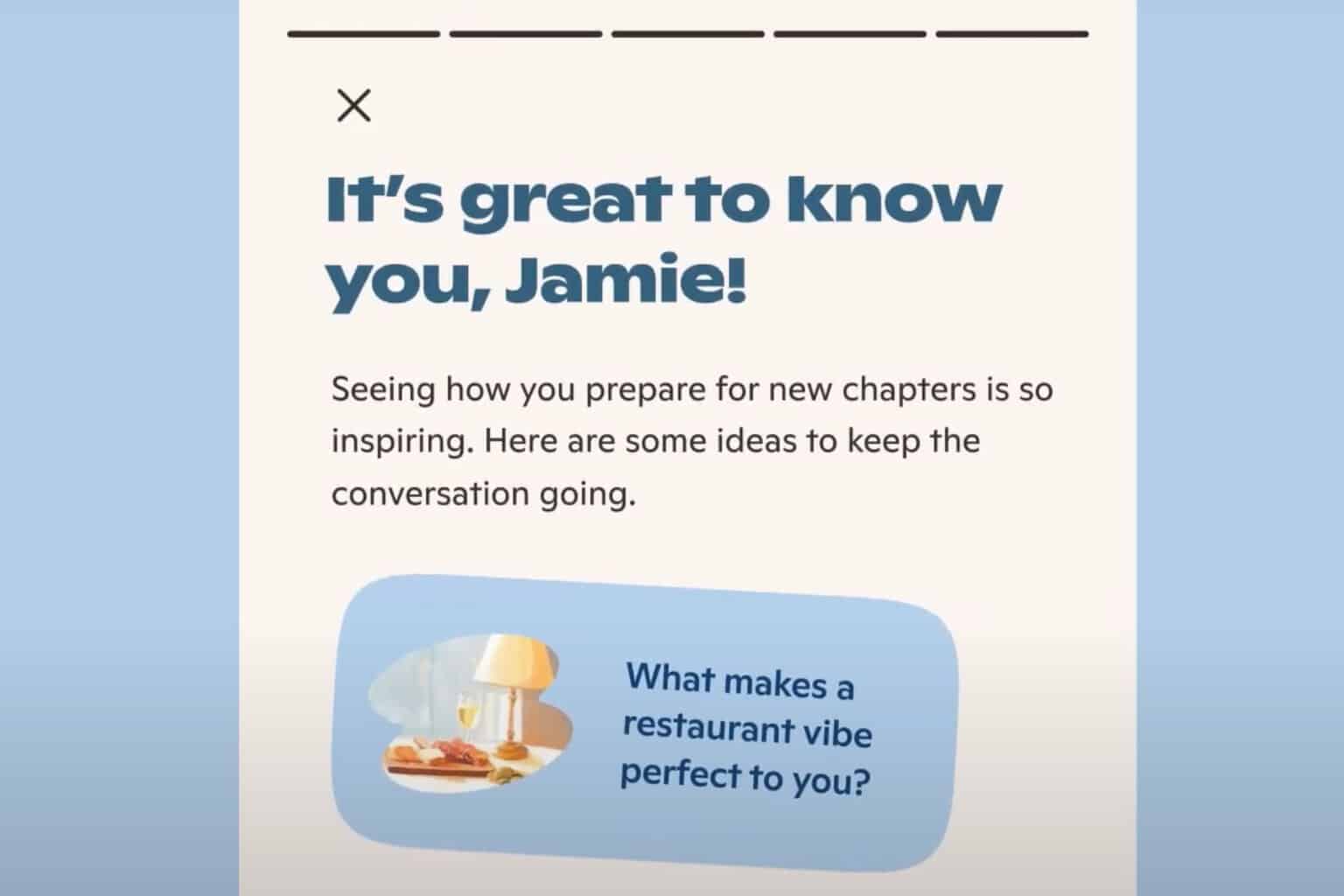
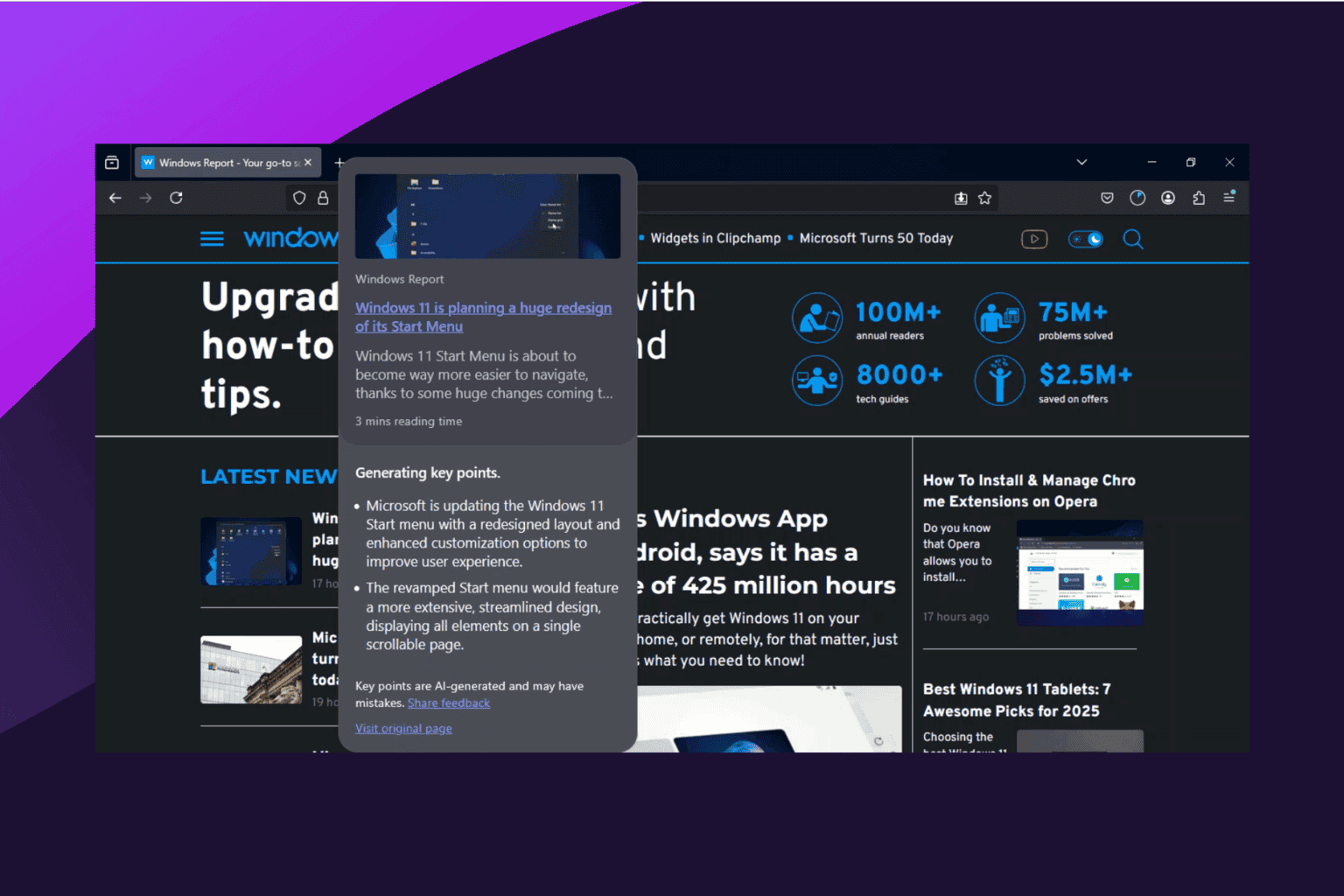

User forum
0 messages