Microsoft Surface Duo Review: A dual-screen phone to love, if you give it a chance
25 min. read
Published on
Read our disclosure page to find out how can you help Windows Report sustain the editorial team. Read more

You probably read the early reviews, saw the videos on YouTube, and heard the podcasts online. Everyone thinks the Surface Duo is disappointing.
Well, to begin my own review, I have a big message for everyone who is reading. Those early reviews of the Surface Duo are wrong. You shouldn’t dismiss the Surface Duo as a “bad phone” and you need to give it a chance, first.
Why? One month ago, I purchased the Surface Duo with my own money. I even sent away my Google Pixel 3XL to Microsoft to pay for it. And, after having it in my pocket as my daily driver for close to a full 30 days, I have a very different message.
The Surface Duo really changed the way I use my phone. It is an exciting dual-screen Android to love — if you give it a chance and use it the right way and don’t compare it to other phones on the market. Here’s my Duo story.
Editor’s note: The Surface Duo was not provided for review to us by Microsoft. Arif purchased the phone with his own money.
The Specs: A lot for $1,400
As with all my Surface reviews, I try not to delve into the technical aspects of the device. The Surface Duo will be no different. I’m going to focus on how I used the device, the hiccups I experienced. I will not be running Geekbench Benchmarks or battery tests. But, here’s a look at the specs.
| Name | Specs |
|---|---|
| Dimensions (closed) | 145.2 mm (H) x 93.3 mm (W) x 9.9 mm 4.8mm thin |
| Weight | 250 grams |
| Display | Dual PixelSense Fusion Displays open: 8.1” AMOLED, 2700×1800 (3:2), 401 PPI Single PixelSense Display: 5.6” AMOLED, 1800×1350 (4:3), 401 PPI |
| Battery | 3577mAh |
| Charger | 18W USB-C included |
| Camera | Adaptive camera 11MP, f/2.0, 1.0 µm, PDAF and 84.0° diagonal FOV optimized with AI for front and rear |
| Networks | WiFi: WiFi-5 802.11ac (2.4/5GHz) Bluetooth: Bluetooth 5.0 LTE: 4×4 MIMO, |
| Processor | Qualcomm Snapdragon 855 Mobile |
| Connections | USB-C 3.1 |
| Storage | 6GM RAM, 128GB of internal storage |
| Speaker and Audio | Mono speaker, Dual Mic noise suppression, and echo cancellation Qualcomm aptX audio |
This model of the Duo I am reviewing is available for $1,400 at the Microsoft Store. You can also find a more expensive option with 256GB of storage for $1,500, too. If you’re looking to save on the Duo, though, you can trade-in your old phone and get back up to $700 off. I got $400 back for my Pixel, making my purchase close to $1,000.
The hardware and design: Hinges, thinness, and fit and comfort
Like everyone else, one of my favorite things about the Surface Duo is the hardware. The phone is made of Gorilla Glass around the front and back. The buttons, fingerprint reader, and frame on the Duo facing the right are made of composite material, but the left side has the metal hinge. The fingerprint reader is on the right side of the device and is spot-on, never missing a login.
Then, there are the 360-degree hinges itself. The hinges separate the two screens and are tucked away at the top and bottom, encased in the two halves of the metal enclosure to the left of the phone (or just middle when folded open.) In one month of use, and thousands of times opening and closing, these hinges never failed me. Nor did it pick up pocket lint, dirt, or any other material.
To me, the hinges always felt just as precise and operational as the watchband hinges on a Lenovo Yoga. It creates a cool look because the hinges are polished metal. Plus, it helps holds the Duo up at almost any angle, if you’re to use it in one of its different modes.
This all means the Duo feels premium, but also thin. As I said in my early- hands-on, I’ve never felt a phone like this. On this matter, the Surface Duo really is in a league of its own when compared to other flagships. The phone itself is almost as slim as the USB-C port on board the bottom of the device. It’s quite unique at 4.8 mm thin.
Asides from that, the fact that the Duo has those two screens, separated by the hinge, make it stand out from the Galaxy Z Fold. The hinge does make the gap a little seamless, though. I found that as I slide my hands between the two screens the hinge feels like it isn’t there, even if it is visually separated.
Oh, and about putting the Duo in your pocket. At 250 grams in weight, and with its overall thinness, it fits fine in a pair of my tightest jeans. When the weather was warm, it slid easily into my shorts. Then, as the weather got colder, It slid well as my sweat pants and jeans pockets. I never had to worry about the fit, and you shouldn’t either.
The screens: Aspect ratio, inking, sensitivity, bezels
Now, for more on the screens. The Surface Duo comes with two 5.6 inch AMOLED panels. Each has a 1,800 x 1,350 resolution, and each is set in the 4:3 aspect ratio. When expanded out, the displays open up to a single 8.1 inch AMOLED display at 2,700 x 1,800 resolution in the 3:2 aspect ratio, albeit with split down the middle.
I initially had some trouble getting used to this new screen. Coming from an iPhone XS, the Duo felt a little shorter and wider than I was used to. Some apps like Instagram felt a bit cramped due to this aspect ratio. I felt the Duo wasn’t meant for social media, but after a few days, the aspect ratio felt more welcoming. Giving it a chance, I felt as though the Duo’s aspect ratio was putting more emphasis on the content I actually wanted to see, like a specific picture on Instagram, or a single tweet in my Twitter timeline.
Asides from that, the Duo’s screens are visually impressive. In both bright sunlight and indoors, everything on the screen appears sharp and crisp. It’s a pretty pleasing experience, especially with the adaptive brightness, which makes sure the screen is at the optimal brightness.
I’ll also touch on the bezels here. While many have criticized the phone for its thick bezels, I think it does help in terms of usability. When I switch the Duo into its various modes of use or decide to use the Surface Slim pen, having those thick bezels helps with holding the device in a more comfortable matter. I never had to worry about my hands accidentally touching the screen.
I'm definitely not an artist. But, I did a quick sketch in Autodesk on the Duo while looking at an image on one screen and I absolutely loved it. Prime time to learn to draw? pic.twitter.com/sFQVQlhTFS
— Arif Bacchus (@abacjourn) September 16, 2020
Finally, there’s the sensitivity and inking experience. While some early reviewers reported bugs with the touch-screen experience, I haven’t had any major issues. Almost 99% of the time the keyboard was responsive, as well as the swiping and moving of apps and general day to day usage.
The other 1% of the time the issue with my screen was just with the orientation. Out of my 3 weeks with the device, a few times the Duo’s screens would not respond when I rotated it, or it would rotate on its own about once a week. Sometimes, an app also wouldn’t slide to the other screen. Usually, locking and unlocking the phone would fix this, and it wasn’t something that was breaking the phone.
Even inking was a great experience. With a wide and short format, and the ability to fold like a book, the Duo feels a lot like a Moleskine notebook. I was able to pull up an image on one screen. and then mimic it and draw on the other. I also used the Duo as a journal, but more on that next where I get into how the Duo changed how I used my phone.
The dual-screen experience and modes of use: Change the way you use your phone
I headlined this review as “a phone to love” and that’s all because of the Surface Duo’s dual-screens. Coming from iPhone, a Pixel, and a Lumia 950 XL, the Duo really changed the way I use my phone. For $1,400, you’re getting a lot of phone in one device.
But, why you may ask? Well, the hinges on the Duo allow you to fold it into various modes of use or postures, like a modern Windows 2-in-1. These include Book Mode, Compose Mode, Dual Landscape Mode, Single Screen Mode, Tent Mode, and Peek Mode.
It is here where things come into play and where the Duo is unlike any other phone you’ve ever used. I found myself switching between these various modes, based on what situation I need my phone for. Combined with various gestures Microsoft has talked up for multitasking and swiping apps around, this means the Duo is versatile.
Book mode
Book mode is how I spent the majority of my time using the Duo. For Book Mode, reading webpages and checking the news was fun. I was able to keep two different news apps, or two different webpages side by side, one on each screen. This is done by swiping the app to the screen you want it on and then pulling up to open the secondary app from the home screen. Twitter alongside Instagram. Snap alongside WhatsApp, Edge alongside Chrome? The possibilities are endless.
Essentially, you’re able to get more done and see two things in different apps at once, in a full-view that’s not squished down as it would be on a Galaxy Fold. And, what about this? Enjoying full-screen Android on one screen, and Windows 10 on the other, via a remote session!
But the one benfit of this on the Surface Duo? You can run windows remotely on one screen and right alongside Android on the other… No other phone can do that this flawlessly. pic.twitter.com/Yx8NCRr7pK
— Arif Bacchus (@abacjourn) September 13, 2020
For me, Book mode is also useful for inking. I folded the Duo open in this mode and inked in OneNote with Surface Slim Pen as a journal. With the way the Duo’s aspect ratio feels, and how OneNote is optimized for the Duo, it’s quite natural and exactly like writing in a Moleskine notebook. I highly recommend Surface Slim Pen for this reason, as it adds a whole set of new use cases to the device.
One thing I've been doing since the start of 2020 was keeping my thoughts in a digital journal in OneNote. Before that, I had a physical Moleskine. It's amazing to me how similar writing in Onenote every night on my Duo feels to writing in a Moleskine. I dang love this phone. pic.twitter.com/lEhvzoHtjI
— Arif Bacchus (@abacjourn) October 1, 2020
Book mode also has another interesting use. If you hold an app to the middle of the hinge, the Duo will span it across both screens. Amazon’s Kindle app supports this mode and will split so you see pages on each screen. A lot of apps don’t support this splitting yet, though, and will just be divided down the middle with the hinge. As dual-screen phones become more mainstream, this is something that’s up to Android developers to adapt their apps to, and not Microsoft.
Compose mode
Compose mode is one of the weird use cases of the Duo. In this mode, you turn the Duo around vertically and span an app on the top, to get a keyboard on the bottom. This is for typing emails in Outlook or a document in Word. You also can fold the Duo like a laptop with the screen in a laptop mode to enjoy this mode. As much as Microsoft tries to sell it, this was a bit strange to me because of the small screen and keyboard. I never used compose mode much because I didn’t find it comfortable.
Landscape mode
Then, there’s Landscape Mode. This is one of my favorite modes for spanning one app across both displays, with the phone rotated vertically. Here you hold an app in the middle to span it vertically and get to use the full 8.1-inch screen to your advantage. This is great for web browsing, as it feels like you’re holding a newspaper in your hand. With the exception of the hinge cutting out content, scrolling, reading content feels quite natural here, especially on Twitter and Instagram.
Single screen mode
Next, there’s the single-screen mode. For most people, this mode will feel most natural. You can fold the Duo back, and hold is as you would a traditional phone. This mode cuts back on the Duo’s dual-screen features, but it’s the most comfortable for replying to texts at quick, without having to deal with swiping on the mini-keyboard. And yes, the back screen does go inactive when the phone is folded, but you can always switch back to it by flipping the phone and double-tapping it.
Heck, you even can use the Slim Pen to use your handwriting and ink on the screen respond to texts in this mode, too, if you install GBoard.
Saw a tip on Reddit to use Surface Pen with Gboard on the Surface Duo so you can pen as a keyboard. Really amazing. It's accurate. Why did everyone slam the Duo. I know it's being compared to flagships but on its own it does a lot of damn amazing things. I love this phone so much pic.twitter.com/22dcZomySA
— Arif Bacchus (@abacjourn) September 18, 2020
It’s also where you’ll spend most of your time if you’re taking photos. I’ve seen some people fold the Duo and keep it like this in their pocket too, for quicker access to the cameras and such, but it’s not something I’ve tried. I am worried about scratching the screens.
Tent mode
Tent mode is one of the most unique aspects of Surface Duo. Here you fold the Duo over into a “tent.” I like this mode for one reason, and it relates to multi-media or gaming. Folding the Duo over like this is great for watching movies or other TV shows. I enjoyed watching NASCAR Races, MLB games, episodes of Spongebob, as well as gaming via xCloud on the Duo in this mode. The possibilities are endless because you can prop your phone anywhere and enjoy it, without buying a stand.
Peek mode
Finally, there’s the peek mode. Since the Duo lacks an external screen, in peek mode, you get to “pull” the Duo open at its side and see your notifications and the time on a glance screen. Right now, peek mode only works with seeing the time and date, but tweaking a setting gets it working to show notification badges. It’s a cool way to make up for the lack of an outside screen.
The camera: Good enough, but could be better
One of the most controversial things about the Duo has been the lack of an external camera. I’ve mentioned my concerns about this multiple times in different posts, but after using the phone for about a month, I’ve come to a different conclusion: For $1,400, the camera isn’t the greatest you could find on a flagship Android or iPhone, but it does get the job done and could be a little bit better.
Compared to my iPhone XS (and my Pixel before I traded it in) the Surface Duo’s single 11MP camera is just decent. With an f2.0 lens, and the lack of lasers to autofocus (it uses PDAF) the low-light images aren’t the best on the Duo. But, for outdoor shots, and general day-to-day photography in good lighting conditions, the Duo is great. You can see this in the slider below, where I took some photos of flowers using the Duo’s cameras.
In inside lighting, the photos also come out decent. However, the Duo’s cameras do like to wash out some colors or even the reflections of lights. I wrote a post about how to correct this through Google Photos. But you can see the difference in my Tweet below.
And here is that same photo edited in Google Photos with the auto correction. It's amazing to see how poor the camera can performs sometimes. It's hit or miss. But with Google Photos you can fix it when it goes wrong. pic.twitter.com/HSh1fgl1ma
— Arif Bacchus (@abacjourn) September 14, 2020
One thing of note, though, is the way that you handle the camera. With no exterior camera, you need to fold the phone and then rotate it to switch from selfie mode to world-facing mode. Sometimes (which I say at 4% of the time,) the Duo wouldn’t properly flip photos or have a delay in the shutter click when I did this. It was awkward and annoying, but eventually, I did get used to it. I remain hopeful this can be get patched in future software updates. It’s just something you need to be patient with to properly enjoy the Duo.
With the exception of the photos I’ve posted and taken of the Duo itself (with my iPhone,) I’ve used my Duo exclusively for Instagram, Snapchat, and other pictures on social media. Nobody has told me that my photo quality has dropped. So, there is that. I think the camera is good for what I need. Compared to the dual or triple camera setup on other phones it isn’t the best, but I do have hope that Microsoft can improve it in software updates, too.
I also want to mention that the Duo does have a portrait mode like the iPhones and Pixels, but it’s pretty much useless if you’re taking a photo of something that’s facing you. For selfies, though, it’s pretty magical and will give you a fantastic bokeh effect you’ve likely seen on iPhones and Pixels. The front-facing camera is good for Teams, too, with my colleague telling me I was “crystal clear” when we did a test call.
The performance, software, connectivity, and the bugs: Not like everyone says
Now, for the performance. Powered by Android, and with last year’s Snapdragon 855 processor inside paired with 6GB RAM, a lot of people and reviewers have slammed the Duo for having outdated specs for its price. While this is true, and that is a rightful comparison, there’s another side to the story.
There’s a need to talk about how one actually uses the device without getting into the Geekbench and technical scores. Again, time to give the Duo a chance and put it into a real perspective.
For day-to-day usage, productivity, and social media, a Snapdragon 855 with 6GB of RAM on an Android phone is more than enough to get anything you need to do, done. All of my favorite apps, including Snapchat, Instagram, Twitter, WhatsApp, and Microsoft Edge performed fine on the Duo. I didn’t experience device-breaking lag or freeze (especially in Microsoft Edge) that those early reviewers have complained about.
Leveraging the dual-screens, I was able to run Twitter alongside Instagram. Edge alongside Chrome. Netflix alongside Amazon Videos… and the list can go on. Performance-wise, there wasn’t a single thing that the Duo couldn’t handle that my iPhone or Pixel can.
And, when setting up my apps, the Duo sped through it all with speed. Just be aware, not every Android app is optimized to use the dual-screens. Most non-Microsoft apps aren’t optimized and will default to the opening on one of the Duo’s single screens.
I've set up the Duo to feel like my Pixel did. I don't get why people said it freezes and is slow?! My apps all installed really quick. pic.twitter.com/dP5rRaZKdC
— Arif Bacchus (@abacjourn) September 10, 2020
But it’s not always roses and perfume for the Duo. Just like the camera, occasionally there is a bug or two. While the Duo works fine 99% of the time, there are some bugs. Sometimes, Microsoft Launcher (which powers the Duo on top of Google’s Android) could not respond to my swipes as I moved apps across the screen, or swipe up on the screen to see all apps.
Usually, I’d just lock and unlock the phone to fix this, and it works fine. Again, another case where you have to give the phone a chance while Microsoft works out the bugs via software updates.
It should be noted that a lot of performance issues with the Duo can be addressed with software updates. The phone already received two since it launched, and more is on the way. Microsoft is also committed to three years of Android updates and monthly security updates for the Duo, so I am hopeful any bugs will be patched.
Battery life: More than enough to get through the day
When it comes to battery life on a phone, it depends on the user. Some people are glued to their phones all day, and others mainly keep it in their pockets. I am someone who falls in between that.
For my typical 8 AM- 10 PM day, the Surface Duo lasts me fine. With a full charge at 100% in the morning, I’d be down to 20% by the evening before bed. I’d also get anywhere between 4-6 hours of screen on-time, depending on how much I used the phone on a given day.
Considering the Duo has two screens, and a small 3,577mAh battery, I’d say that’s good enough for most people. I never was worried about battery life, and the Duo was always ready for me when I needed it. Plus, with an 18-watt quick charger included in the box, it charged up the device from 20-100% in about 45 mins.
Use as a phone: Can you hear me now? Good!
Of course, the Duo is a phone. Although Panos Panay and Microsoft don’t like calling it one, the Duo has all the functionalities of a cellphone. Here, there are no surprises. While the size makes the Duo a bit weird to hold in your hands to your ears, it’s as excellent of a phone as it is anything else.
Answering calls on the Duo works well. The phone rings, and as you open the screen, you’ll see it appear on the right screen (which has the earpiece.) I’ve had no issues with dropped calls or voice quality. The earpiece is loud, and everyone has told me that I sound clear, and as if I were in the room with them. And, when I finished the call, I could just fold the Duo closed to hangup.
PS: the Duo supports Voice over LTE and all the major networks in the USA. I used it with T-Mobile so I was able to enjoy WiFi calling. Just be aware, there is no 5G support on the Duo, mainly because of its chipset not supporting it.
The case and the bumpers: Much needed for protection
Midway through my review period, I decided to put the included bumper case on the Duo. I thought I would live without it, but after a few weeks, I felt like the Duo was too fragile, so I went for the extra protection.
The bumper case pastes to the sides of Duo with double-sided tape. It’s not a permanent bond and can be pulled back off later, but officially Microsoft says it’s not meant to be removed. It comes in four colors and adds a nice level of grip and makes the Duo feel a bit safer in the hands.
However, the bumper is made of a tacky rubber, which means it gathers pocket dust. But, it also does protect the composite side of the screen near the power buttons, which people have can lose its colors.
All in all, the bumper case is a must for the Duo. It helps protect the phone, and it’s nice that it’s included. After all, the last thing you want is to crack your $1,400 phone.
A great phone, despite the missing things
3,000 words later, and this is what I have to say. Yes, the Surface Duo isn’t perfect. It has its bugs and is far from the monster smartphone, but if you give a chance, you’ll love it. Sure, the camera isn’t the best, but the real use cases for the Duo are with it’s dual-screens. It changes the way you use your phone.
Things like NFC are missing from the Duo, but you can fix that by pairing it with a watch. And 5G support? is it even needed? And, expandable storage? With Microsoft 365, you get 1TB of OneDrive for your photos, so this shouldn’t be a worry. And how about wireless charging? You can add it to the Duo with third-party accessories.
Give the Duo a chance. You’ll love it.


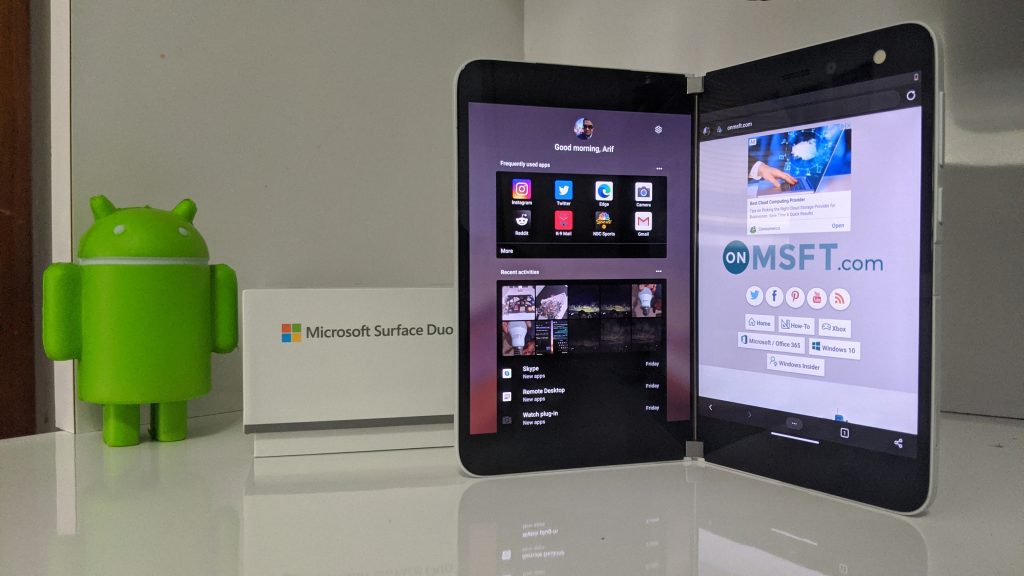
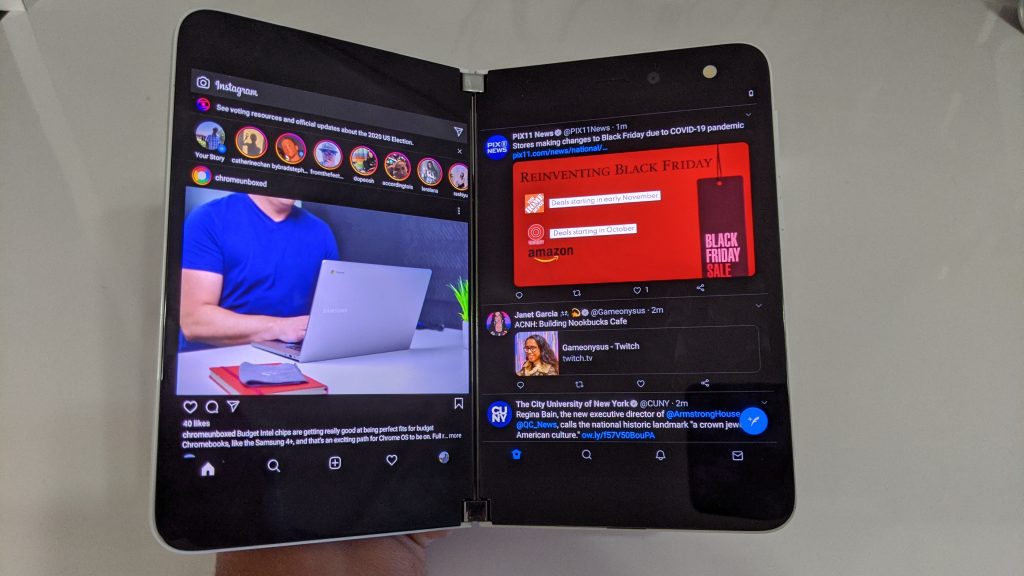



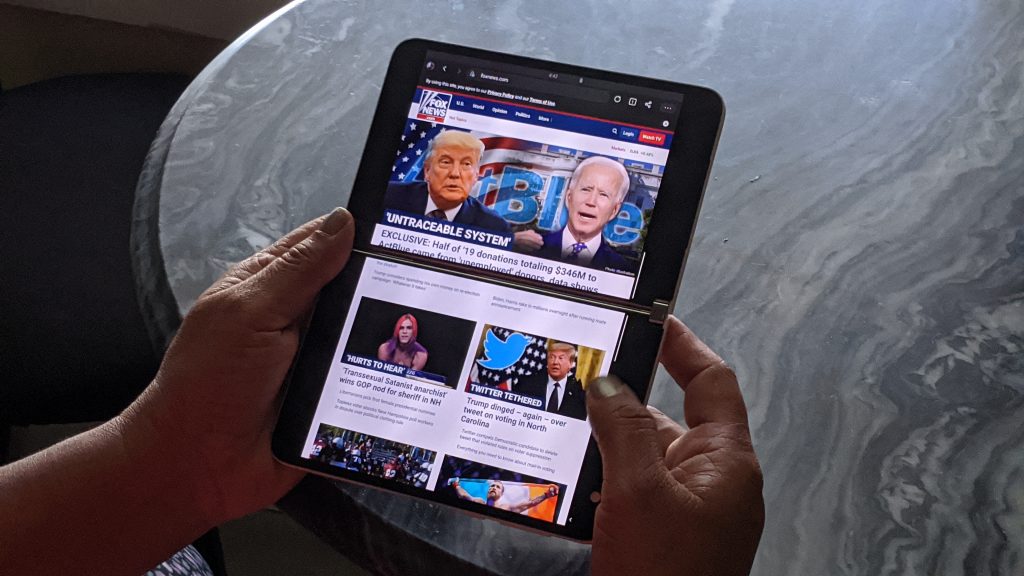






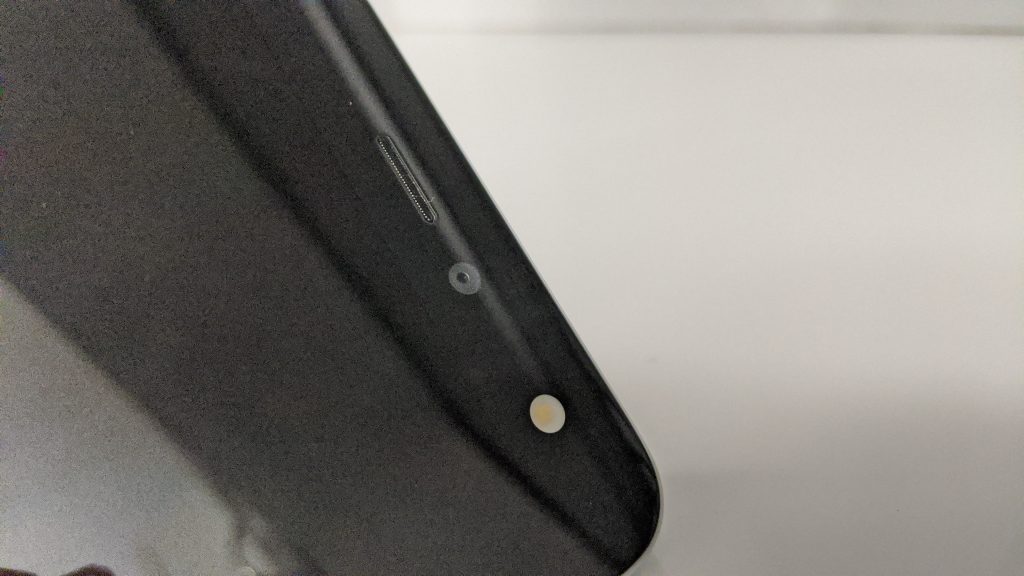



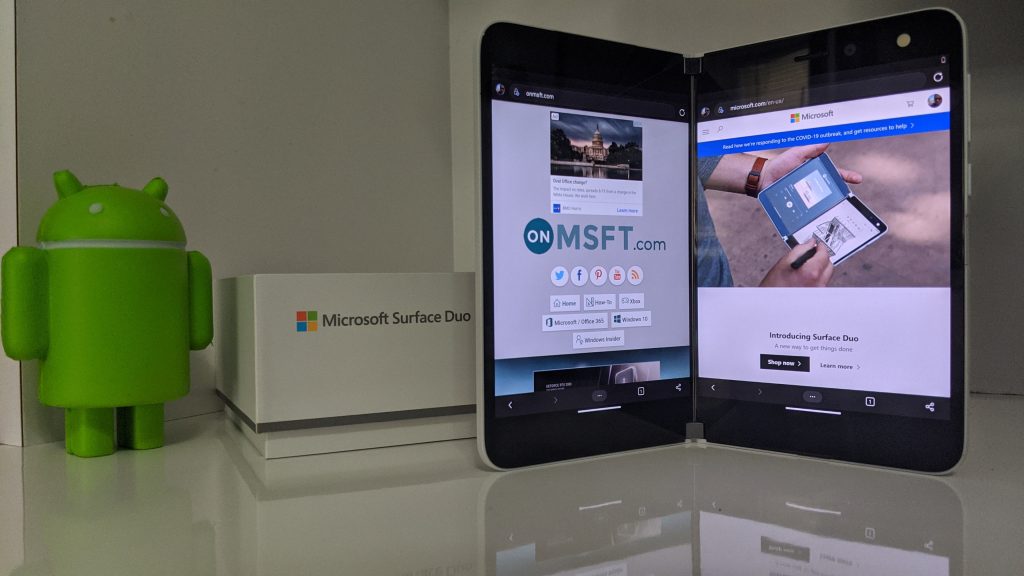
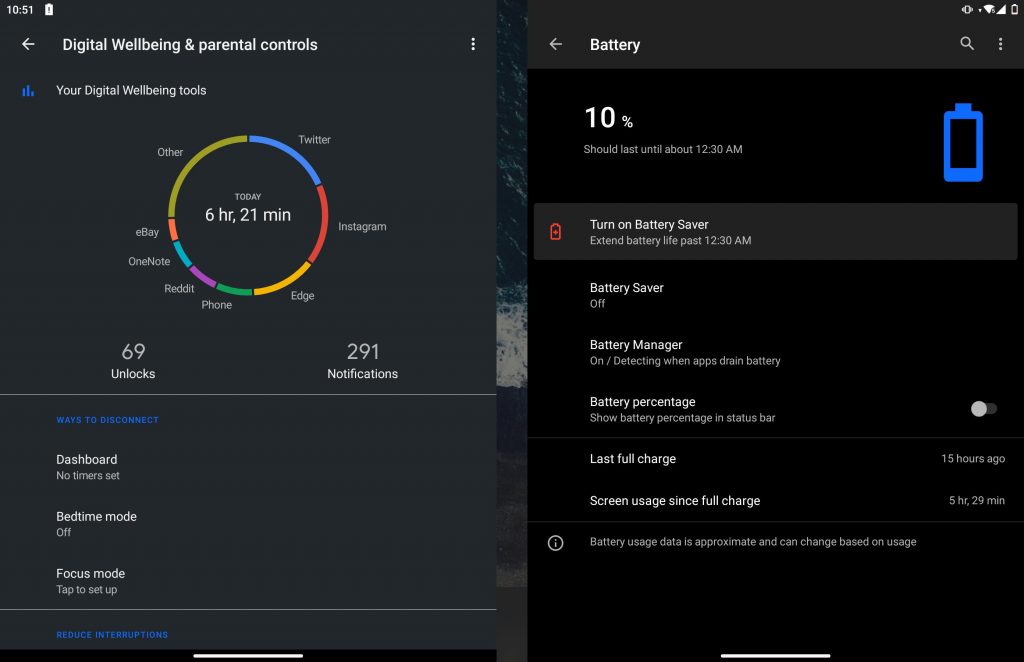










User forum
0 messages