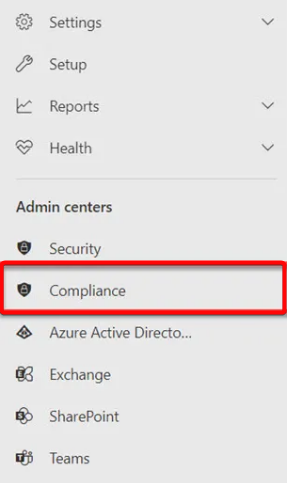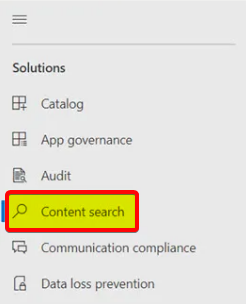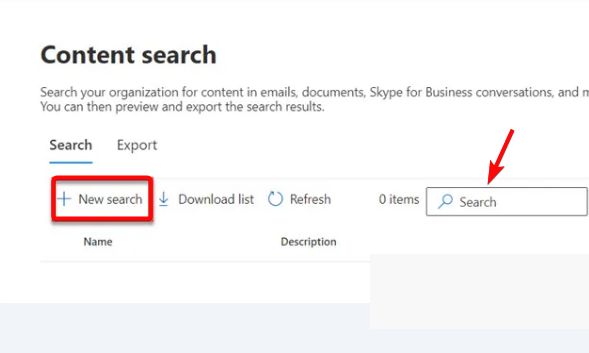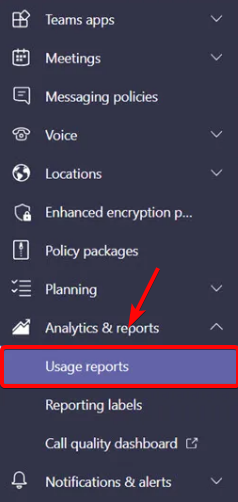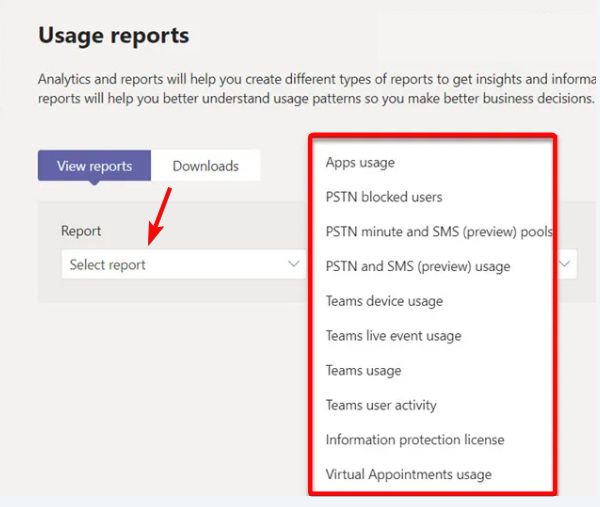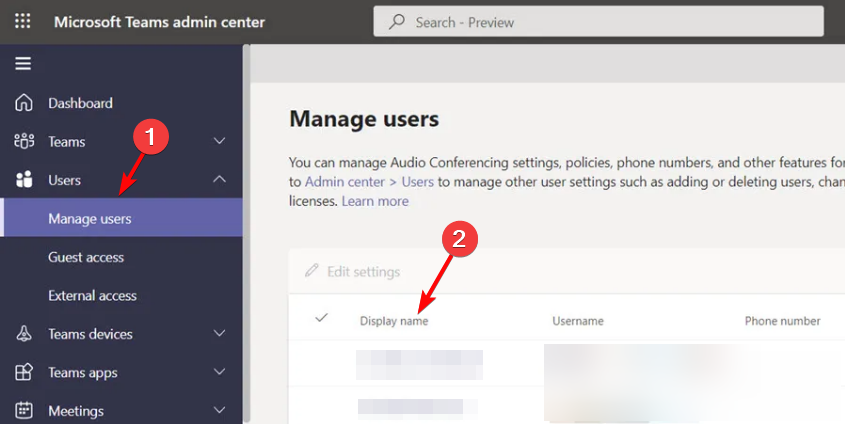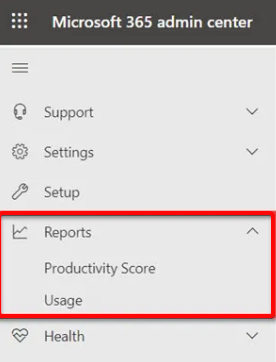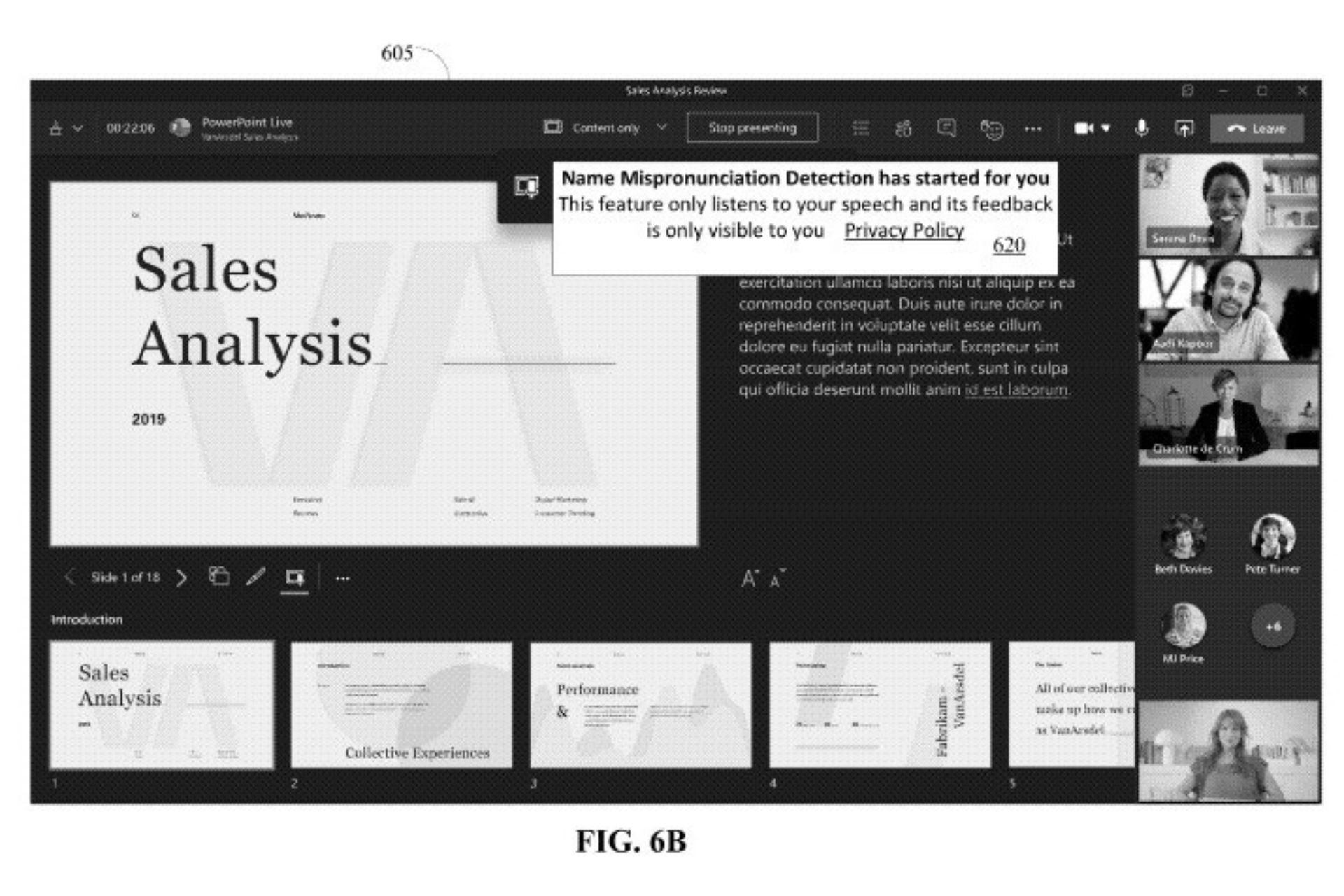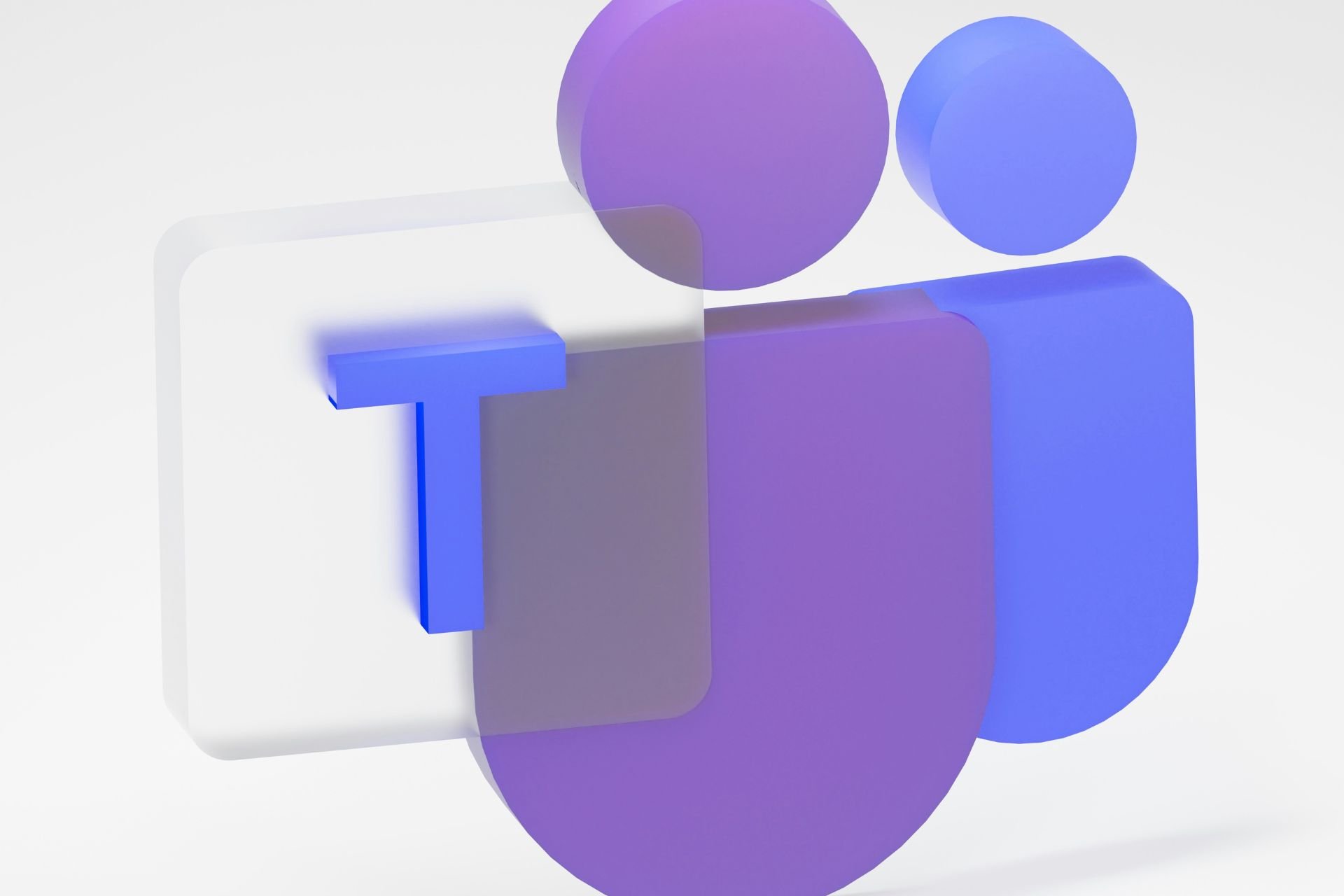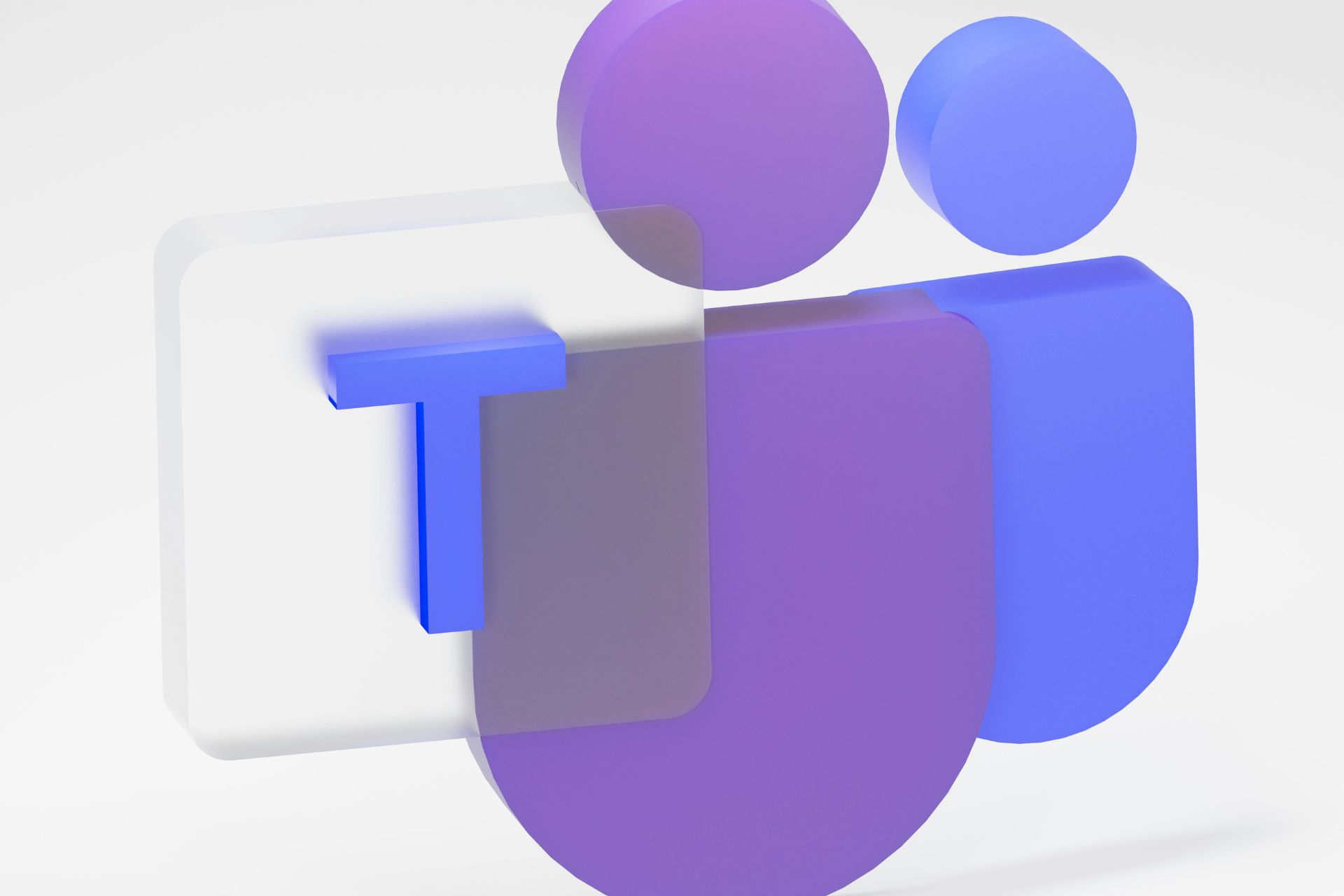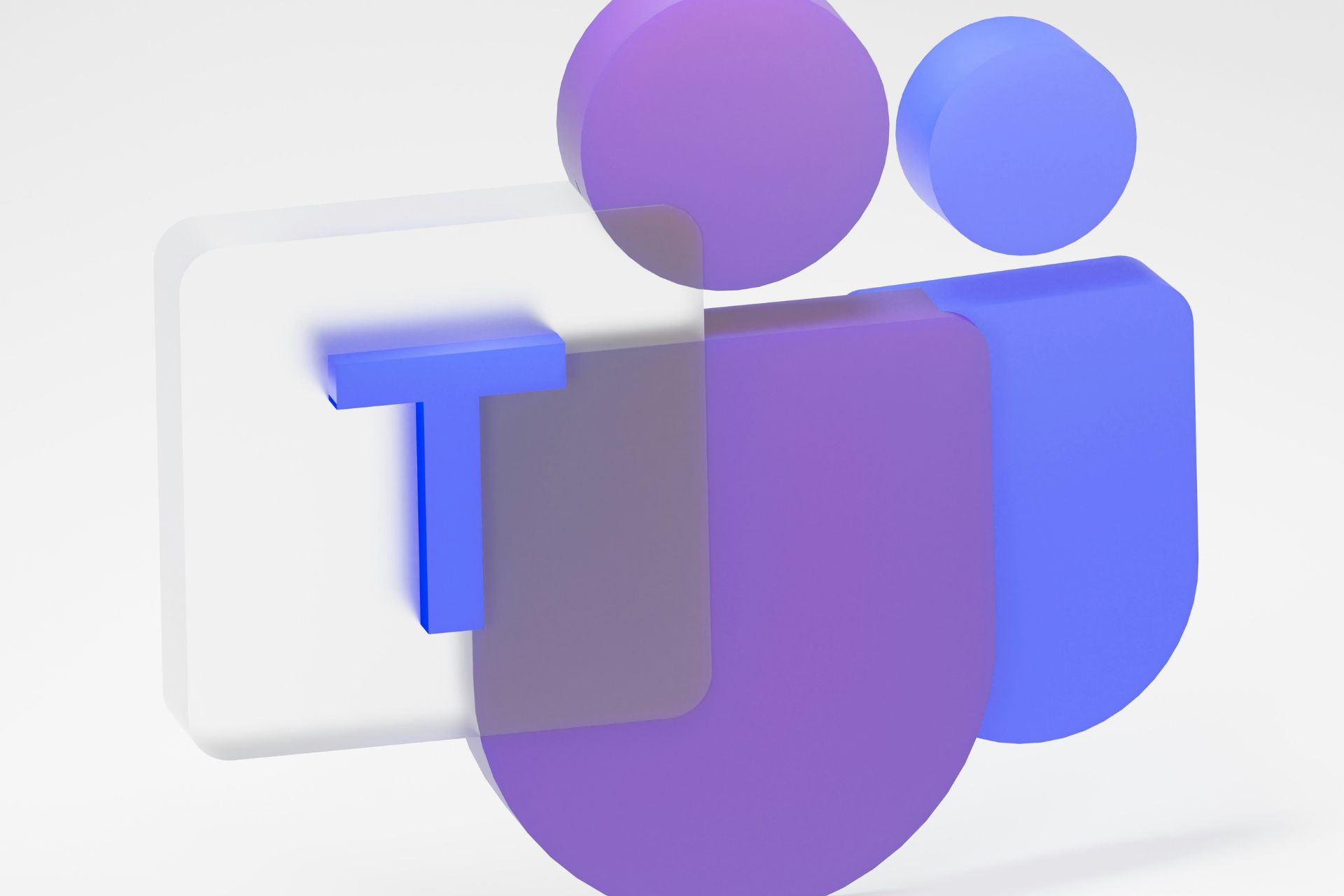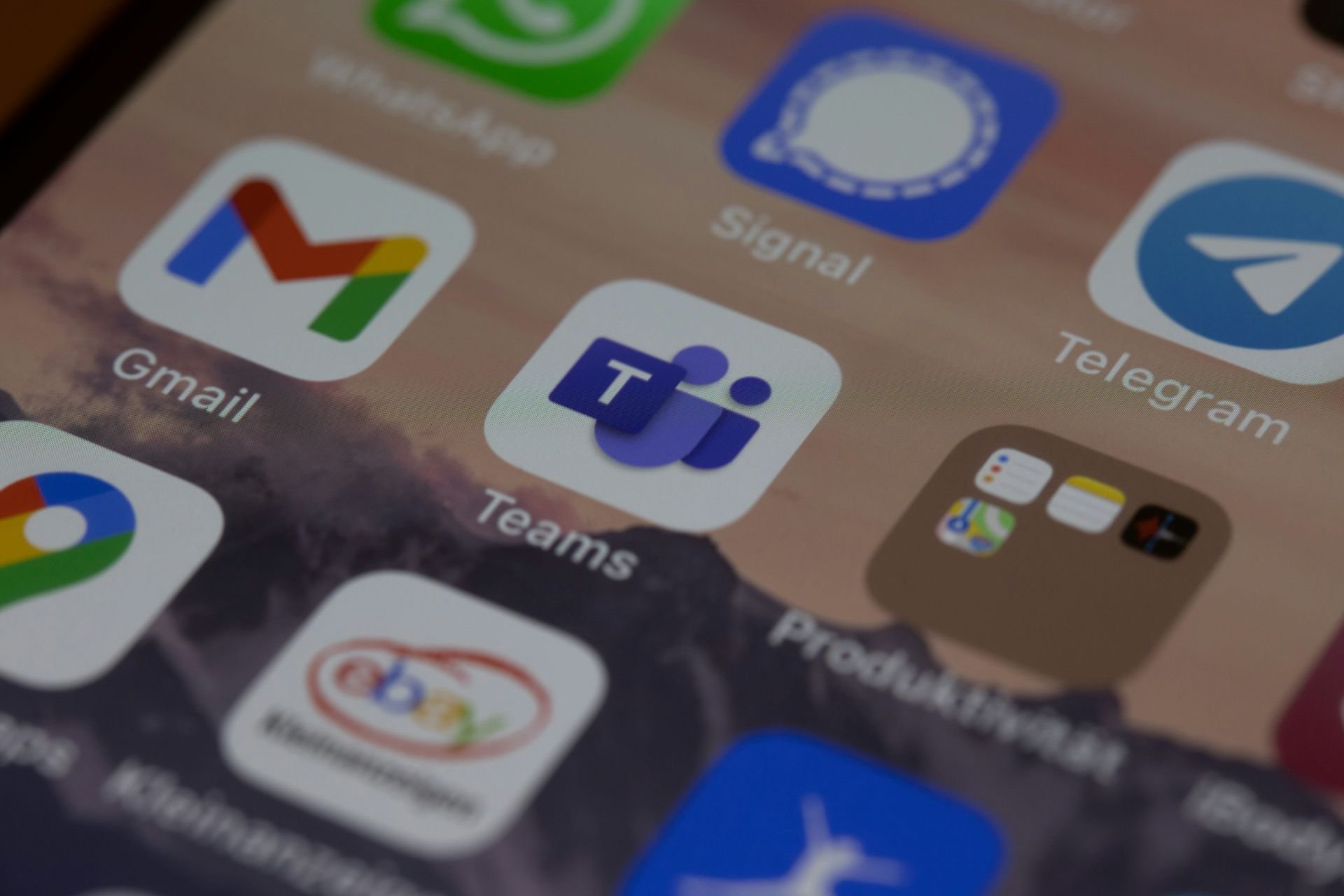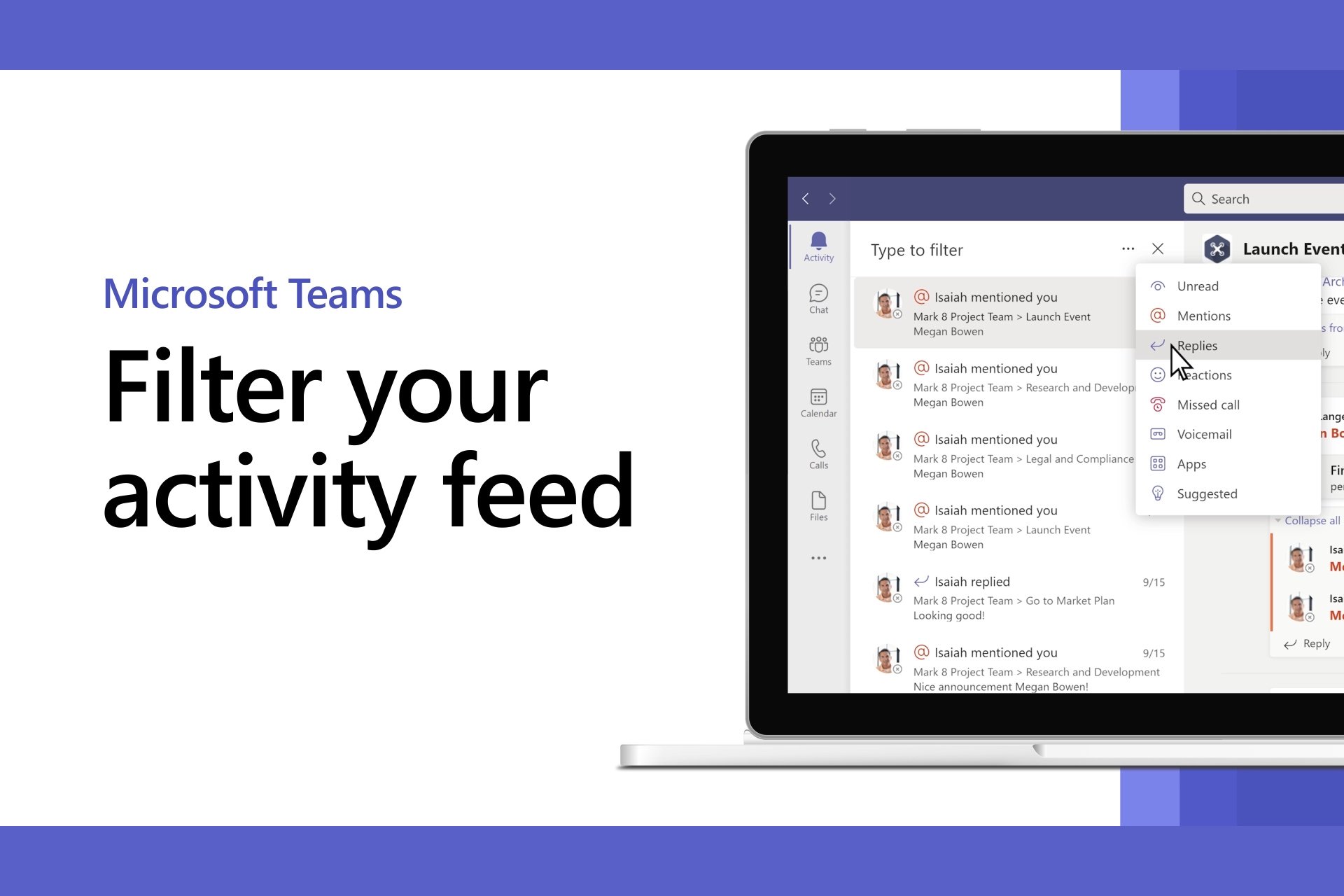Microsoft Teams Chat Monitoring: What Is It & How It Works
Your employer could be monitoring your chat content on Teams
4 min. read
Updated on
Read our disclosure page to find out how can you help Windows Report sustain the editorial team Read more
Key notes
- From distance learning to the office environment, Teams have become a crucial communication channel for many.
- However, the Microsoft Teams chat monitoring feature takes its standards a notch up with the option to supervise text conversations, recorded calls, Zoom meetings, etc. in the Teams environment.
- Having said that, while your employer has access to a lot of your information like chat history, personal info, etc., they cannot view everything due to data privacy.
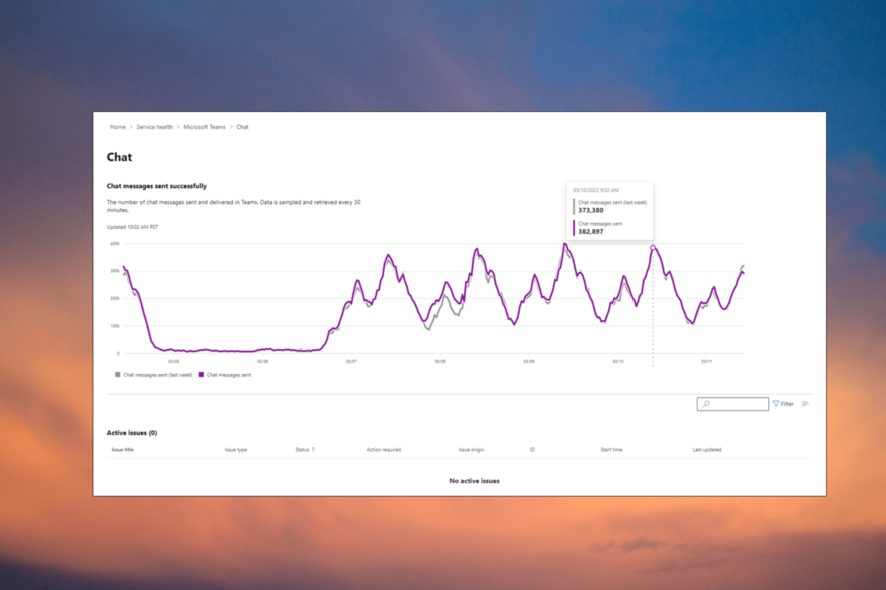
While the Microsoft Teams app allows you to initiate a private chat with other users, the recently launched monitoring policy can control these chats.
The purpose of this feature is to ensure compliance and security for corporates and also help educators to prevent users from initiating private chats when a monitor is unavailable.
Can Microsoft Teams chat be monitored?
Yes. Microsoft Teams now has this new feature where employers or educators can monitor employees or students.
So, if you are the IT administrator, you can monitor employees’ messages in Microsoft Teams. But the company needs a proper license, as well as plans and policies in place.
Therefore, monitoring the Microsoft Team chats great idea if you are concerned about the safety of your company’s confidential data, preventing unknown users from joining or inappropriate chats between the learners.
Employers have access to a lot of information related to employees (if not all) that they create using Microsoft Teams. Here’s a quick rundown of some of the activities employers can monitor.
What can my employer see on Microsoft Teams?
1. Compliance
- Open Microsoft 365 admin center, expand the menu on the left side, and click on Show all.
- Next, under the Admin centers section, click on Compliance.
- Here, the administrator can check all Microsoft offerings, such as emails, Skype, and even Teams.
2. Content search
- Expand the menu on the left side of the admin center, go to the Solutions section, and select Content search.
- Now, on the right, click on the New search tab. Here, you can run a search based on sender, author, date, location, subject, and more.
- You can also check Teams chat messages, chat histories, private chats, and even deleted messages.
In fact, your employer can also see the deleted contents of your chat, hence, it’s suggested to be careful about what you share.
If Microsoft can’t load images in Teams chat, you can follow the instructions in our detailed guide to fix the issue.
3. Teams Admin center
- Launch the Microsoft 365 admin center, and go to the Teams admin center.
- Next, click on Teams on the left side, expand the Analytics & reports section, and select Usage reports.
- The employer can view all types of reports on the right-hand section, filter them by date range, and even export the reports to Excel.
- You can also check other data like call details, Apps usage, Teams device usage, Teams usage, and Teams user activity.
If Admin has disabled your Microsoft Teams for some reason, here’s how they can enable it for you.
4. Users
- Click on the Microsoft Teams admins center menu on the left, and select Users.
- Next, click on Manage users, and on the right, you can check the names of all the employees including their personal information (phone number, location, online status, username, etc.).
- You can also check the number of meetings, calls, and the quality of the calls for the last 7 days for each employee.
For echo problems during meeting calls on Microsoft Teams, we have some quick workarounds to help you fix the same.
5. Reports
- Open the Microsoft Teams admin center, expand the menu on the left, and select Reports.
- Under this section, you can check the Productivity score that tells you about the overall productivity of the company based on the usage of Microsoft tools.
- You can also select Usage to check how different users are responding to the Microsoft apps and services.
In addition to chats and activities, your employer can also see any content created and shared in a Microsoft Teams channel.
They can also view other activities like creating a team, deleting a team, logging in, and logging out.
Moreover, your boss can also see the Microsoft Teams files and documents you are working on or comments or feedback on these files.
Whether you are using a webcam on Microsoft Teams or using just audio to make a call, your employer knows it. However, they cannot listen to your calls.
While your employer has access to a lot of data within Teams, they can’t see the contents of chats, emails, direct messages with other team members, or messages outside of Teams.
Your employer can also see if you’re idle, but, you can easily prevent idle status in Microsoft Teams with these tips.
Also, while you are here, discover Microsoft Teams’ Walkie Talkie!
If you have any other queries related to Microsoft Teams chat monitoring you can let us know in the comments section below.