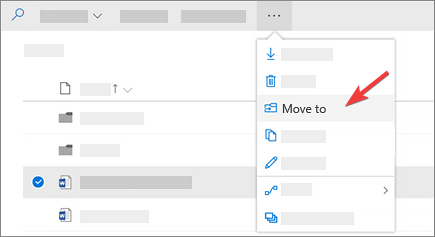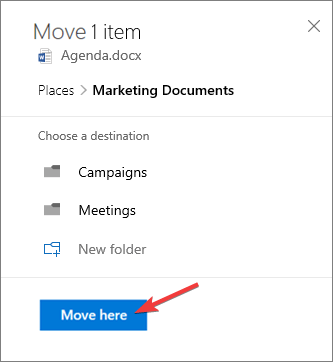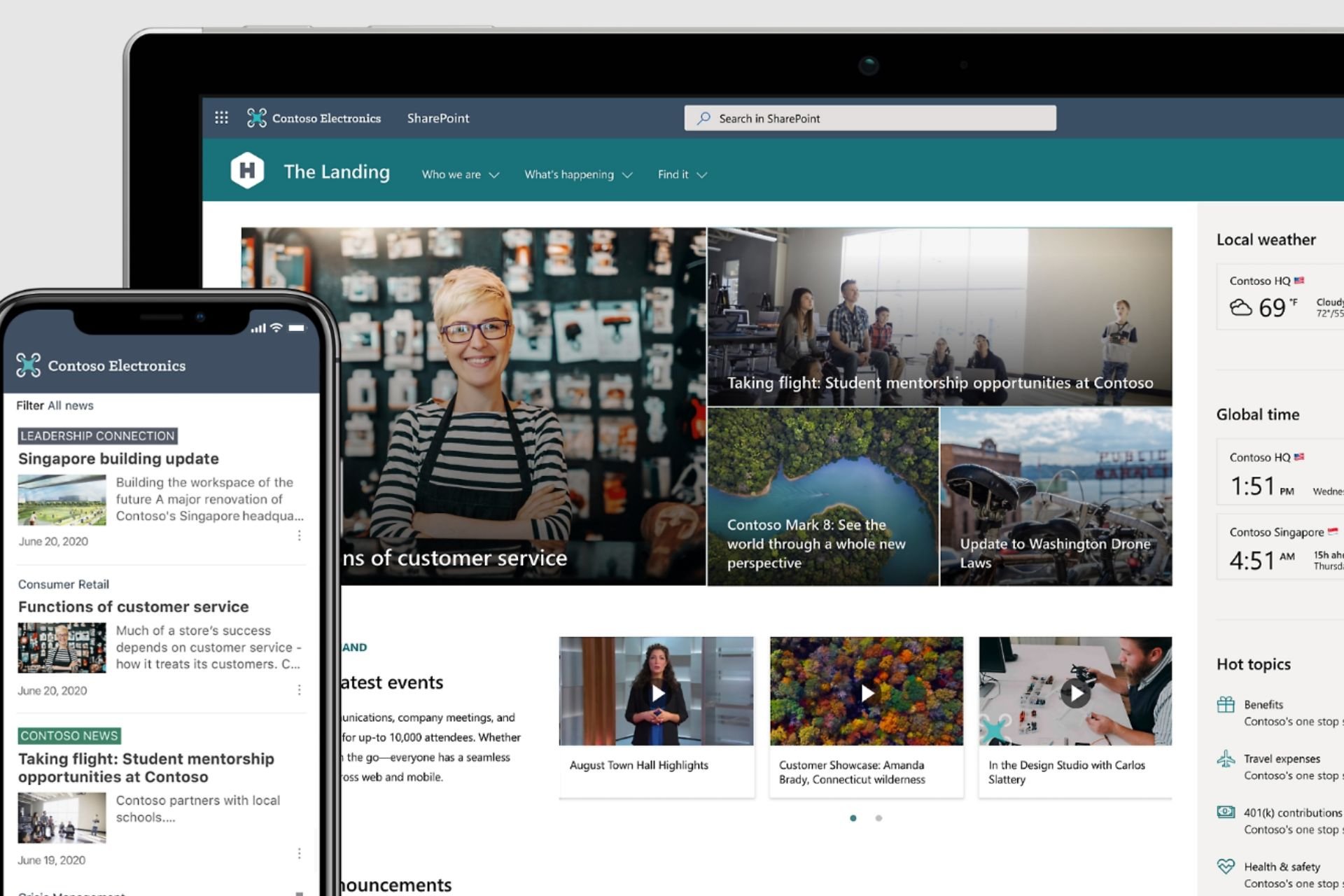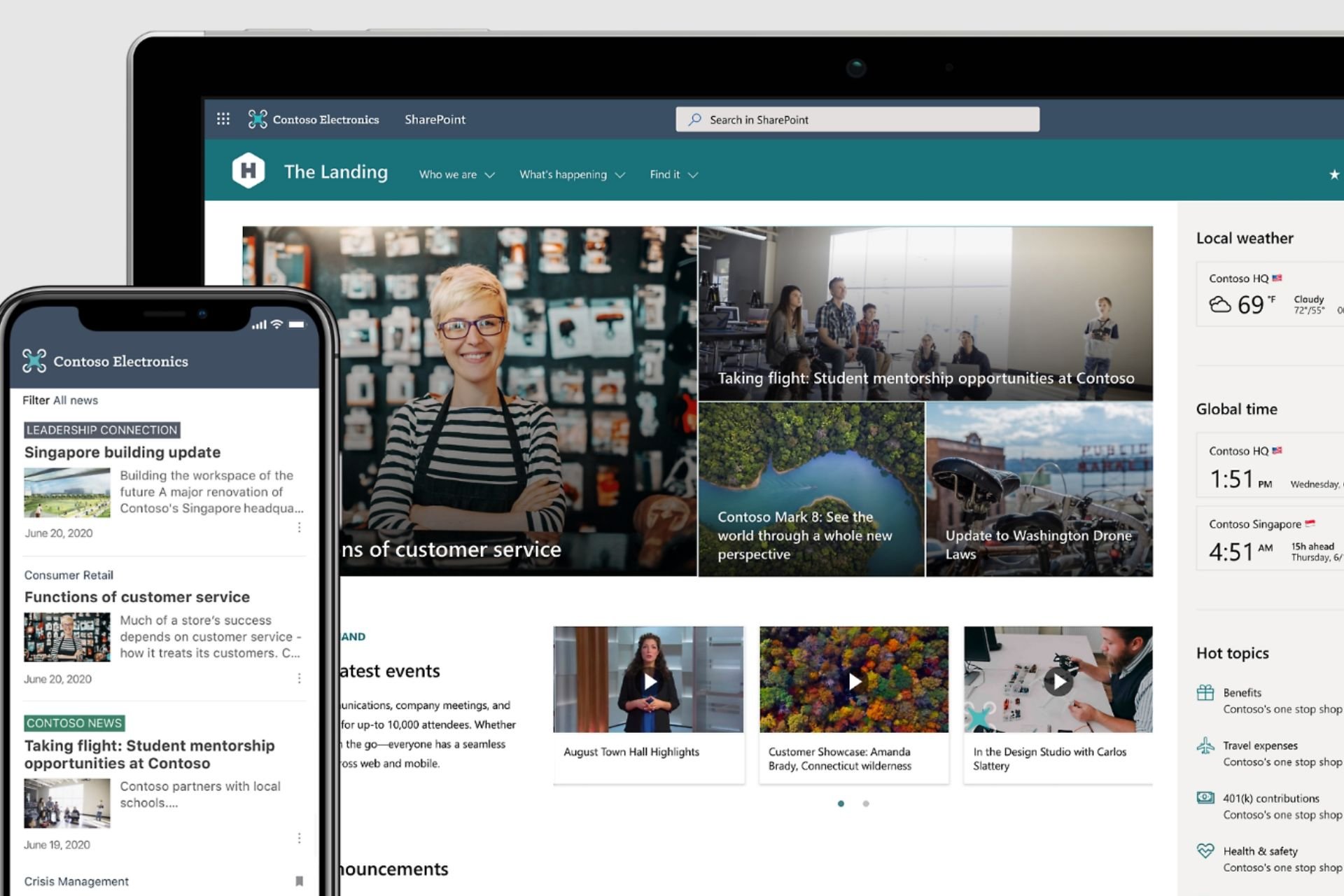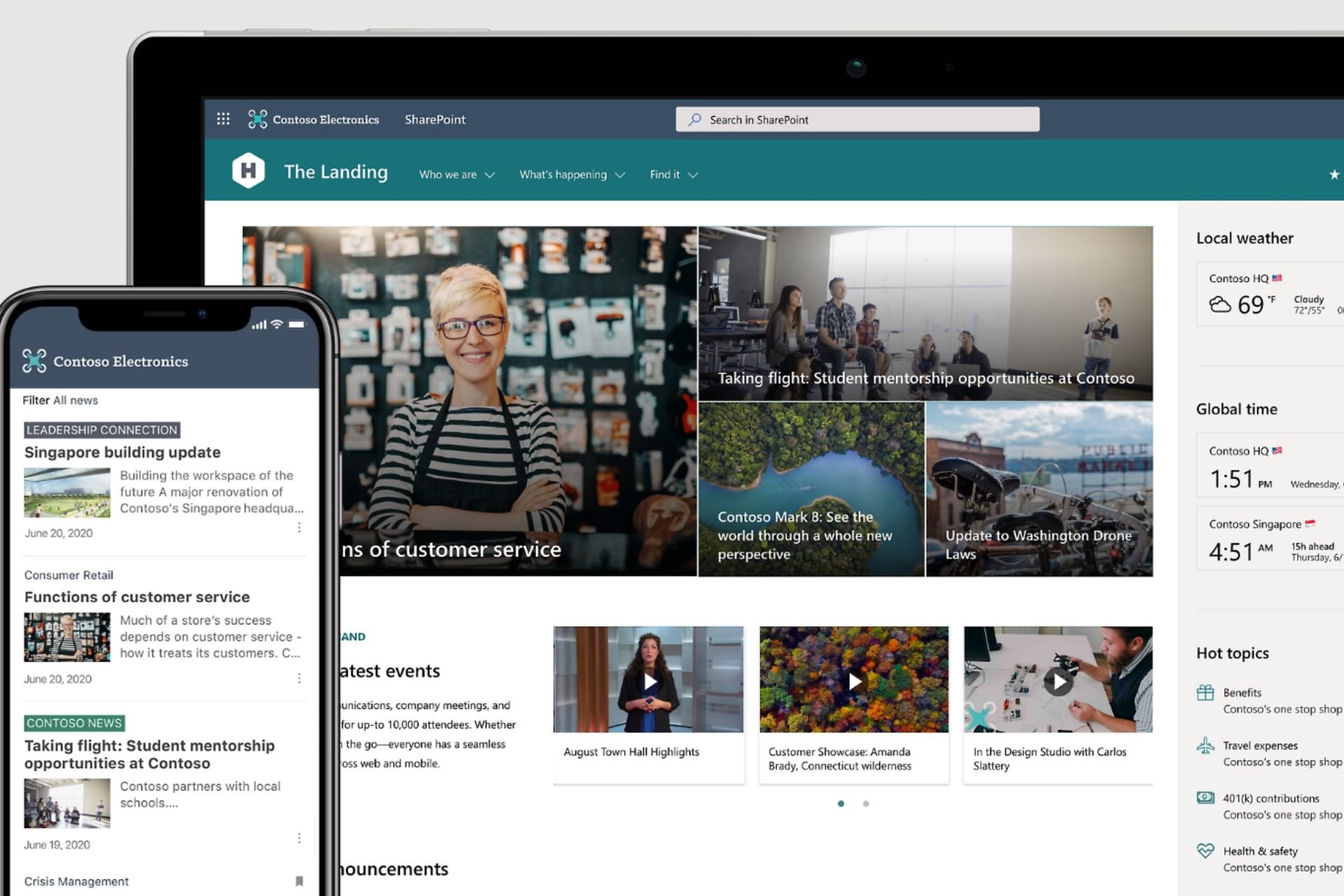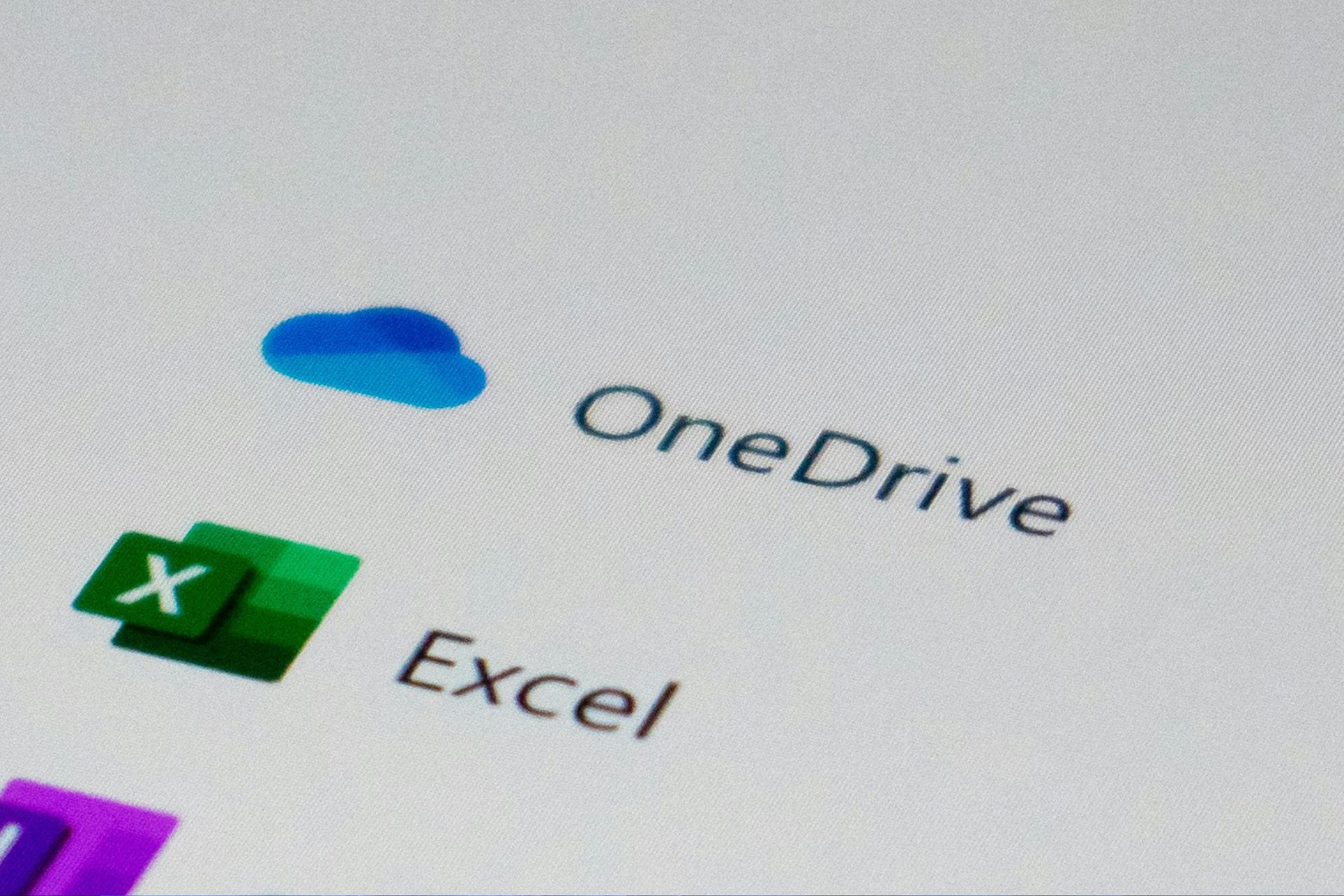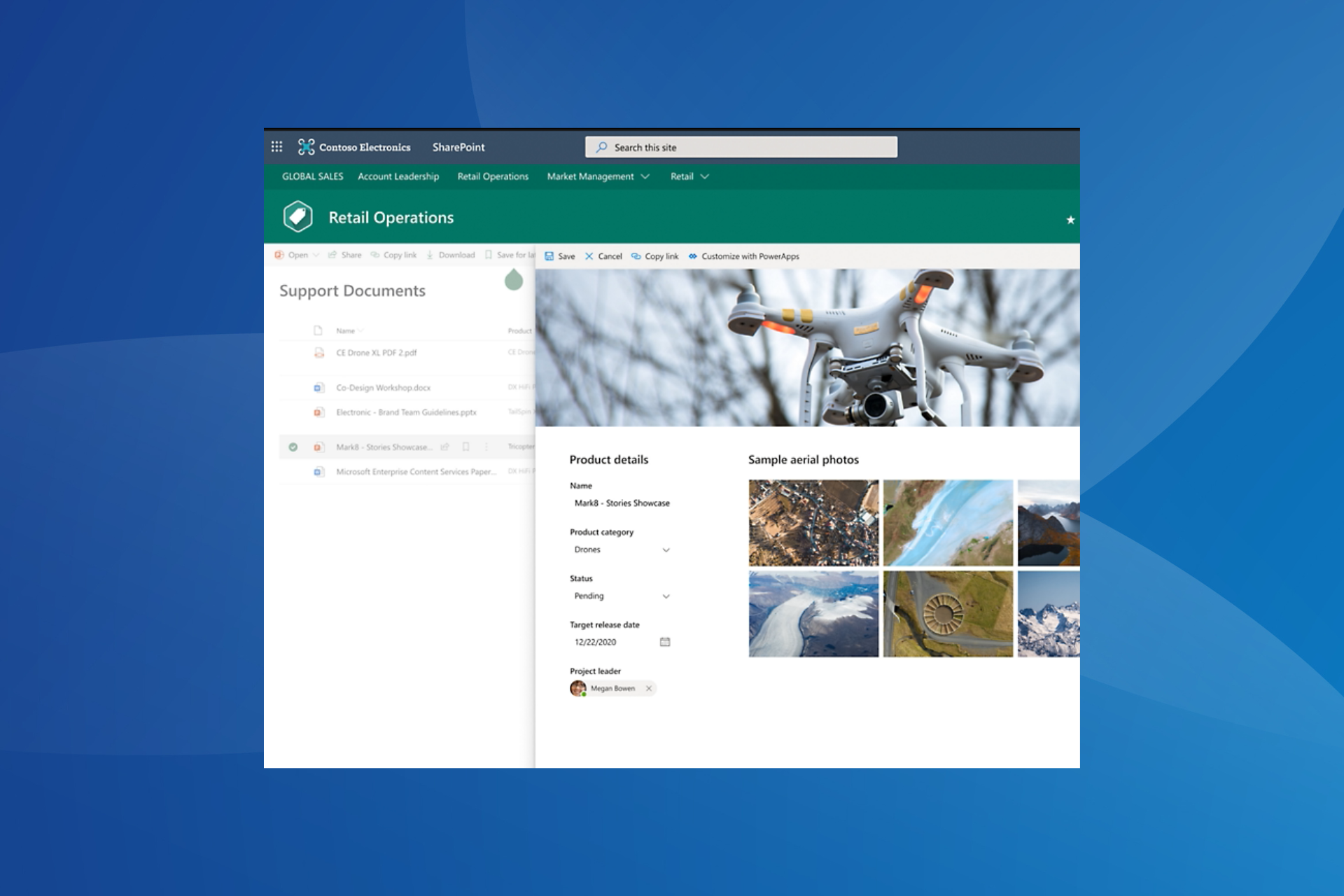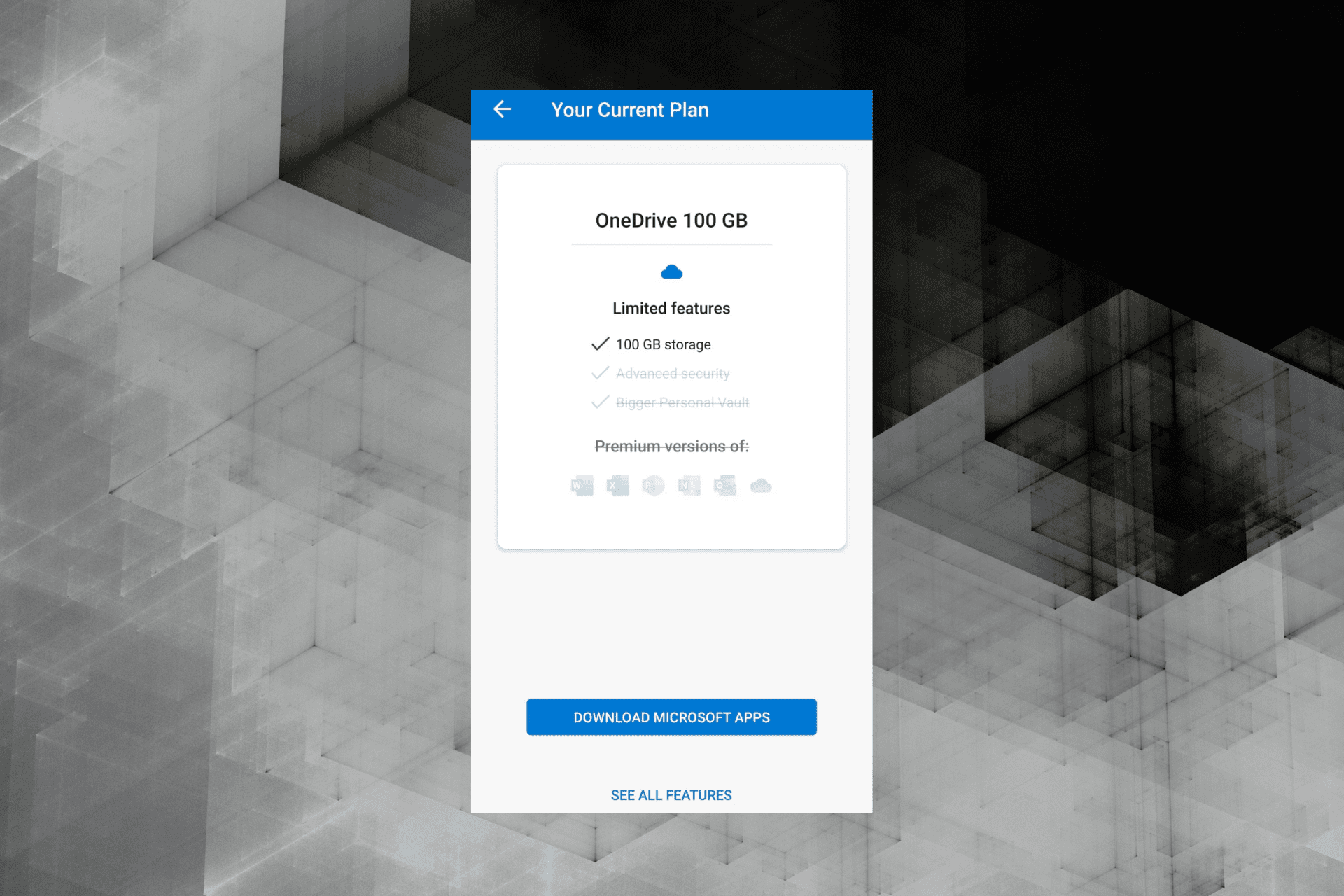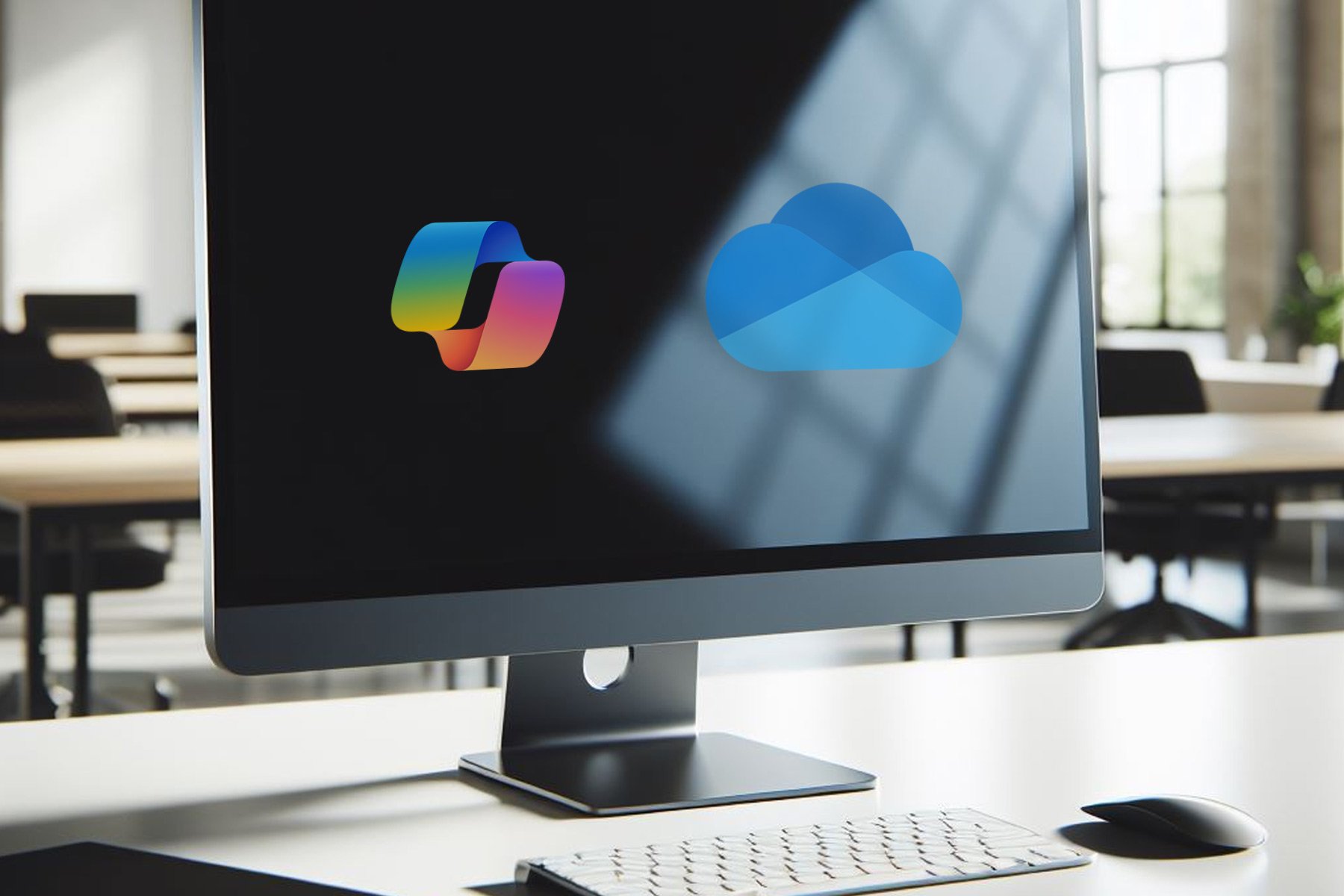How to migrate from OneDrive to SharePoint
2 min. read
Updated on
Read our disclosure page to find out how can you help Windows Report sustain the editorial team Read more
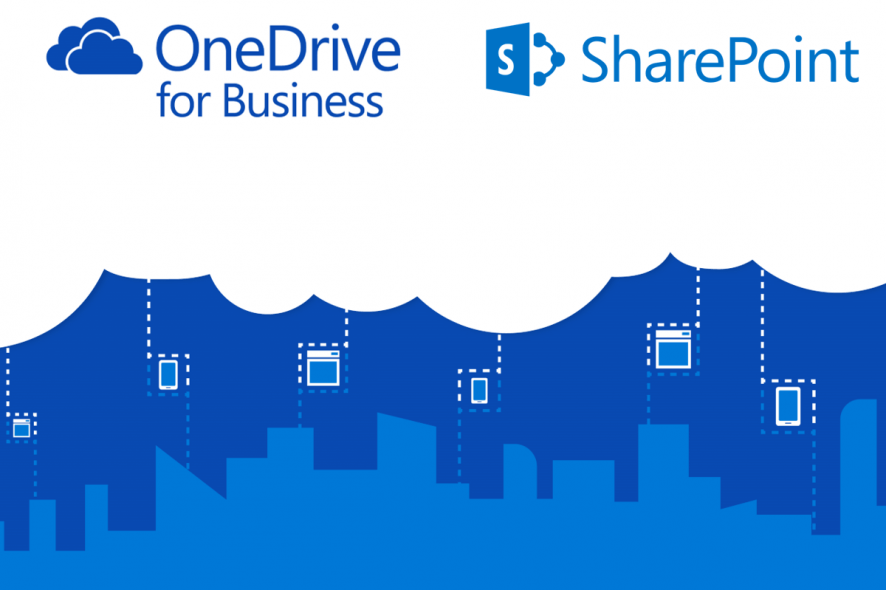
When it comes to cloud storage, there are plenty of options for users to choose from nowadays.
These services are getting better and better as time passes, but in the end, only a few seem to remain effective and trustworthy.
One such service is Microsoft’s OneDrive, which offers great cloud storage services at some of the lowest prices. Of course, OneDrive has a business variant called OneDrive for Business that caters more to organizations than towards individuals.
However, those of you that want to migrate from OneDrive for Business can always opt to move towards SharePoint.
How do I migrate from OneDrive to SharePoint?
Before you start this process, you should remember that this can only be done through the OneDrive website, and not the desktop client.
- Go to OneDrive’s website
- Log into your account
- Select the files and folders that you want to move
- Select Move to
- A Choose a destination submenu will appear
- Select the location you want the data moved to
- If you’re on a SharePoint site, you’ll see your current library, your OneDrive, and other sites
- Choose the SharePoint folder where you need moving and select Move here
Not a big fan of OneDrive? Check out these other cloud storage services!
You should keep note that you can only move up to 500 MB of data in a single copy session. If you don’t want to waste time copying data over and over, you can use the File Explorer.
Another thing worth remembering is that there may be situations when you don’t see the Move to command. If that is the case, then you’re probably using classic OneDrive for Business or an on-premises instance of OneDrive for Business.
Additionally, you can only move the latest version of a file, as the older version already present in SharePoint will be overwritten during the copying process.
Finally, if you don’t see any other sites listed when trying to choose a destination, then your organization doesn’t allow moving across sites.
Do you think SharePoint is an efficient alternative to OneDrive? Let us know what your opinion is in the comments section below.
RELATED ARTICLES YOU SHOULD CHECK OUT: