How to Mod Cyberpunk 2077 in Windows 11
Unlock endless possibilities with modding
4 min. read
Published on
Read our disclosure page to find out how can you help Windows Report sustain the editorial team. Read more
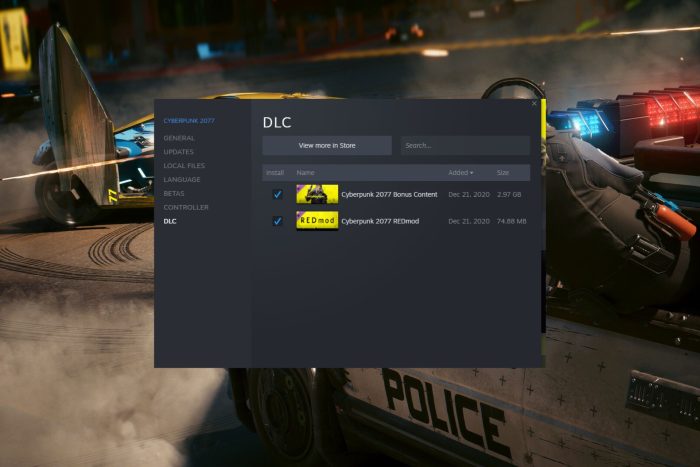
Like any gamer, mods are an unspoken want and Cyberpunk 2077 is no exception. It already comes with built-in character customization but if you’re looking to enhance additional aspects of the game, here’s how to mod your game.
How do I mod Cyberpunk 2077?
1. By manual installation
- Launch Steam and click on Library.
- Search for Cyberpunk 2077 REDmod and click on Add.
- Go to Cyberpunk 2077>Manage>Browse local files.
- Open the R6 folder and search for a modded folder. If not available, create a new one.
- Now go to the Nexus mod site and look for a mod you’d like to install.
- Click on manual download once you find your preferred mod and wait for it to finish downloading.
- Unzip the folder, copy and paste the R6 and mods folders to Cyberpunk 2077 folder usually, it is located in:
C:\Users\Saved Games\CD Projekt Red\Cyberpunk 2077 - To verify the merge has been successful, open the mods folder and if you spot a JSON file, you’ve successfully downloaded and installed your Cyberpunk 2077 mods.
- Repeat these steps for all other mods you wish to install.
Although manually installing mods for Cyberpunk 2077 offers greater flexibility and control, there’s also a higher risk of potential errors. The downside to this can be manifested in game instability and frequent crashes.
2. By using a mod manager
2.1 Download the mod manager
- Navigate to your browser and download the Nexus Mod Manager by clicking the Manual button on the website.
- Wait for the download process to complete.
- Open the installer and if you get a warning about running the program from your security software so allow it as an exception or disable your firewall temporarily.
- Select a language you’d like to proceed with during the installation then hit OK and click Next.
- Accept the terms and license agreement by clicking on Agree.
- Click Next to select the installation folder for Nexus.
- Follow the on-screen instructions and click Finish when done.
- Now launch your mod manager.
Should you encounter any issues with Nexus mod manager not opening, check out our article on how to fix it.
2.2 Install the mod
 NOTE
NOTE
- Nexus will scan your PC for compatible games but if Cyberpunk 2077 is not listed, you can add it manually by browsing the folder path.
- Next, click on the green check to select Cyberpunk 2077 and select a folder where the mods will be stored.
- Now go back to your browser and navigate to the Nexus mods site. Search for any mod you wish to install on Cyberpunk 2077 and click on the Mod Manager Download button.
Unfortunately, there’s no way to download mods directly from the app but once you download from your browser, the mod will be sent to your mod manager.
Using a mod manager takes away the stress of downloading and manually installing a mod only to find it’s incompatible with your game. Mod managers have built-in compatibility checks and simplify installation with fewer errors.
Additional tips to manage mods
- Ensure you’re on the lookout for mod updates and patches. This will ensure your game does not suffer from frequent glitches, random crashes, and any other issues.
- Create a backup of your mod files and settings. This will come in handy in case of a crash or corrupt files where you can easily restore them.
- Avoid downloading mods from untrusted sources. Not all mods are good for your game so if you’re suspicious of one, it’s best to keep away. Community forums can help you debug any quality issues with a specific mod.
Still on mods, we have an interesting article on how to install Sims 4 mods. And if your mods aren’t showing up, we also have a fix for that too.
Once you’re done modding Cyberpunk 2077, don’t stop there. We have an extensive list of the best mods for top games we think you’ll find a no-brainer addition.
Now that you know how to mod Cyberpunk 2077? Which mods do you think are a must-have? Share your recommendations with us in the comment section below.
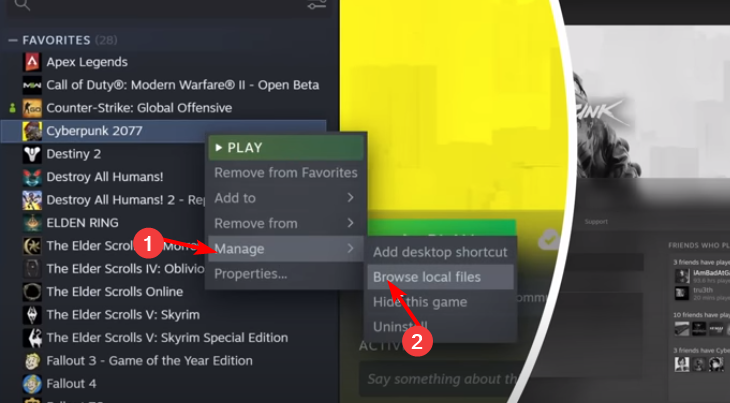
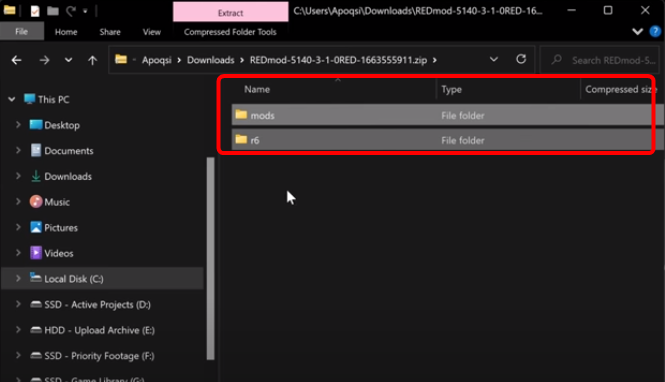
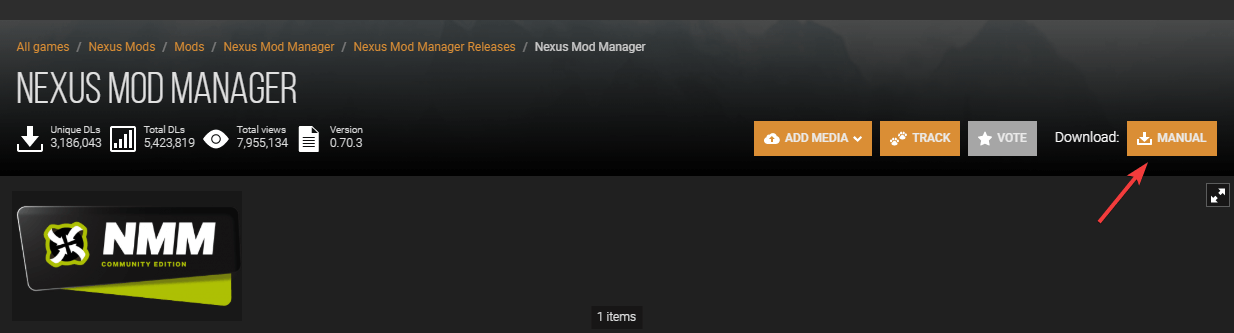
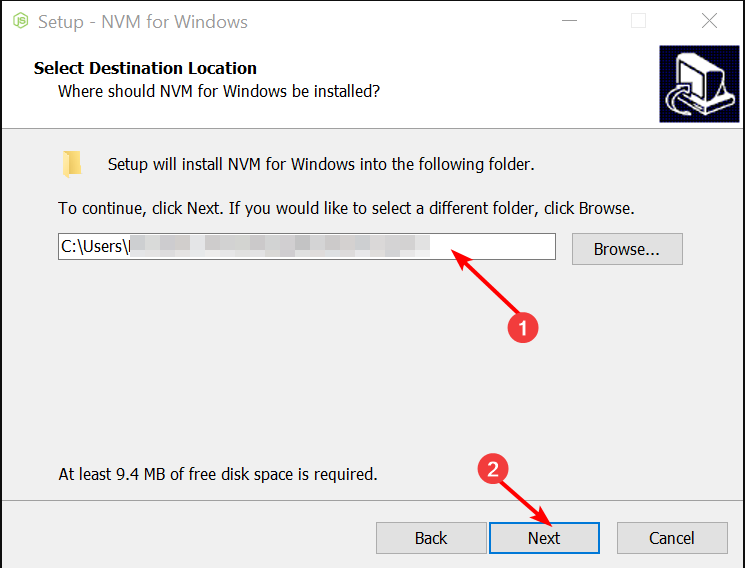
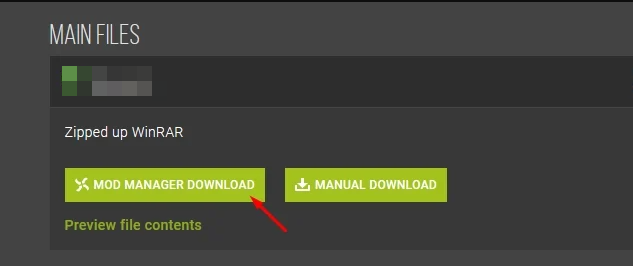



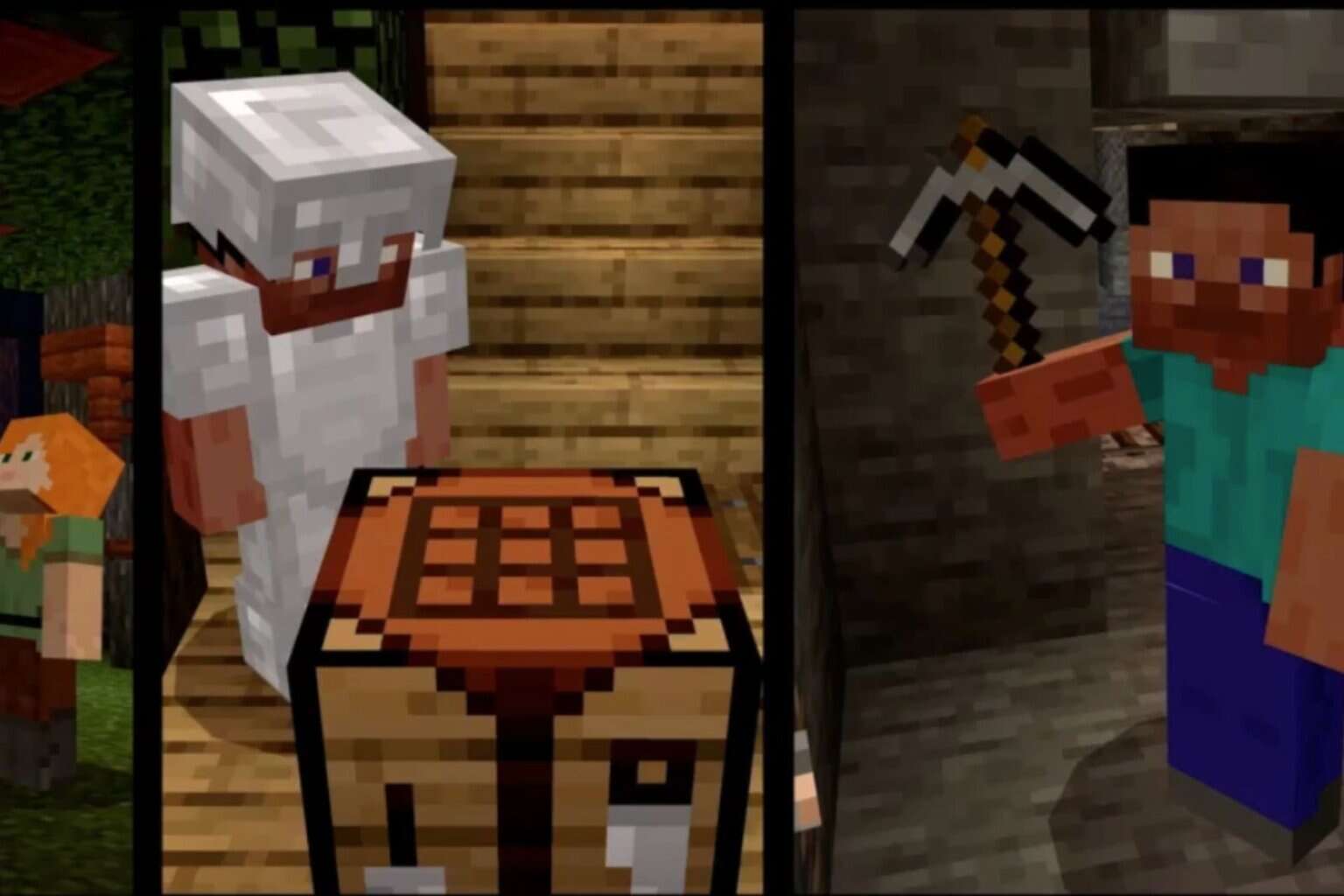

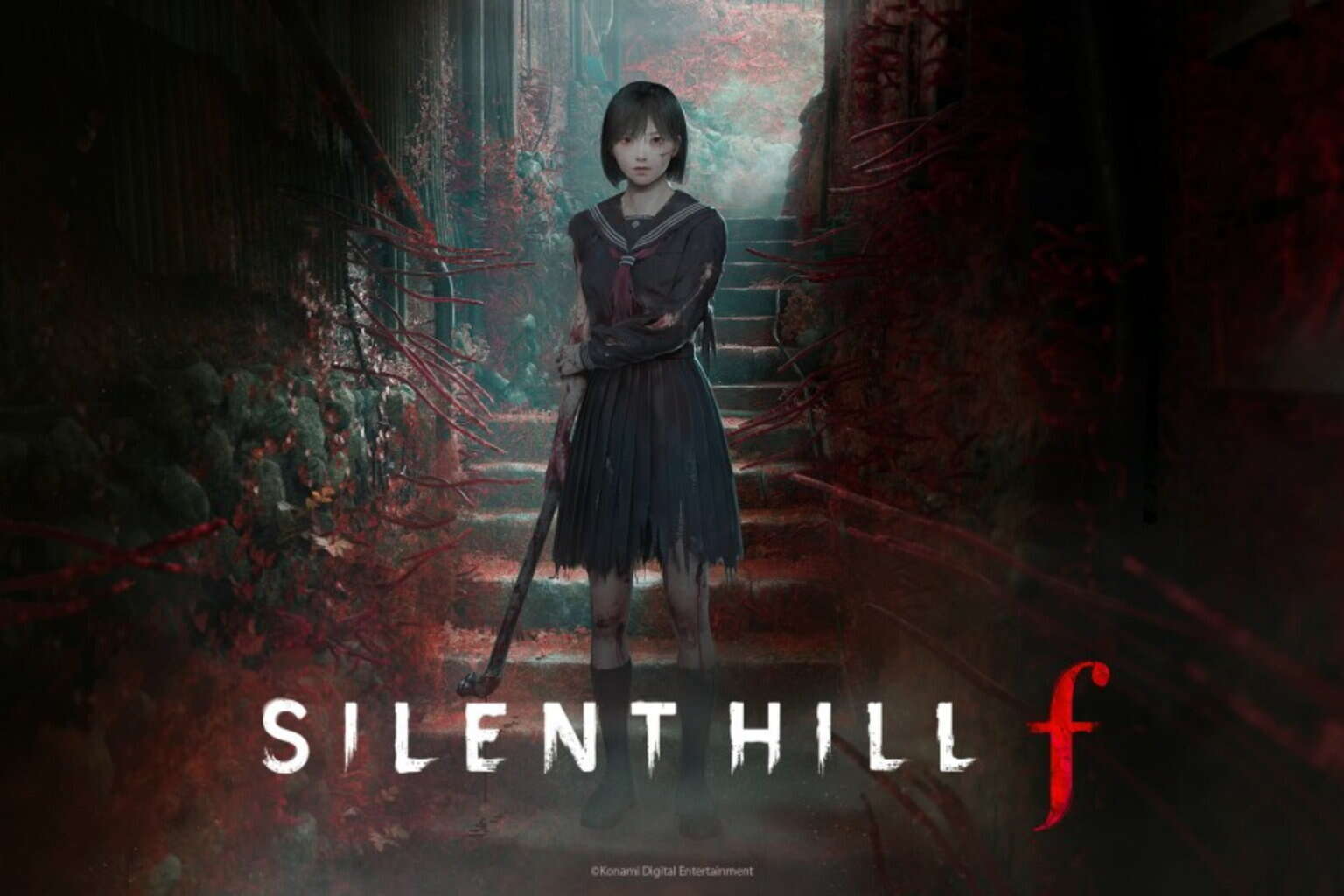

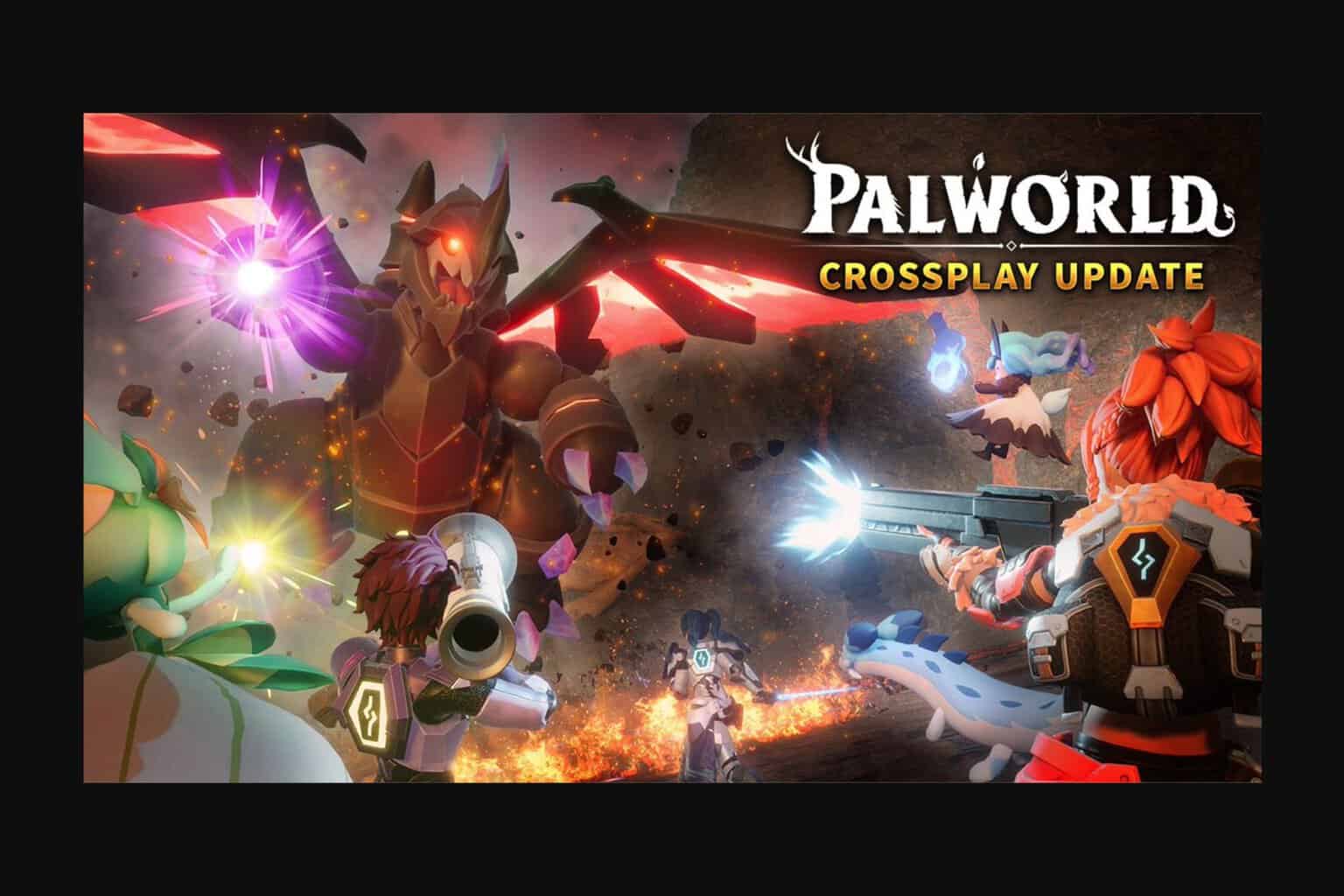
User forum
0 messages