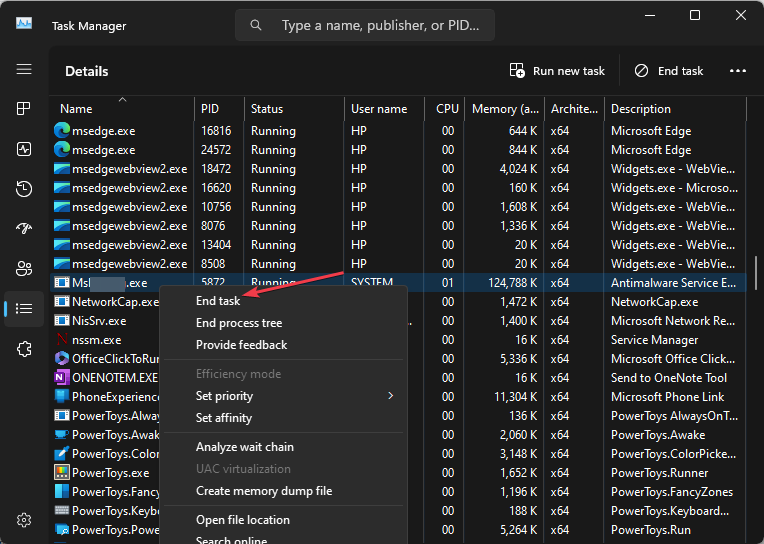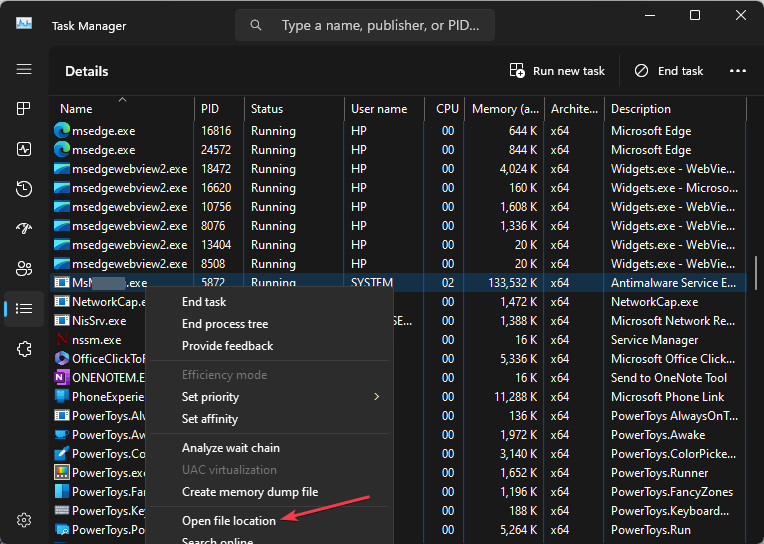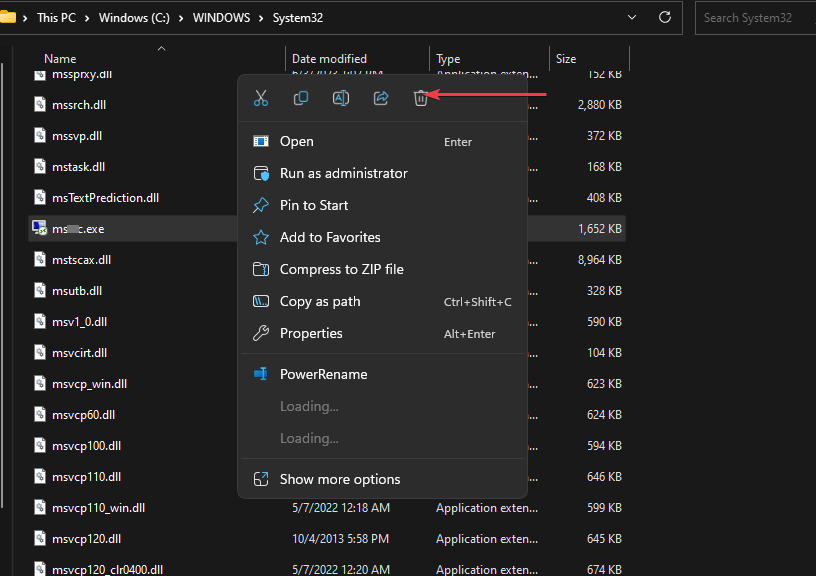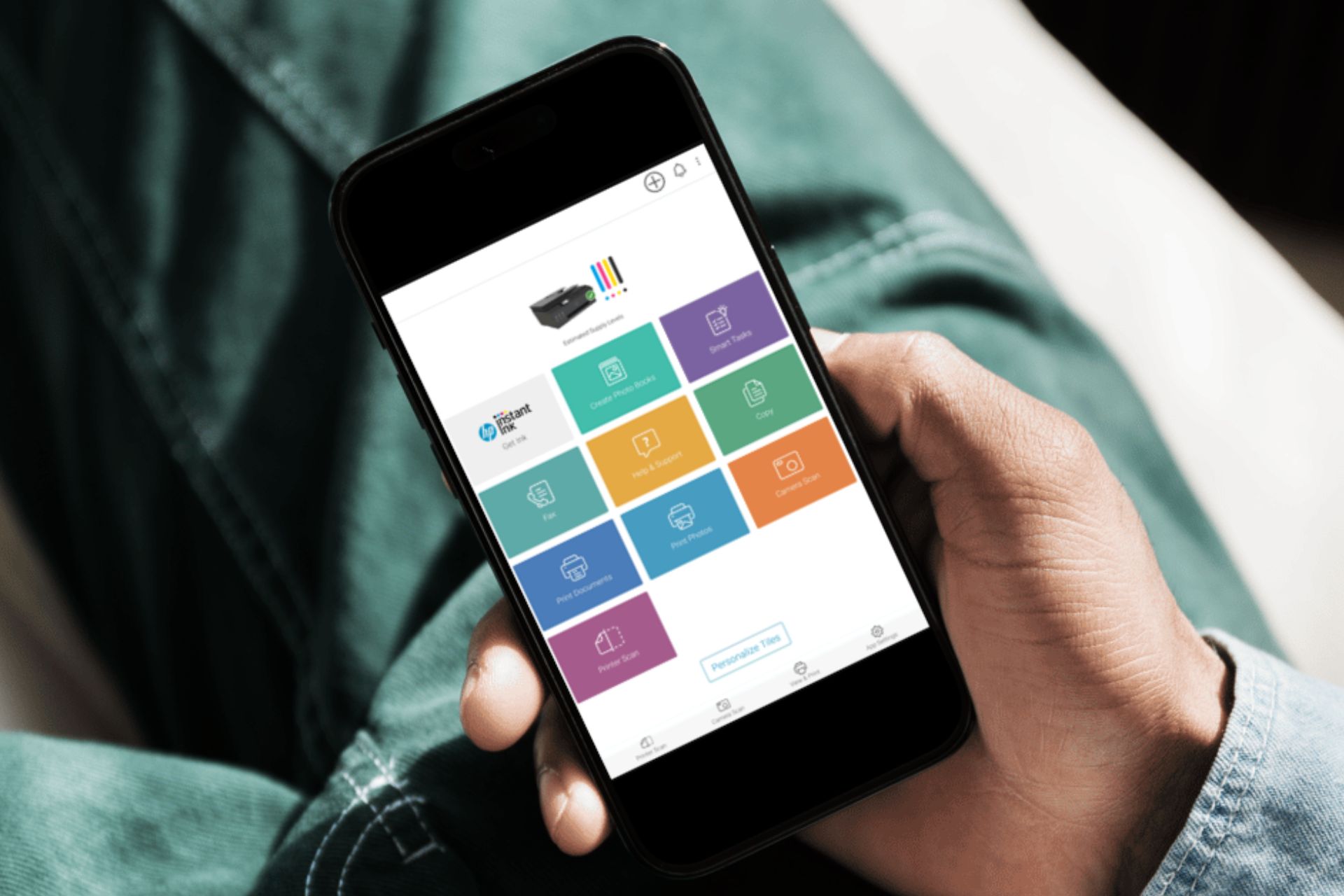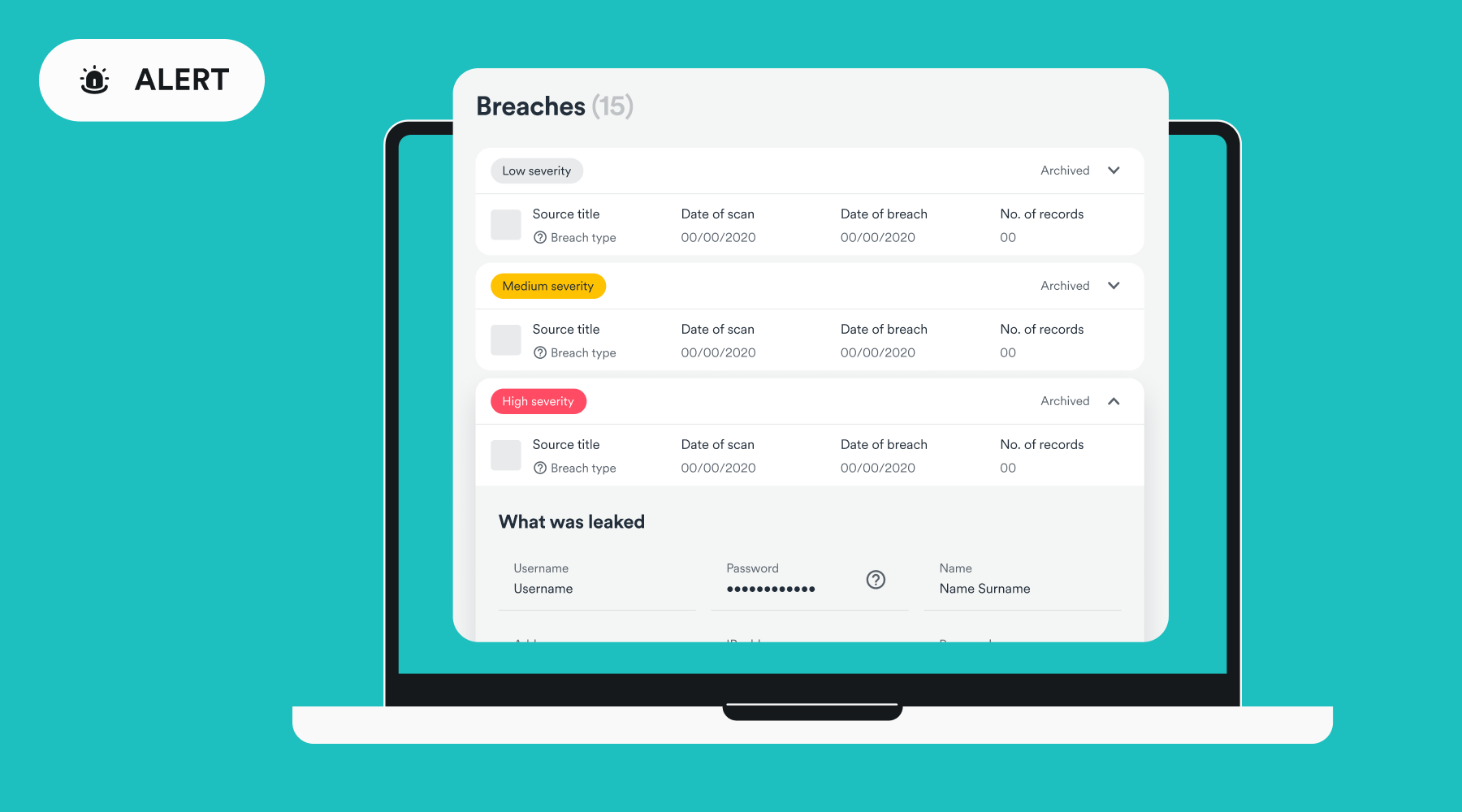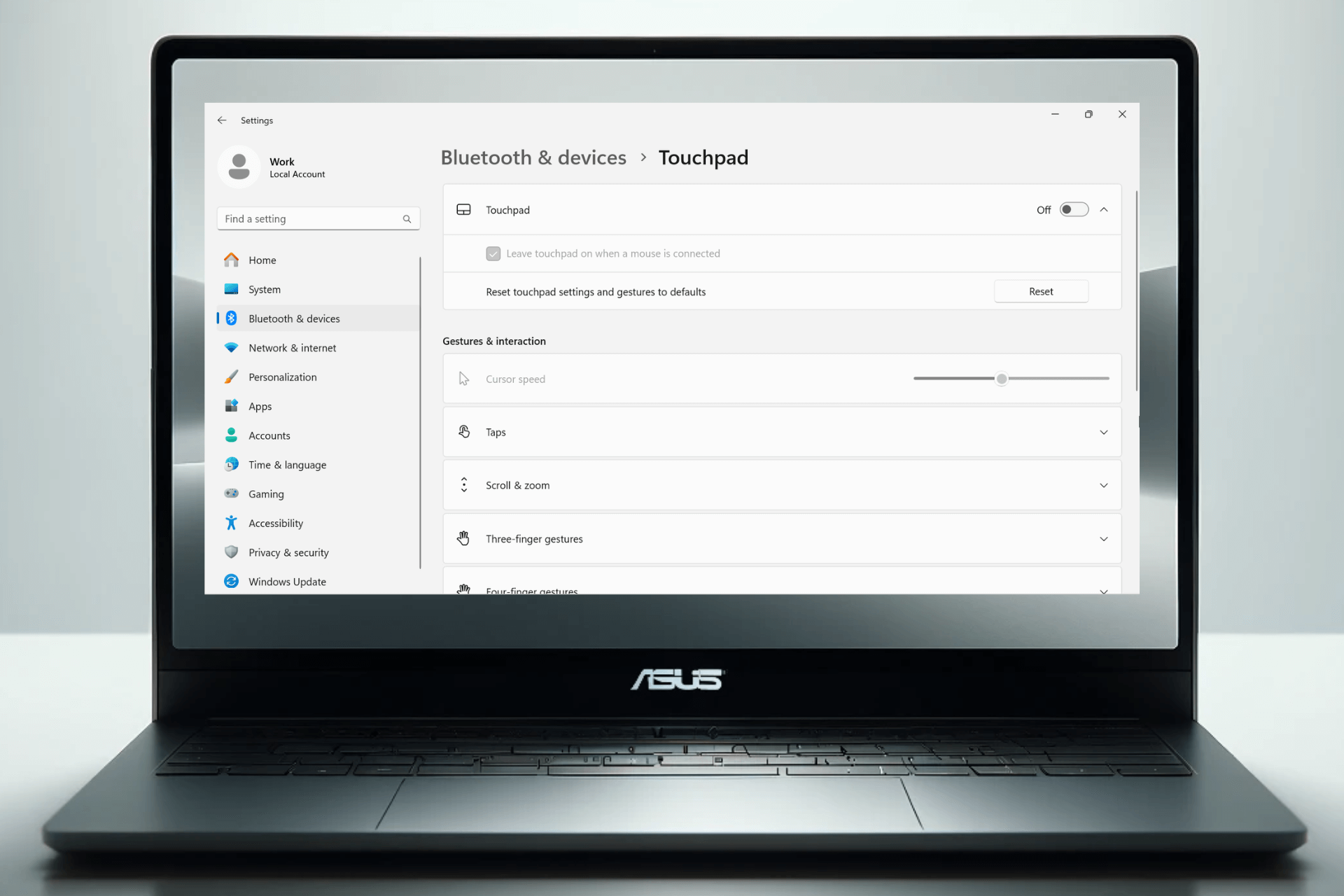What is Mssecsvc.exe & How to Delete It
End task for the file in the Task Manager to delete it
3 min. read
Updated on
Read our disclosure page to find out how can you help Windows Report sustain the editorial team Read more
Key notes
- Mssecsvc.exe is usually is WannaCry malware in disguise, so it should be removed.
- Deleting mssecsvc.exe from the file location will stop any malicious activity, depending on it.
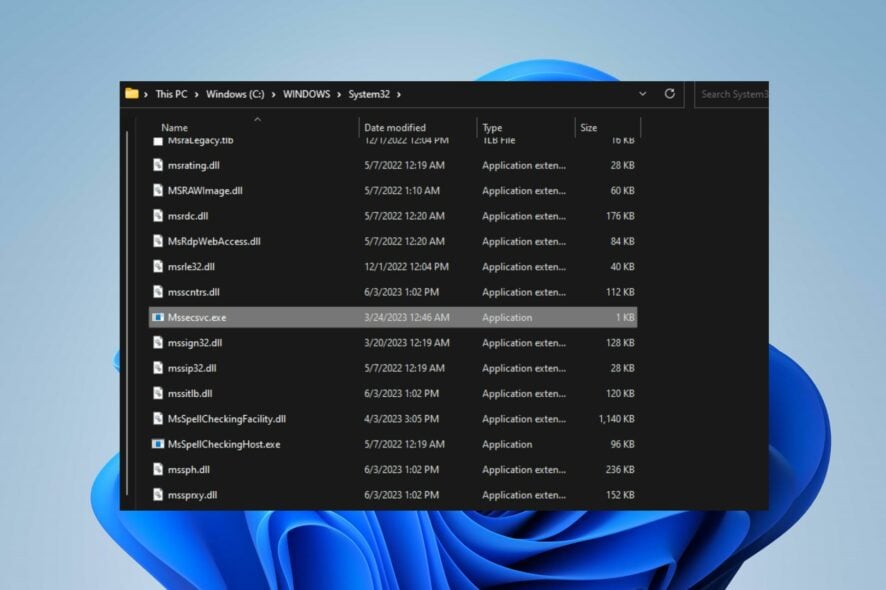
Several Windows users have reported seeing a mssecsvc.exe process running in their Task Manager. Hence, they are concerned about whether the executable is safe or potentially dangerous to their PCs.
Hence, this guide will discuss mssecsvc.exe and how to remove it if it’s unsafe. Alternatively, you may be interested in our guide about exe files deleting themselves on Windows 11 and some steps for fixing it.
What is mssecsvc.exe?
The mssecsvc.exe file is usually associated with WannaCry malware, but it disguises itself as Microsoft Security Center (2.0) Service, also known as wscsvc (Windows Security Center Service).
As such, it should be deleted from your PC as soon as possible.
Is the mssecsvc.exe safe or a virus?
To verify if the mssecsvc.exe file is safe or potentially a virus, you can follow these steps:
- Check the file location and make sure that it’s in
C:\Windows\System32 - Verify the digital signature and make sure that the file comes from Microsoft.
- Use antivirus software to ensure that the file isn’t malicious.
After going through the verification process above, it is advisable to delete mssecsvc.exe if you suspect it is malicious.
Alternatively, you can try a comprehensive antivirus tool to help you scan your PC in-depth and get rid of all digital threats, further preventing them from accessing your device.
⇒ Get ESET HOME Security Essential
How can I delete mssecsvc.exe?
1. End task for mssecsvc.exe
- Right-click the Windows button and click on Task Manager from the list menu.
- Navigate to the Processes or Details tab. Click the mssecsvc.exe from the list, right-click on it, then select End Task from the context menu.
- Click OK to confirm that you want to end the task for the program.
- Restart your PC and check if it is still running.
The above steps allow you to stop the mssecsvc.exe process on your PC, preventing it from establishing any more threats.
You can check our article on what to do if the Task Manager is slow to open or respond on your PC.
2. Remove the mssecsvc.exe file via File Explorer
- Go through steps 1 and 2 from the solution above.
- Find the mssecsvc.exe in the Task Manager.
- Right-click on it and click on Open File Location from the drop-down menu.
- In the folder, right-click on the mssecsvc.exe file and delete it.
- Restart your PC.
Deleting the executable file in File Explorer will disable any corresponding program using the executable on your computer.
In addition, you can read our detailed guide on why exe files are not opening and how to fix it on Windows 11.
Also, we have a detailed article on what to do if antivirus software is blocking .exe files on the PC.
Lastly, our Understanding VSServer.exe and removal methods guide should provide you with all the necessary information regarding a similar process.
Do you have further suggestions or questions regarding this article? You can leave them in the comment section below. We’d like to hear from you.