Naraka Bladepoint is Stuck on Loading Screen: 5 Ways to Fix It
When this popular battle royale is stuck on loading screen, try this
4 min. read
Updated on
Read our disclosure page to find out how can you help Windows Report sustain the editorial team. Read more
Key notes
- Always check system requirements before purchasing and installing a game on your PC.
- The title you bought might not be compatible, and you will run into a lot of problems.
- If your Naraka Bladepoint freezes on loading screen, follow the guide below for a solution.

It’s safe to say that pretty much all of us heard at least once about Naraka: Bladepoint since this title first came out.
We’re talking about a battle royale game that includes 60 players in a match and offers players a wide range of weapons and characters with powerful abilities.
And, since we are talking about aging, allow us to lend a helping hand and show you the best mouse settings for improved gaming on Windows 11
Circling back to the topic at hand, just like any other PC game, Naraka Bladepoint users are also reporting getting stuck on the loading screen when they try to run the title.
Today, however, we’re going to look at some fixes for scenarios when Naraka Bladepoint keeps freezing, so you can go back to gaming ASAP.
Why do I keep getting stuck on loading screen in Naraka Bladepoint?
This can happen for multiple reasons. For example, your gaming rig might not be at all compatible with the game, thus it freezes all the time.
You might not have enough RAM memory to run Naraka Bladepoint, or your GPU might not be updated to the latest version.
Even Windows not being updated can cause similar scenarios, so make sure you keep that in mind the next time you run into this issue.
Furthermore, a weak internet connection can cause problems such as Naraka Bladepoint failing to connect to the server. We’re going to take a look at all this right now.
How do I fix Naraka Bladepoint if it gets stuck on loading screen?
1. Check system requirements
It should go without saying, but you should really do this for every game out there that you’ve decided to buy, download, and install.
There’s no point in spending money on a title your PC isn’t strong enough to run. Of course, you can decide to upgrade your rig, but until then, make sure you look at the requirements.
Even though you can play Naraka Bladepoint on Windows 7 as well, developers recommend at least Windows 10 64-bit.
Let’s have a closer look at the game’s requirements and you can decide for yourself if you can run it properly or not.
2. Verify game files integrity
- Open Steam.
- Right-click Naraka Bladepoint and select Properties.
- Select the Local Files tab and click on the Verify integrity of game files.
3. Disable Xbox Game Bar
- Press Win + I to access Settings.
- Select the Gaming tab, then click on Xbox Game Bar.
- Disable the Xbox Game Bar overlay.
4. Update Naraka Bladepoint
- Open Steam.
- Right-click Naraka Bladepoint and select Properties.
- Select the Updates tab and activate one of the two Auto-update options.
5. Update your GPU
- Search for Device Manager and open the app.
- Expand Display adapters, right-click the one you are using, and select Update driver.
- Select Search automatically for drivers.
Windows might not find the latest drivers issued by the GPU manufacturers, so we recommend a specialized driver updating tool that scans for all outdated drivers and updates them to their latest versions.
How can I increase my FPS in Naraka Bladepoint?
Well, as with all PC games, better FPS means that you might need to reach into your pocket and buy some upgrades for your rig.
We say that because, in order to get more FPS, you will need more virtual memory (RAM), a better graphics card, and a solid CPU.
That being said, if you are happy with your current setup, just turn off some of the visual options you don’t really care about, and select Super Performance from Settings.
Closing all of the background processes on the PC and disabling the Discord or other overlays can also be of great help in the race to gain more FPS.
The lack of some of the above-mentioned tweaks can lead to Naraka getting stuck on the 24 Entertainment logo when you run it.
Naraka Bladepoint can get stuck on loading screen non your Xbox console as well, so this is not just a PC problem for the title.
Has this guide been helpful to you? Be sure to let us know in the dedicated comments section located below.
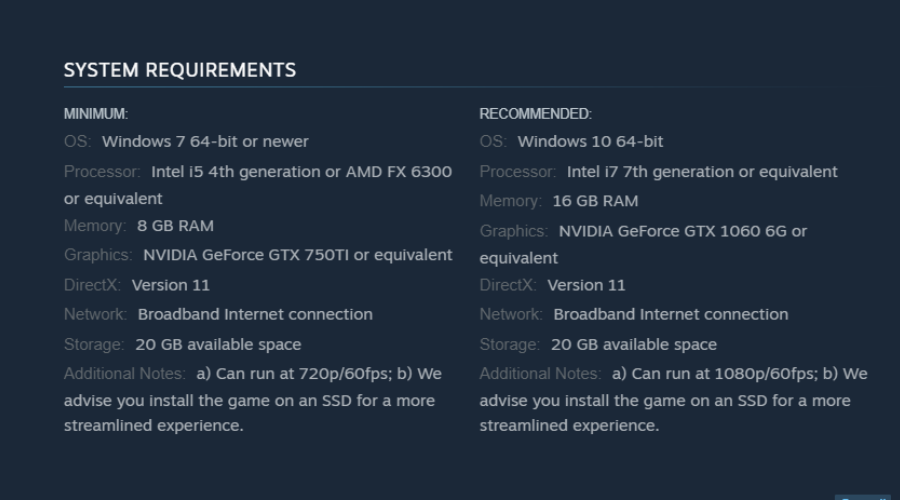
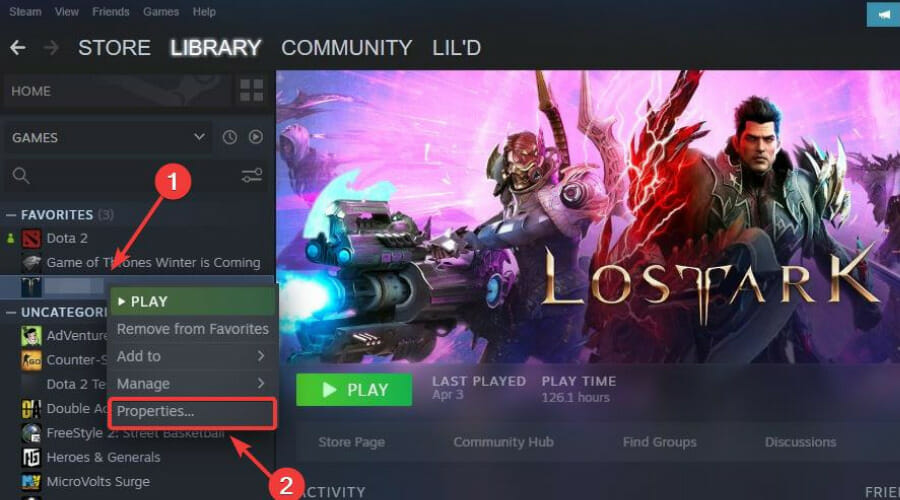
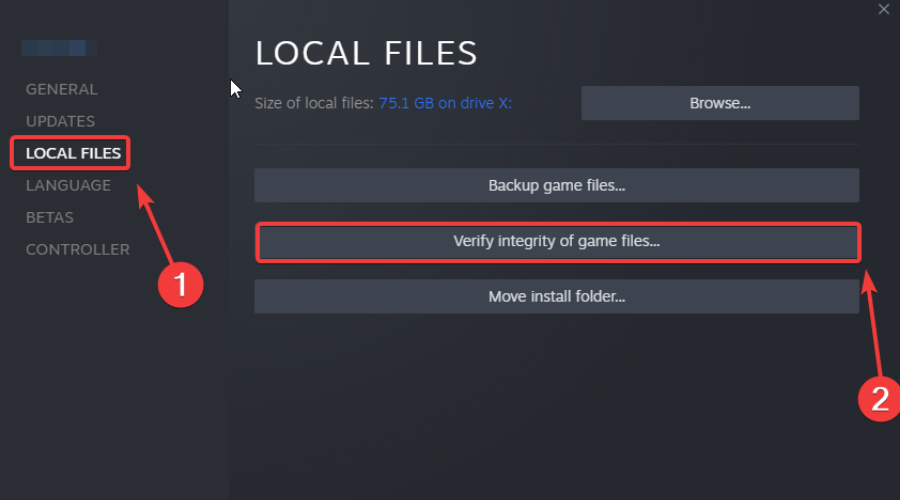
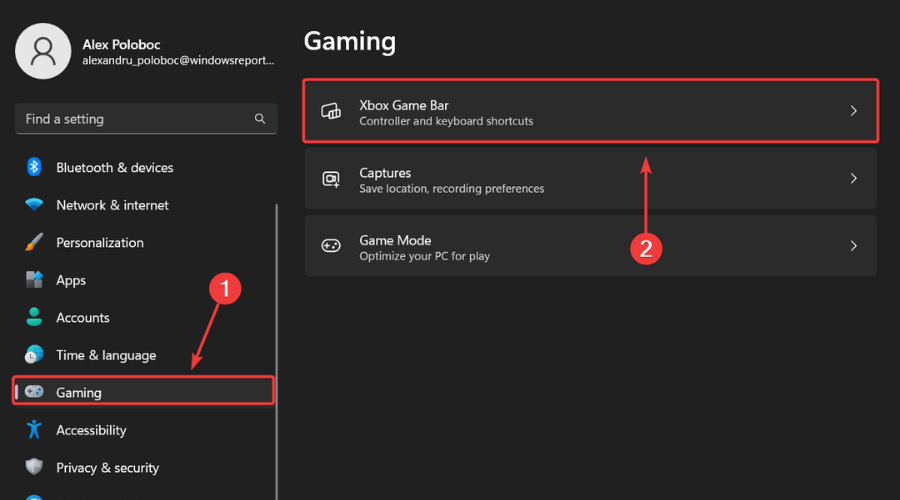
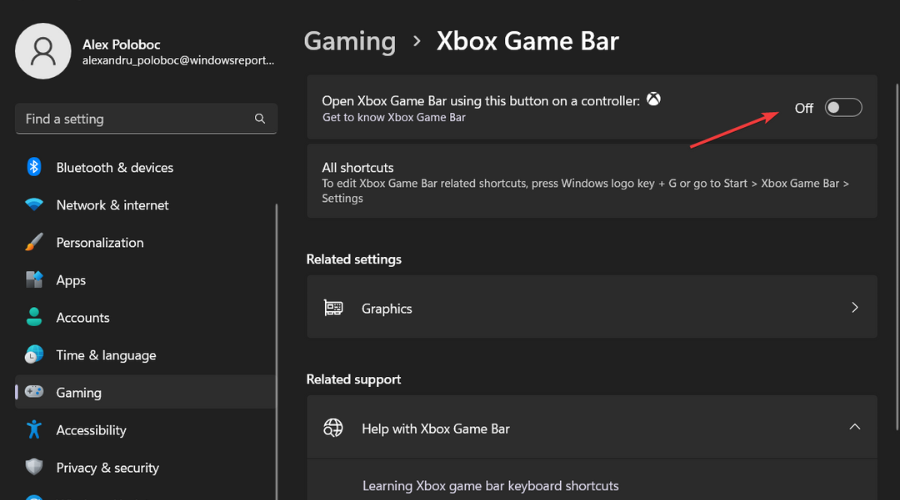
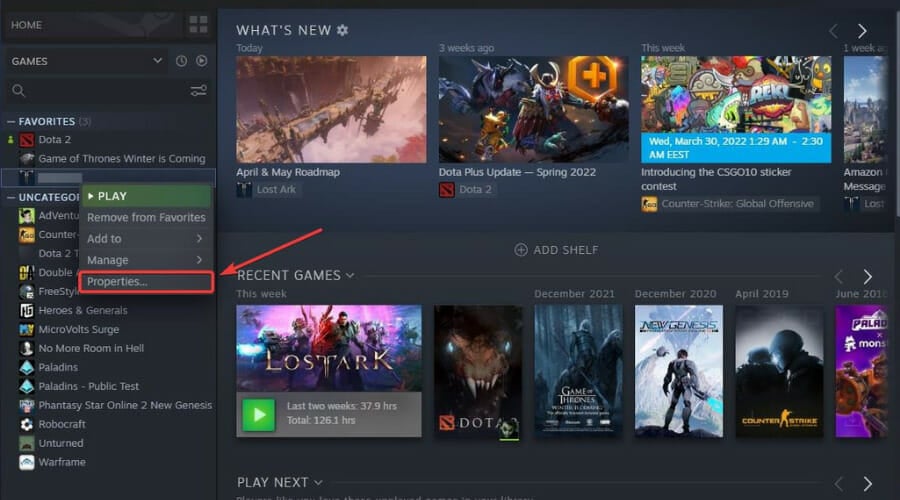
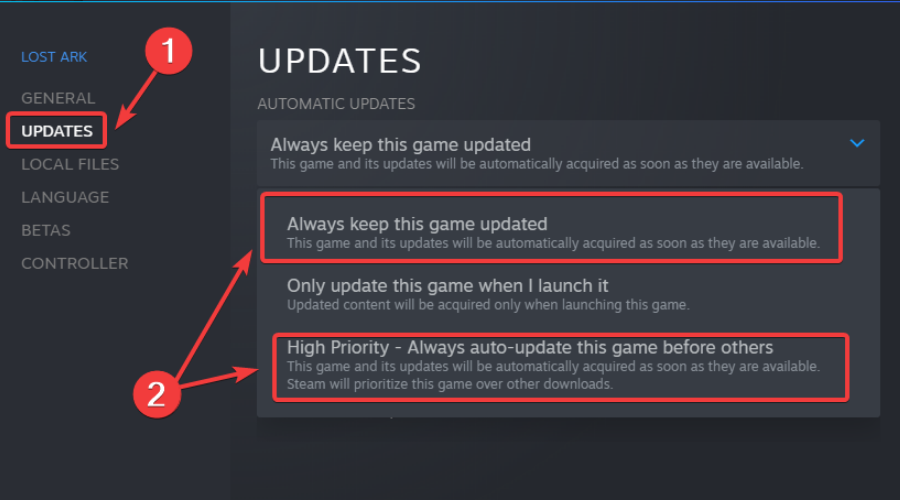
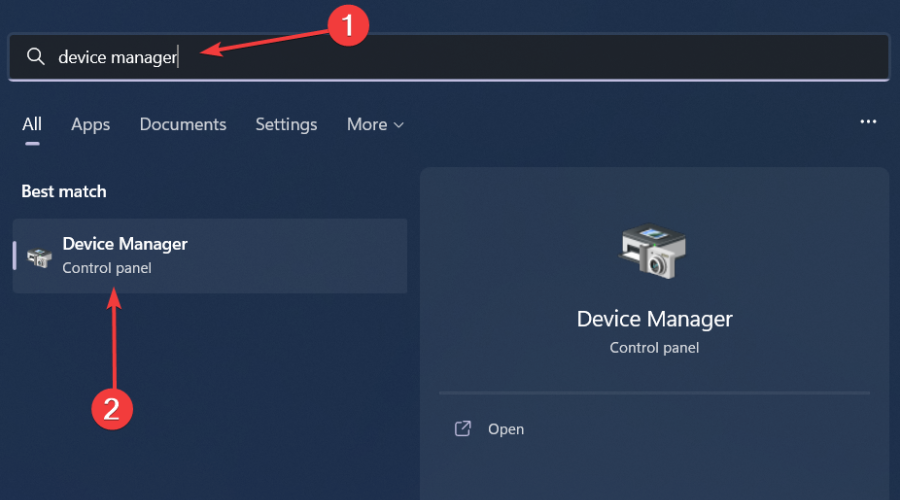
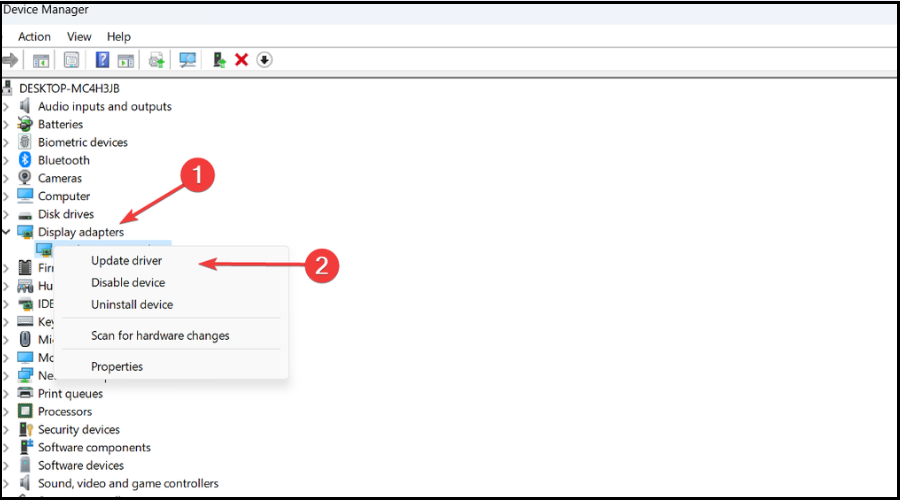
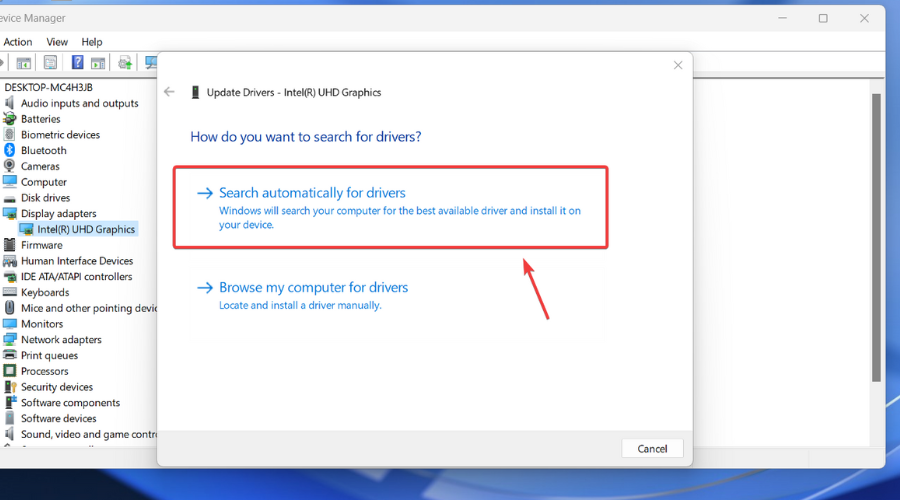
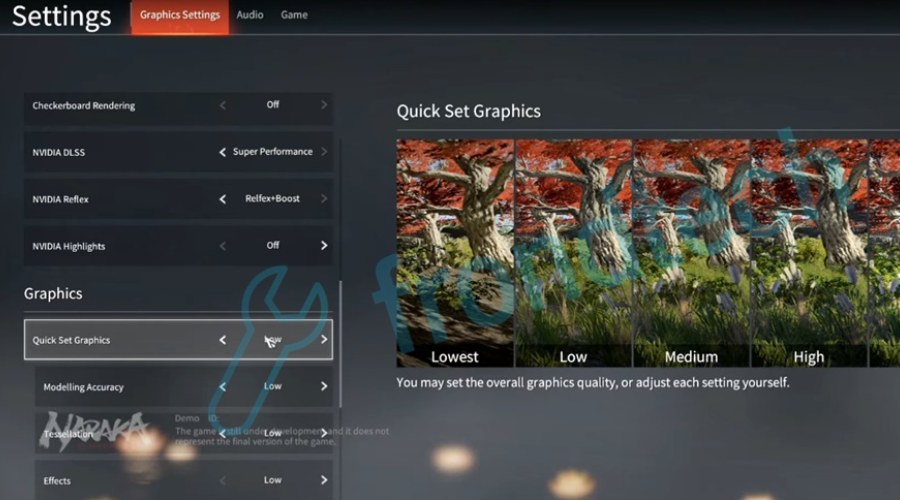








User forum
0 messages