NET HELPMSG 2250: What is & How to Fix It
You should make sure that necessary services are running
5 min. read
Updated on
Read our disclosure page to find out how can you help Windows Report sustain the editorial team. Read more
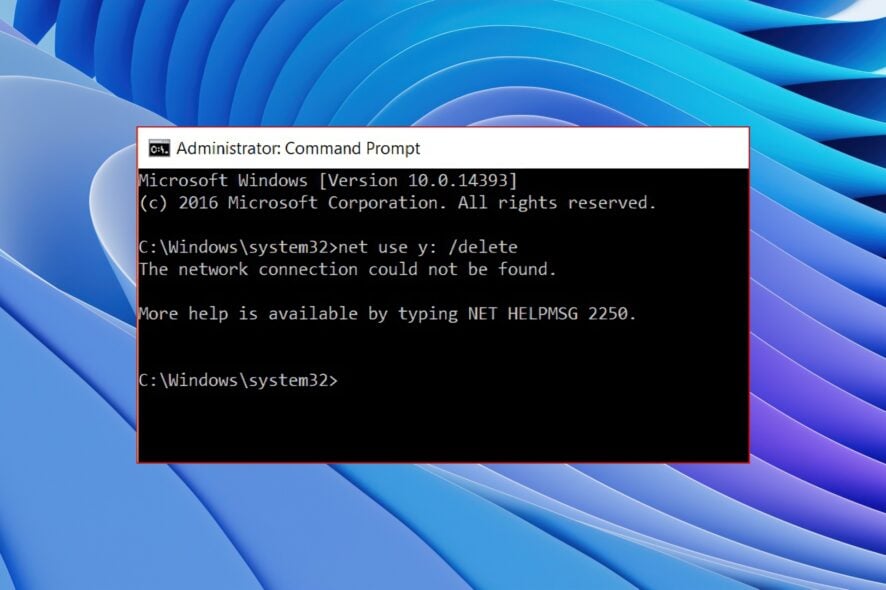
Multiple user reports regarding the NET HELPMSG 2250 pop-up when a user tries to map network drives for a user account. The full message reads The network connection could not be found. More help is available by typing net HELPMSG 2250
Follow the steps below to fix it and check out possible reasons why it might happen:
How can I fix the NET HELPMSG 2250 error?
Start by restarting your PC and router and make sure your PC is properly connected to the network. With these out of the way, let’s get right to it
1. Restart the Server service
- Press the Win + R keys to open the Run dialogue.
- Type services.msc and press Enter.
- Locate the Server service.
- Double-click to open it.
- Under Startup type, select Automatic from the drop-down menu.
- Under Service status, select Start.
- Click Apply and OK.
- Restart your PC.
Whenever there is a network-related issue, such as the NET HELPMSG 2250 error in Windows 10 or other OS versions, you should ensure that the Server service is running without any issues.
2. Tweak the Registry Editor
- Press the Win + R keys to open the Run dialogue.
- Type regedit and press Enter.
- Navigate to the below path.
HKEY_CURRENT_USER\Software\Microsoft\Windows\CurrentVersion\Explorer\MountPoints2 - Delete the server registry subkey.
- Close Registry Editor.
- Restart your PC.
This solution was suggested by one user on a forum and has helped several users fix the NET HELPMSG 2250 error in Windows 10 PC.
You can also try to delete the said registry key. However, you should ensure that you have taken a registry backup to always revert to the normal state in case things go south.
Even if you do not have a registry backup, we have you covered. You can check out our guide that explains 4 methods to restore the registry without registry backup.
3. Restart the Workstation service
- Press the Win + R keys to open the Run dialogue.
- Type services.msc and press Enter.
- Locate the Workstation service.
- Open the service by double-clicking on it.
- Select the Startup type as Automatic from the drop-down.
- Also, hit the Start button for Service status.
- Click Apply and OK.
- Restart your PC.
The workstation service ensures smooth communication between the local computer and the network servers. You should make sure that the Workstation service is running.
4. Disable Windows Firewall
- Press the Win key to open the Start menu.
- Type Windows Defender Firewall and open it.
- Click on the Turn off Windows Defender Firewall on or off option from the left pane.
- Check the radio buttons for Turn off Windows Defender Firewall (not recommended) options for Public and Private networks, respectively.
- Click OK.
- Restart your PC.
Several users were able to fix the network-related issues, such as the NET HELPMSG 2250 error on their Windows PCs. Often the Firewall can block certain network-related activities as it seems there are chances of threat injection.
We would suggest you run on the Defender Firewall once the operation is completed, as this will protect your PC from foreign virus attacks.
5. Restore your PC
- Press the Win key to open the Start menu.
- Type Create a restore point and open the appropriate option.
- Select the System Restore button.
- Click the Next button.
- Choose the restore point.
- Click Next.
- Click Finish.
- This will begin the system restore process on your PC.
If nothing works, it is better to revert to the normal state when everything was working smoothly, and you aren’t facing the NET HELPMSG 2250 error.
You can use the System Restore process and follow the above steps to restore your PC. Note that the system restores will work only when you already have a system restore point. You can refer to our guide explaining how to create a system restore point.
What causes NET HELPMSG 2250?
- You aren’t the admin: Chances are that your account does not have sufficient privileges on your network segment.
- Server instability: The server that you are trying to map isn’t available at the moment or the server might be inactive.
- Network connectivity issues: Since the NET HELPMSG 2250 is a network connectivity-related problem, there are chances that the network between your PC and the remote device isn’t perfect.
- Firewall is conflicting: Often, Firewall or third-party antivirus software can cause issues with the network and block certain operations.
That is it from us in this guide. You can also check out our guide that explains how you can easily fix the Net Helpmsg 3547 error.
If you are facing the NET HELPMSG 2184 error, our guide lists many solutions that will help you fix the problem.
Our guide on resolving the NET HELPMSG 3521 error has helped several users facing the issue on their PC. It is a Windows update error.
We also have a guide on how you can easily fix the NET HELPMSG 2185 error and the NET HELPMSG 3534 error.
Let us know in the comments below which one of the above solutions resolved the NET HELPMSG 2250 error.

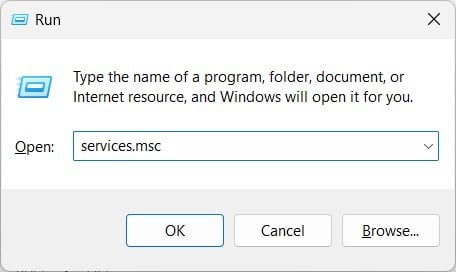
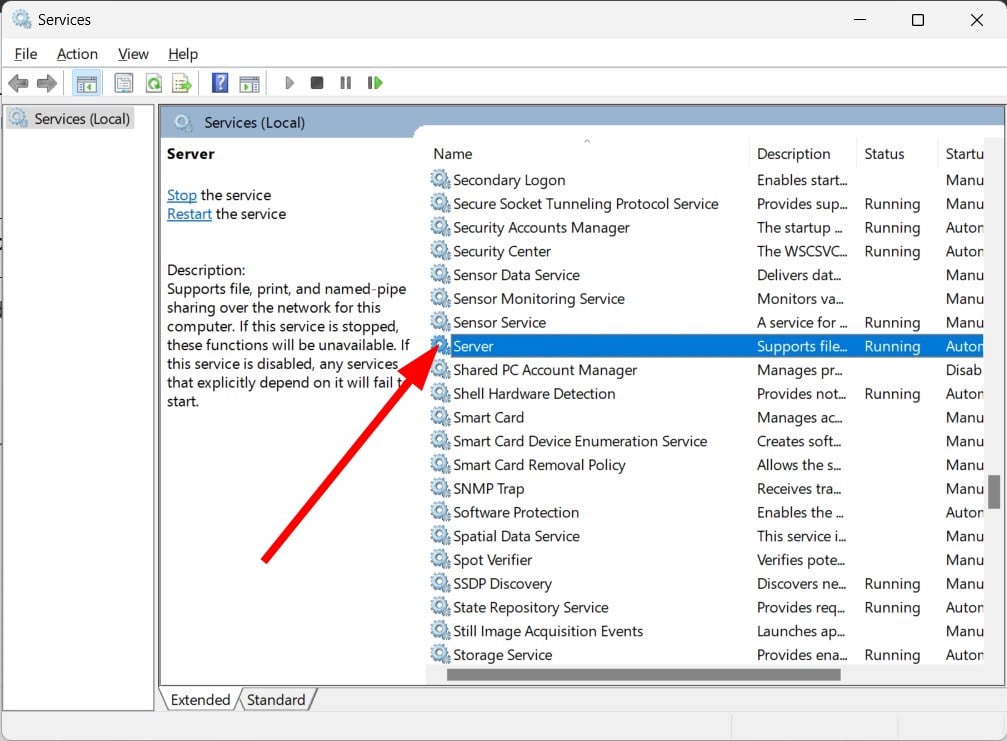
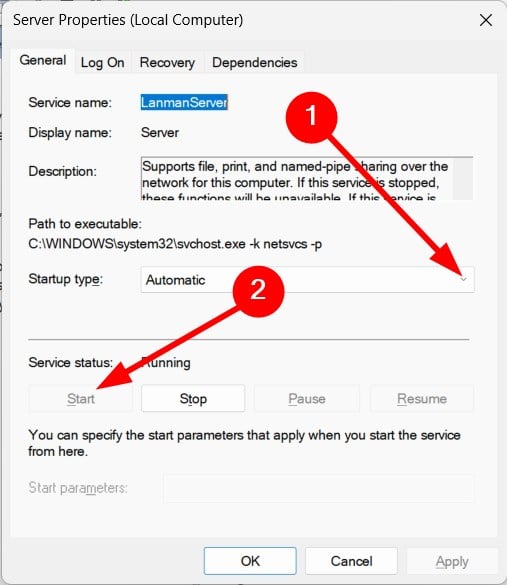
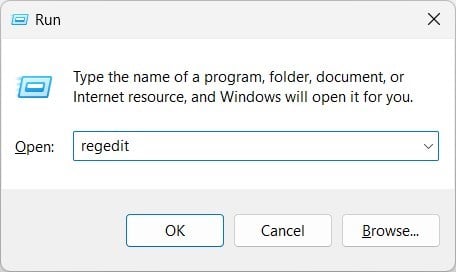
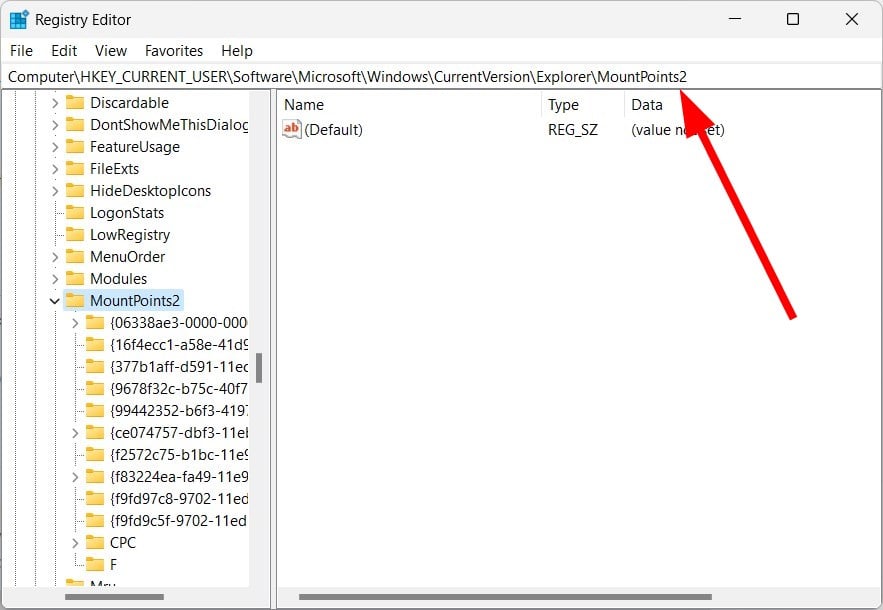
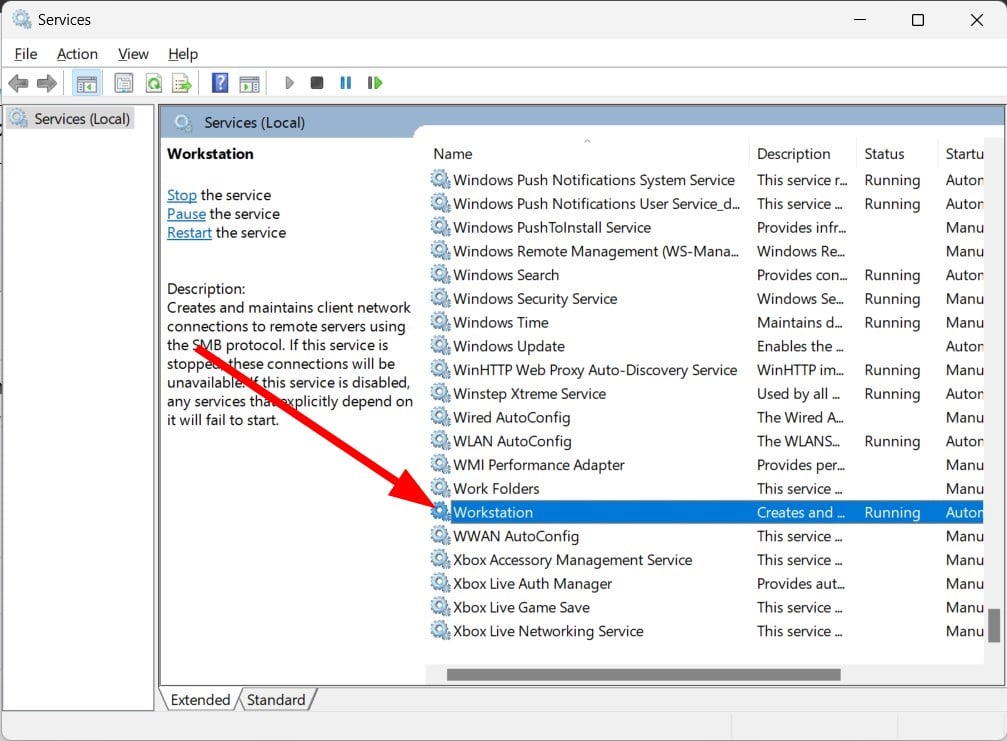
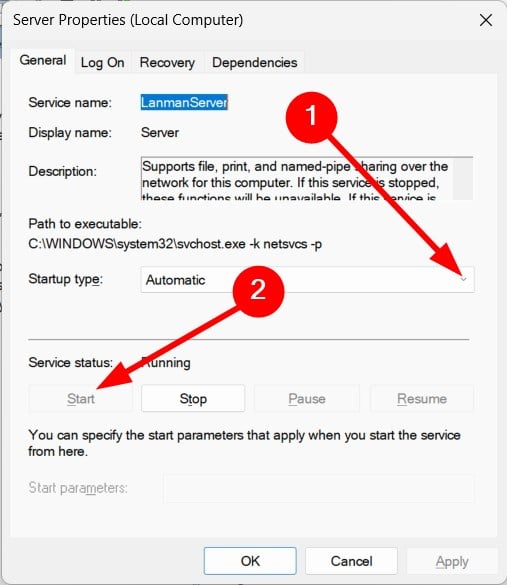
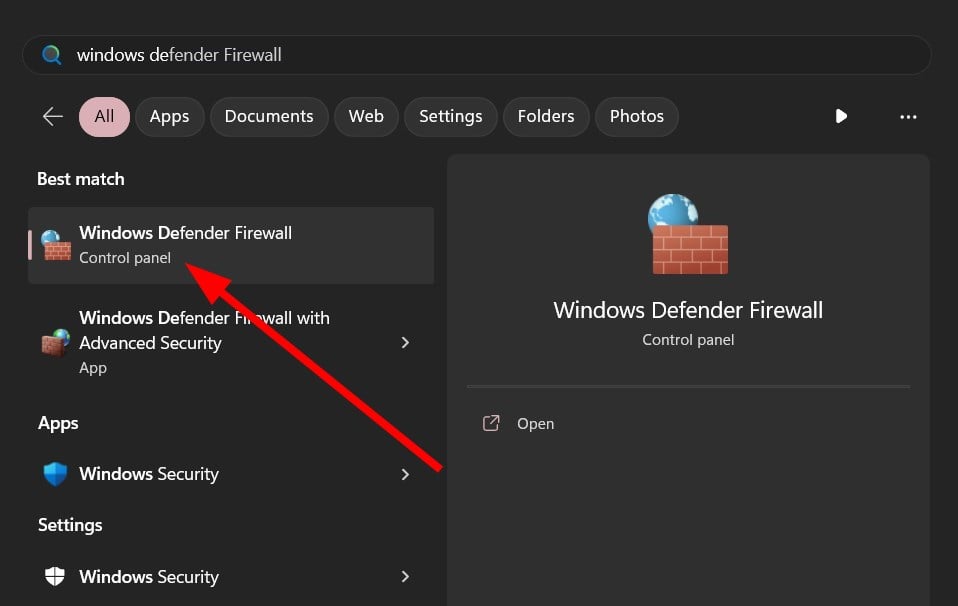
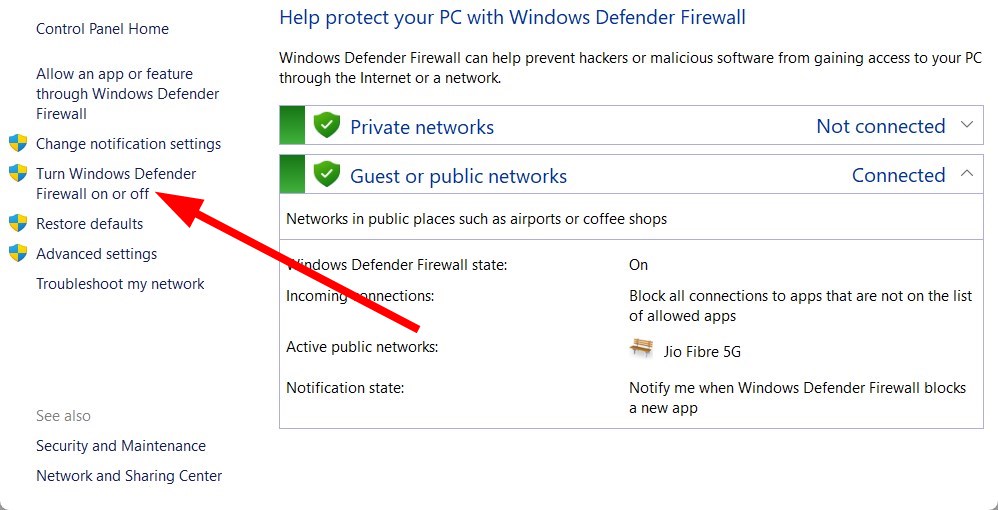
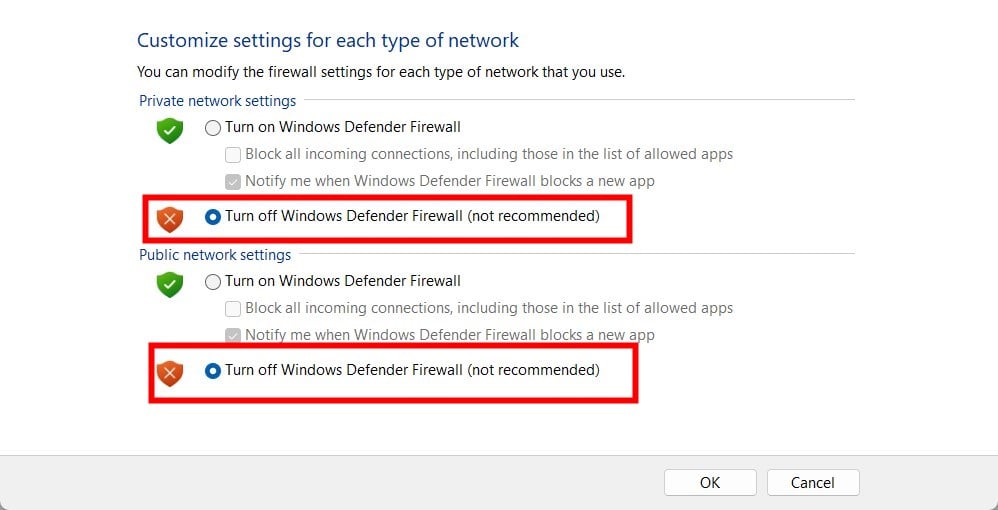
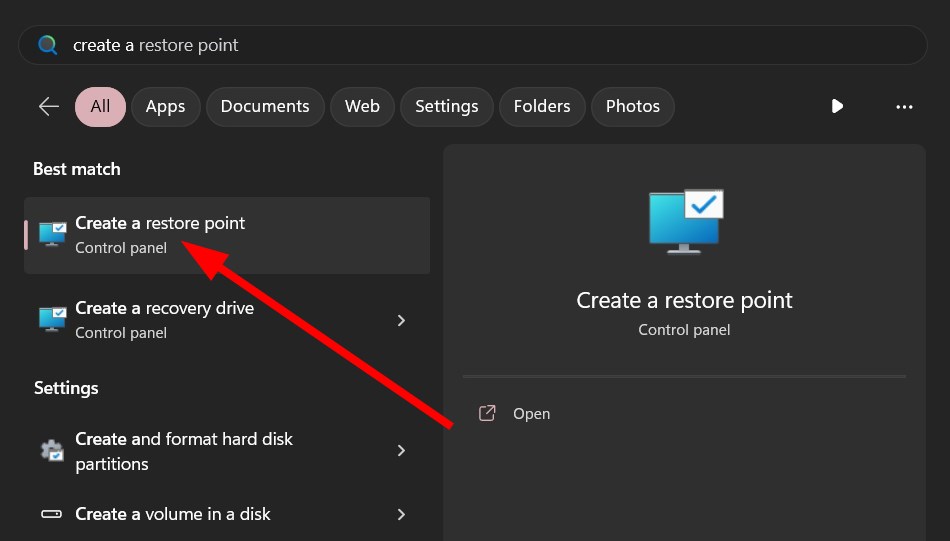
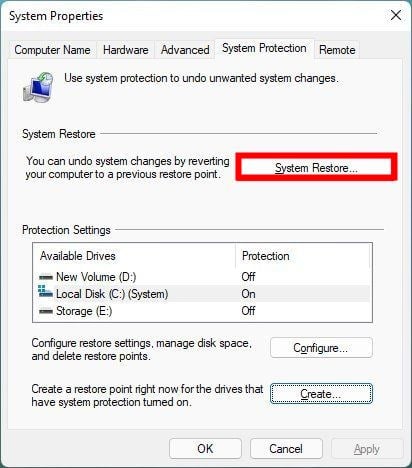
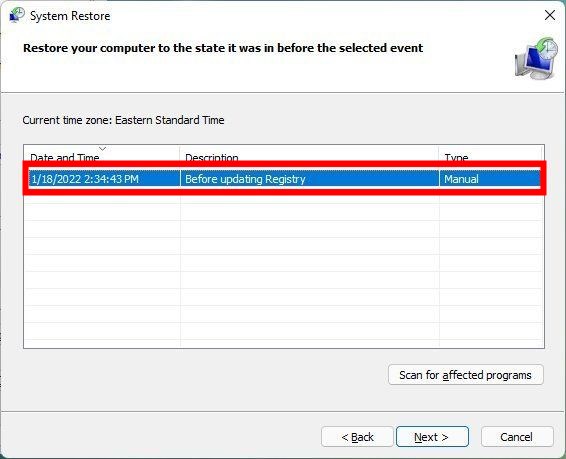








User forum
0 messages