How can I fix Netflix error H7353 on Windows 10?
6 min. read
Updated on
Read our disclosure page to find out how can you help Windows Report sustain the editorial team. Read more
Key notes
- Depending on whether you use the browser or the Windows 10 app, the first step is to clear the cache. The main reason we're thinking that solution is this simple is the fact that this isn't a widespread issue.
- Another possible reason for the Netflix error h7353 might lie in your bandwidth. Netflix works best with stable bandwidth and low package loss. So check your connection.
- For the latest news and info on Netflix, get comfortable in our Netflix section.
- If you have any other problems and errors with it, visit our Netfix Troubleshooting Hub.
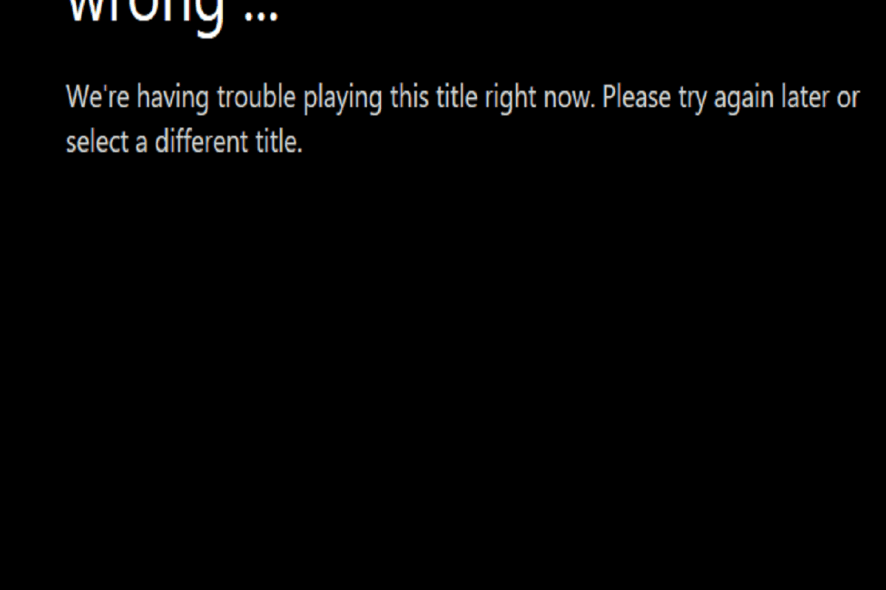
Netflix is certainly the most popular streaming service at the moment. With hundreds of TV shows, movies, and documentaries. A lot of them in their own production. You can access it on any device, including Windows 10 app which can be found in the Microsoft Store.
Of course, a web-based version is always an option. And if one doesn’t work, the other most likely will.
Except that error H7353 seems to be appearing on both the app and web-based client. We listed 7 solutions for the issue below.
How do I fix Netflix error h7353 on Windows 10?
- Clear browser cache or reset app
- Check the connection
- Use Firefox or Chrome instead of Windows app and Edge
- Update Windows 10
- Run Windows Store troubleshooter
- Reinstall Windows 10 Netflix app
- Reset Windows 10 to factory values
Solution 1 – Clear browser cache or reset app
Depending on whether you use the browser or the Windows 10 app, the first step is to clear the cache. The main reason we’re thinking that solution is this simple is the fact that this isn’t a widespread issue. Which points out that there’s an isolated issue. The thing with cached data is rather uncomplicated.
Applications stack cache in order to speed up the usage and reduce loading speeds. However, as the cache piles up over time, cached websites might do quite the opposite. Moreover, they can cause all kinds of issues. In this case, halt the loading of content.
With that in mind, here’s how to clear cache from principal browsers:
Google Chrome and Mozilla Firefox
- Press Shift + Ctrl + Delete to open the Clear browsing data menu.
- Select All time as the time range.
- Focus on deleting Cookies, Cached Images, and Files, and other site data.
- Click on the Clear Data button.
Microsoft Edge
Happy broadcasting with these 4 live streaming software for Twitch
And this is how to reset the Netflix app for Windows 10:
- Press Windows key + I to open Settings.
- Choose Apps.
- Expand the Netflix app and open Advanced options.
- Click Reset.
Solution 2 – Check the connection
Another possible reason for the Netflix error h7353 might lie in your bandwidth. Streaming services like Netflix work the best with stable bandwidth and low package loss.
Of course, required values depend on the streaming quality, and if you’re accustomed to streaming high-quality content, at least 10 Mbps are necessary.
Also, it’s well-advised to disable all background bandwidth-dependent applications, like VoIP services and torrent clients. They’ll most certainly slow down your bandwidth and might cause the error h7353.
In addition, don’t forget to disable VPN or proxy, unless you specifically need them for streaming Netflix content.
Here are some things you can do to troubleshoot connection issues on Windows 10:
- Reset router and PC.
- Disable background applications.
- Flush DNS.
- Use wired instead of wireless connection.
- Reset your router to factory values.
Solution 3 – Use Firefox or Chrome instead of Windows app and Edge
Another rather obvious solution (or rather a workaround) is switching your current browser of choice for Firefox and Chrome. Some users stated that the error was fixed by switching from Edge to Firefox or Chrome.
We can’t say with certainty what’s the deal with Windows 10’s native browser, but it seems that some of the recent major updates broke its streaming capabilities.
8 best free VPNs for Netflix [Windows 10 & Mac users]
In addition, and this goes for all browsers out there, we suggest disabling browser extensions for the time being. Especially adblockers which might interfere with the Netflix web client.
With that out of the way, you should be able to stream Netflix without experiencing the error at hand. If that’s still not the case, keep reading through the list of solutions.
Solution 4 – Update Windows 10
Now, besides possible local issues, the main trademark, a common factor if you like, is one or another major Windows 10 Update. Namely, the error h7353 started plaguing Netflix users just after a major Windows 10 Update.
With that in mind, we have a reasonable suspicion that Windows 10 updates are somehow connected with a minor but still quite debilitating error.
In addition, we can’t say with certainty whether some minor updates fixed the problem but it’s certainly worth a try. They usually install on their own (thanks to Microsoft’s policy), but you can try and install them manually as well.
If you’re not sure how to check for Windows updates on Windows 10, here’s how:
Solution 5 – Run Windows Store troubleshooter
The Netflix UWP app is basically a Microsoft Store port of the web-based client. But, it’s still an app and when there’s an issue with a Windows 10 app, the dedicated troubleshooter should be given a chance to resolve it.
Now, even if it fails, you should get some additional insight into the problem or at least learn what’s causing it.
If you’re not sure how to run Windows Store apps troubleshooter, follow these steps:
- Open Settings.
- Choose Update & Security.
- Select Troubleshoot from the left pane.
- Expand the Windows Store Apps troubleshooter.
- Click Run the troubleshooter.
Solution 6 – Reinstall Windows 10 Netflix app
If the problem is persistent, the next obvious step is reinstallation. We can say that updating the app can help, but you’ll get the latest version with reinstallation either way. If you’re quite fond of using the UWP Netflix app instead of the browser version, this is the last step we can think of. Here’s how to reinstall the Netflix app:
- In the Windows Search bar, type Netflix.
- Right-click on Netflix and choose Uninstall from the contextual menu.
- Now, reboot your PC.
- Open the Microsoft Store and install Netflix again.
- Sign in with your credentials and try streaming again.
On the other hand, if the web-based version is your cup of tea and the h7353 error bothers you there, consider either switching the browser or resetting the current one to factory values.
Solution 7 – Reset Windows 10 to factory values
Finally, based on post-update reports about the error, resetting Windows 10 to factory settings is the ultimate step you can take. We won’t advise you to so before depleting all options and contacting Netflix support. If nothing helps, consider resetting the system to factory values.
Follow these instructions to do it:
- Open Settings.
- Choose Update & Security.
- Select Recovery from the left pane.
- Under the Reset this PC section, click Get started.
And, on that note, we can wrap it up. In case you have any questions or suggestions, feel free to tell us in the comments section below.
[wl_navigator]
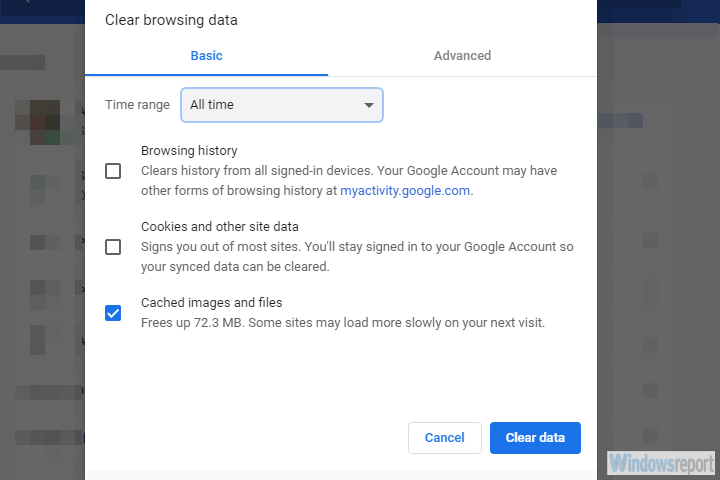
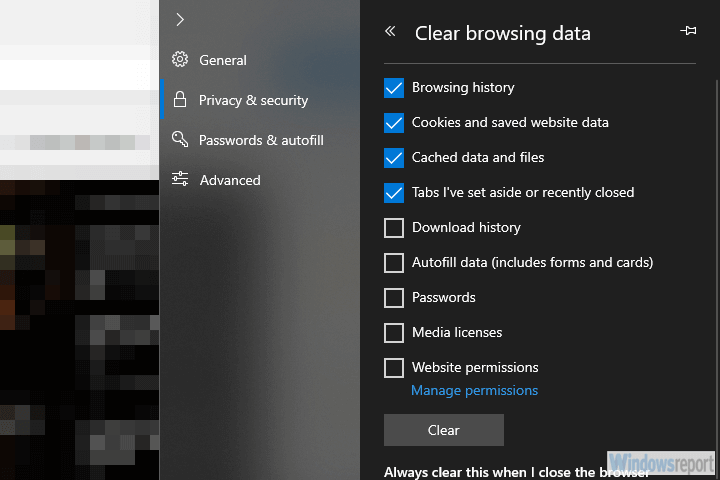
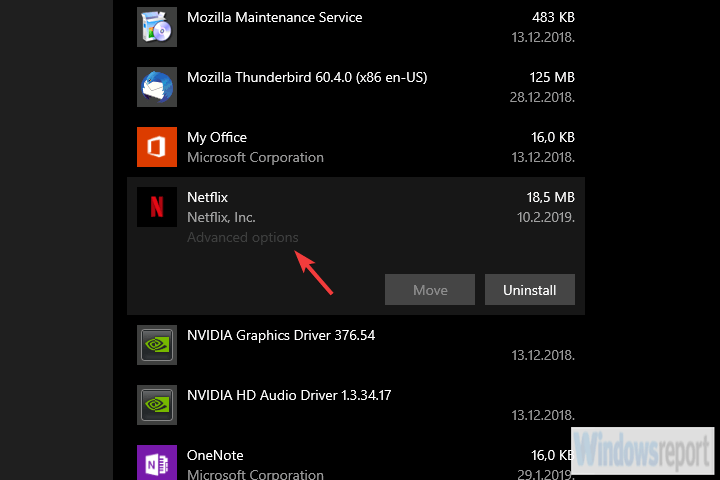
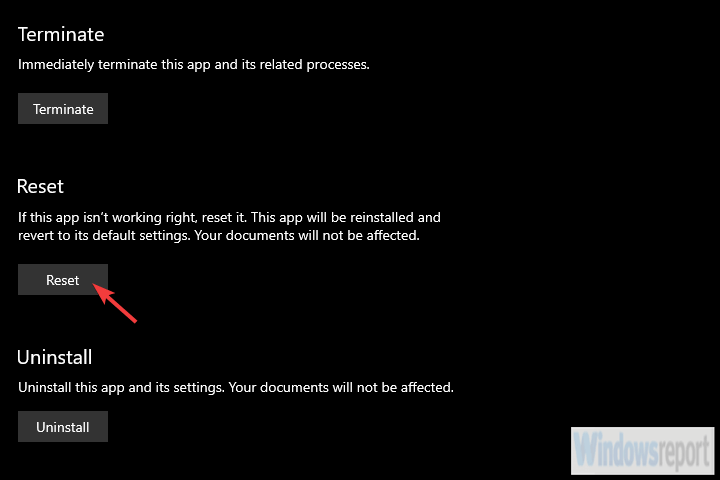
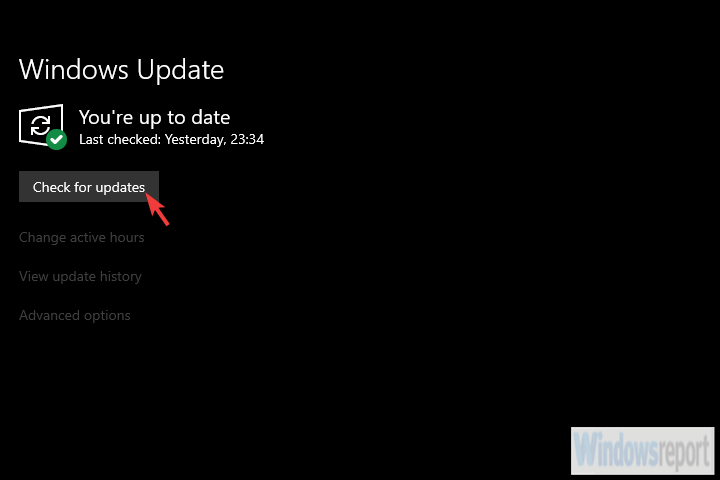
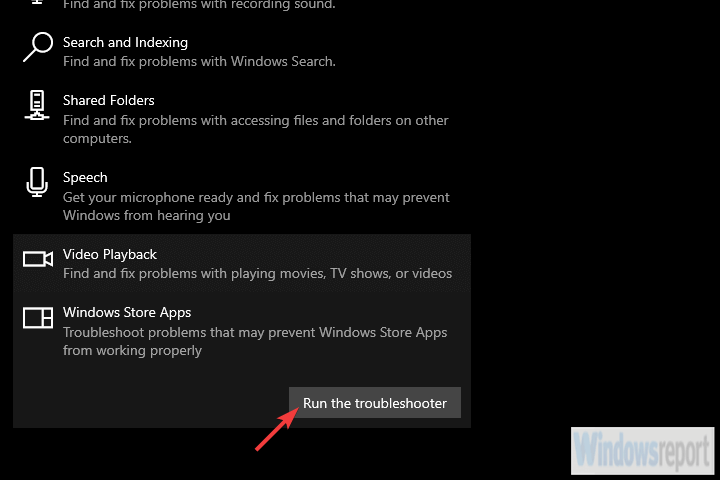
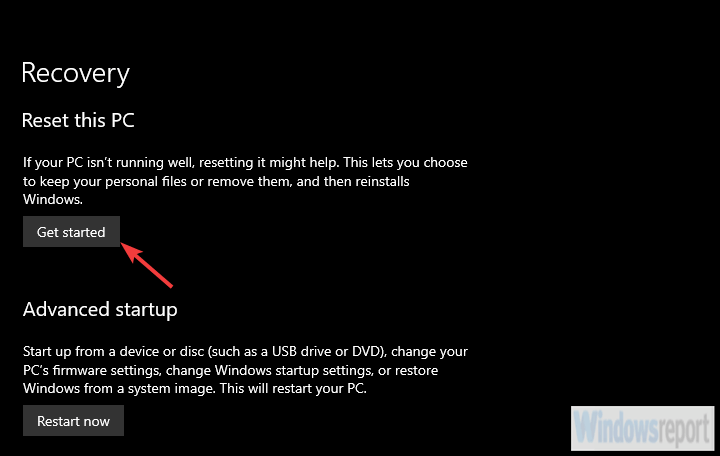





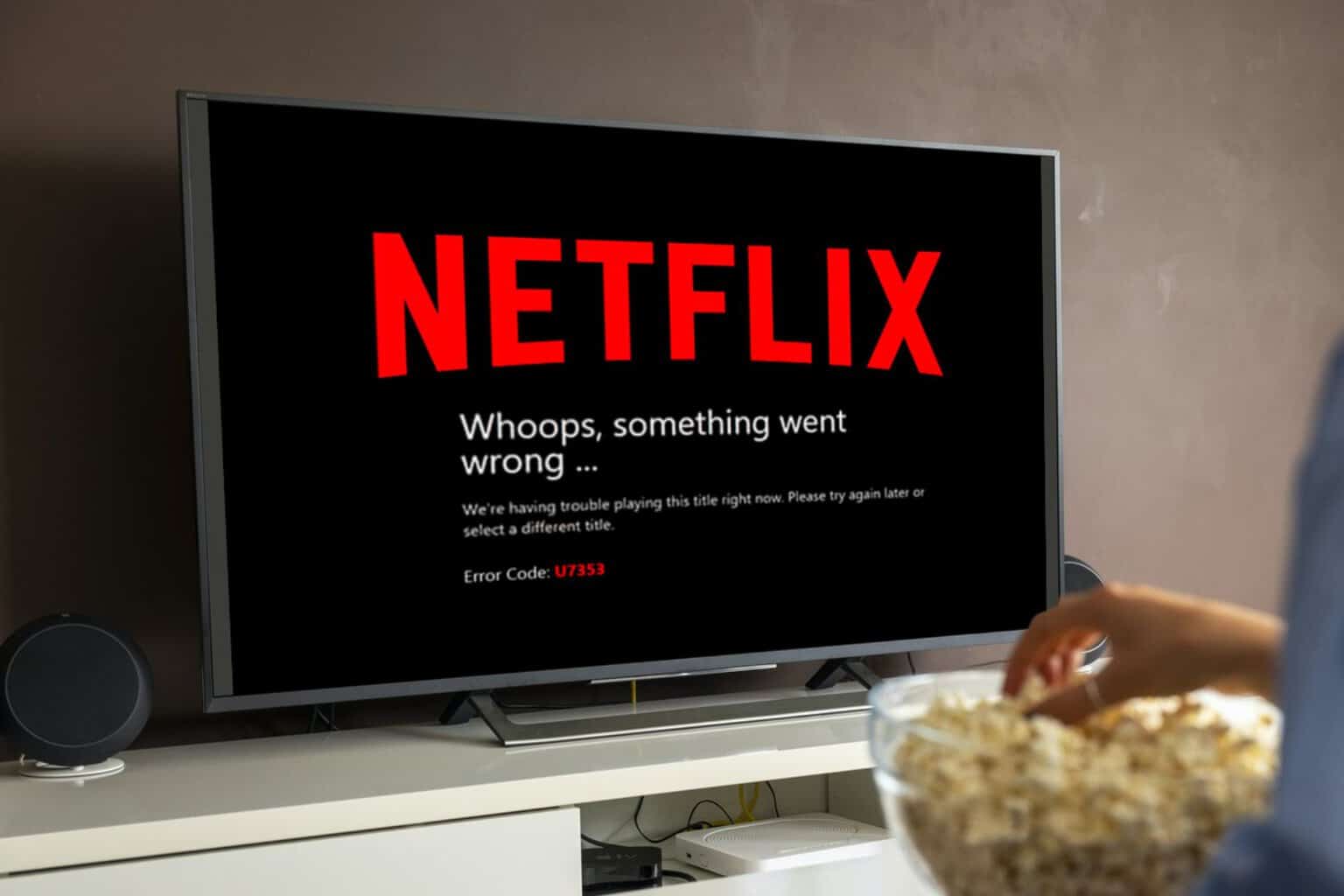


User forum
0 messages