NMI Hardware Failure on Windows: Expert-Tested Solutions
Try out software dedicated to fixing BSOD errors
10 min. read
Updated on
Read our disclosure page to find out how can you help Windows Report sustain the editorial team. Read more
Key notes
- The NMI HARDWARE FAILURE error is a BSOD message, and one of the causes may be your hardware.
- Missing updates could also generate the error, and we recommend a great tool to help you with that.
- Your malware protection software could also be the culprit for the stop code NMI_HARDWARE_FAILURE.
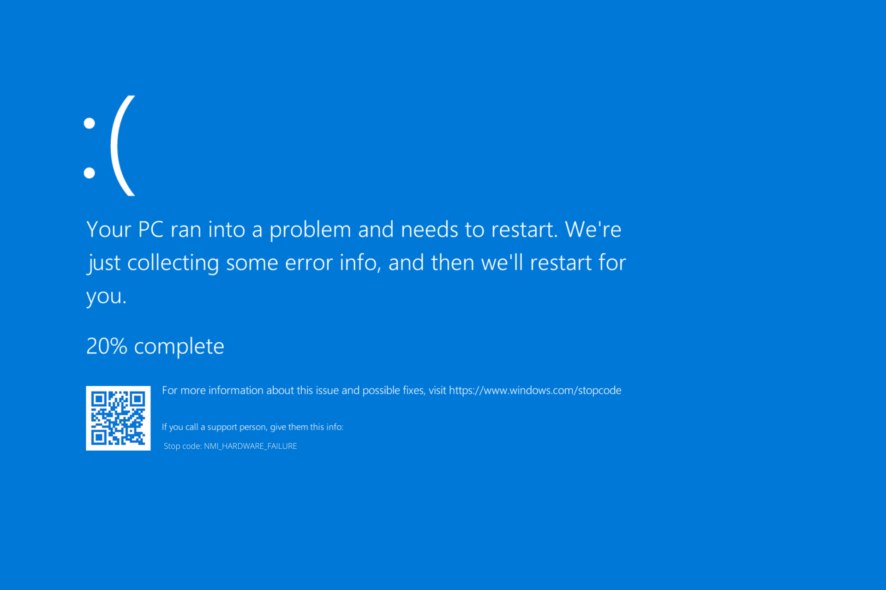
Blue Screen of Death errors, such as NMI_HARDWARE_FAILURE, can cause many problems on Windows 10.
These types of errors will frequently restart your computer in order to prevent hardware damage. Therefore it’s crucial to know how to fix them.
But, being able to understand what NMI_HARDWARE_FAILURE is and what triggers it as well as knowing the most likely places to stumble across it are also essential for the troubleshooting process. So, here goes.
What is NMI_HARDWARE_FAILURE?
The NMI_HARDWARE_FAILURE error code manifests as a Blue Screen of Death, and it can lead to system crashes and other grave errors.
There are many potential culprits that can trigger this error, but the most common ones include:
- Corrupted, outdated, or missing hardware drivers
- Damaged or deprecated Registry keys
- Conflicts and incompatibilities between different system components or programs
- CPU overclocking (and overheating) issues
- Other hardware-related glitches (water damage, dust damage, and so on)
You can encounter the stop code NMI Hardware Failure error on most Windows platforms (from Windows 7, 8, 8.1, 10 to Windows 11 and even on the Windows Server 2012) as well as on most major laptop brands such as HP or Dell. Users mostly reported the following cases:
- NMI Hardware Failure in Windows 10 on HP laptop – Using a dedicated tool that fixes BSODs is the simplest and easiest solution you can implement.
- NMI Hardware Failure in Windows 10 on Dell laptop – Dell users can make use of Windows’ troubleshooter in order to fix this issue.
- NMI Hardware Failure in Windows 10 on Lenovo – Even on Lenovo computers, Windows scans and troubleshooters are sometimes enough to fix BSODs.
- NMI Hardware Failure in Windows 10 on Acer Nitro 5 – Don’t forget to check your hard drive for any physical damage if none of the software solutions work.
- NMI Hardware Failure HP ProLiant – Many reported the error when using the ProLiant brand of server computers
NMI stands for Non-Maskable Interrupt and it indicates a hardware-related issue that requests immediate attention on your part.
Here are the versions of Windows Server on which users reported encountering the error:
- NMI Hardware Failure Windows Server 2019
- NMI Hardware Failure Windows Server 2016
- NMI_HARDWARE_FAILURE Windows Server 2012 R2
Can hardware failure be fixed?
The answer is that it can be repaired. Failures in hardware can be remedied in a variety of ways, including utilizing third-party software, operating a specialized troubleshooter, or performing system scans.
In this article, we will walk you through a thorough list of options that you may use in order to solve the NMI_HARDWARE_FAILURE (80) that occurs in Windows 10 and 11.
How can I fix NMI HARDWARE FAILURE?
1. Use a third-party BSOD fixer
With this kind of specialized tool, you prevent and fix BSOD errors and you can also replace damaged .dll files and clean your operating system from any side effects.
2. Run the BSOD troubleshooter
1. Open the Settings app.
2. Go to the Update & Security section.
3. Select Troubleshoot from the menu on the left.
4. Select BSOD from the right pane and click Run the troubleshooter.
5. Follow the instructions on the screen to complete the troubleshooter.
Your Windows PC has a built-in BSOD troubleshooter that you can use to fix the nmi_hardware_failure BSOD.
This is a command-line tool that goes through your system searching for potential issues. Of course, if resolving these issues is possible, the SFC scan will do it automatically.
3. Make sure Windows 10 and all drivers are up to date
BSOD errors are often caused by certain hardware or software issues, and if you want to keep your Windows 10 system error-free, it’s highly advised that you update your OS on a regular basis.
By using Windows Update, you’ll download the latest security patches along with some new features. But most importantly, you’ll download many bug fixes that improve system stability.
These bug fixes often fix issues with certain hardware or software, therefore, if you wish to prevent BSOD errors such as NMI_HARDWARE_FAILURE, be sure to update Windows 10/11.
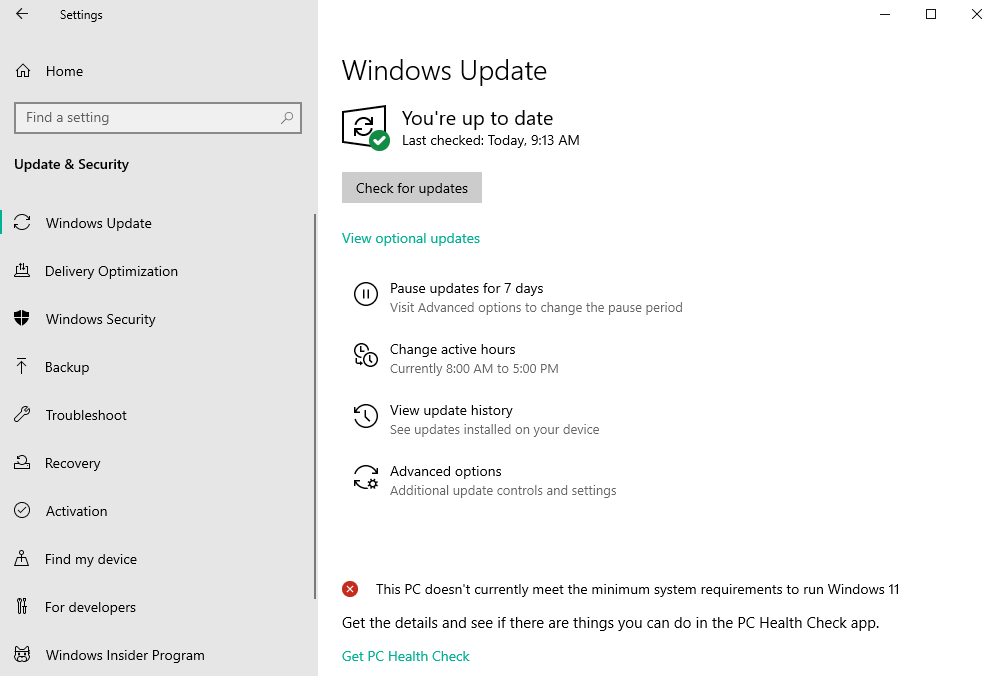
In addition to downloading Windows updates, it’s just as crucial to keep your drivers up to date. Drivers allow your OS to recognize and utilize your hardware, and if a certain driver is outdated.
If that driver doesn’t support Windows 10/11, that can cause Blue Screen of Death errors to appear.
To fix these types of errors it’s crucial to update your drivers. To do that you just need to visit your hardware manufacturer’s website and download the necessary drivers for your device.
This solution can help you solve the NMI_HARDWARE_FAILURE on your Windows 10/11 and it is efficient for any type of device, especially a Dell PC.
To completely fix Blue Screen of Death errors, be sure to update as many drivers as you can.
4. Update drivers automatically
Searching for drivers on your own can be time-consuming. So, we advise you to use a tool that will do this for you automatically.
Using an automatic driver updater will certainly save you from the hassle of searching for drivers manually, and it will always keep your system up to date with the latest drivers.
Thanks to an amazing database that includes over 18 million drivers and advanced scanning technology, you won’t have to confront those critical update errors.
Your PC will be running smoothly at all times and in addition, you can even back up all your drivers by compressing them into a single file.
We also recommended this solution for solving the BSOD NMI_HARDWARE_FAILURE error. After several tests, our team concluded that this is the best-automatized option.
5. Run the SFC scan
- Press Windows then enter cmd and select Run as administrator.
- Enter the following line and press Enter:
sfc /scannow - Wait until the process is done (it may take a while).
- If the solution is found, it will automatically be applied.
- Now, close the Command Prompt and restart your computer.
If the unified troubleshooter failed to resolve the problem, we’re going to run the SFC scan in Windows 10/11.
This tool scans your computer for potential issues, and delivers a solution, if possible, so, it might be helpful with solving the stop code NMI_HARDWARE_FAILURE error, as well.
6. Run DISM
6.1. Standard way
- Tap the Windows key, enter cmd, then select Run as administrator.
- Paste the following command and press Enter:
DISM /Online /Cleanup-Image /RestoreHealth - Wait until the scan is finished.
- Restart your computer and try updating again.
Deployment Image Servicing and Management (DISM) is a tool that reloads the system image, and possible issues may get resolved along the way. So, running this tool may fix the NMI_HARDWARE_FAILURE error.
6.2. With the Windows installation media
- Insert your Windows 10 installation media or Windows 11.
- Press the Windows key from your keyboard then enter cmd and select Run as administrator.
- Next, paste the following commands and press Enter after each:
DISM /Online /Cleanup-Image /ScanHealthDISM /Online /Cleanup-Image /RestoreHealth - Now, type the following command and press Enter:
DISM /Online /Cleanup-Image /RestoreHealth /source:WIM:X:SourcesInstall.wim:1 /LimitAccess - Make sure to change an X value with the letter of the mounted drive with Windows 10/11 installation.
- After the procedure is finished, restart your computer.
7. Check the hard drive
- Enter the Advanced Startup (Restart your computer while holding the Shift key) in Windows 10/11.
- Choose Troubleshoot, then choose Advanced Options.
- Select Command Prompt from the list of options. When Command Prompt appears, enter the following lines and press Enter after each line in order to run it:
bootrec.exe /rebuildbcdbootrec.exe /fixmbrbootrec.exe /fixboot - Some users are also suggesting that you need to run additional chkdsk commands as well. To perform these commands, you need to know the drive letters for all your hard drive partitions.
- In Command Prompt you should enter the following (but remember to use the letters that match your hard drive partitions on your PC):
chkdsk /r C:chkdsk /r D: - Restart your computer and check if the issue is resolved.
BSOD errors can be caused by corrupted files on your hard drive. In order to fix this issue, it’s advised to run the chkdsk scan.
8. Uninstall problematic software and antivirus
Software tools can often cause these types of errors, especially if the respective software isn’t fully compatible with your computer.
Programs such as VPN clients, or even antivirus programs can cause NMI_HARDWARE_FAILURE errors, so be sure to uninstall any problematic software.
It’s worth mentioning that recently installed software can cause these types of errors as well. If you installed or updated certain software before this error started appearing, be sure to uninstall it.
As we briefly mentioned, antivirus software can be the common cause of these types of errors, therefore be sure to uninstall all third-party antivirus software that you have installed.
Many antivirus programs will leave certain registry entries and files behind after you remove them, and those files can still cause BSOD errors to appear.
To completely remove antivirus software, it’s advised that you use a dedicated uninstaller tool for it. Many security companies offer these tools for their software, so be sure to download one for your antivirus program.
9. Use the bcdedit command
9.1. Use Command Prompt
- Press Windows then type cmd and open the Command Prompt result as an administrator. Note that the steps are exactly the same in Windows 11.
- Once the Command Prompt opens, insert the line below and then press Enter:
bcdedit /set x2apicpolicy disable
9.2 Access Command Prompt with Automatic Repair
- Access the Advanced Startup (Restart your computer while holding the Shift key).
- Select Troubleshoot, then Advanced options and click Command Prompt.
- When Command Prompt starts, enter the code below and press Enter:
bcdedit /set x2apicpolicy disable - Close Command Prompt and restart your PC.
Few users reported that they have issues with the Kaspersky antivirus, and according to them, the only way to fix the NMI_HARDWARE_FAILURE error in Windows 10/11 is to use bcdedit command.
10. Disable early launch anti-malware protection
- Press Windows and enter performance. Select Adjust the appearance and performance of Windows.
- Go to the Data Execution Prevention tab and select Turn on DEP for essential Windows programs and services only.
- Click Apply and OK to save changes.
- Restart your computer a few times until you enter Automatic Repair mode, or you can just press and hold the Shift key and click the Restart button.
- Select Troubleshoot, then Advanced options.
- Click Startup Settings, and then the Restart button.
- Once your computer restarts, you’ll see a list of options. Select Disable early launch anti-malware protection by pressing 8 or F8 on your keyboard.
First, you need to turn on No execution protection in BIOS. To do that, simply enter BIOS, locate the setting and turn it on.
Since there are many different versions of BIOS, be sure to check your motherboard‘s manual to see how to enter BIOS and enable No execution protection.
After doing that, you need to turn on DEP for essential Windows programs and services only.
Few users claim that they fixed the NMI_HARDWARE_FAILURE error by disabling the early launch anti-malware protection.
Before disabling early launch anti-malware protection, there are a few other settings that you need to change.
11. Check for faulty hardware
Faulty hardware can often cause BSOD errors, but sometimes recently installed hardware can cause the NMI_HARDWARE_FAILURE error to appear as well in Windows 10 or 11.
If you installed any new hardware recently be sure to remove it or replace it and check if your PC works well without it.
If the problem isn’t recently installed hardware, the cause may be a faulty hardware component. Users reported that a faulty sound card or PSU can cause these types of errors, so check these components.
In addition, check other major components such as your RAM, motherboard, graphic card, and hard drive.
How do I know if my hardware is failing Windows 10?
- Right-click the Start menu and select Device Manager.
- Expand one by one the folders with your hardware then right-click on the drive and select Properties.
- Here, you will see a message under the Device status that will tell you whether the hardware is failing or not.
The NMI_HARDWARE_FAILURE error can cause certain problems on Windows 10/11, but it can be easily fixed by using one of our solutions.
We’d like to hear more from you so drop us a comment in the dedicated section below.
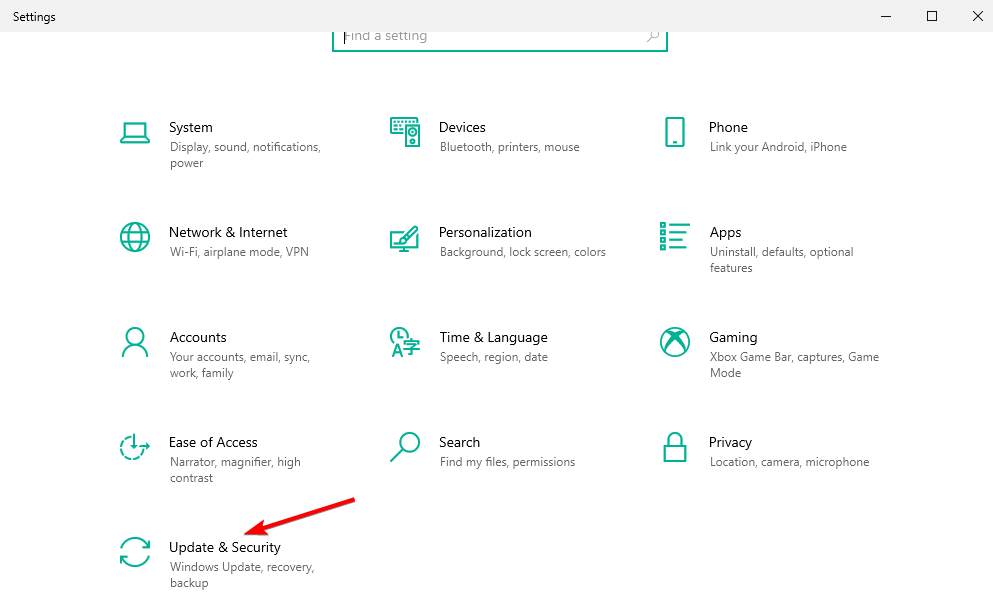
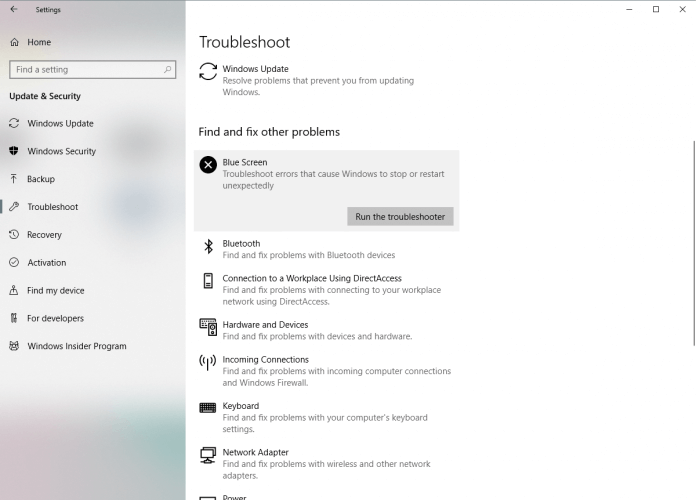
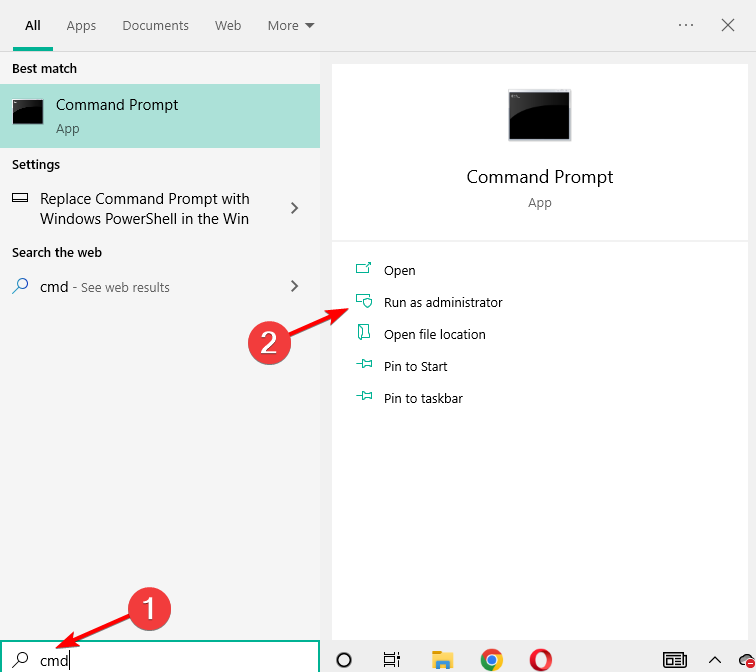
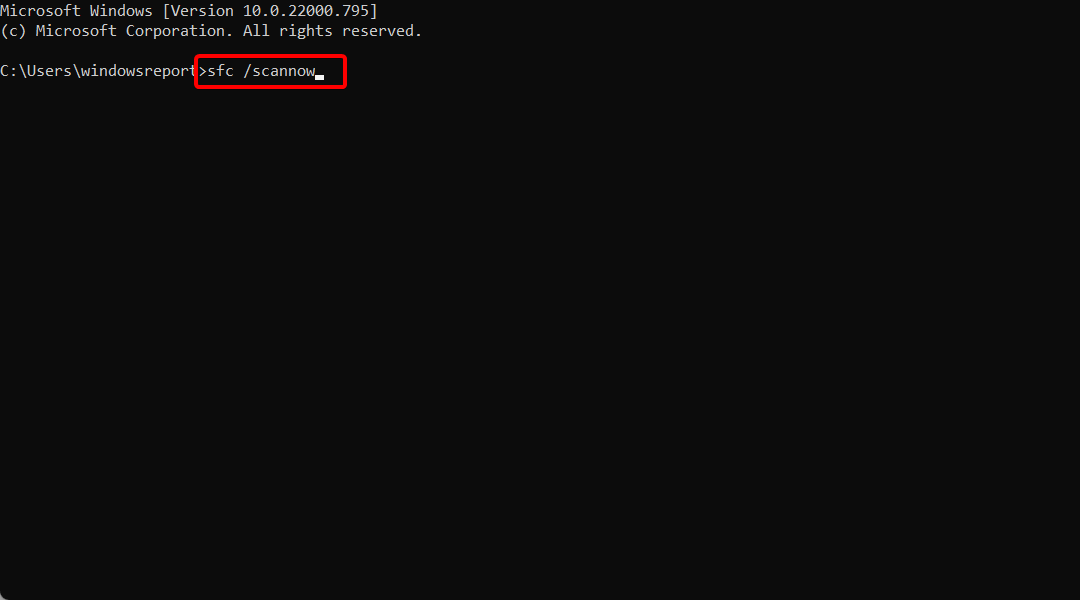

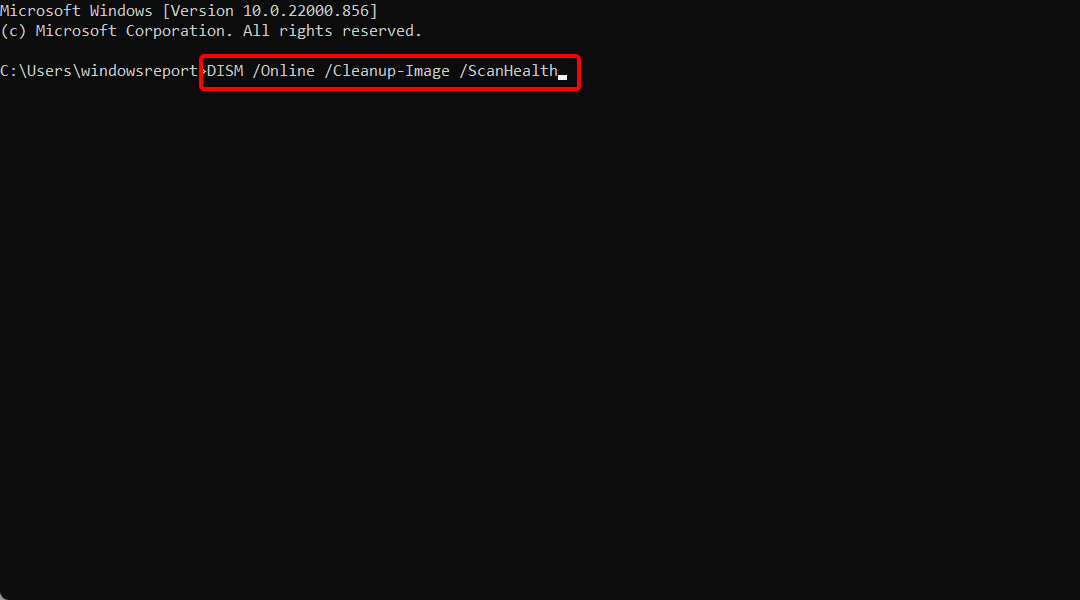
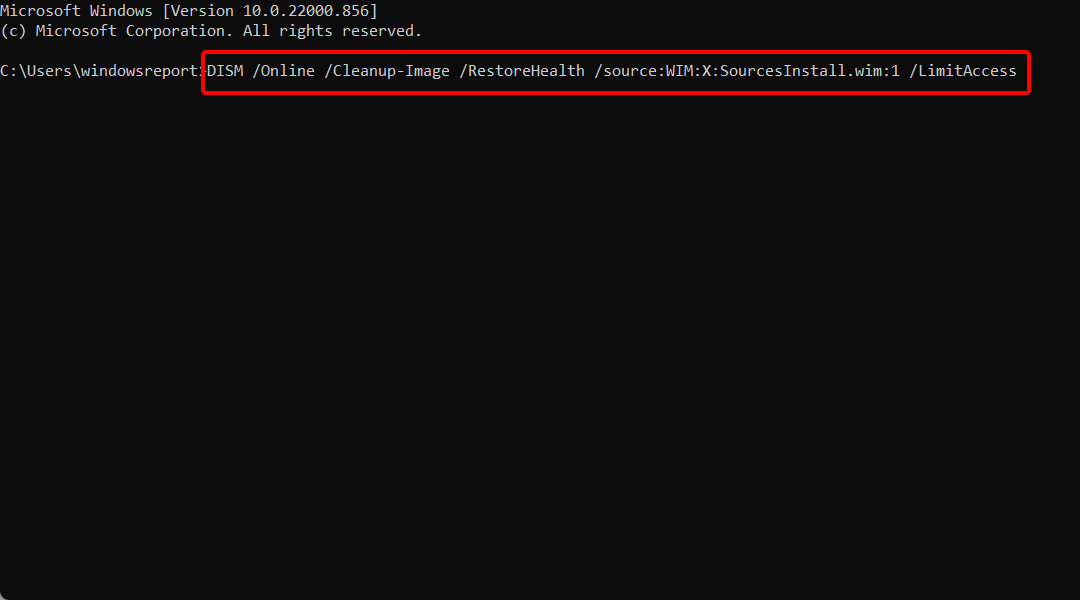
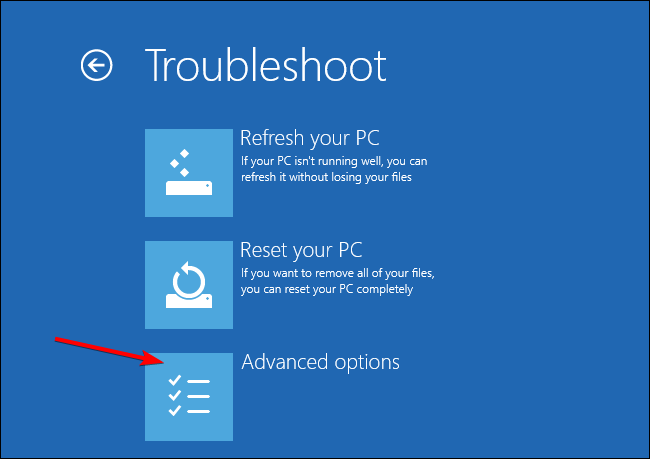
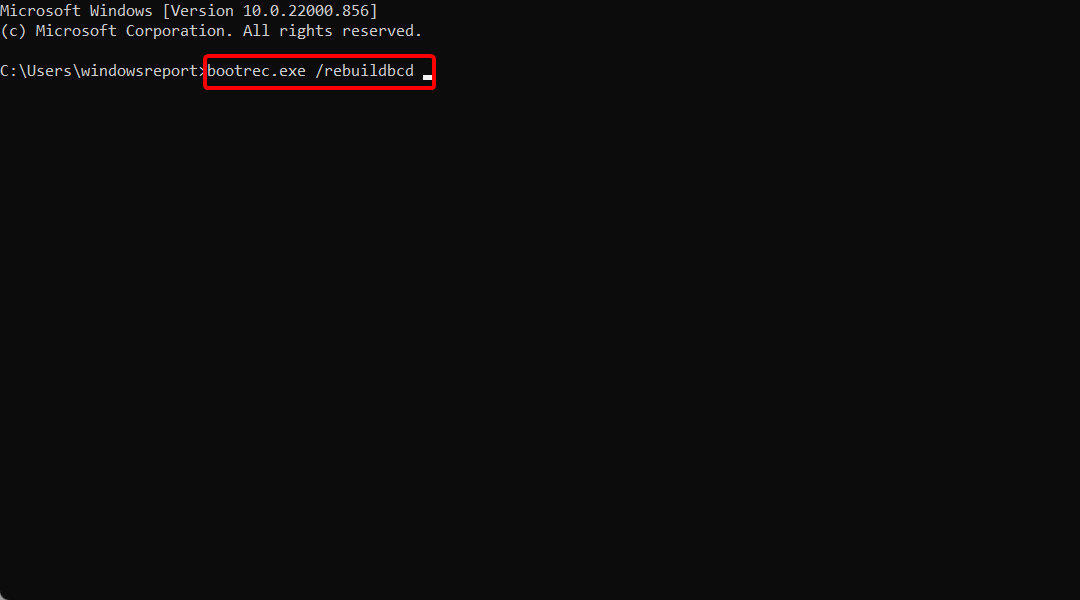
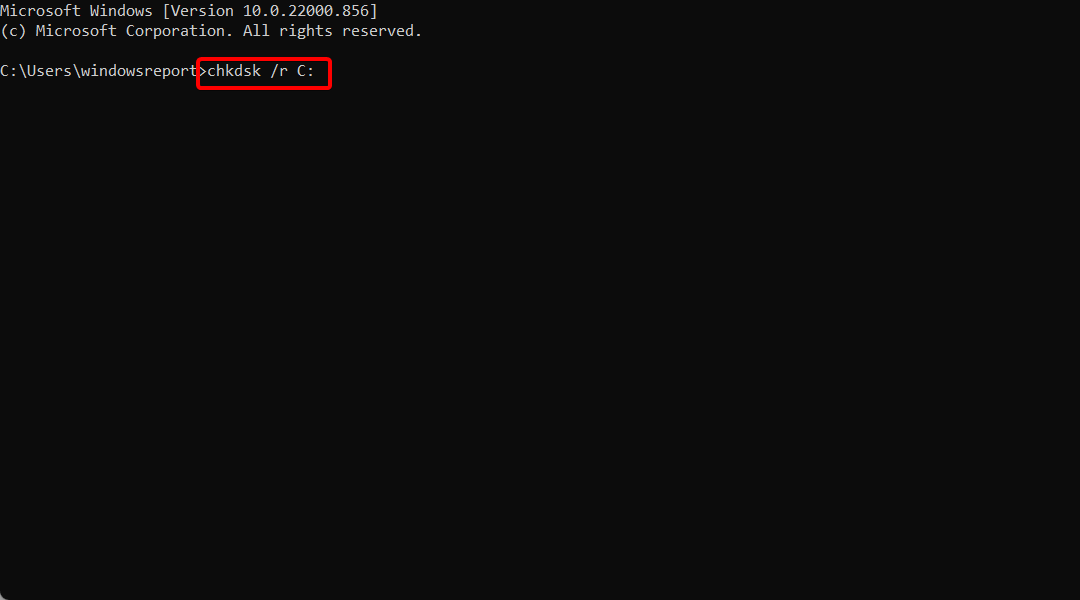
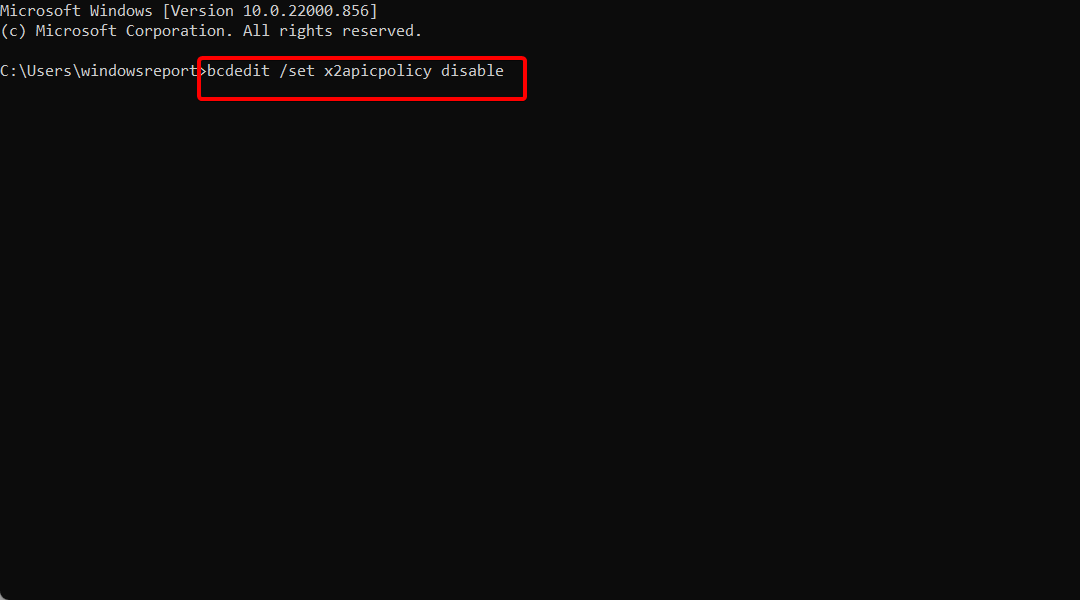
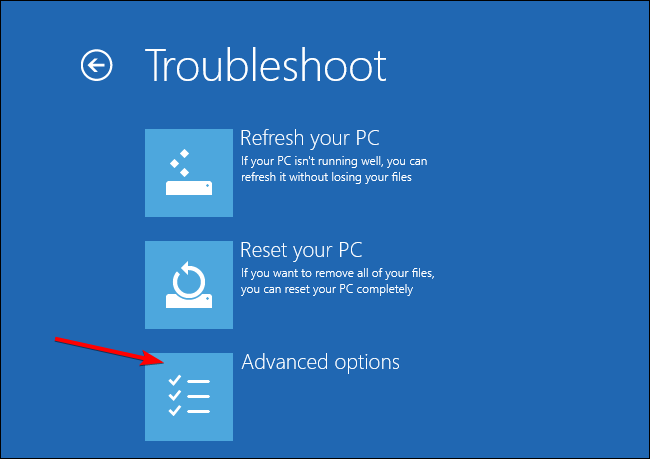
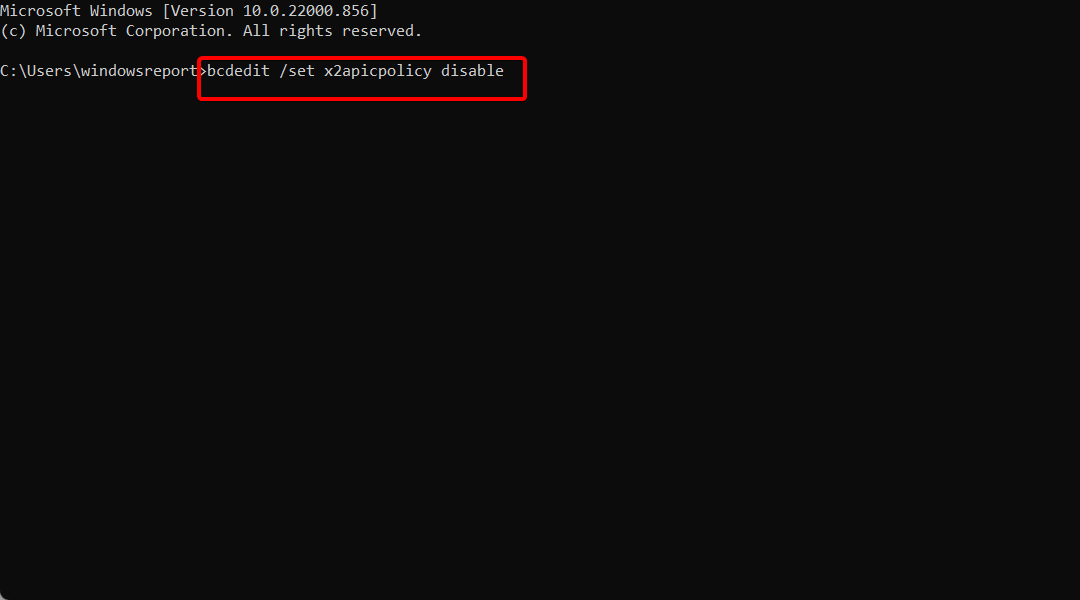
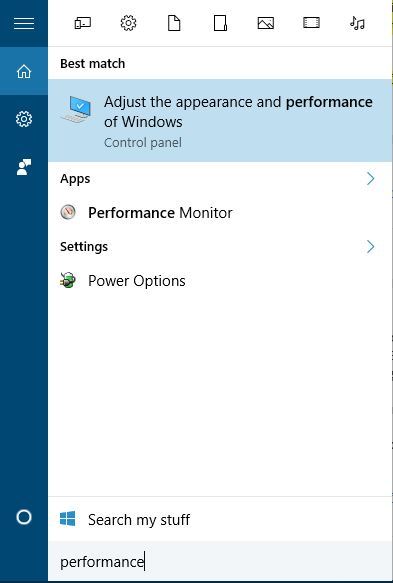
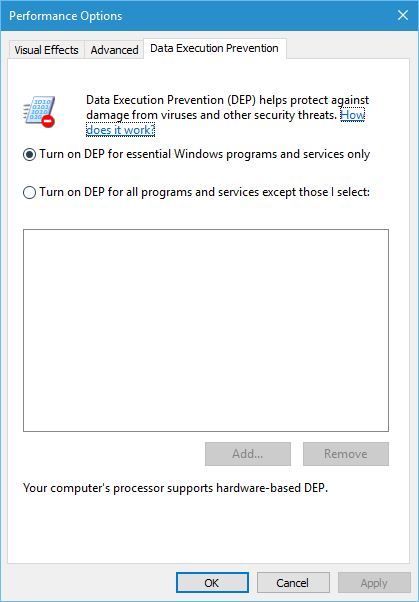
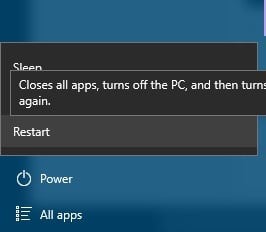
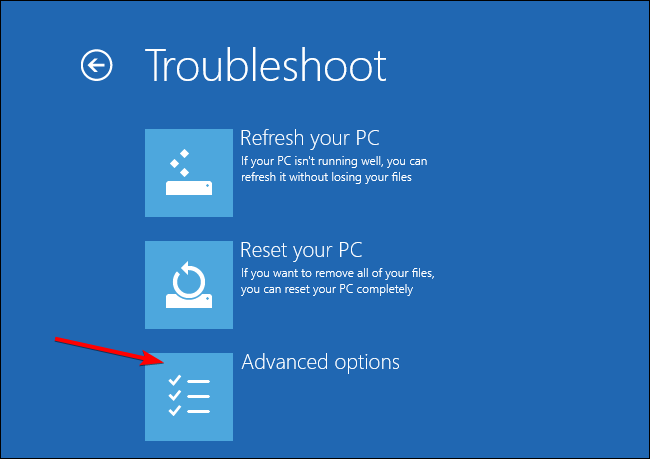
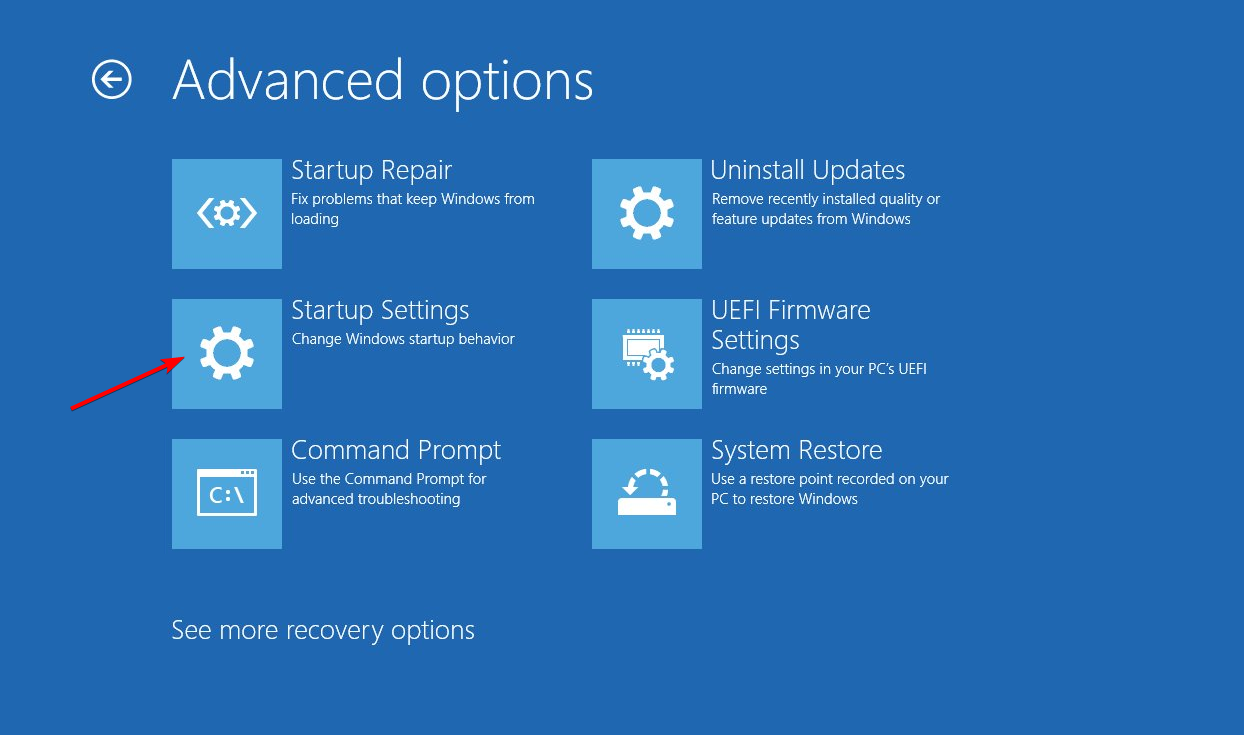
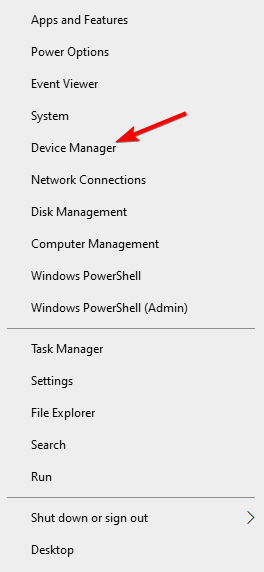
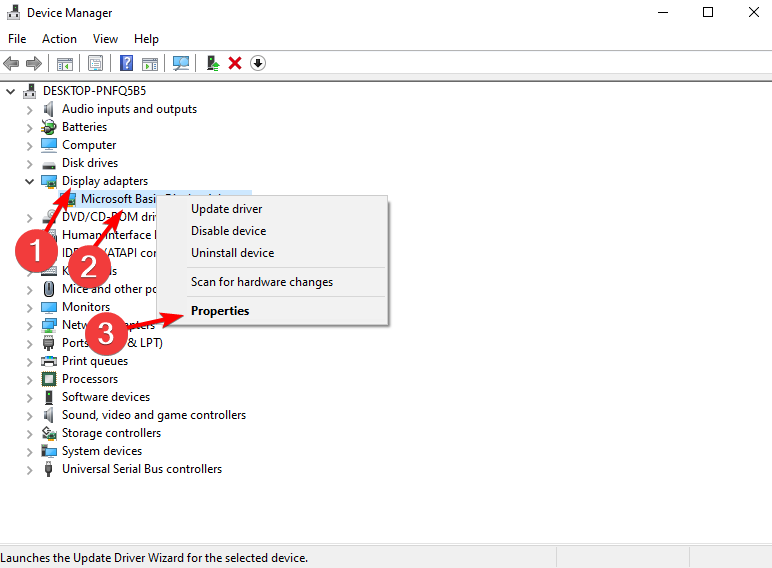
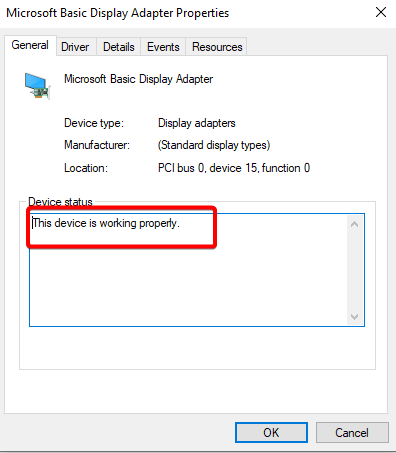








User forum
0 messages