Office Keeps Asking me to Sign in: 5 Solutions to Use
Expert solutions to get things up and running in a jiffy!
4 min. read
Updated on
Read our disclosure page to find out how can you help Windows Report sustain the editorial team. Read more
Key notes
- Many users reported that Office keeps asking them to sign in, a problem that's been present for years.
- In most cases, it's misconfigured settings or problems at the user's end to blame.
- To fix things, update both the OS and Microsoft Office, or delete the credentials, amongst other solutions.
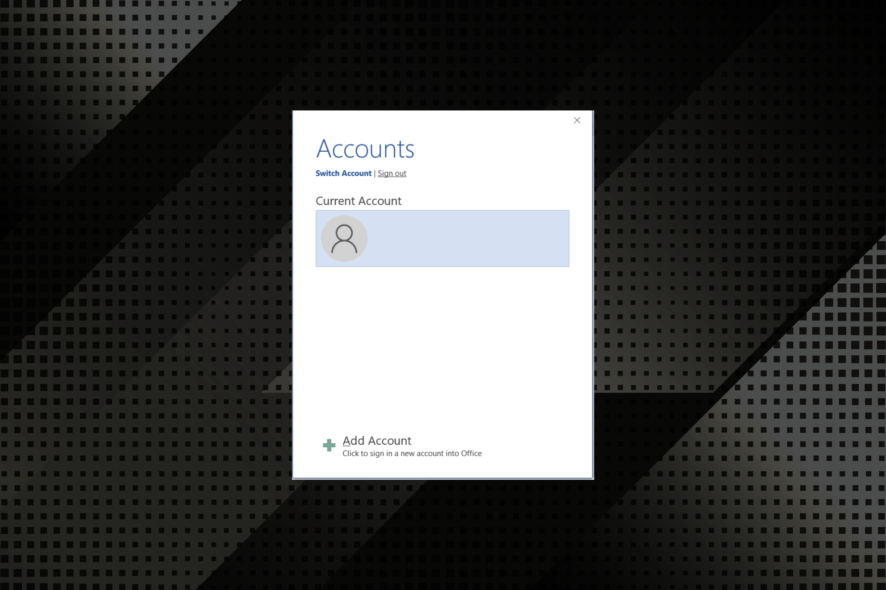
Many use the Microsoft Office suite for various tasks, and it’s undoubtedly one of the best. However, some users reported that Office keeps asking them to sign in.
The problem can be encountered on all versions of Office and doesn’t seem to go away on its own. So, if you are wondering how to stop Office 365 sign-in pop-up, here’s everything you need to know.
Why does Microsoft Office keep making me sign in?
Here are some of the reasons Microsoft sign-in keeps popping up:
- Running a non-licensed copy of Office – Many users encountered the error when using a non-licensed copy or after getting a license through unofficial means. So, make sure that’s not the case.
- Corrupt credentials – In some cases, users reported that their login credentials were corrupt, and, as a result, the login message popped up.
- Limit the number of devices you are signed in to – Microsoft Office supports up to 5 devices at a time, and if you are logged into more, you may receive the sign-in prompt.
And while we are at it, here are some similar errors:
- Outlook keeps asking for password in Office 365 – This problem can occur if your credentials aren’t correct.
- Outlook keeps asking me to sign in – Sometimes your profile can get corrupted, and fix the issue, it’s advised to recreate it.
- Microsoft Word keeps asking me to sign in – Like other tools in the suite, too, it shows continuous prompts to sign in, and our solutions would help.
What do I do if Office keeps asking me to sign in?
Before trying the solutions listed here, make sure to try these:
- Ensure you are not using Office on more than the approved devices. Try signing out on others and verify if that fixes things.
- Update Windows to the latest available version.
If these two don’t work, the ones listed next surely would.
1. Check your credentials
- Press Windows + R to open Run, type control panel in the text field, and hit Enter.
- Click on User accounts.
- Now, choose to Manage Windows Credentials under Credentials Manager.
- Locate any entries that start with MicrosoftOffice or OneDrive, select them individually, and click on Remove.
- Now, click Yes in the confirmation prompt.
- Once done, again press Windows + R, paste the following command, and then hit Enter:
%localappdata%\Microsoft\OneDrive\onedrive.exe /reset
According to users, if Office keeps asking you to sign in, it might be issues with the Credentials Manager to blame. So, once done with the steps here, go ahead and open Microsoft Office, log in, and verify if the problem is fixed.
2. Modify the Registry
 NOTE
NOTE
- Press Windows + R to open the Run command, type regedit in the text field, and click OK.
- Now, paste the following path in the address bar and hit Enter:
HKEY_CURRENT_USER\Software\Microsoft\Office\16.0\Common\Identity - Now, right-click on the Identity folder in the navigation pane, and select Delete.
- Click Yes in the confirmation prompt.
Now, please restart the computer, launch Office and verify whether it still keeps asking you to sign in. If yes, try the next solution.
3. Change OneDrive settings
- Click on the OneDrive icon in the System Tray, choose the gear icon, and select Settings.
- Please navigate to the Office tab, and uncheck the option for Use Office applications to sync Office files that I open.
- Click on Turn off in the prompt.
- Finally, click OK to save the changes.
4. Repair Microsoft Office
- Press Windows + R to open Run, type appwiz.cpl, and click OK.
- Now, select Microsoft Office, and click on Change.
- Click Yes in the UAC prompt.
- Next, select Online Repair, and then click on the Repair button.
- Again, click Repair in the confirmation prompt.
If the previous methods didn’t work and Office still keeps asking you to sign in, it could be a problem with the program itself, and a repair should fix things.
5. Update Office
- Launch any Microsoft Office application (we used Word), and click on the File menu.
- Navigate to Account, click on Update options, and select Update now.
- If a newer version is available, it will automatically be installed.
That’s it! This should fix the problem and get things running if all the previous solutions fail. So now on, Office won’t keep asking you to sign in.
Also, check out common issues with Microsoft Office and the solutions while fixing things.
Please let us know how it went by contacting the comments section below.

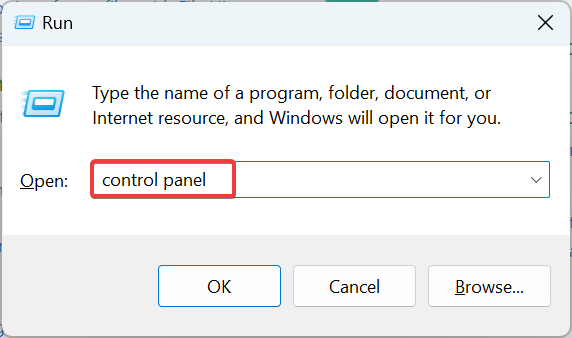
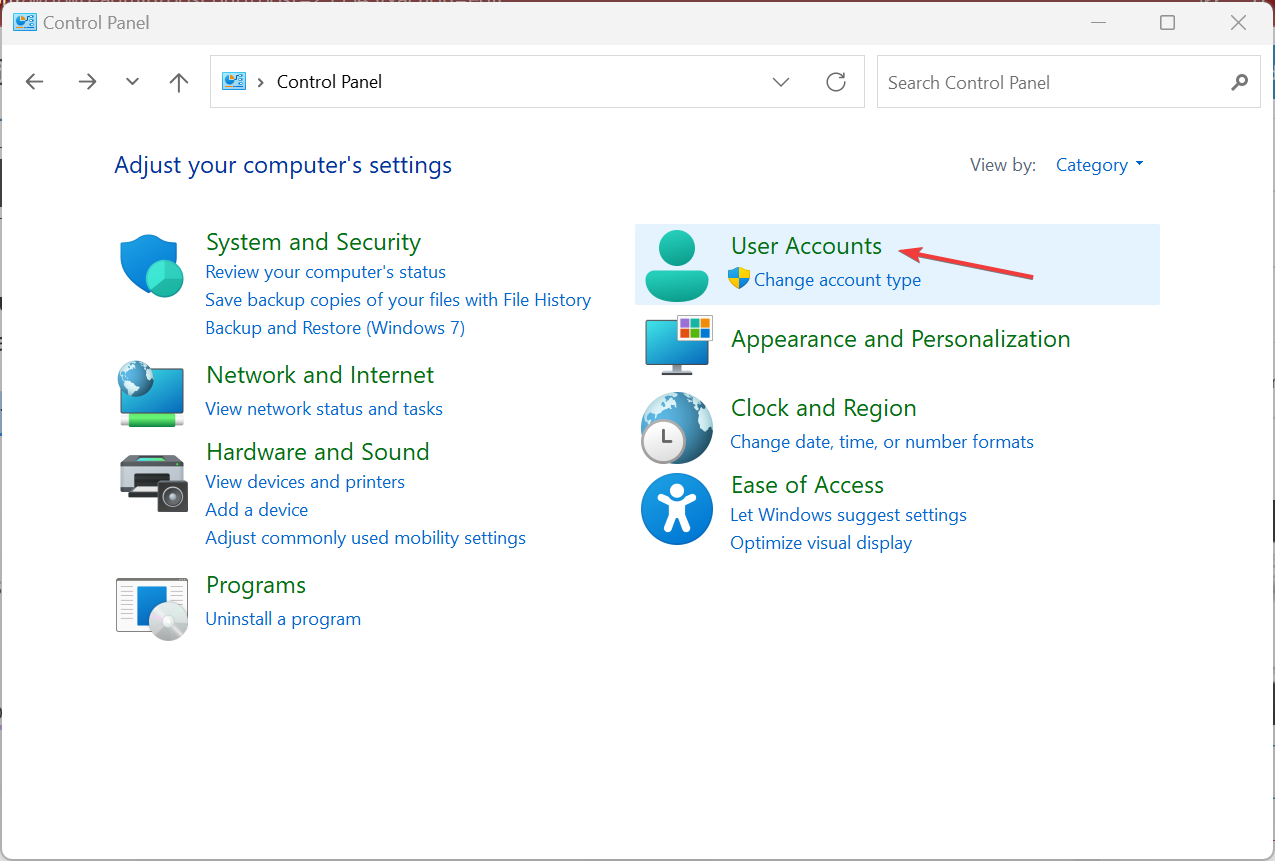
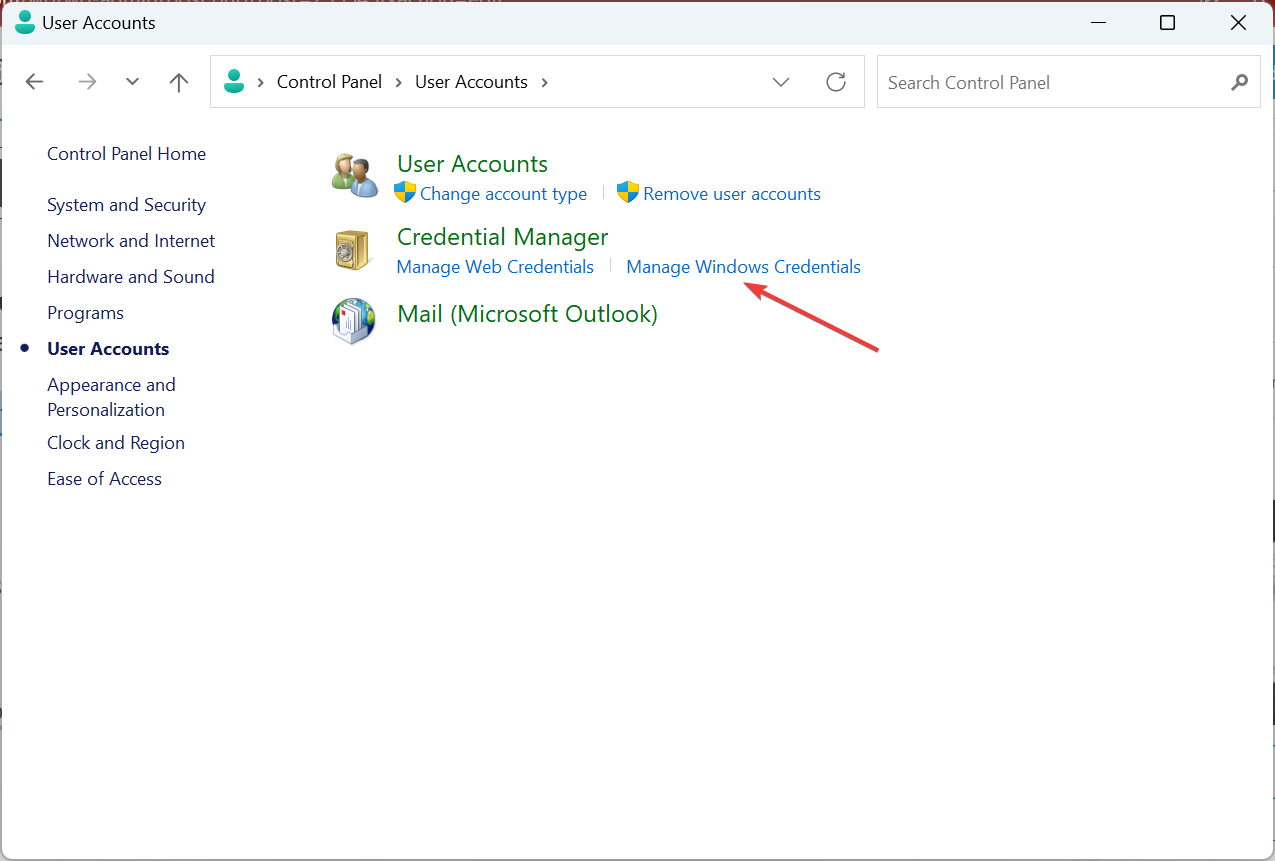
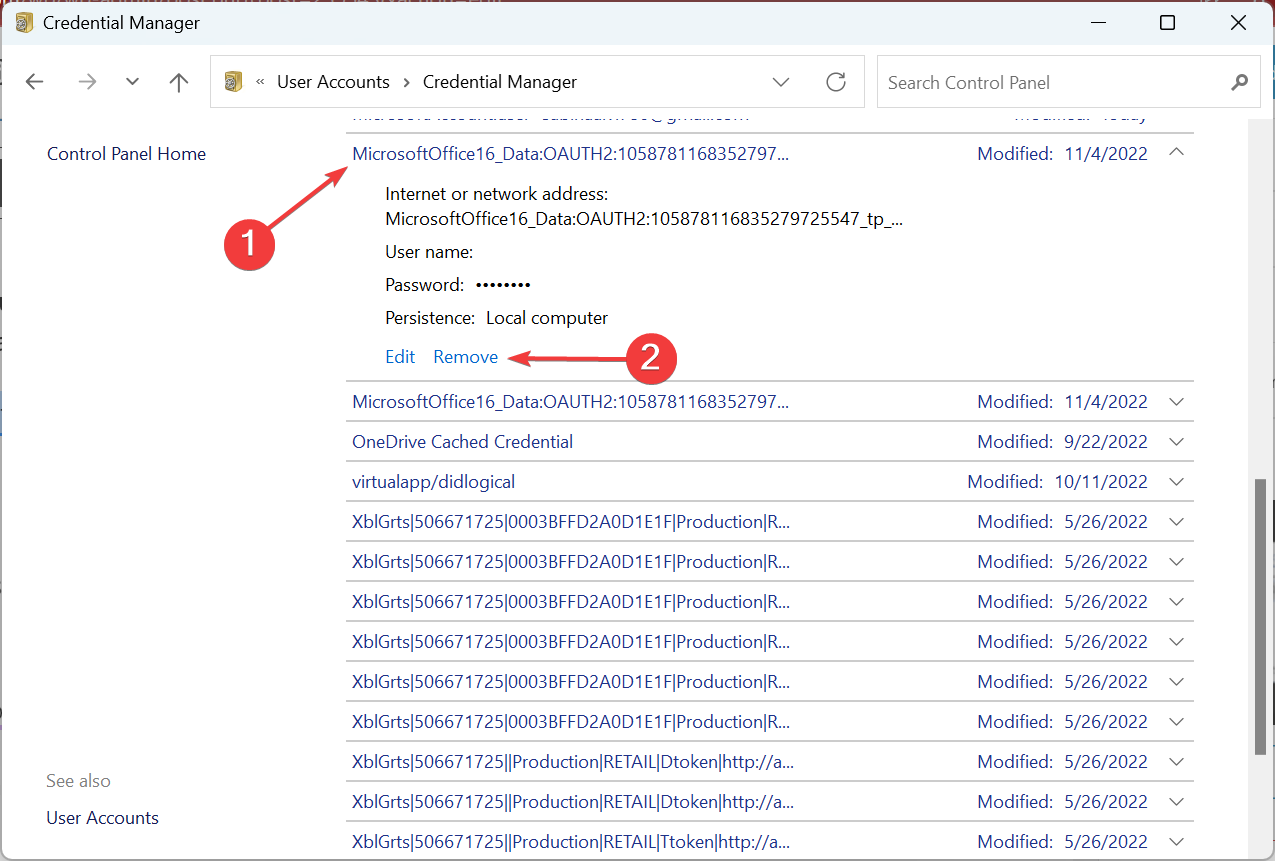
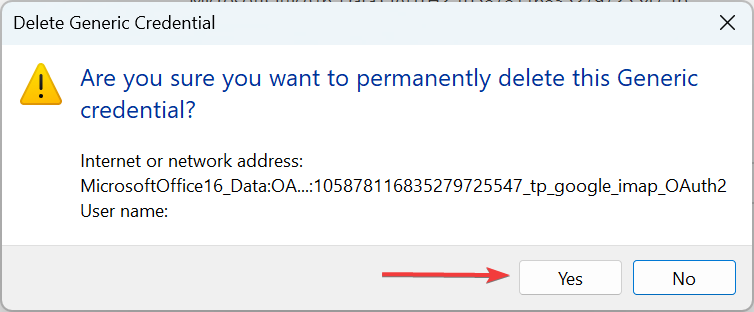
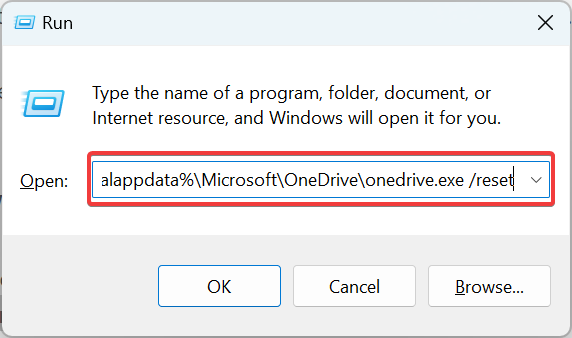
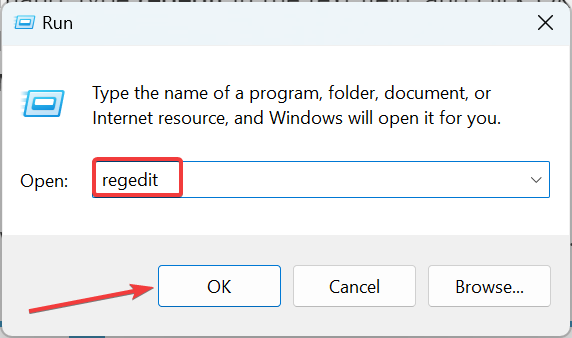
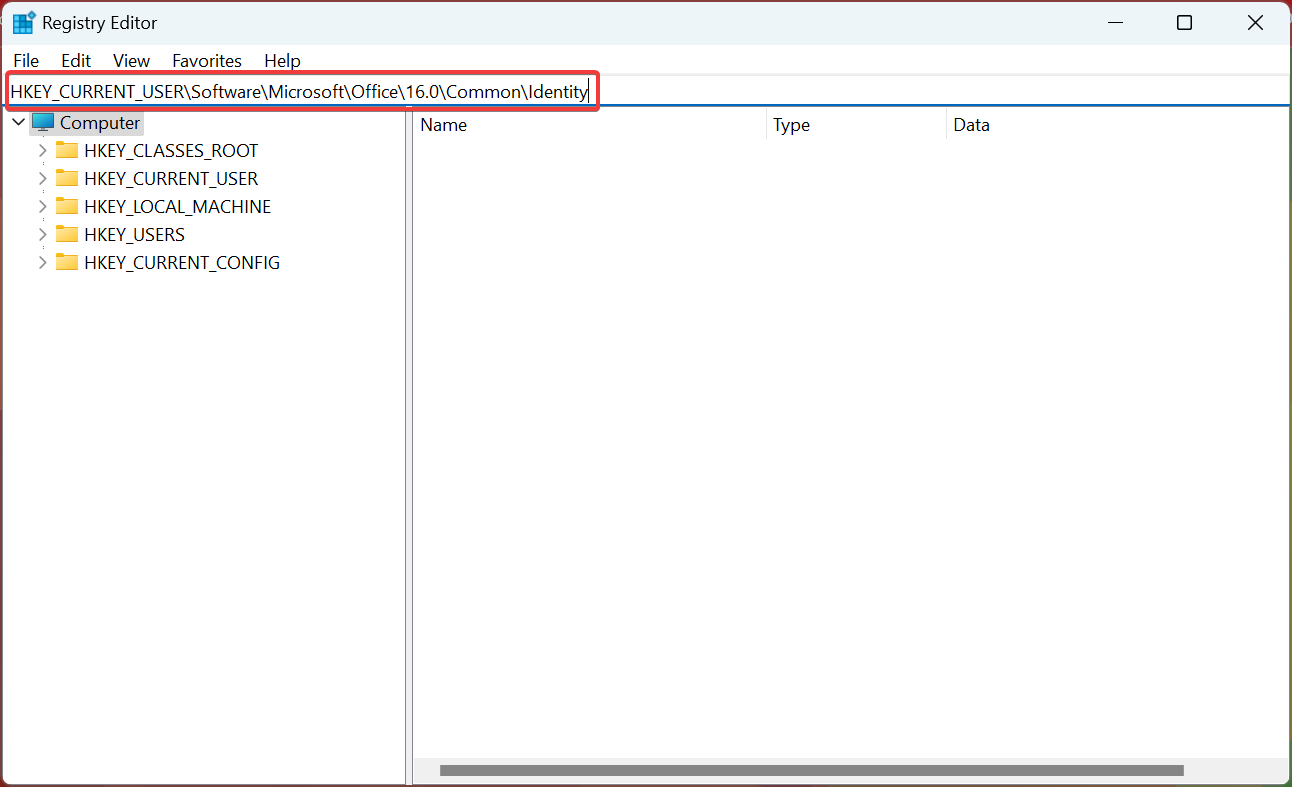
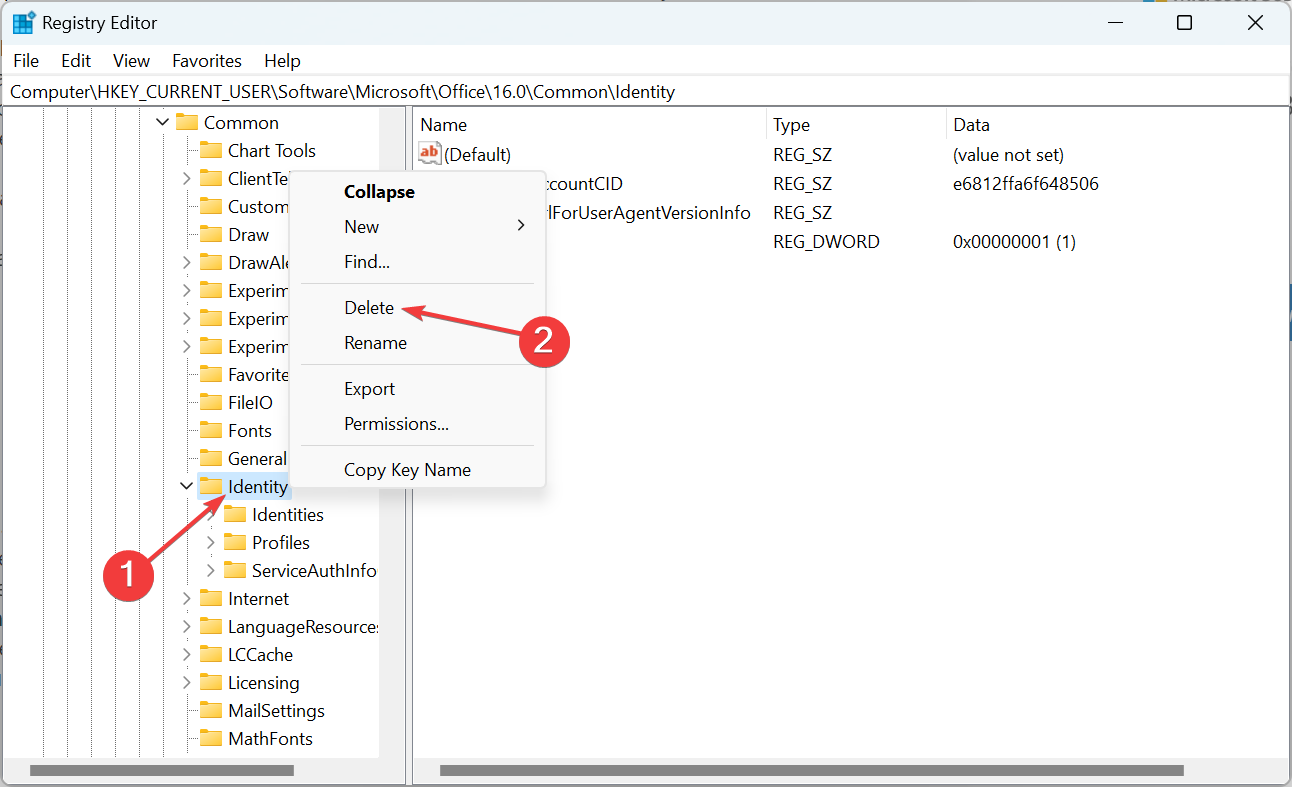
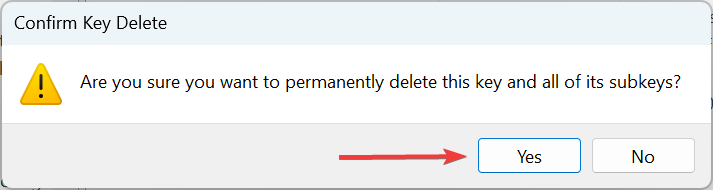
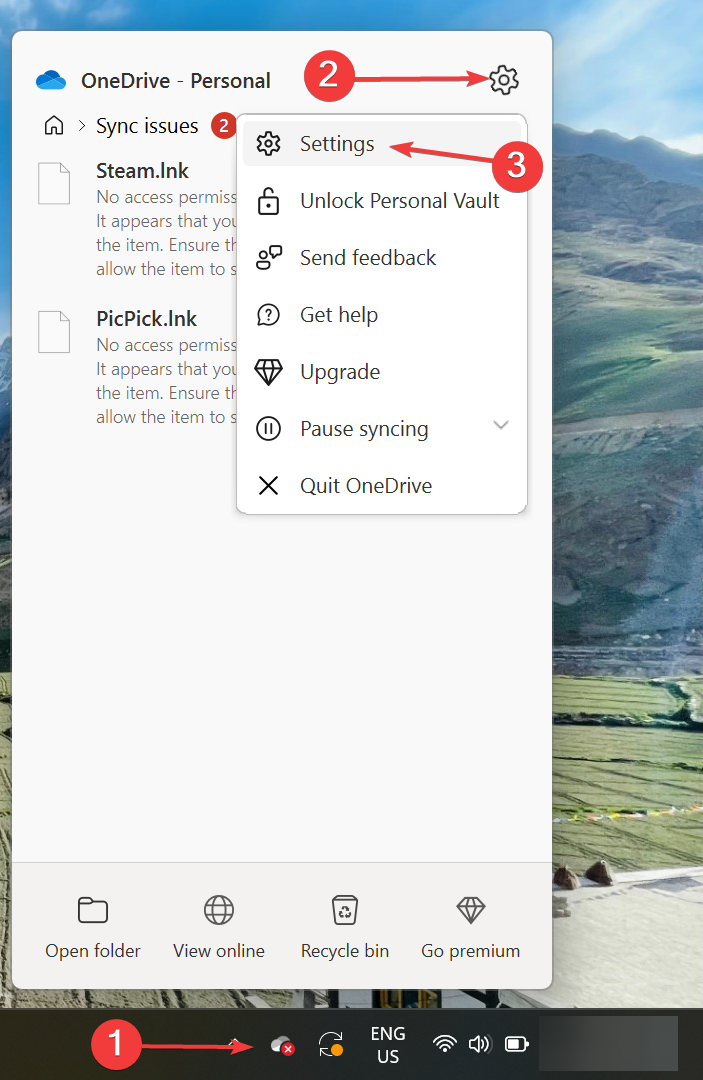
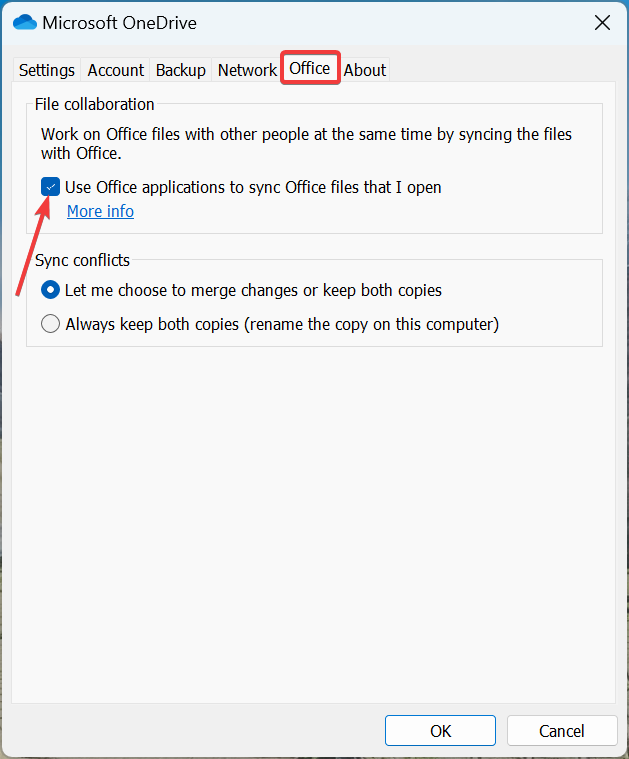
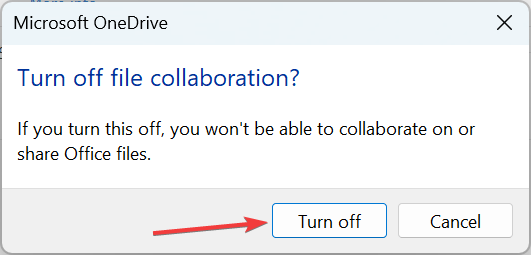
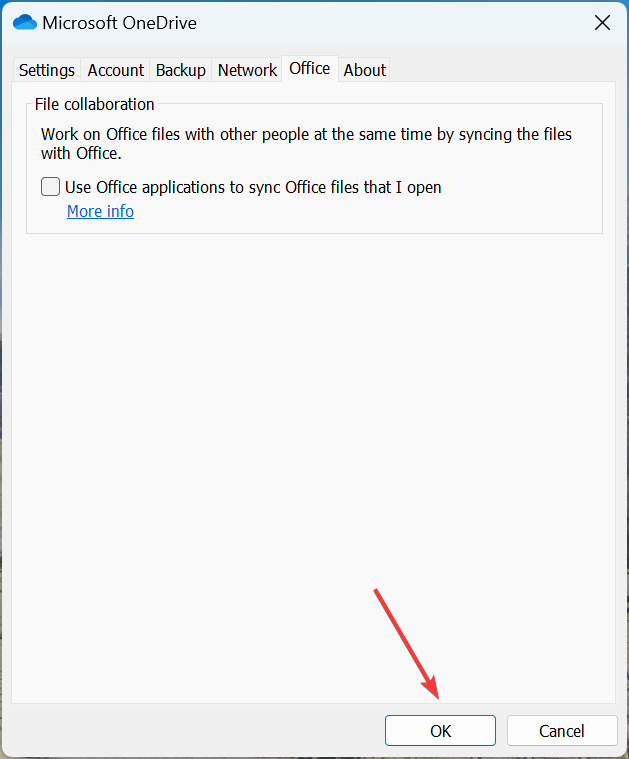
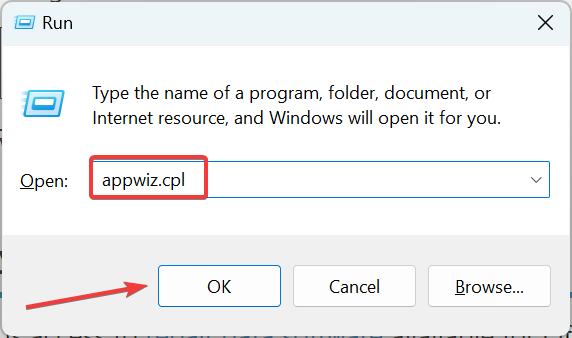
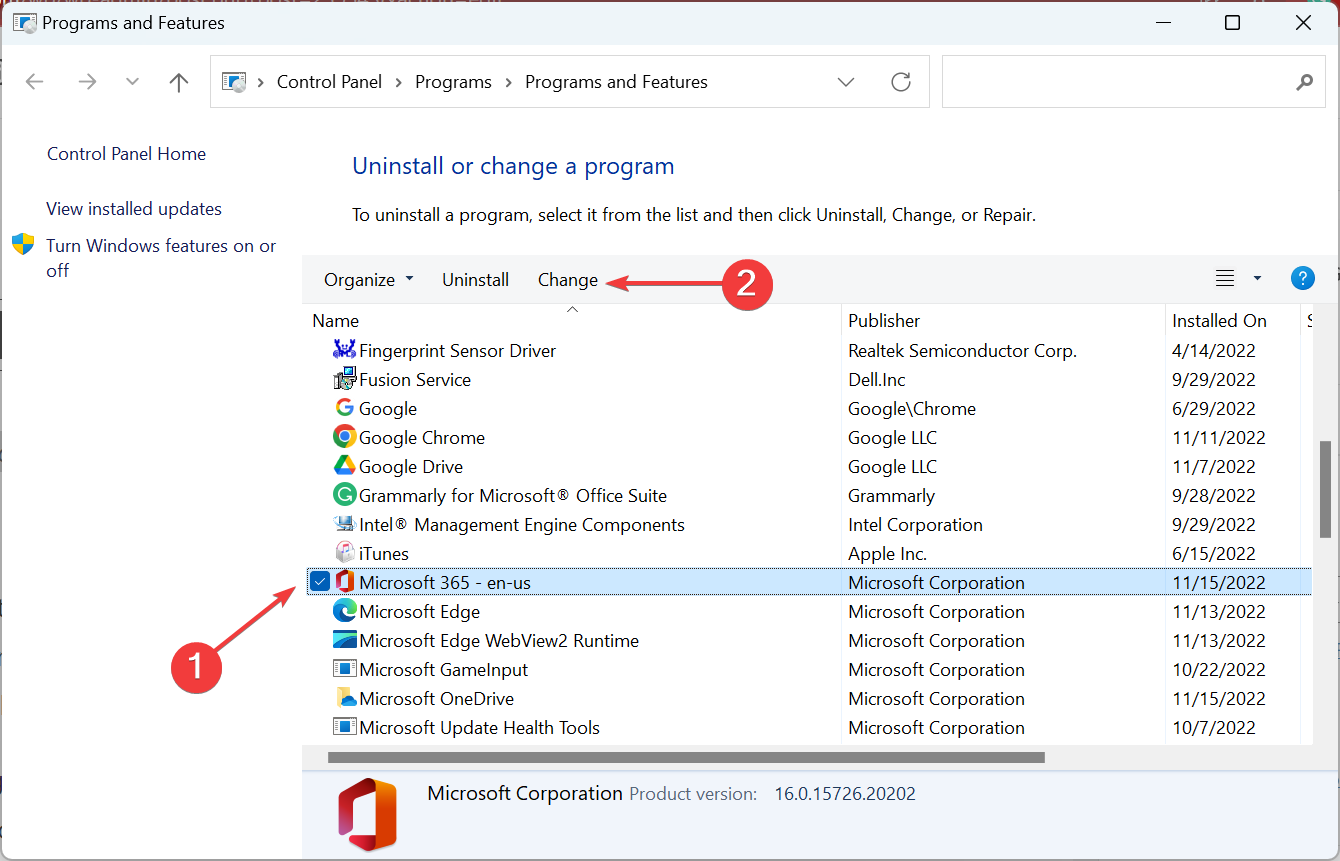
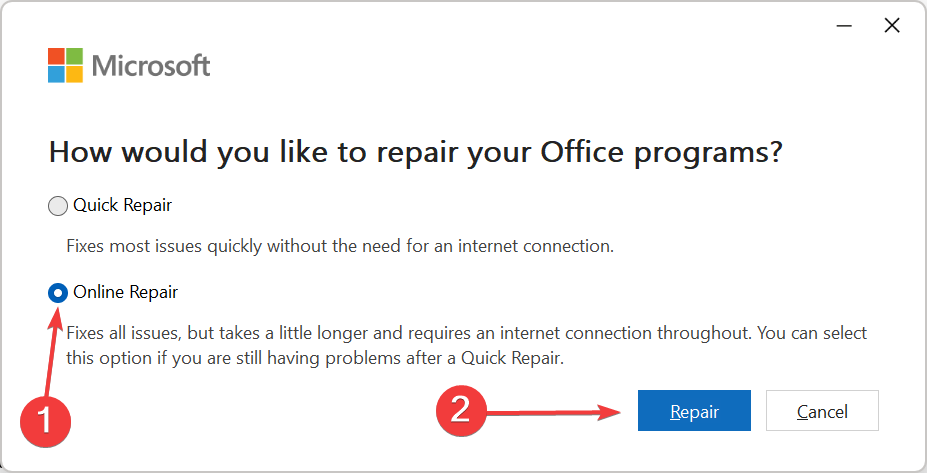
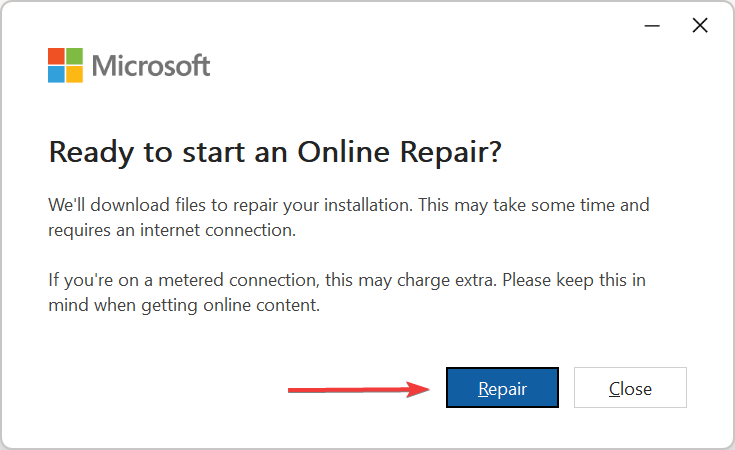
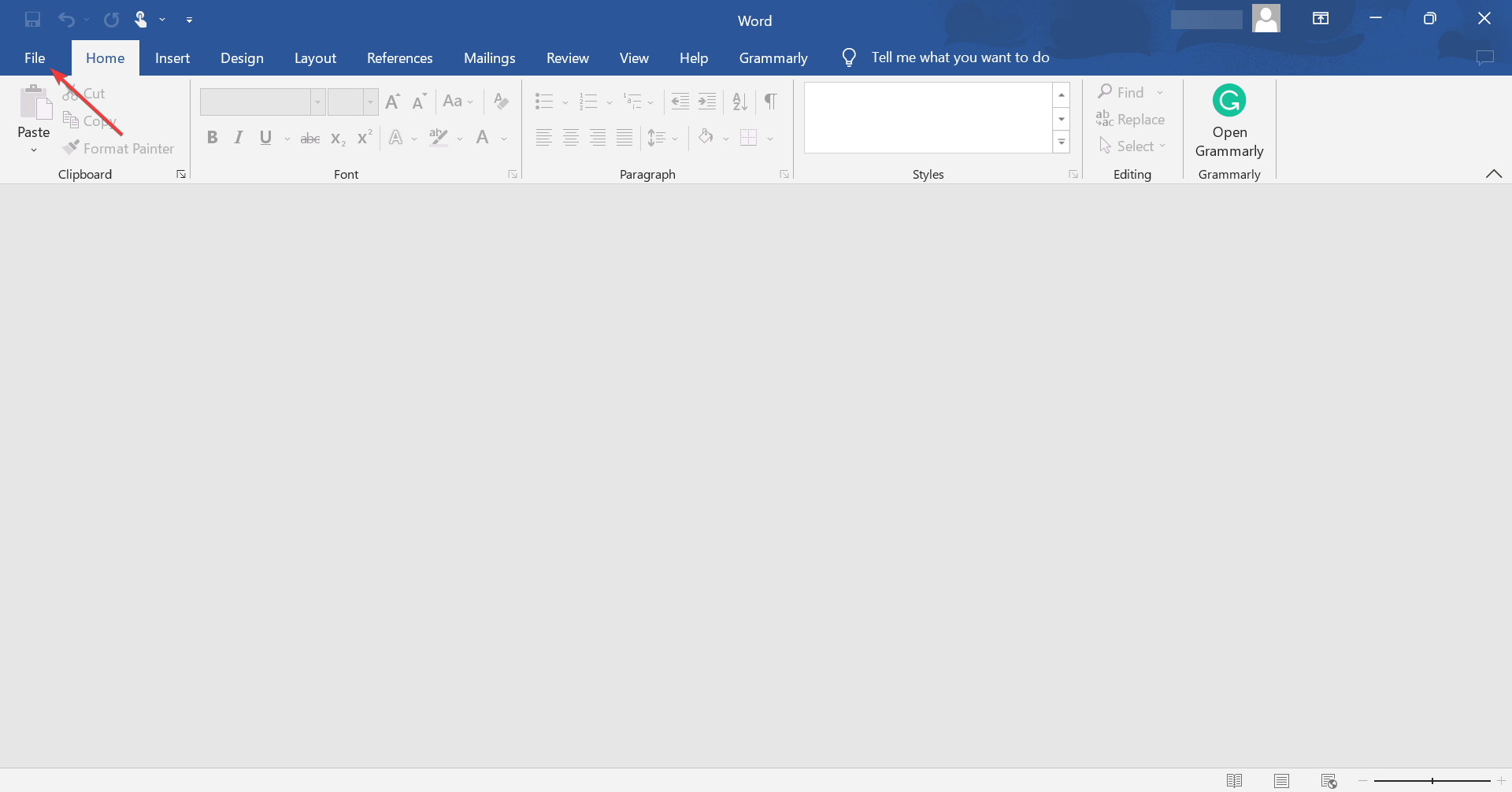
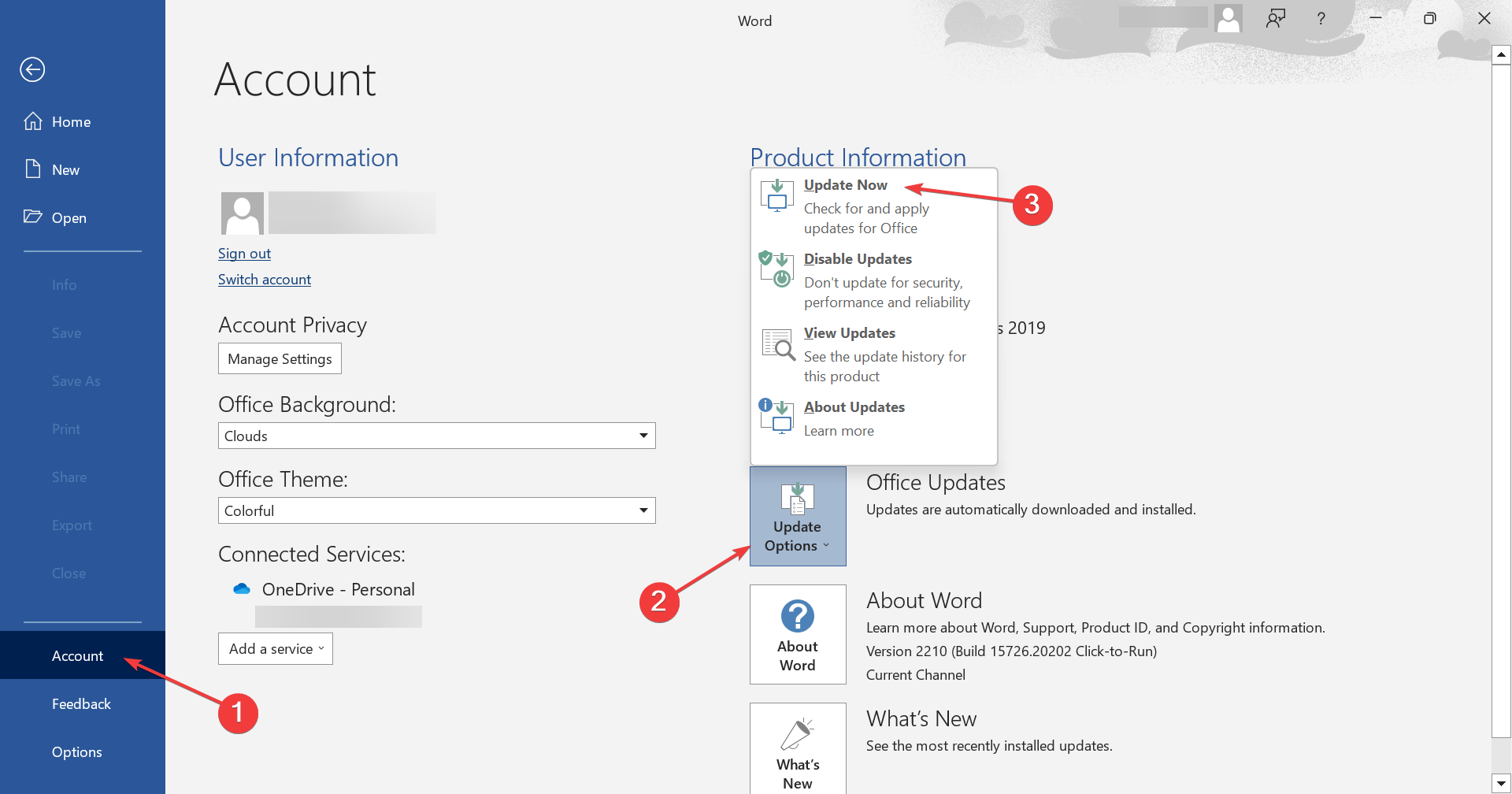








User forum
0 messages