Fix the Outlook Cannot Log On Verify You Are Connected Error
Fix this issue once and for all with expert fixes
5 min. read
Updated on
Read our disclosure page to find out how can you help Windows Report sustain the editorial team. Read more
Key notes
- Receiving the Outlook cannot log on error message can be very frustrating, especially if you have the proper credentials.
- To resolve this issue, you will have to modify a parameter on your PC and stop Outlook from responding to AutoDiscover.
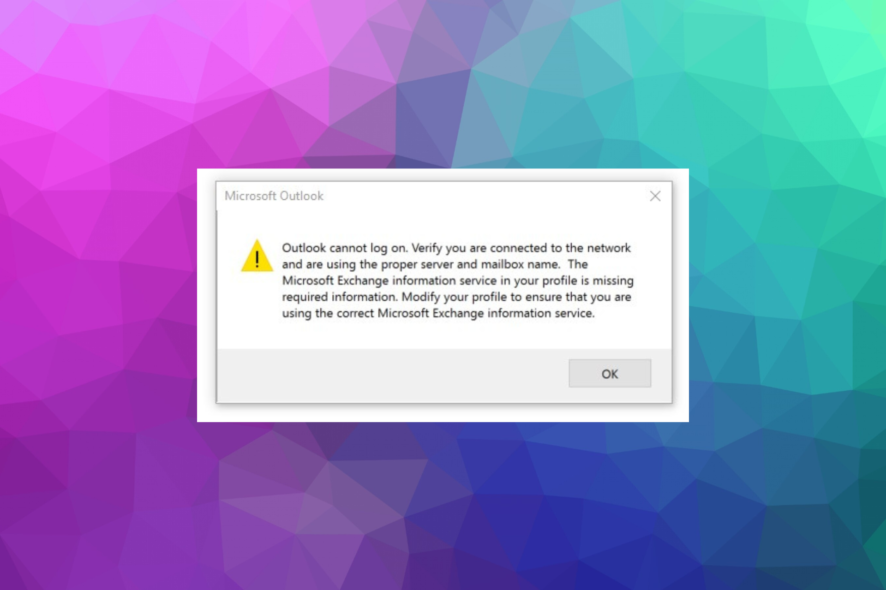
Many people use Outlook as their preferred email client, but sometimes errors such as Outlook cannot log on can appear.
As you can see from the example presented above, the central part of the error reads: Outlook cannot log on. First, verify you are connected to the network.
Why is my Outlook not connecting to the network?
- Corrupted installation – If even one of the constituent parts of Outlook was wrongly installed, this issue might occur. It is worth noting that reinstalling the software could be helpful.
- Faulty software update – If an update process has been stopped suddenly or the connection to the server was severed, this problem can pop up.
- Problems with the Microsoft Exchange information service – If the information added to your profile might conflict with the MS Exchange capabilities.
- Badly set up Outlook profile – This can be the cause if you’ve recently modified any information on your profile.
Users have also reported some variations in the way the error is presented:
- Outlook cannot log on verify you are connected system resources are critically low – Even though this issue is most likely caused by some resource-hogging applications running in the background of your PC, the solutions in this guide will resolve the problem.
- Outlook cannot log on to Microsoft Exchange – A close cousin of our main topic of this guide, users have reported issues while trying to log into their Microsoft Exchange accounts.
- Outlook won’t open on Windows 10 – Windows 10 users specifically have encountered the same issue but dealing with not being able to open Outlook.
These two variations are caused by the same issues with your network configuration, so the fixes should also cover them.
To analyze this issue further, we suggest enabling Outlook logging. This isn’t mandatory, but it can help you while troubleshooting.
How do I fix Outlook cannot log on verify you are connected?
Before diving into the solutions for this problem, there are a few elements that we suggest you consider:
- First, try logging onto your account from another device.
- Check your password and log-in information, and reset the password if needed.
- Next, ensure your antivirus is updated, and run a full system scan.
- Check if your OS and the Office Suite are updated.
- Finally, temporarily close any VPN service, and check if the antivirus is blocking access for Outlook.
1. Use the /resetnavpane parameter
- If you can’t sign into Outlook app in Windows 10, press Windows + R at the same time to open the Run dialog.
- Copy the following command inside the Run dialog, and hit Enter:
Outlook.exe /resetnavpane
After doing that, Outlook will start, and the problem should be resolved. If that’s not the case, please try the following methods.
2. Stop Outlook from responding to AutoDiscover
2.1. Use an .XML file
- Open Notepad.
- Copy and then paste the following lines inside the text file:
<?xml version="1.0" encoding="utf-8"?> <Autodiscover xmlns="http://schemas.microsoft.com/exchange/autodiscover/responseschema/2006"> <Response xmlns="http://schemas.microsoft.com/exchange/autodiscover/outlook/responseschema/2006a"> <Account> <AccountType>email</AccountType> <Action>redirectUrl</Action> <RedirectUrl>https://YOUR_CAS_SERVER_NAME_HERE/autodiscover/autodiscover.xml</RedirectUrl> </Account> </Response> </Autodiscover>
After the text file was created, and the information pasted there, follow the next steps to save the new document:
- Now go to File, and choose Save as.
- Set Save as type to All Files. Now enter test.xml as the File name. Next, choose the desired location and click on Save.
2.2. Modify your registry
1. Click on File, and choose Export.
2. Select All as Export range, and choose a location for your file,
3. Choose the desired name and click Save.
- If you are unable to login to Outlook, press the Windows + R key combination and type regedit, then press Enter.
- In the left pane, navigate to the following location:
HKEY_CURRENT_USER\SOFTWARE\Microsoft\Office\16.0\Outlook\AutoDiscover - Next, right-click the entry on the right side, choose New, and set the DWORD 32-bit Value.
- Name the value ExcludeHttpsRootDomain, and add it.
- After the value has been added, double-click it, and set the Value data to 1 (without modifying the Base and Hexadecimal).
- Navigate to the following location on your PC, and remove or rename the entry:
%USERPROFILE%\Appdata\Local\Microsoft\Outlook - Now you can recreate your Outlook profile and use the software normally.
3. Remove your email account and re-create your Outlook profile
- Press the Windows + R key combination, type control, and press Enter.
- Navigate to Mail.
- Click on the Email accounts button.
- Locate the problematic account, select it and click on the Remove button.
- A confirmation message will now appear. Click on Yes to continue.
- Once you remove your profile, click on Add.
- Choose another name for your profile, like Outlook1.
Several users reported that this is just a temporary solution, so you might have to repeat it if the error message appears again.
4. Delete the Outlook key from the registry
- Press and hold the Windows + R keys.
- Type regedit in the Run dialog.
- Depending on the version of Outlook, there will be some differences in the path itself:
Outlook 2007 -> \12.0\Outlook 2010 -> \14.0\Outlook 2013 -> \15.0\Outlook 2016 -> \16.0\ - Using the navigation pane on the left side, go to:
HKEY_CURRENT_USER\SOFTWARE\Microsoft\Office\16.0\Outlook\Profiles\Outlook - Delete all the keys found in that folder.
- Then, click on Yes to proceed.
Outlook cannot log on can prevent you from starting Outlook and reading your emails, but you should be able to fix it using one of our solutions.
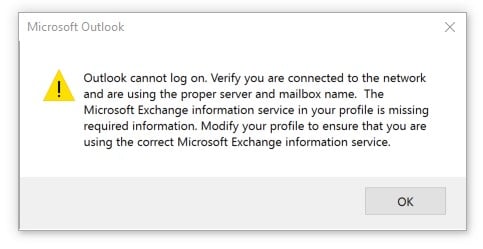
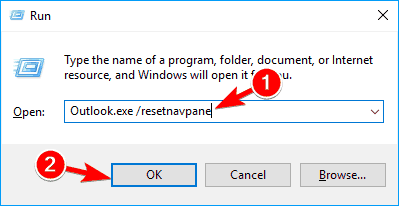
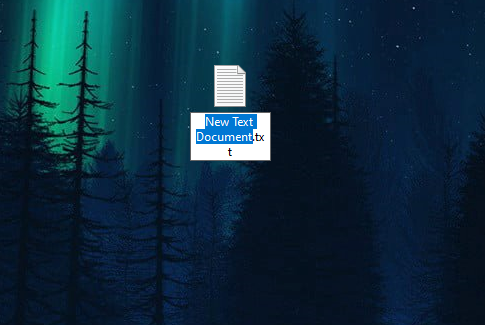
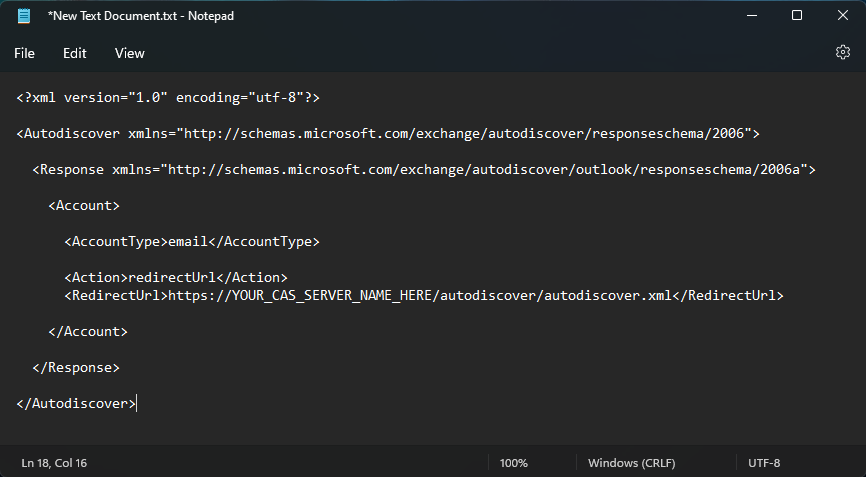
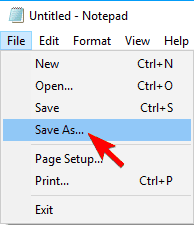

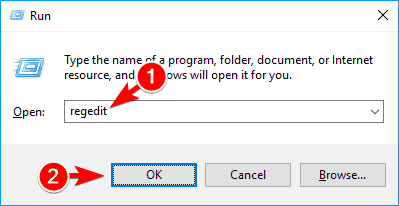
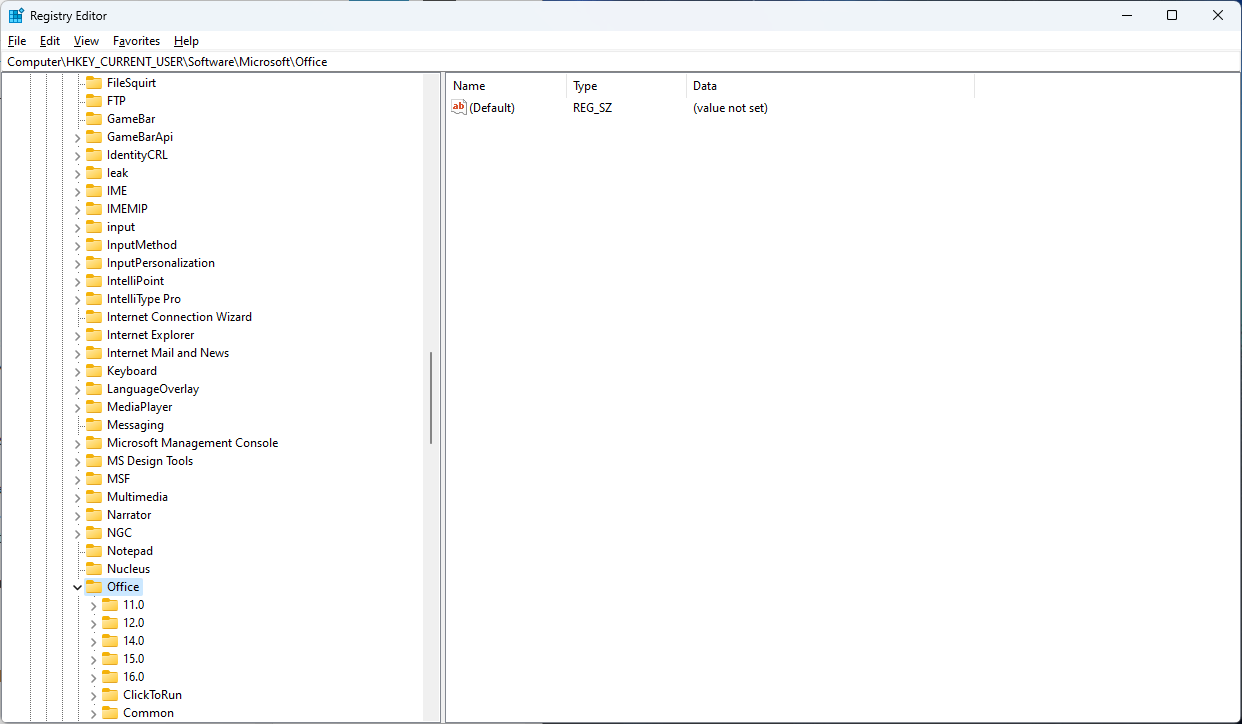
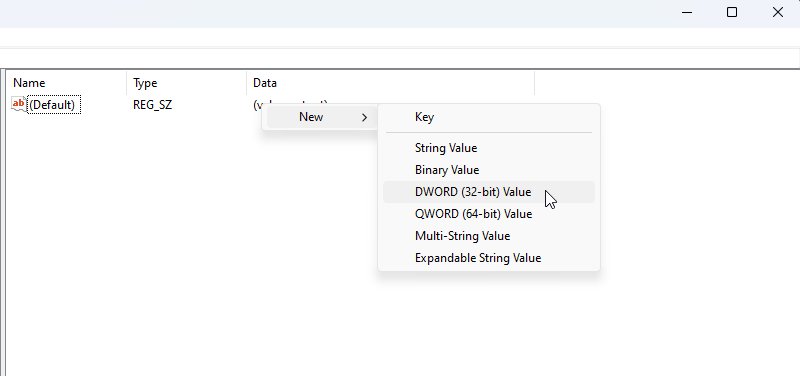
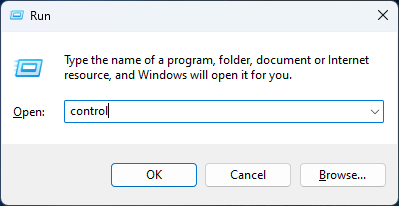
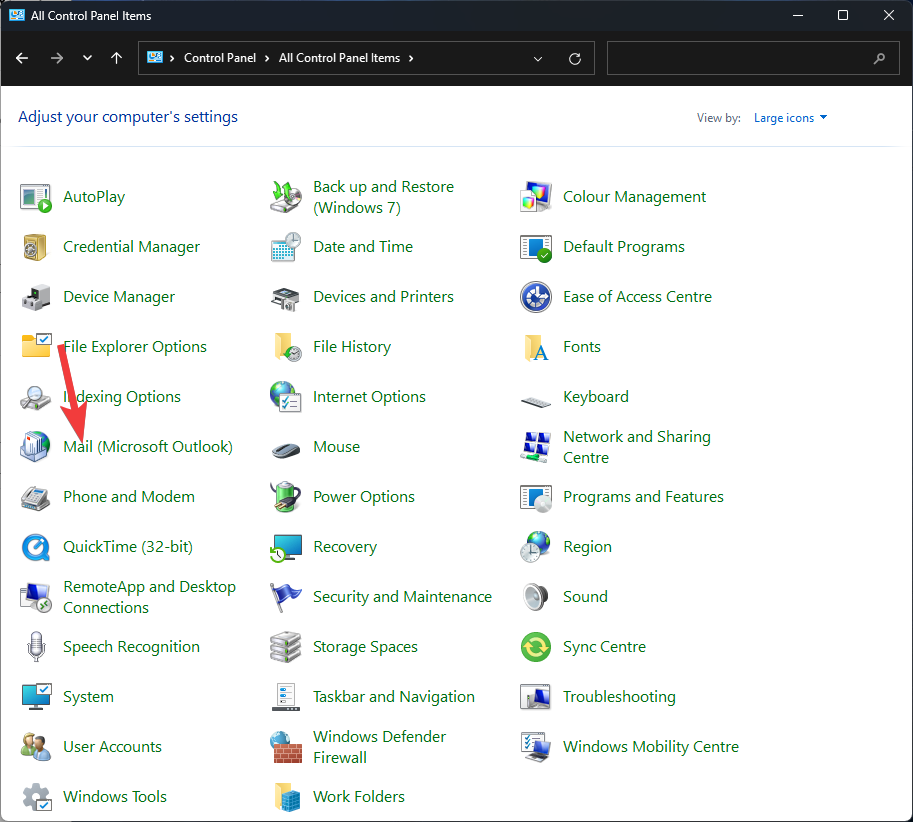
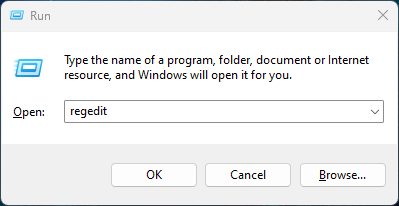
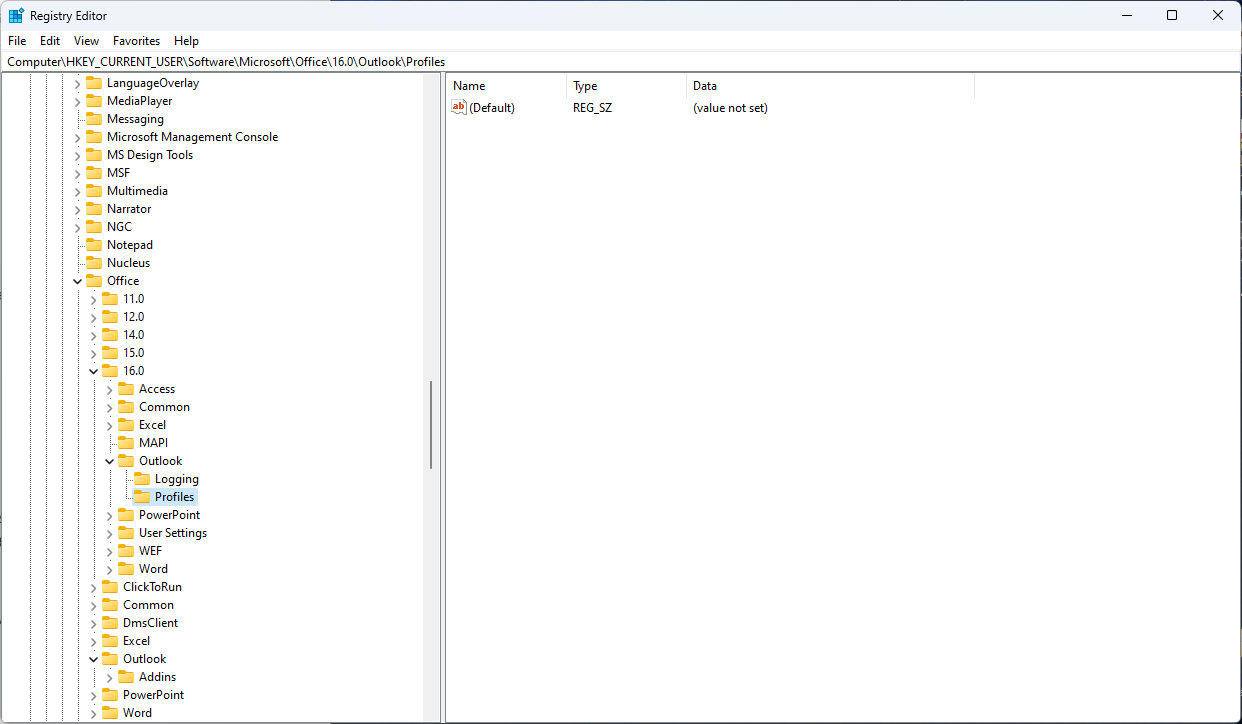
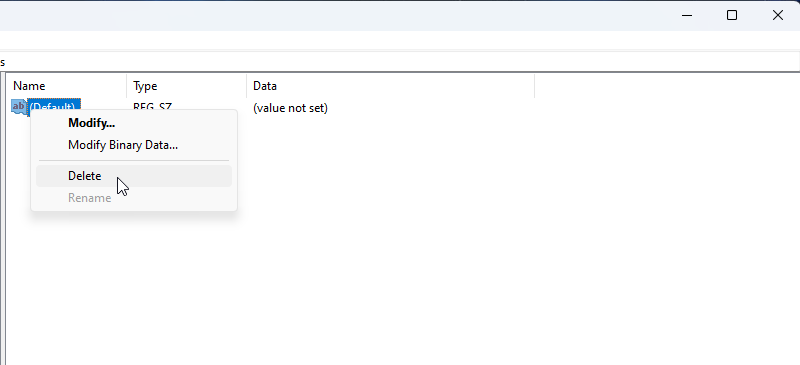
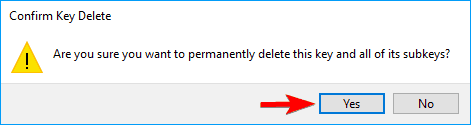
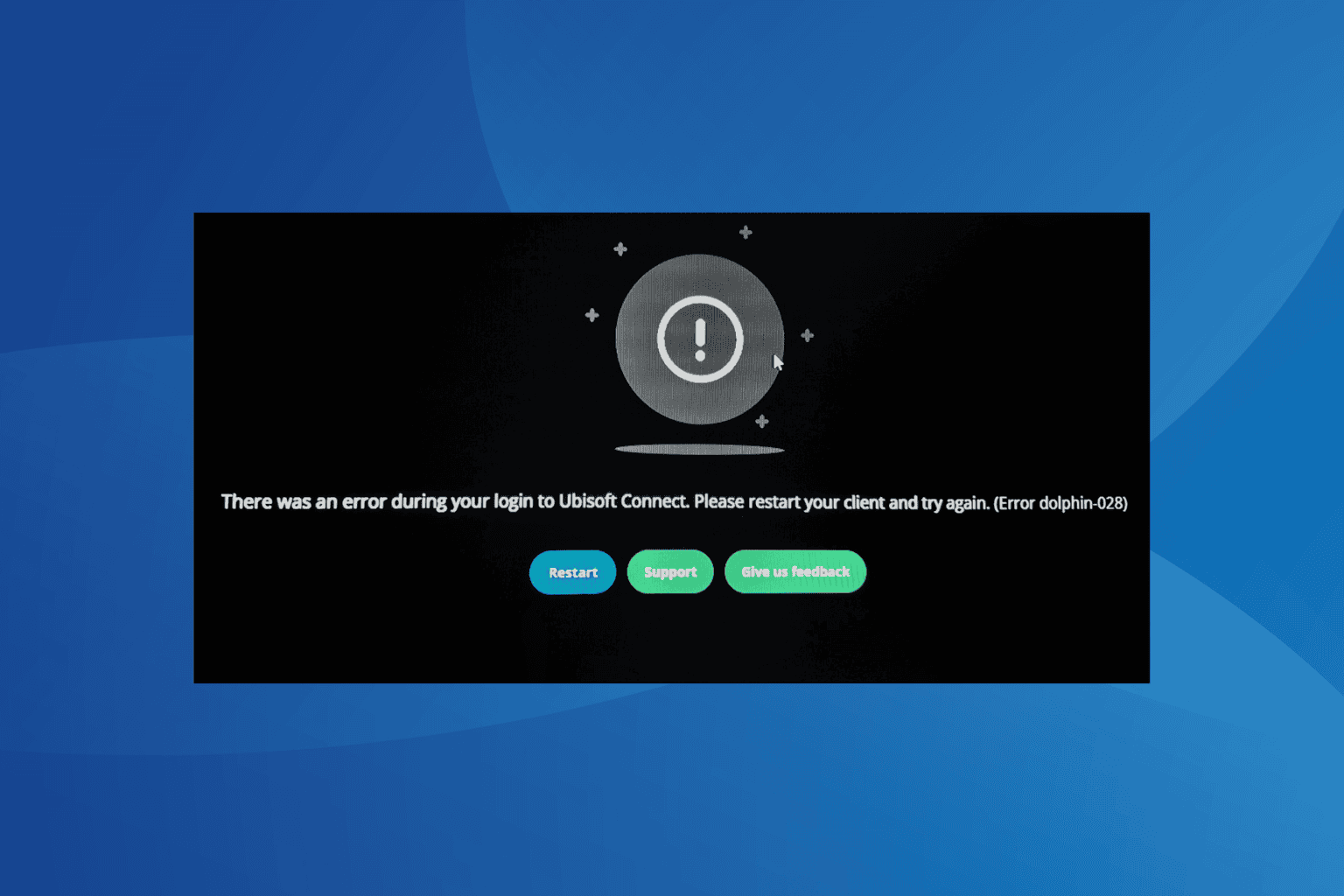







User forum
0 messages