5 Ways to Permanently Fix Outlook's XML Not Valid Error
Try these solutions to fix the invalid XML error in Outlook
4 min. read
Updated on
Read our disclosure page to find out how can you help Windows Report sustain the editorial team. Read more
Key notes
- Outlook is an office management app used primarily for email and calendar functions as part of Microsoft Office 365.
- Users encounter an invalid XML error in Outlook because the file is either damaged or corrupted.
- Scanpst.exe is the Outlook Index Repair Tool and is found within Outlook's installation directory folder.
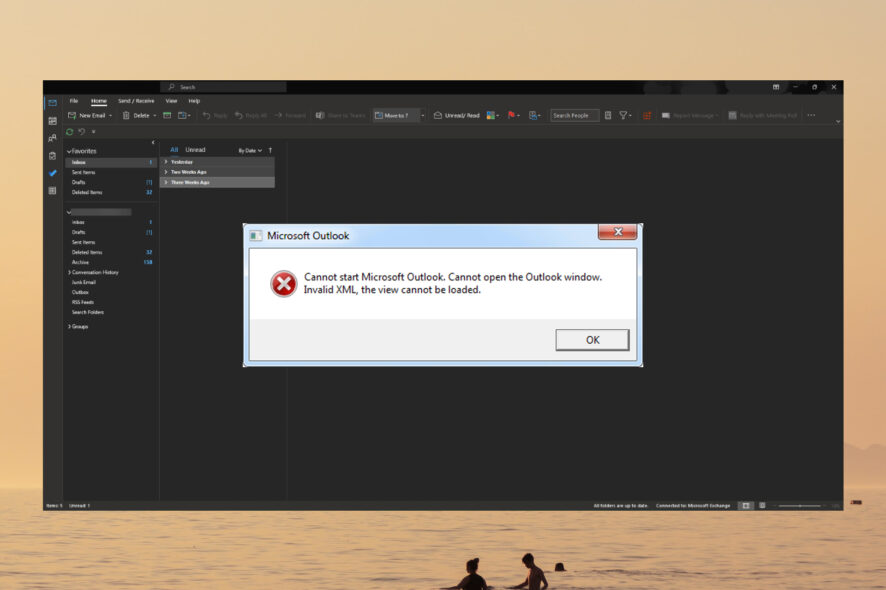
Outlook is an email and calendar platform within Microsoft Office 365. Users have reported that Outlook freezes when they launch the application, and they receive an invalid XML error.
Not having access to your email and calendar can be extremely frustrating and may hinder productivity. Users report receiving the error on all versions of Outlook, including Outlook 2019 and 2016.
Usually, there is a popup with the message: Cannot open the Outlook window invalid XML, the view cannot be loaded. Try the solutions offered below to quickly fix this issue.
What does invalid XML mean in Outlook?
Users may get an invalid XML error in Outlook if the XML files are damaged or corrupted. The error could also be an indicator of issues in the Navigation Pane Settings.
Outlook’s XLM is not valid error may occur if Outlook is set in compatibility mode or if you’re using an outdated version. If the XML file for Outlook is at 0 KB, then it is corrupted.
If you’re having problems with Outlook running slow in Windows or Mac, we have a guide for that as well.
How do I fix invalid XML in Outlook?
1. Regenerate Navigation Panel
If you cannot start Microsoft Outlook and get invalid XML in Windows 10, ensure there is a space after Outlook in the command.
Running this command will clear and then reset the Navigation Pane for the current user in Outlook. Restart Outlook after the command to see if it solved the issue.
2. Delete the Navigation Panel config file
- Right-click on Start and select Run.
- Type %appdata%\Microsoft\Outlook, then click OK.
- Select the Outlook.xml file and right-click on it.
- Select Delete.
- Restart Outlook.
If regenerating the Navigation Panel does not solve Outlook’s XML not valid error, then deleting it may do the trick. If you notice that the XML is at 0KB, then the file is corrupted and needs to be removed.
3. Update Outlook
- Open Outlook and click on File.
- Select Office Account.
- Click on Update Options, then select Update Now.
- Restart Outlook.
If you’re using an outdated version of Outlook, you may encounter invalid XML errors. Try running any available updates and see if that solves the issue. Be sure to keep your Office products updated to avoid future errors.
4. Turn off compatibility mode
- Click on Start and search Outlook.exe, then right-click on it and select Open file location.
- Right-click on Outlook.exe and select Properties.
- Navigate to the Compatibility tab.
- Under Compatibility mode, uncheck the box next to Run this program in compatibility mode.
- Click Apply, then OK.
Running in compatibility mode is another common cause of the Outlook XML not valid at this position error with MySQL error. Try disabling it and then restarting Outlook. Compatibility mode allows users to run Outlook on an older operating system.
5. Run in Safe mode
- Right-click on Start and select Run.
- Type Outlook /safe and click OK.
- If Outlook runs normally and there are no errors, then the problem lies in a corrupted Add-in.
Running Outlook in Safe Mode will let users know if the problem results from a damaged or corrupted Add-in. If there are no errors and Outlook runs smoothly in safe mode, you will need to remove an Add-in.
Where do I find the Outlook Index Repair Tool?
Scanpst.exe is Outlook’s built-in repair tool to fix damaged personal folder (.pst) files. The location of the application is within Outlook’s installation directory, which varies depending on where you have Outlook installed on your PC.
The easiest way to locate the repair tool is by searching scanpst.exe in your Local Disk (C:) folder in File Explorer.
Hopefully, one of the above solutions helped you solve the invalid XML error in Outlook. If you’re having issues with Outlook crashing in Windows 11, we offer solutions for that as well.
Let us know in the comments below which step worked for you or if you have a suggestion for an alternative solution.
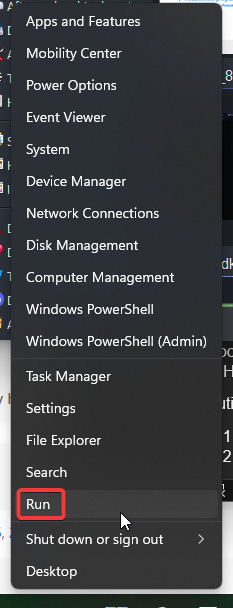
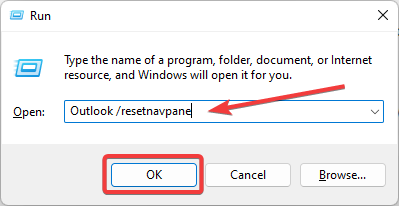
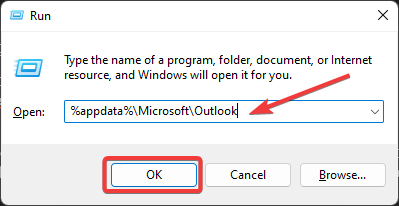
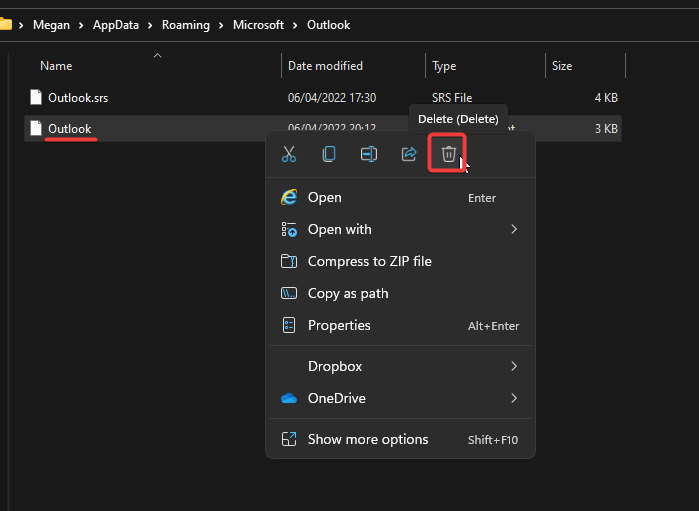
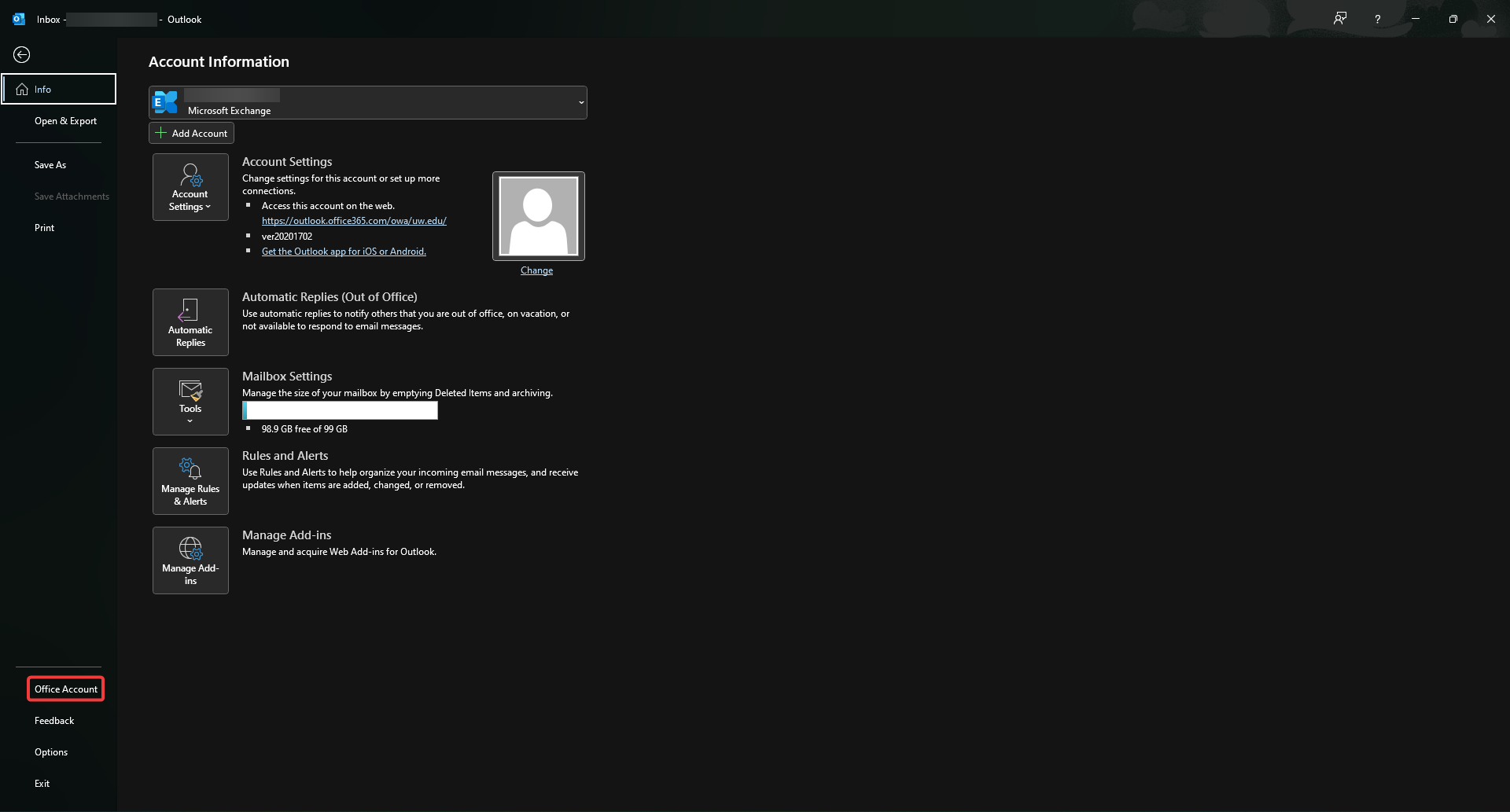
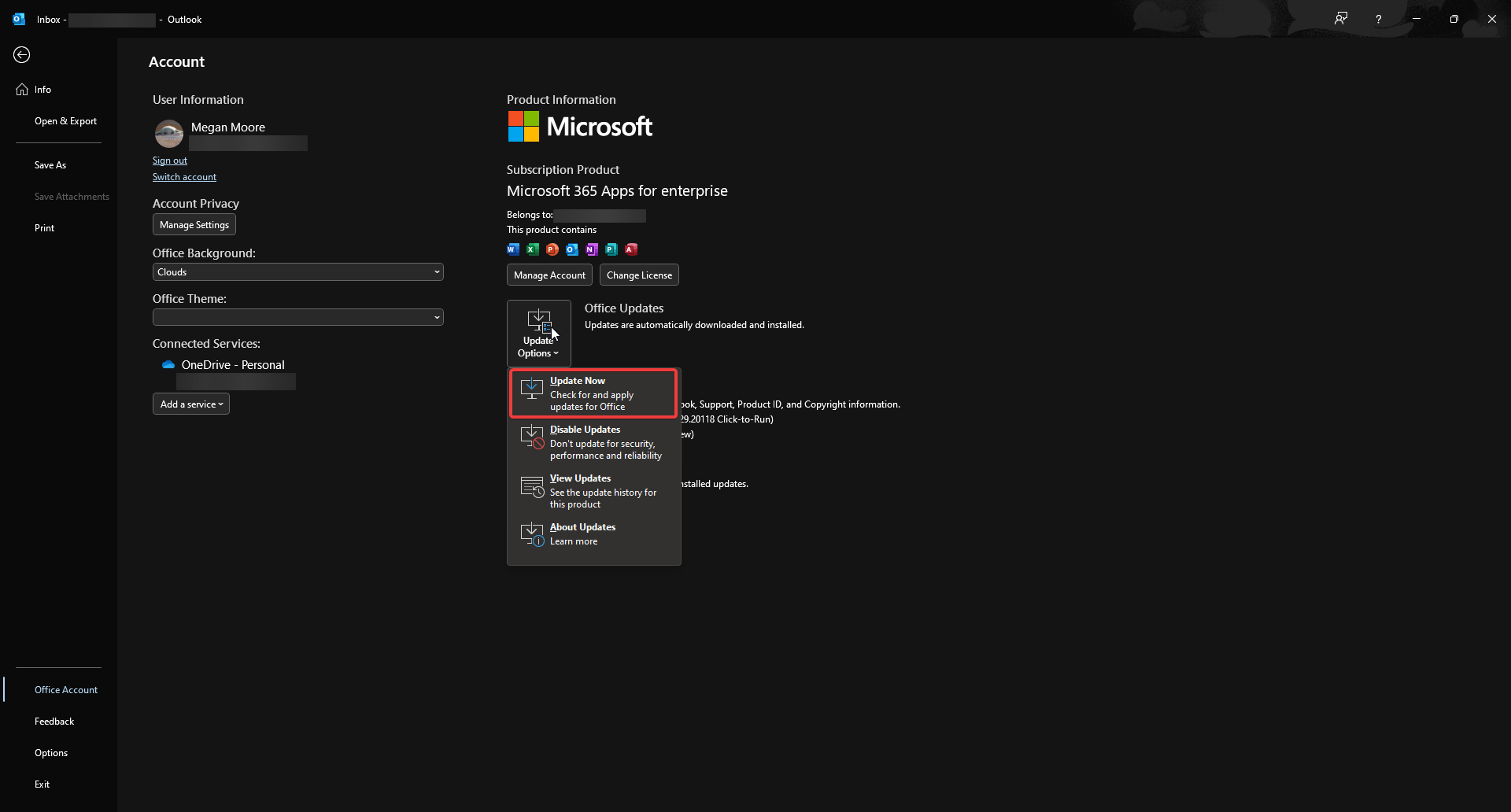
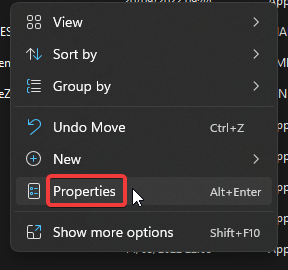
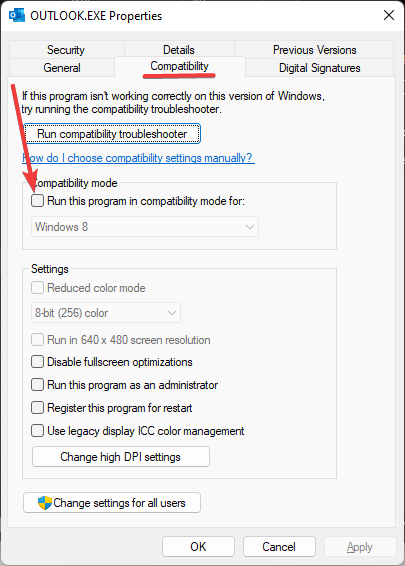
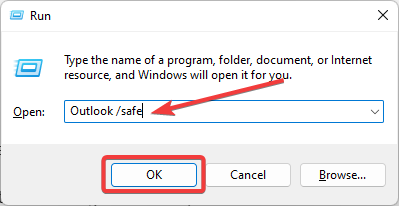
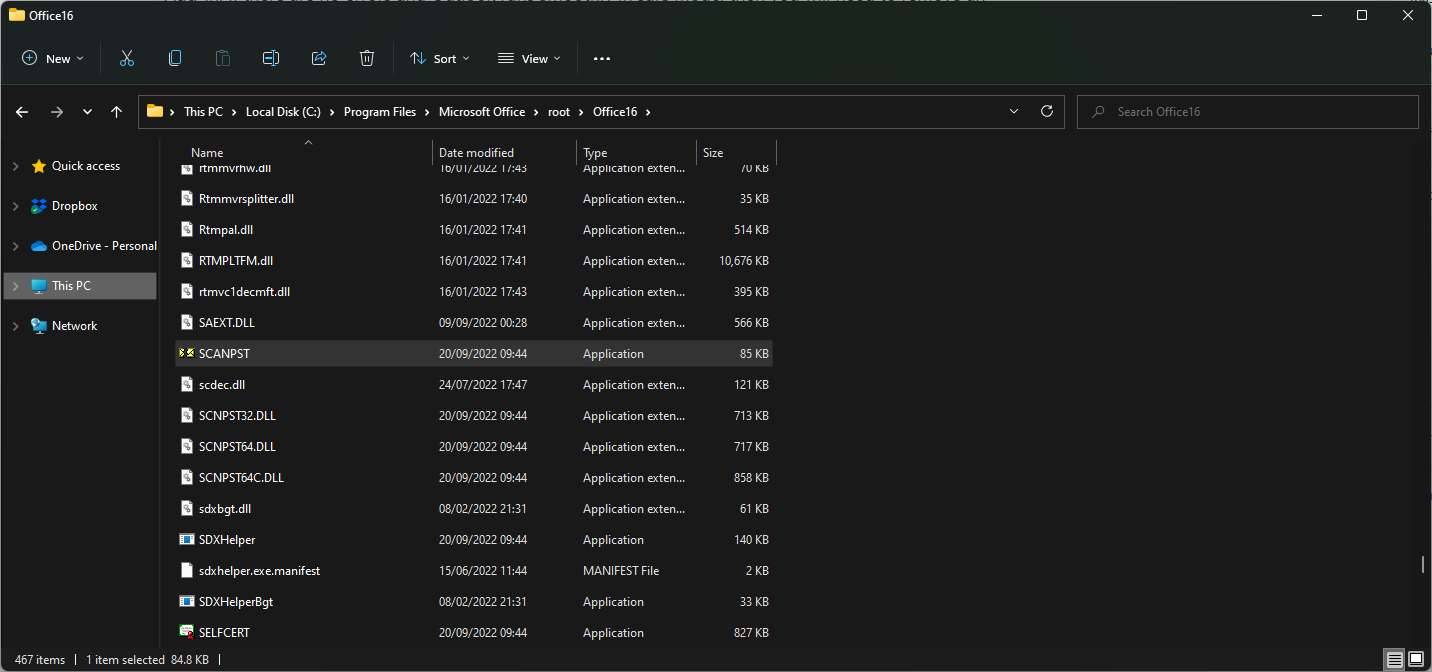
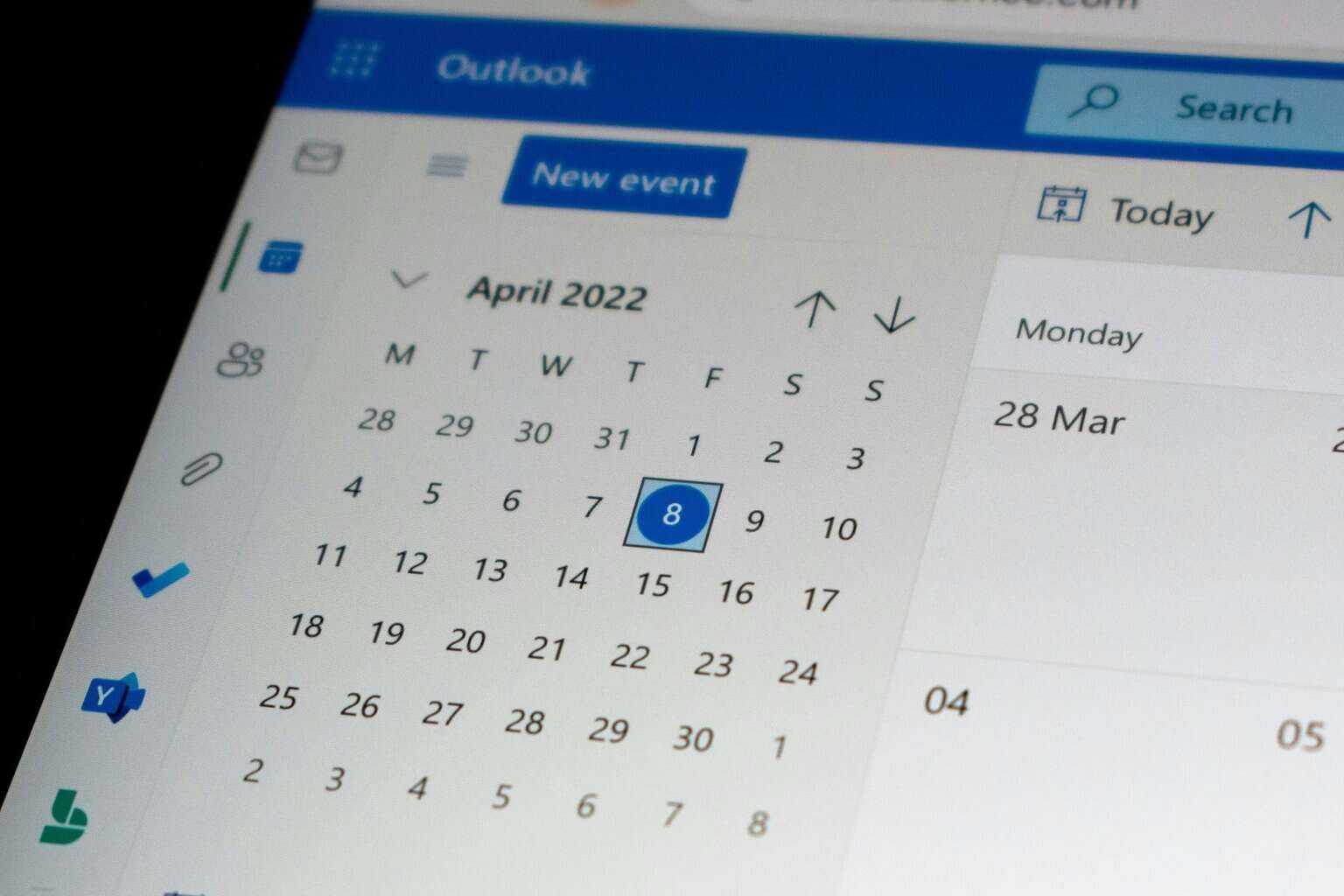
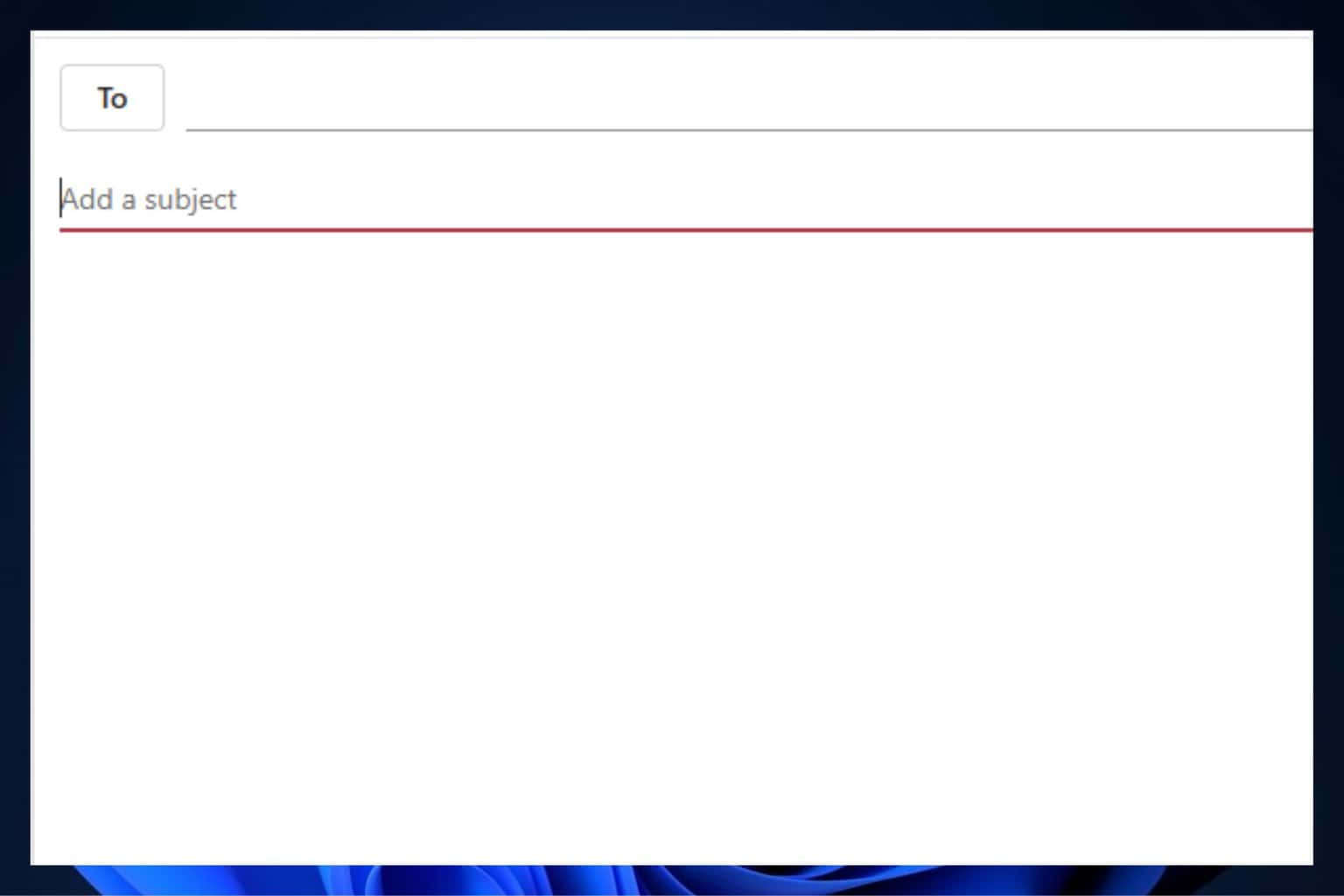
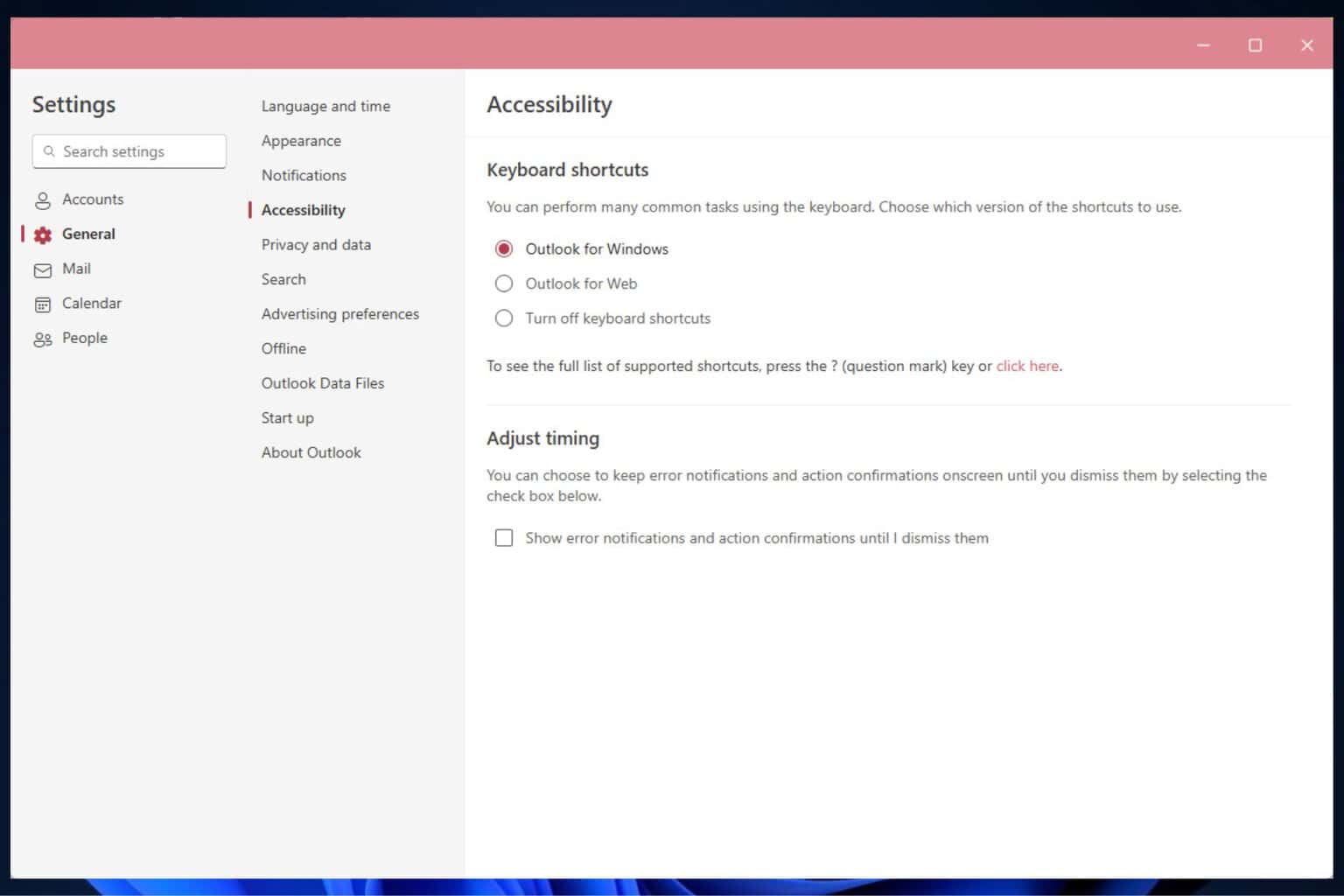

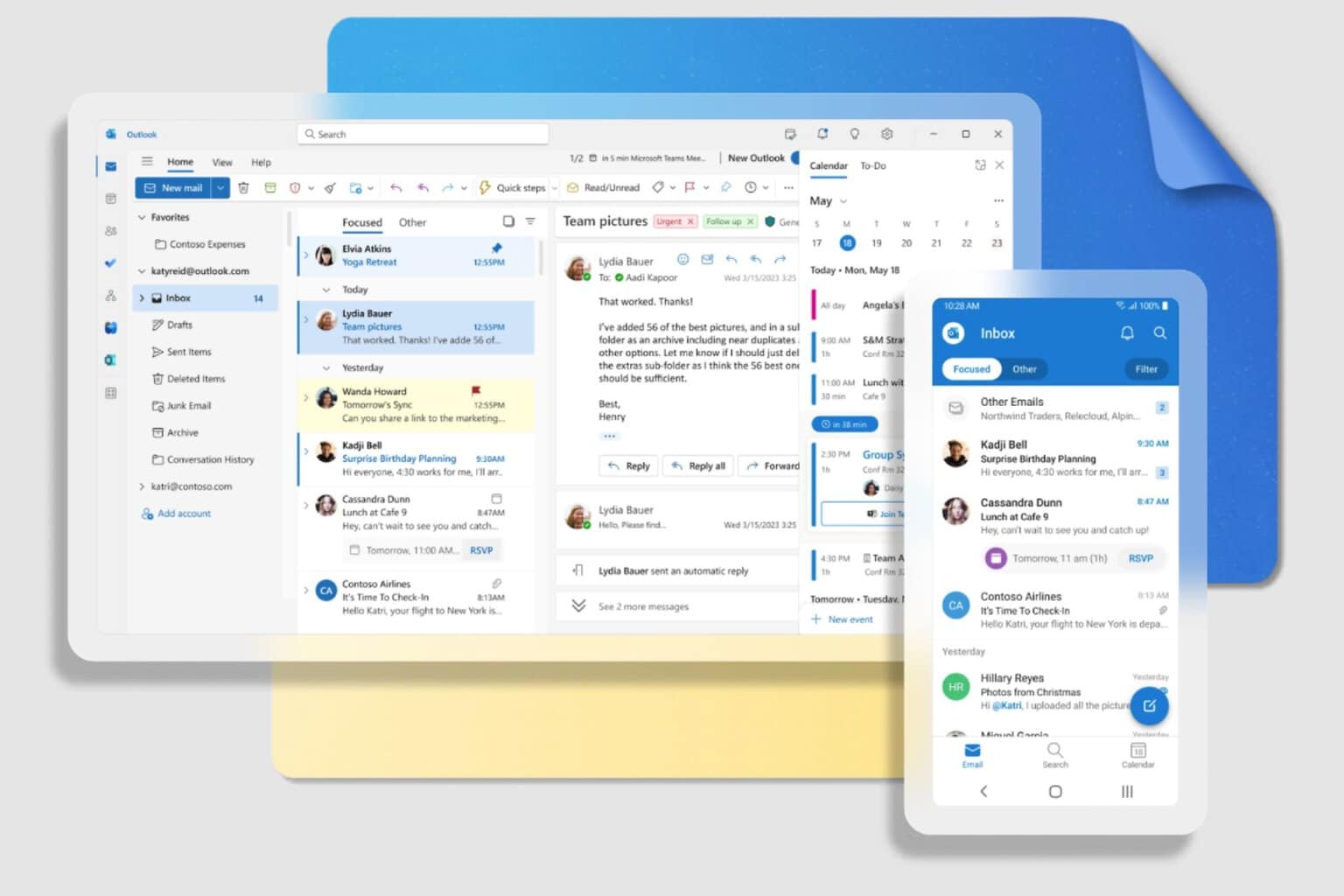
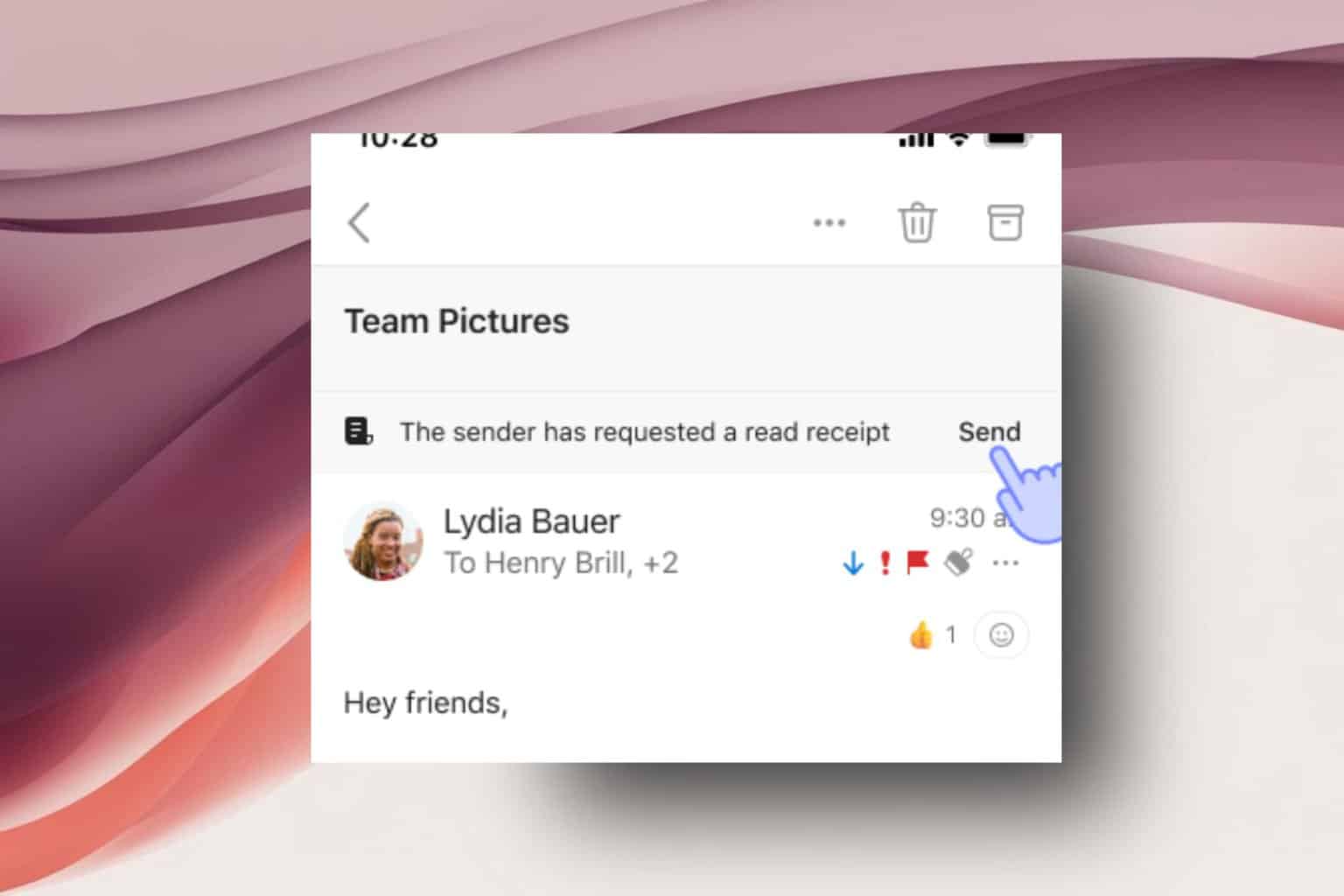
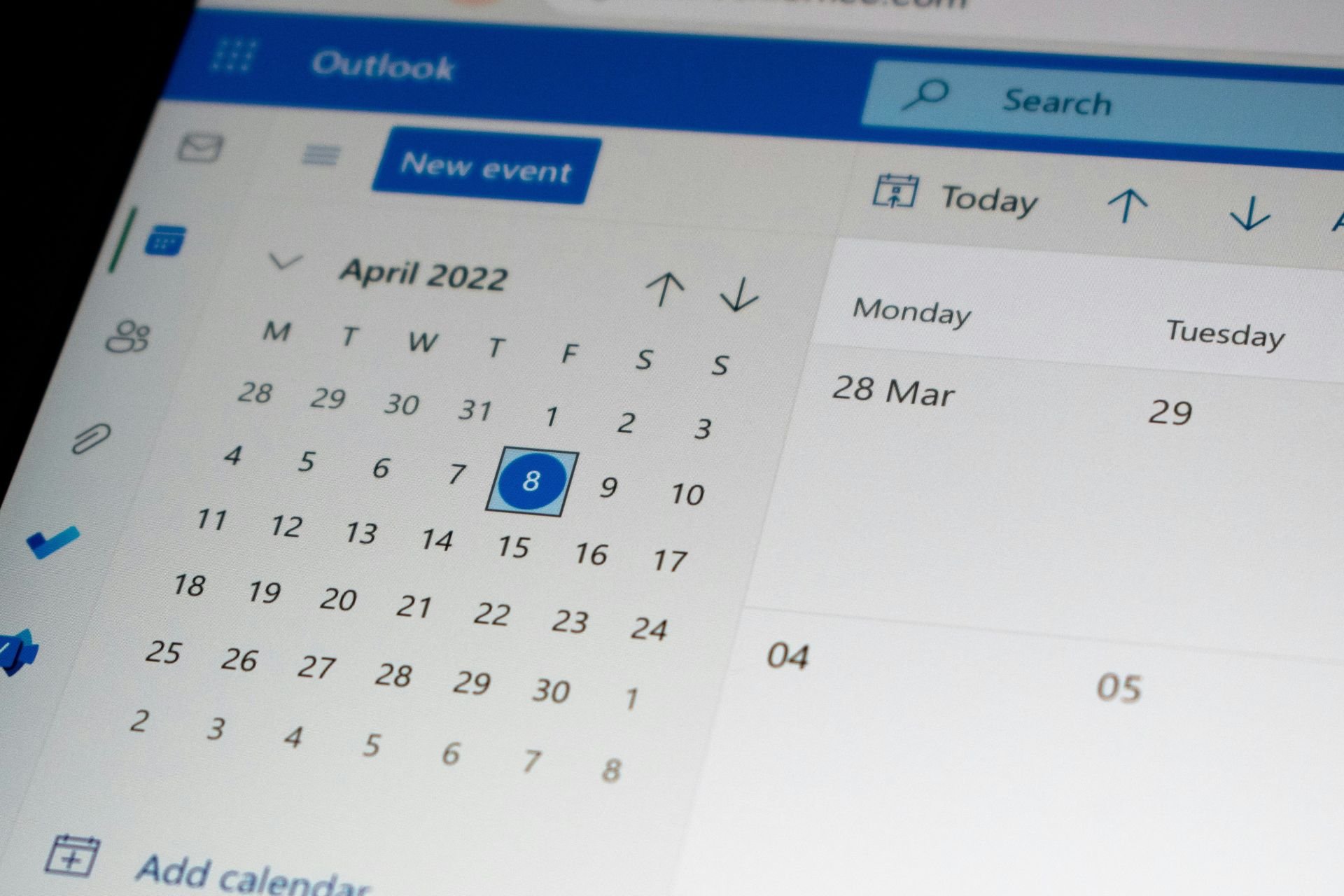

User forum
0 messages