Download and set up PS4 Remote Play on Windows 10 PC [HOW TO]
3 min. read
Updated on
Read our disclosure page to find out how can you help Windows Report sustain the editorial team. Read more

If you’ve ever wondered how to set up and use the PS4 Remote Play service to control and play your PS4 games from your computer, you came to the right place.
Having access to your PS4 platform while using a Windows 10 PC is an extremely useful feature to have. You can use the PS4 platform even when it is not physically close to your PC. This means that if you own a laptop, you will never be too far away from your favorite games and social hubs.
In today’s article, we will have a look at what Remote Play is, how you can set it up efficiently, and how you can use it on Windows 10 as well. Read on to find out more.
How can I play my PS4 on my computer?
Key features of the PS4 Remote Play
As you already know, the PS4 Remote Play service is a software application offered by PlayStation to allow you to control your PS4 from your PC.
This software enables you to play your favorite games even when the PS4 console is not close by, which makes a lot of people’s dreams come true.
Here are some of the best features offered by the Remote Play service for PS4:
- Great streaming capability using 5GHz connection.
- Allows you to play your favorite games on ean xternal device, thus freeing up the TV for other activities.
- Full connection to PlayStation Network.
- Full HD streaming capabilities (if the speed of your Internet connection allows it).
Here is how to download and set up the PS4 Remote Play application
- Click here to download the Windows PC PS4 Remote Play application. (download starts automatically).
- Navigate to the download location and run the setup file to start the installation process.
- Follow the on-screen instructions to complete the setup.
Want to connect PS4 controller to your PC? It’s super easy with this guide!
Settings you need to apply to your PS4 system for a smooth Remote Play experience
- To enable Remote Play -> select Settings -> Remote Play Connection settings -> check the box next to Enable Remote Play.
- Inside the Settings window -> select Account Management -> Activate as your primary PS4.
- To make sure that you can start Remote Play when the PS4 is in rest mode -> choose Power Saving Settings -> in Features available in Rest Mode -> check the boxes next to Stay Connected to the Internet -> enable the Turning On of PS4 from Network option.
In this article, we discussed about what the PS4 Remote Play service is, how to set it up, and also how to use it on Windows 10.
Please feel free to let us know if this guide helped you in any way by using the comment section found below.
READ ALSO:
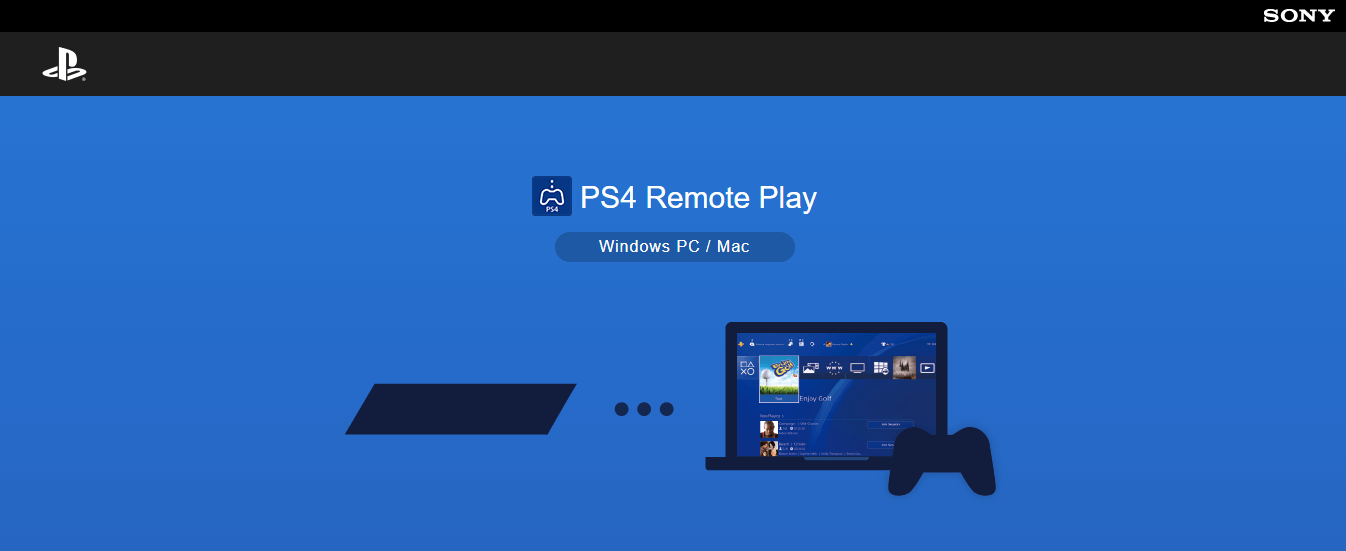
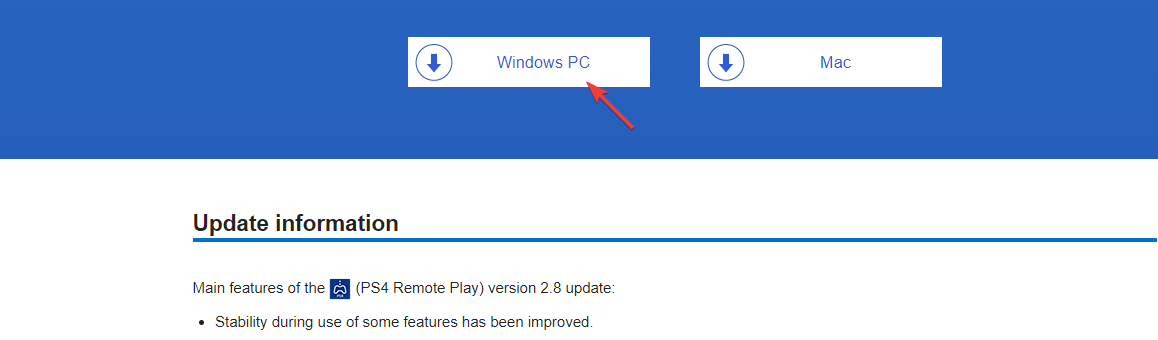









User forum
0 messages