Rainbow Six Siege Won’t Update? 3 Quick Ways to Fix it
Give a try to these quick methods now
3 min. read
Updated on
Read our disclosure page to find out how can you help Windows Report sustain the editorial team. Read more
Key notes
- Rainbow Six Siege won’t update because the game didn’t finish installing the update, so you’ll have to wait it out.
- To resolve this error, check that your Internet connection works correctly; a bad network can cause an update error.
- The game has a considerable size, so ensure you have enough space on your computer, at least 60GB.
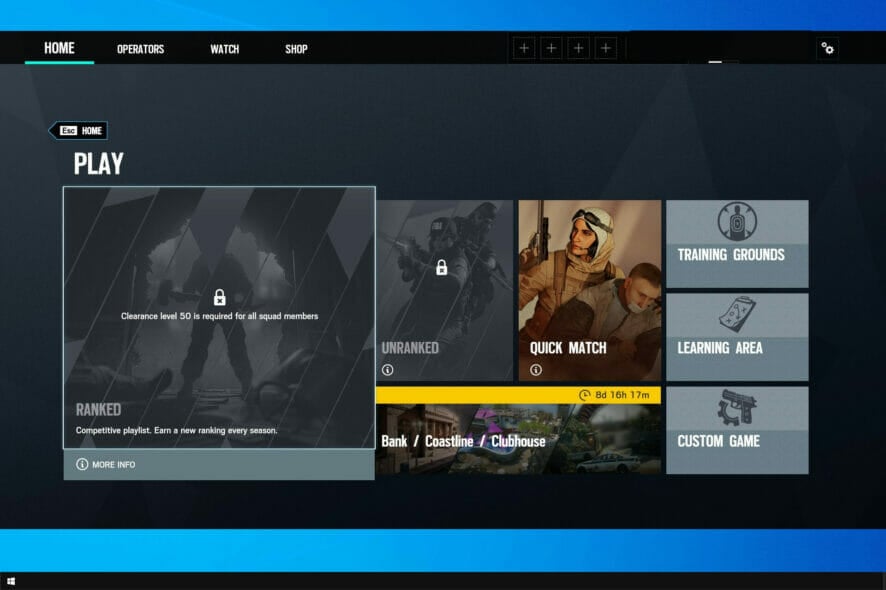
Rainbow Six Siege is a tactical online game from Ubisoft. Recently, users have faced problems updating the game, but Rainbow Siege won’t update whenever they try.
Aside from the Rainbow Six Siege update error, many game users usually complain about Rainbow Siege connection errors.
This guide’ll focus solely on the update issues and the best ways to fix them.
What can I do if the Rainbow Six Siege won’t update?
1. Restart the Windows Installer service
- Press Win + R to open the Run dialog box.
- Type service.msc into the search box and press Enter.
- A list of all available services will now appear.
- Highlight the Windows installer service.
- Double-click on it to open.
- If the Windows Installer service is running, click the stop button to stop it.
- Click on OK.
- Close the service window and check if the problem is resolved.
When Rainbow Six Siege keeps updating, stopping the Windows Installer service is one way to stop it.
2. Run Uplay as an administrator
- On your computer, go
C:\Program File (x86)\Ubisoft\Ubisoft Game Launcher - Right-click on Uplay.exe.
- Select properties.
- Switch to the compatibility tab and tick run this program as an administrator.
Running the game in administrator mode will ensure that you have full read and write privileges. The administrator privileges can help you resolve issues relating to the game freezes and verifying files.
3. Verifying game files in Ubisoft Connect PC
- Open Ubisoft Connect PC.
- Go to the Games tab.
- Select the game.
- Click on properties on the left-hand side of the game overview.
- Under local files, choose Verify files.
- If prompted, select Repair.
- Click Close after verifying.
After the repairs, log out of Ubisoft Connect PC and close the program. Try relaunching the game to see if it prompts you to download an update. It also fixes the Rainbow Six Siege error code 10-0x00000.
If any Rainbow Six Siege files are corrupt, Ubisoft Connect PC will download and restore any missing or corrupted files and can help you fix the Rainbow Six Siege error code 3-0x000c0054.
Restoring the game files can also help you fix the Rainbow Six Siege error code 3-0x00030089 issue.
If your Rainbow Six Siege won’t update on Xbox One, you can verify the game files on your Xbox using a similar method.
Why does my Rainbow Six say installation is still in progress?
This problem usually occurs when you launch the game before it finishes installing. It’s recommended you remove the game and download it again.
After the download, install the game without running other applications. You should have enough space on your internal hard disk drive when installing Rainbow Six Siege.
Tom Clancy’s Rainbow Six Siege is an outstanding tactical game. To ensure the best performance, you need to keep your drivers updated, and we have a unique guide on how to update your video driver for Rainbow Six Siege.
For any other issues like the matchmaking error, see our guide for easy solutions.
The above troubleshooting methods will help resolve the Rainbow Six Siege download problems. In the comment section below, let us know which one was helpful.
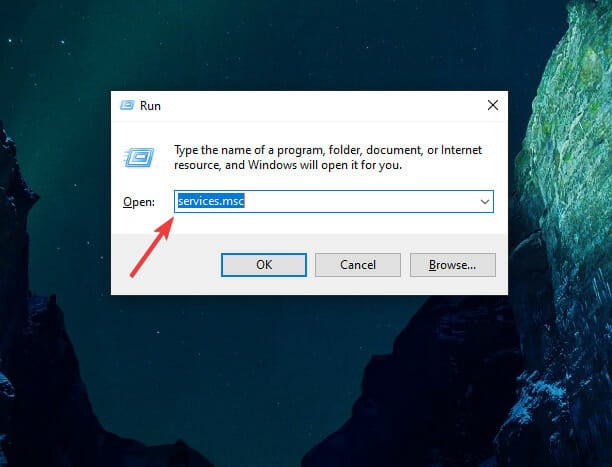
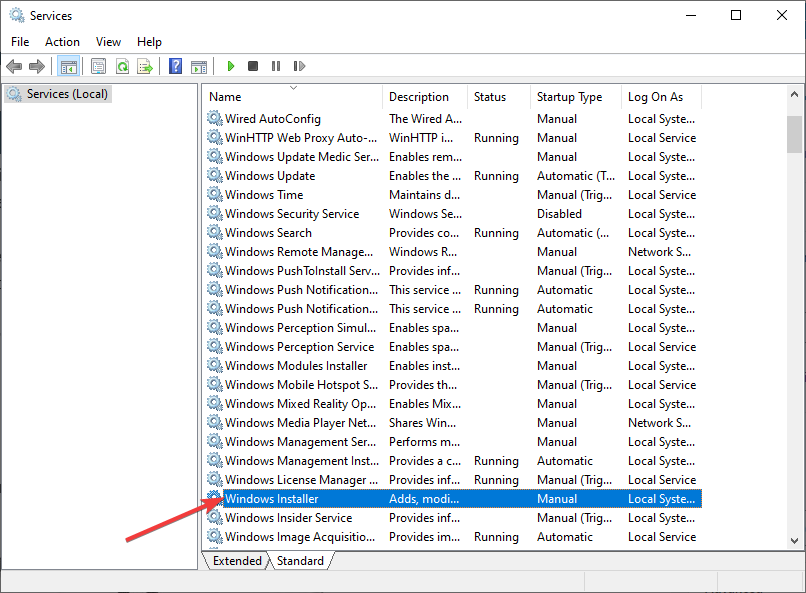
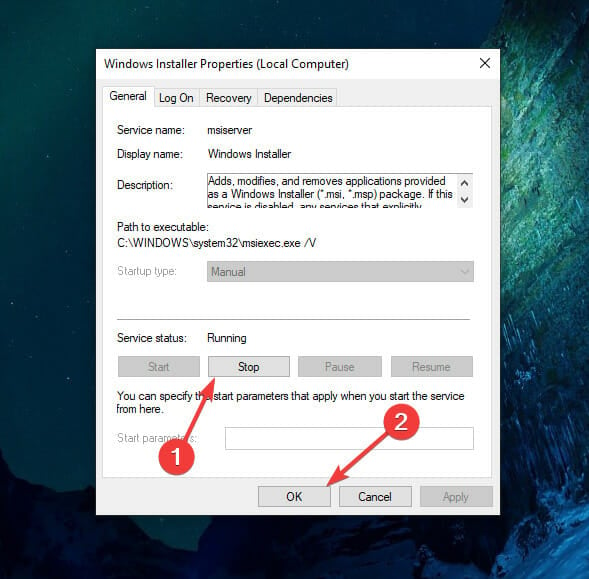
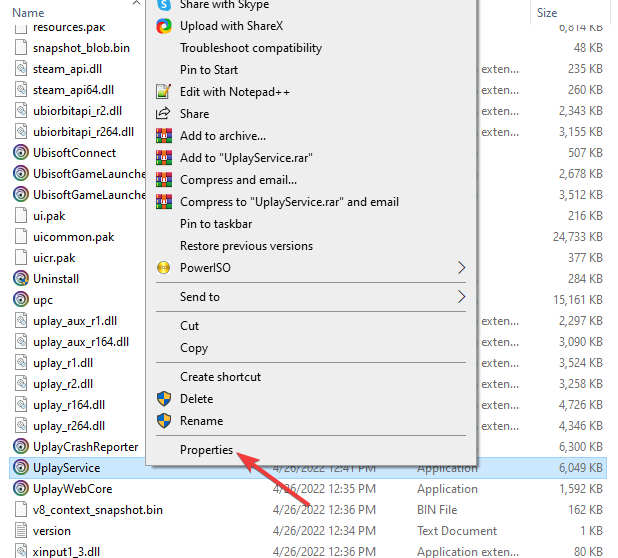
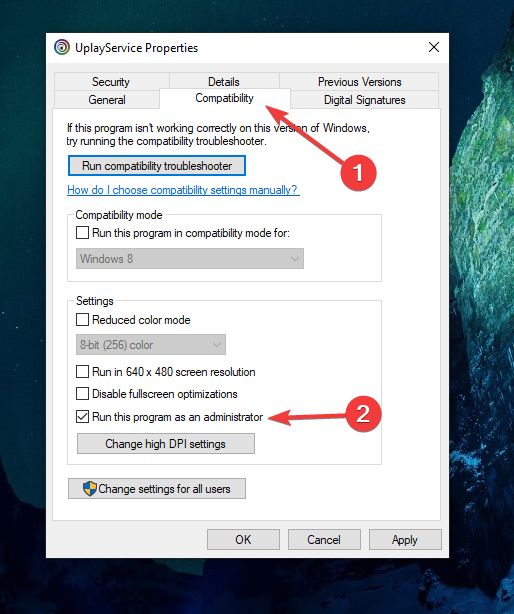
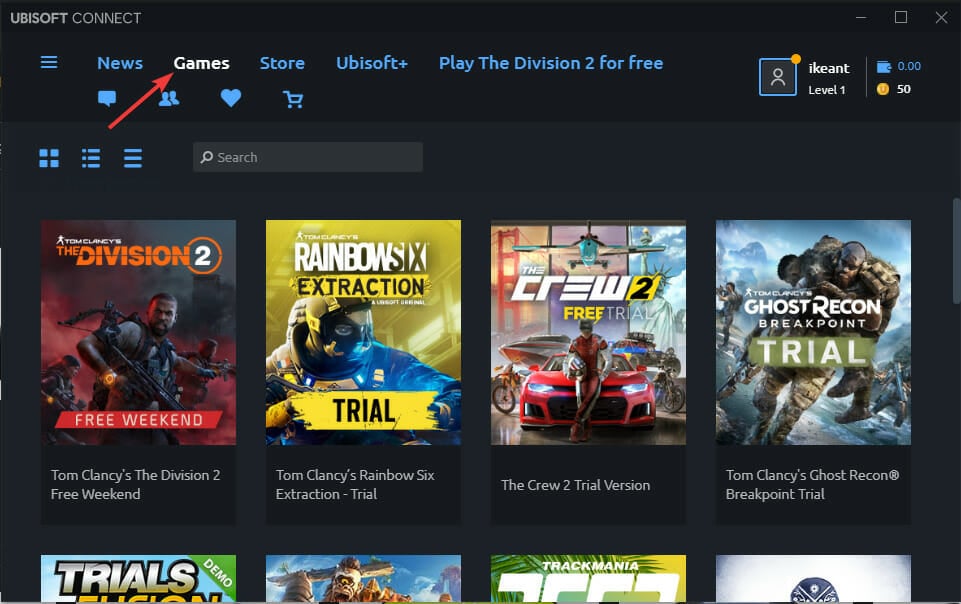
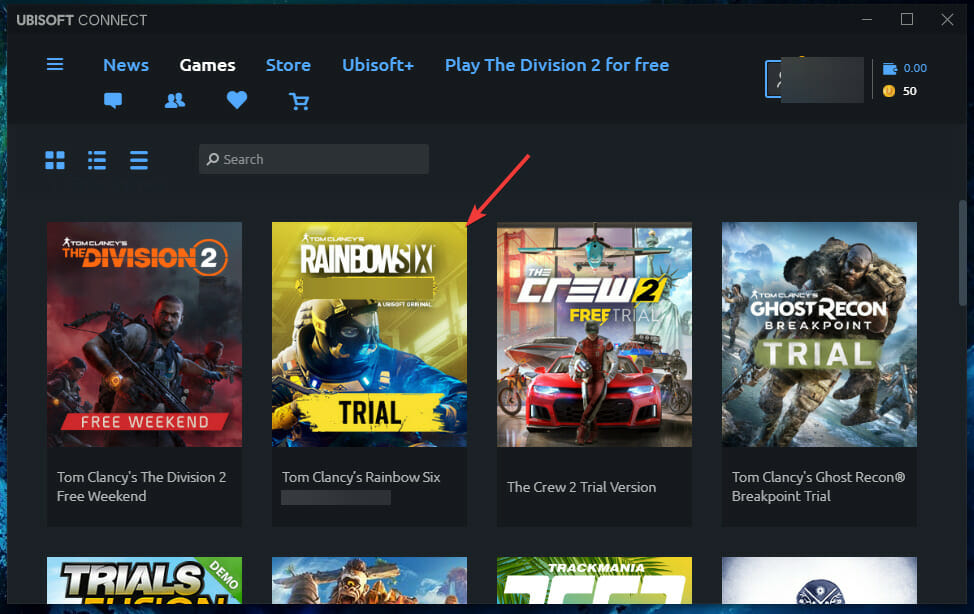
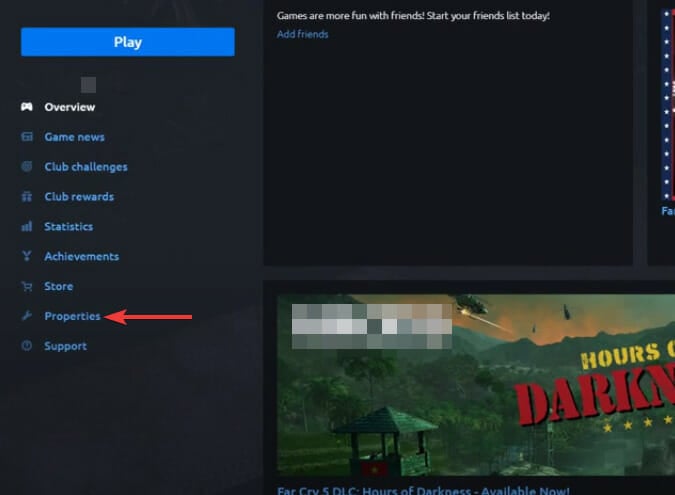
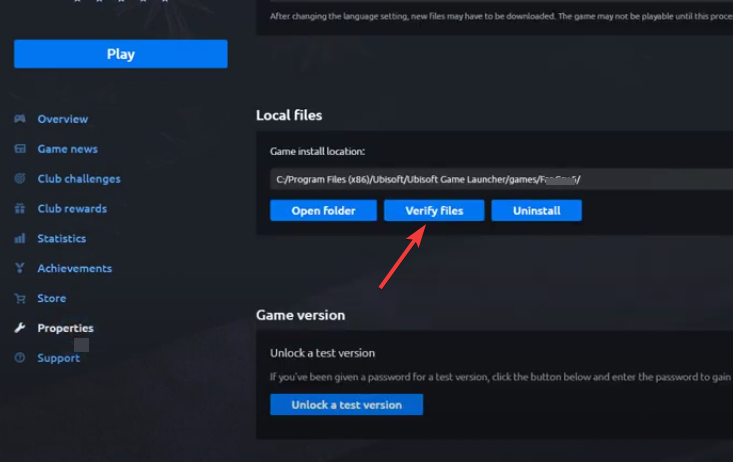
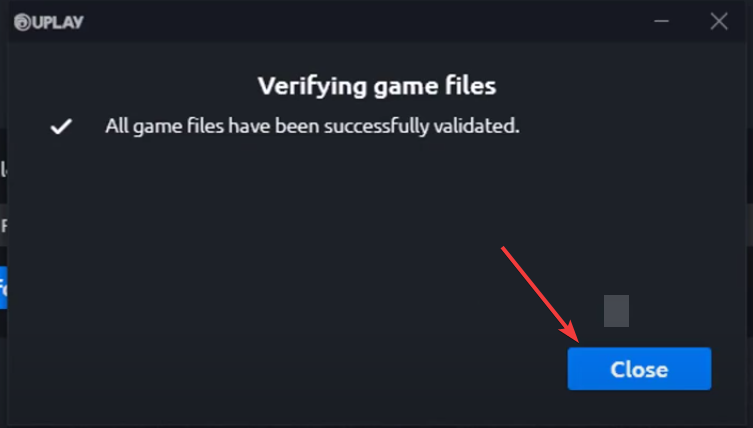








User forum
0 messages