2 Ways to Recover Uninstalled Programs on Windows 10
Using specialized tools is our top recommendation
3 min. read
Updated on
Read our disclosure page to find out how can you help Windows Report sustain the editorial team. Read more
Key notes
- Recovering deleted applications on Windows 10 may be essential if they are uninstalled in error.
- You may use specialized tools, or the inbuilt Windows utility to get back these applications.
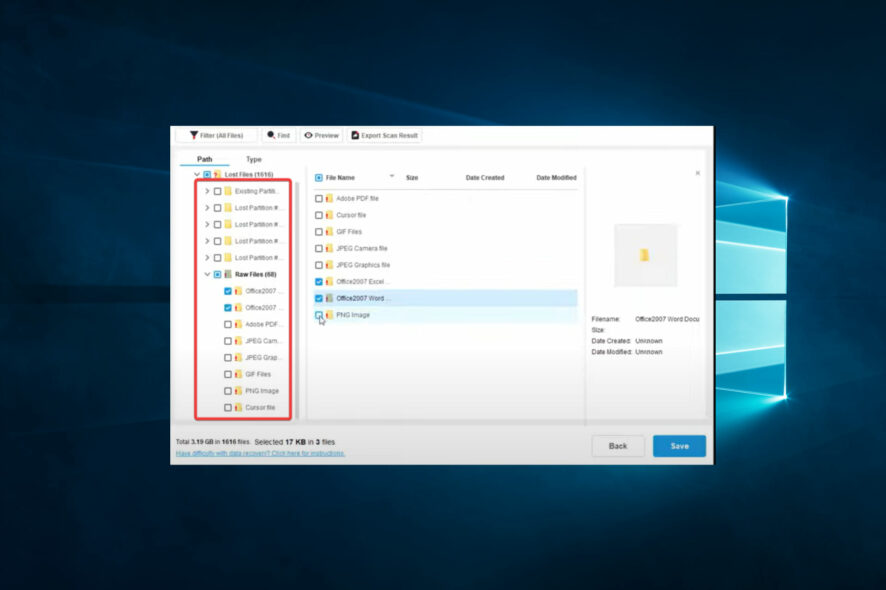
Apps are the most essential part of a computer. They make it possible to carry out numerous functions. However, a few things may cause you to uninstall specific applications. If done incorrectly, you may wonder how to recover uninstalled programs on your Windows 10 devices.
So, we break it down in this article and show you all the practical ways to get back applications after a delete.
What happens when I uninstall a program on Windows 10?
- Removal of program files – The program’s files are deleted from your computer’s hard disk by the uninstaller. This comprises all program-related files, such as libraries, configuration, executables, and other related files.
- Deletion of shortcuts – The program’s taskbar icons, desktop shortcuts, and Start menu entries are usually eliminated. As a result of the uninstalled program’s references being removed, this keeps your system orderly.
- Registry modifications – The Windows Registry, a centralized database that the uninstaller may alter houses settings and configuration data for the operating system and installed apps.
- Removal of additional components – Some applications could set up extras like system services, plugins, or device drivers. The uninstaller could eliminate these components if they are no longer needed.
- Reversal of settings and configurations – The uninstaller can sometimes reverse any modifications made to the system during the installation of the software. By doing this, you may be confident that your system will reset to how it was before the software was installed.
How do I recover uninstalled programs on Windows 10?
1. Use a Specialized data recovery tool
- Download and install the MiniTools (there are many alternative solutions to MiniTool, and the steps are similar).
- Launch the app, select This PC, click Devices, and select the uninstalled application’s drive.
- Wait while it scans the drive for deleted data.
- Go through the list of files of programs and select what you need to restore.
- Finally, click on Save.
Using specialized recovery tools is our recommended way of recovering your deleted programs on Windows 10.
Most of these tools are not free, and after downloading and installing them, you can recover programs in just a few clicks.
2. Use System Restore
- Press Windows + R, type rstrui, and hit Enter.
- Select Choose a different restore point and hit Next.
- Select a restore point and click Next.
- Finally, click Finish.
Remember, you may get help from the application’s publisher if System Restore or a data recovery tool doesn’t work to restore the removed program.
Also, create a system restore point regularly. This will allow you to restore your computer to a previous point if you accidentally uninstall a program. Note that if you use the System Recovery option, you may not have access to applications before the drive was formatted.
And that is how to recover uninstalled programs on Windows 10. So, you can now recover files no matter how long ago they were deleted or uninstalled as long as you still have access to the drive.
Lastly, let us know in the comments if other ways exist to restore your uninstalled applications.
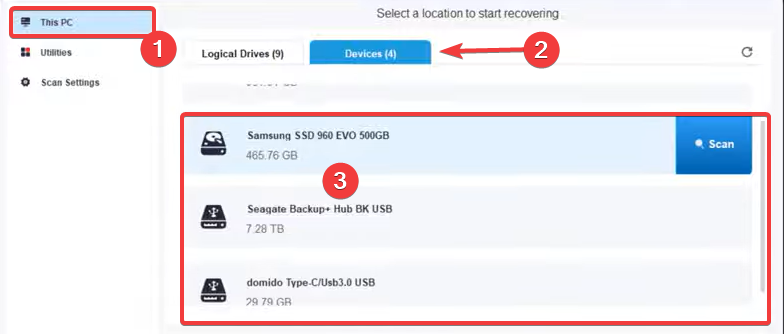
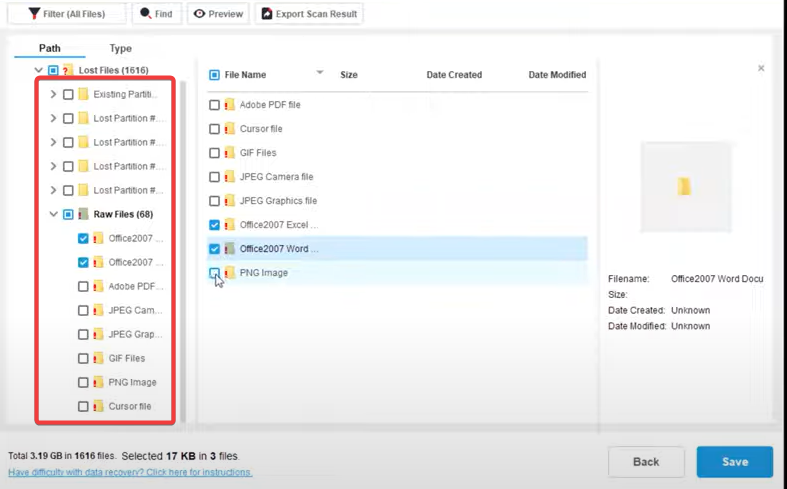
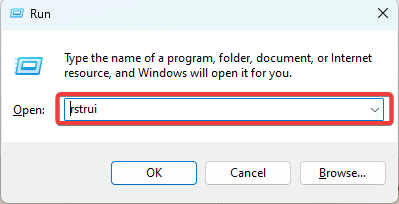
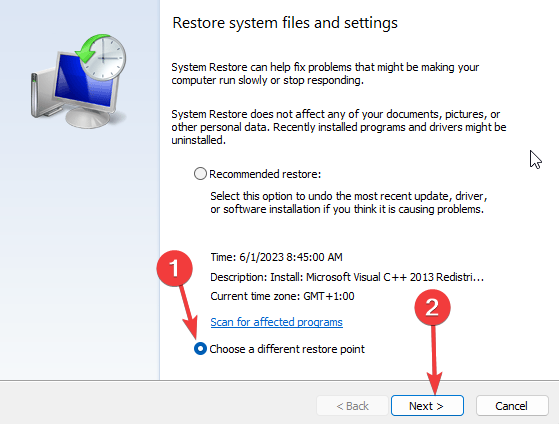
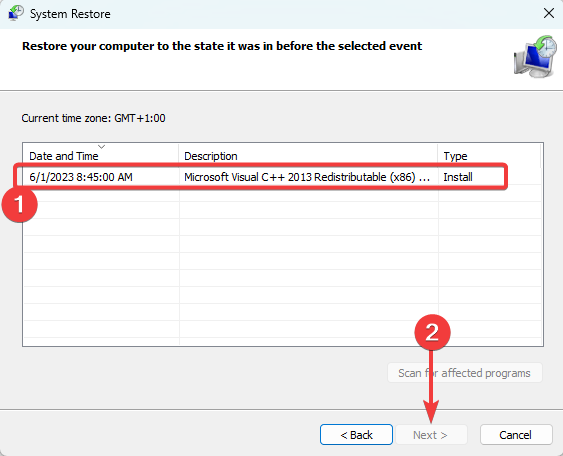








User forum
0 messages