How to remove a remembered account on Instagram from phone
4 min. read
Updated on
Read our disclosure page to find out how can you help Windows Report sustain the editorial team. Read more
Key notes
- Instagram remembers your logged out accounts to make it easy for you to log back in quickly.
- You can remove Instagram remembered accounts from any phone with the five methods in this guide.
- Don't hesitate to read more about this great app on our official Instagram webpage.
- For more application and device tutorials, check out our dedicated How-to Hub.
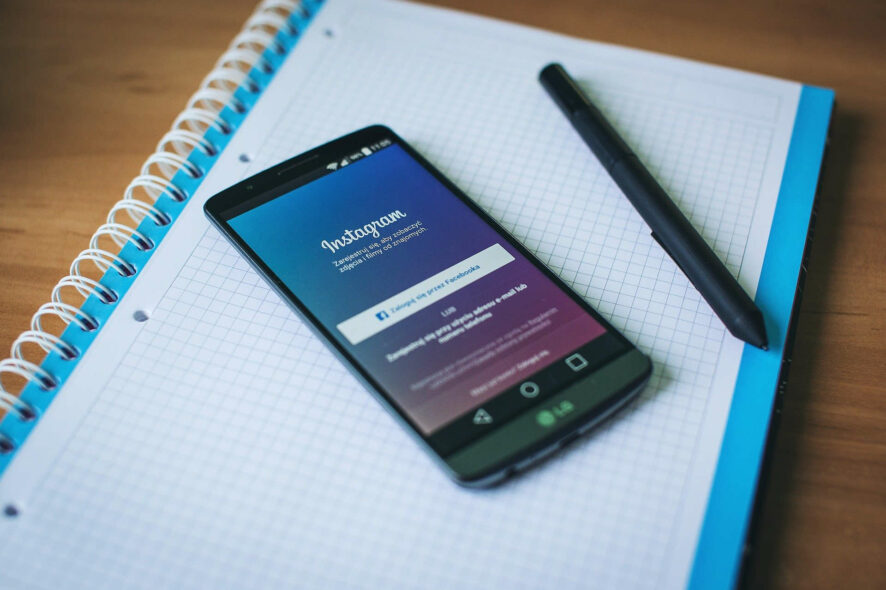
By remembering your Instagram account login credentials on your device, the app makes it convenient for users to log in to their accounts after logging out.
However, there are some instances when a user would prefer to remove Instagram remembered accounts from his or her phone.
When you open the Instagram app with your account logged out, instead of requiring you to enter your login details, you see the Continue as option.
With this option, anyone can access your Instagram account, so far as you have logged in on the device in the past.
In this guide, we will show you how to remove Instagram remembered accounts from your phone quickly and protect your account.
Quick Tip:
Use Instagram in a browser instead. Opera One’s mobile app offers dedicated support for social media, including Instagram. You can easily connect/disconnect your account, without having to go through much hassle.
You can check direct messages and view your feed without having to open a different tab for Instagram. The browser is packed with modern features like an adblocker, custom workspaces, VPN and AI.

Opera One
Access Instagram via Opera One and get straightforward controls for adding or removing accounts, in just a few steps.How do I remove Instagram remembered accounts from a phone?
1. Remove account locally
If you’re logged into your account
- Launch Instagram on your device.
- Go to your profile page.
- Tap on the hamburger icon on the top right-hand side of your screen.
- Go to Settings.
- Tap on Log out of your username.
- On the popup box, choose not to remember your login information.
The above steps are applicable for when you wish to remove Instagram remembered account after logging in to the app. If you want to do it without logging in, use the method below.
If you’re logged out of the account
- Ensure that you’re logged out of Instagram.
- Open the Instagram app.
- Tap on the three vertical dots beside the Log In button of one account.
- Tap on Remove.
- Repeat steps 3 and 4 for every account listed on the page.
3. Log out of Facebook
Facebook owns Instagram; so, users can log in to Instagram using their Facebook credentials.
If this is what you did, then the other solution in this guide may not work for you.
To remove Instagram remembered account from your phone when you logged in with the Facebook app, you have to sign out of Facebook.
Next, launch the Instagram app, and you’ll notice that you have successfully removed your Instagram remembered account from the phone.
You can go ahead to log back into Facebook.
4. Clear data from Settings
- Open the Settings app on your Android device.
- Go to Apps (this could also be Apps & notifications or Application Manager, depending on your device and Android edition).
- Find Instagram from the list of apps and tap on it.
- Tap on Storage.
- Select the Clear storage or Clear data option.
5. Change your password
Changing your password keeps you logged in on the phone you changed it with. However, it logs you out of other devices on which your account is logged in.
- Launch the Instagram app.
- Go to your profile page.
- Tap on the hamburger icon on the top right-hand corner.
- Go to Settings.
- Tap on Security.
- Select Password.
- Type in your current password and enter your new, preferred password.
- Save the settings.
Note: This method doesn’t technically remove your Instagram remembered account from your phone. It only makes it impossible for anyone to log in to your account even if the account is still on the device.
All the solutions (except solution 5) apply to Android, iOS, and desktop Instagram interfaces.
With these methods of removing Instagram remembered accounts, you no longer have to worry about anyone accessing your account.
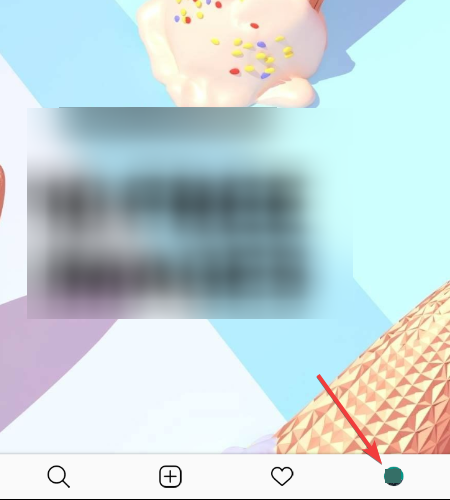
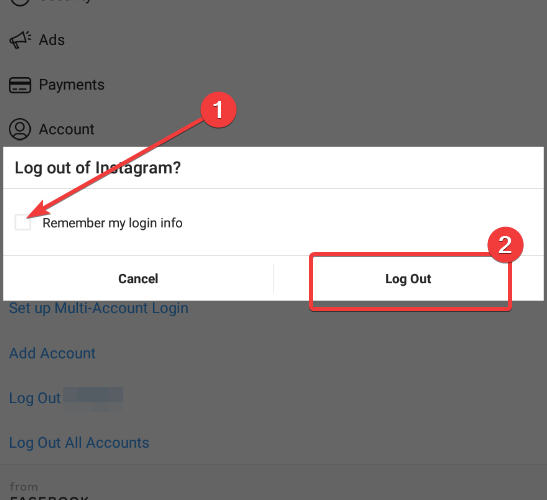
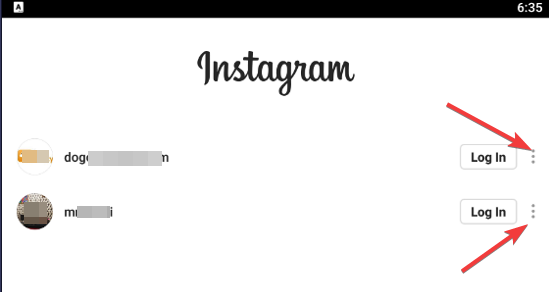
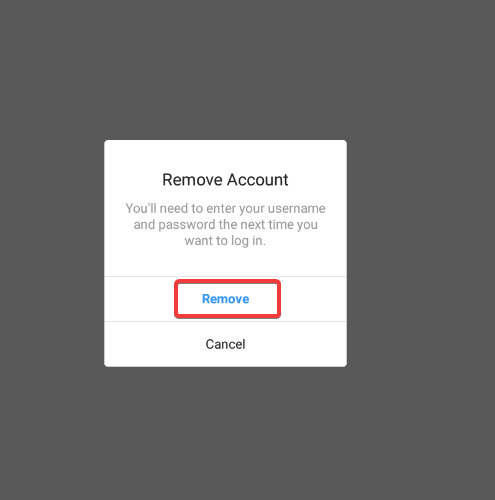

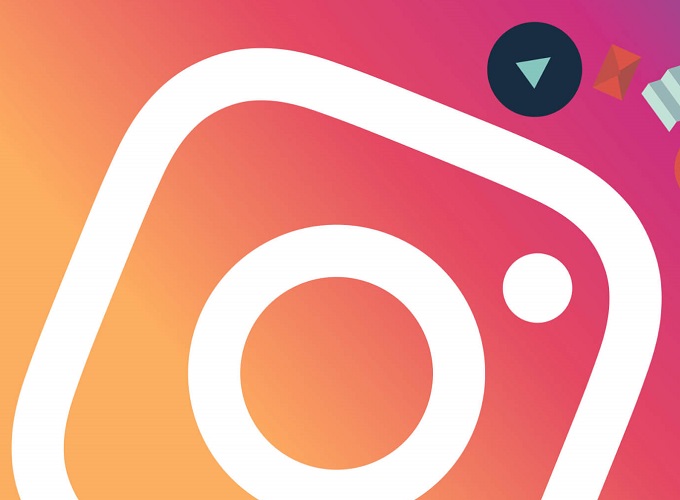
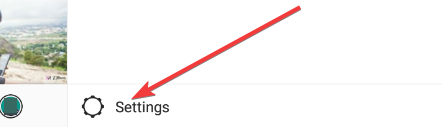
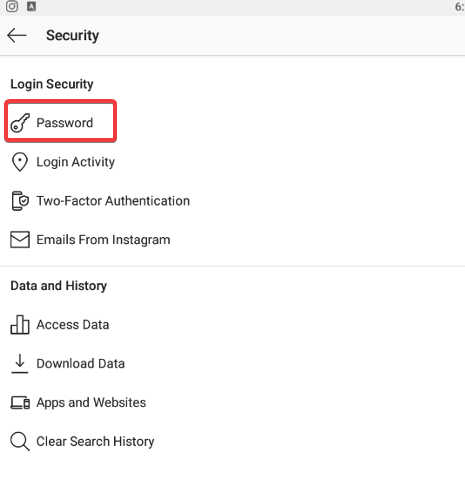








User forum
0 messages