Set Up a VPN Between Two Computers [Office & Home Networks]
Use this descriptive guide as standard VPNs do not work for this scenario
4 min. read
Updated on
Read our disclosure page to find out how can you help Windows Report sustain the editorial team. Read more
Key notes
- Creating a private network (VPN) between two access points is paramount for privacy.
- For instance, you can establish VPNs between remote employees and a company network.
- Windows 10 has its own VPN functionality, but using it could be difficult for a novice.
- Check out our guide and learn how you can create a VPN between two or more PCs easily.

Creating a VPN (Virtual Private Network) between two access points is crucial for keeping activities private.
If your job involves handling sensitive information within your network, it would be wise to consider using a VPN.
This solution can also facilitate the access of remote workers to your local network. After connecting to the VPN, it will appear as if they are physically available on the LAN.
Thus, they can access and share resources and devices on your network seamlessly.
Using any standard VPN service provider in this situation is not a viable solution. VPN software route all your traffic through a private server, but you can’t see or interact with users who are connected to the same network.
However, creating your own network can bypass this restriction. Here’s what you’ll need to create a VPN between two computers or more:
- At least two PCs (a host and the clients)
- An Internet connection for establishing the network (on all PCs)
- Each PC’s IP address and credentials for the network

World-class 24/7 support with 82% for a 2 years plan and 2 months free
70% of our readers choose Private Internet Access
70% of our readers choose ExpressVPN

Amazing connection speed with 61% off and 4 months free for the 2-years plan.

Best security protocols with 83% off and 2 months free for a 2-year plan.
How to create a VPN tunnel between two computers
Then, you can start setting up a VPN connection and authenticate with your credentials. Lastly, configure the incoming setup for a server PC that will create the tunnel between the client computers.
Using this VPN capability can provide the needed infrastructure to learn about creating specific outcomes such as:
- How to create a LAN network between two computers
- How to create a VPN tunnel between two sites
- How to create a VPN tunnel between two offices
In addition, be sure to have the technical specifications if you want to create a VPN between two computers.
How to use VPN to connect to another computer
It’s required to know the IP or domain name of both computers and the name and password for the network connection.
More exactly, you can utilize the VPN Remote Desktop on Windows 10 or 11 to connect to another PC through your VPN connection.
So if you have everything on the checklist, next we’ll show you how to create the PC to PC VPN.
How do I set up a VPN between two computers?
1. Access the connection setup wizard on the client’s PC
- Hit the Win (⊞) key on your keyboard
- Type Ethernet and select Ethernet Settings from the search results
- Click the Network and Sharing Center hyperlink
- Select the Set up a new connection or network option from the menu
2. Configure the new VPN connection you’re creating (outgoing)
- In the Internet address field type the IP address or domain name of the PC you want to connect to
- Pick a name for the new connection
- Click the Create button
3. Establish the outgoing VPN connection
- Locate the VPN connection by clicking the systray network icon
- Select it and click the Connect button
- You’ll be prompted to sign in
- Use the credentials of the PC you’re trying to connect to
4. Finishing setup on the server PC (incoming)
- Access the Network and Sharing Center like in solution 1
- Click the Change adapter settings hyperlink
- In the Network Connections window, hit the ALT key on your keyboard
- From the File menu, select New Incoming Connection
- Select the users you want to allow to connect to your PC through the VPN
- Click the Next button
- Check the Through the Internet checkbox and hit Next
- Leave everything the way it is (check the screenshot for how it should look like)
- Click Allow access
Can you use the same VPN on two computers?
Affirmative, you’re able to use a VPN for multiple devices using the same connection. So if you wonder how can you share a VPN connection with others, this guide has the proper insights.
Plus, be aware that you can have VPN software that delivers support for up to 10 devices using one connection.
That’s it. You’ve learned how to create VPN tunnel between two computers and create a list of users that can access your network.
If everything is done right, you should be able to connect to the network without any issues.













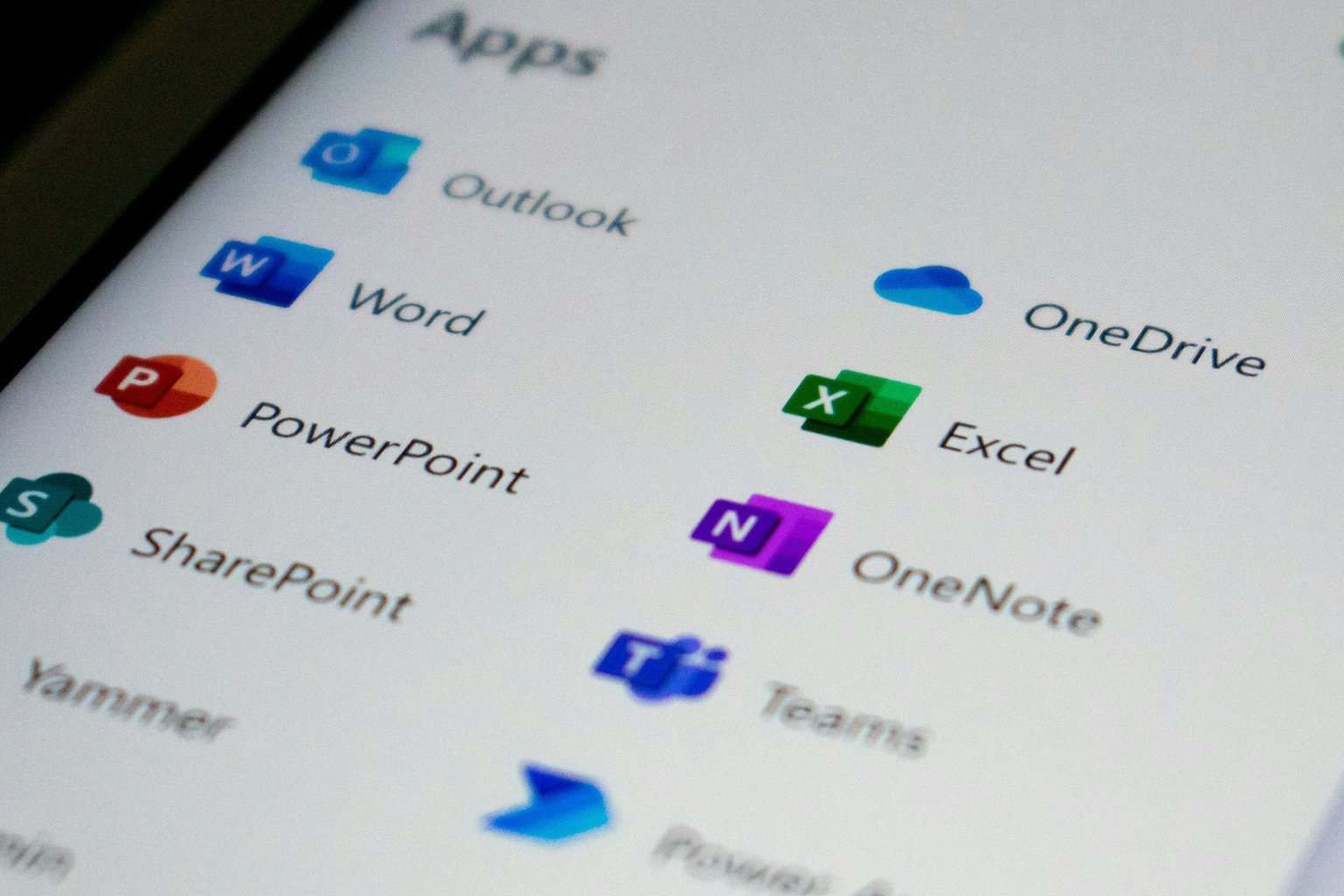






User forum
0 messages