How to Share a Facebook Post on Instagram: 2 Quick Methods
Seamlessly share photos with the built-in option
4 min. read
Updated on
Read our disclosure page to find out how can you help Windows Report sustain the editorial team. Read more
Key notes
- Facebook and Instagram are currently the two largest social networks in the market, and sharing posts between the two can be pretty beneficial.
- It works both ways, you can share Facebook posts to Instagram and Instagram posts on Facebook.
- Simply adding your Instagram account to FB and configuring the sharing settings will do the job.

Most of us use several social networks, and posting the same content on multiple networks can be tedious, especially if you’re doing it manually. And many users wonder how to share a Facebook post to Instagram.
The process, though simple, can be a bit tricky to execute since the option to share posts between the two most popular social media platforms is located, kind of, deep inside the Facebook settings. So, let’s find out how you can do that!
Should I share a Facebook post on Instagram?
That depends on the idea behind the post and the audience you want to present it to. For instance, we may have different social circles on Facebook and Instagram, and sharing the same post on the two platforms might not work out well.
But for users who only have friends and family or the same set of people added on both Facebook and Instagram, the idea to share posts from the latter to the former actually makes sense and is, in fact, quite simple.
Quick tip:
We recommend Opera One because it’s very versatile and full of great features and has kept its shine with constant improvements, integrations, and updates.
This browser offers the opportunity to access Instagram and Facebook news feed, view Instastrories and Facebook stories. Many will also appreciate the built-in ad blocker, video pop-up feature, speed dial home tab, and especially the privacy and security-enhancing VPN feature.

Opera One
Use this reimagined and fluid browser for a more satisfying Web experience.How can I share a Facebook post on Instagram?
1. Configure the account settings on Facebook
- Open your Facebook account, click on the profile icon near the top-right and choose Settings & privacy.
- Now, click on Settings.
- In the navigation pane on the left, scroll down to the bottom and click on Accounts Centre.
- If you haven’t added an Instagram account yet, click on Add accounts, and then follow the on-screen instructions to complete the process.
- Next, click on Sharing across profiles from the left.
- Choose your Facebook account from the list.
- Now, make sure the Instagram account is selected under Share to, and then enable the toggle for Your Facebook story and Your Facebook posts, as the case may be.
That’s it! From now on, every time you post on Facebook, it will be automatically shared on Instagram. As we said, the process is simple and quick! You just need to figure out where the exact option is placed.
2. Use a third-party tool
- Sign up for IFTTT through the official website.
- Now, head to the Facebook Page to Instagram service, and click the Connect button.
- If asked, sign in to your Facebook and Instagram accounts.
- After doing that, your Facebook posts should be automatically shared on Instagram.
IFTTT offers a wide array of features, so you might want to experiment with different Facebook and Instagram recipes in order to achieve the desired results.
Alternatively, you can use services such as Hootsuite or Buffer that allow you to post on multiple social networks simultaneously, but these services usually have a monthly fee.
By now, you must have figured out how to share a Facebook post to Instagram and some effective tools to automate things for a seamless experience. So, level up your social media game!
Did you know that you can assess the actual engagement on an Instagram account? It’s called exactly like that, Instagram Engagement Rate Calculator, and you just need to enter a username for the numbers to start flowing.
If you’re a frequent social media user, check our list of best web browsers for Facebook and pick the best browser for your social media needs.
For any other queries or to share recommendations for social media toolkits, drop a comment below.
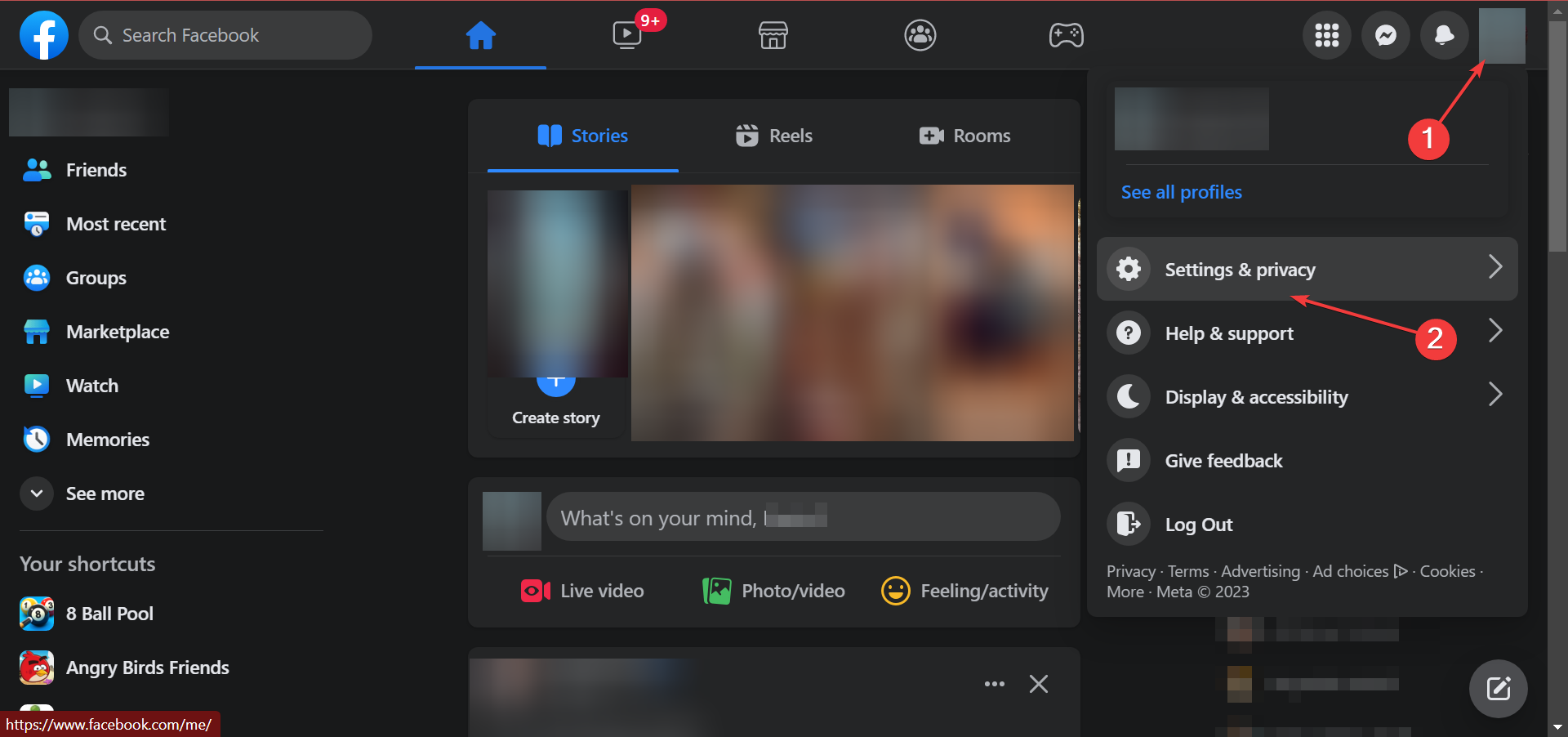
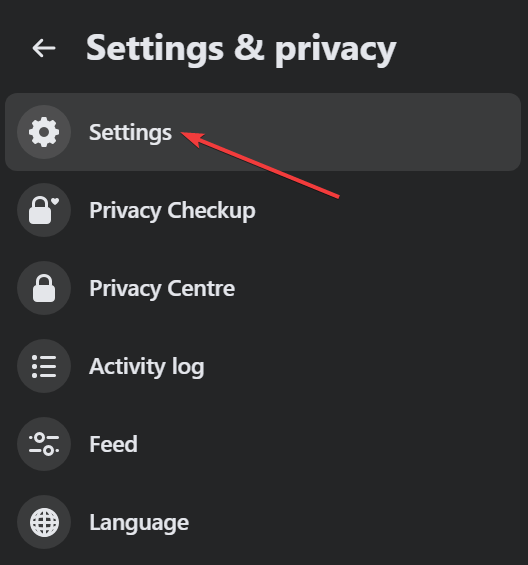
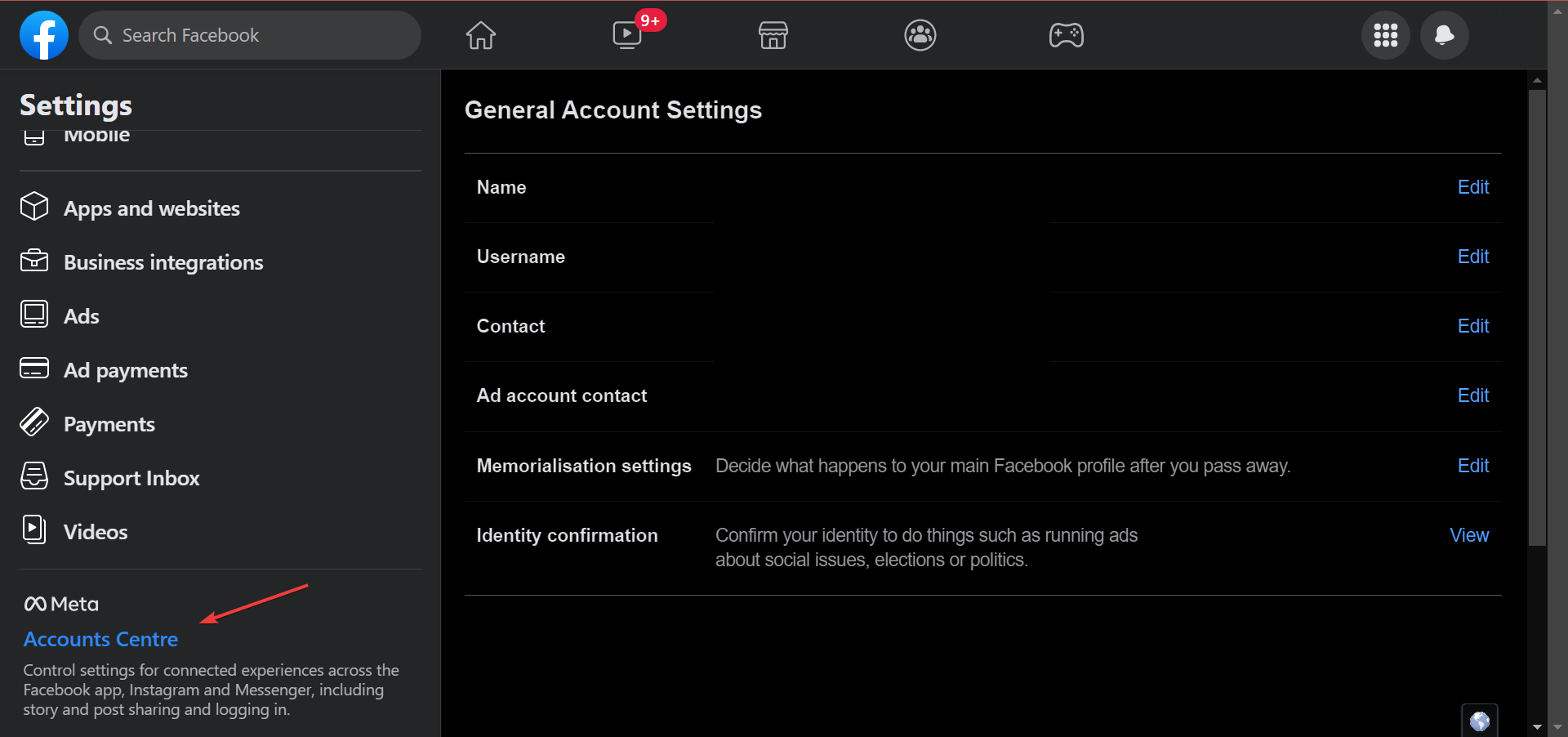
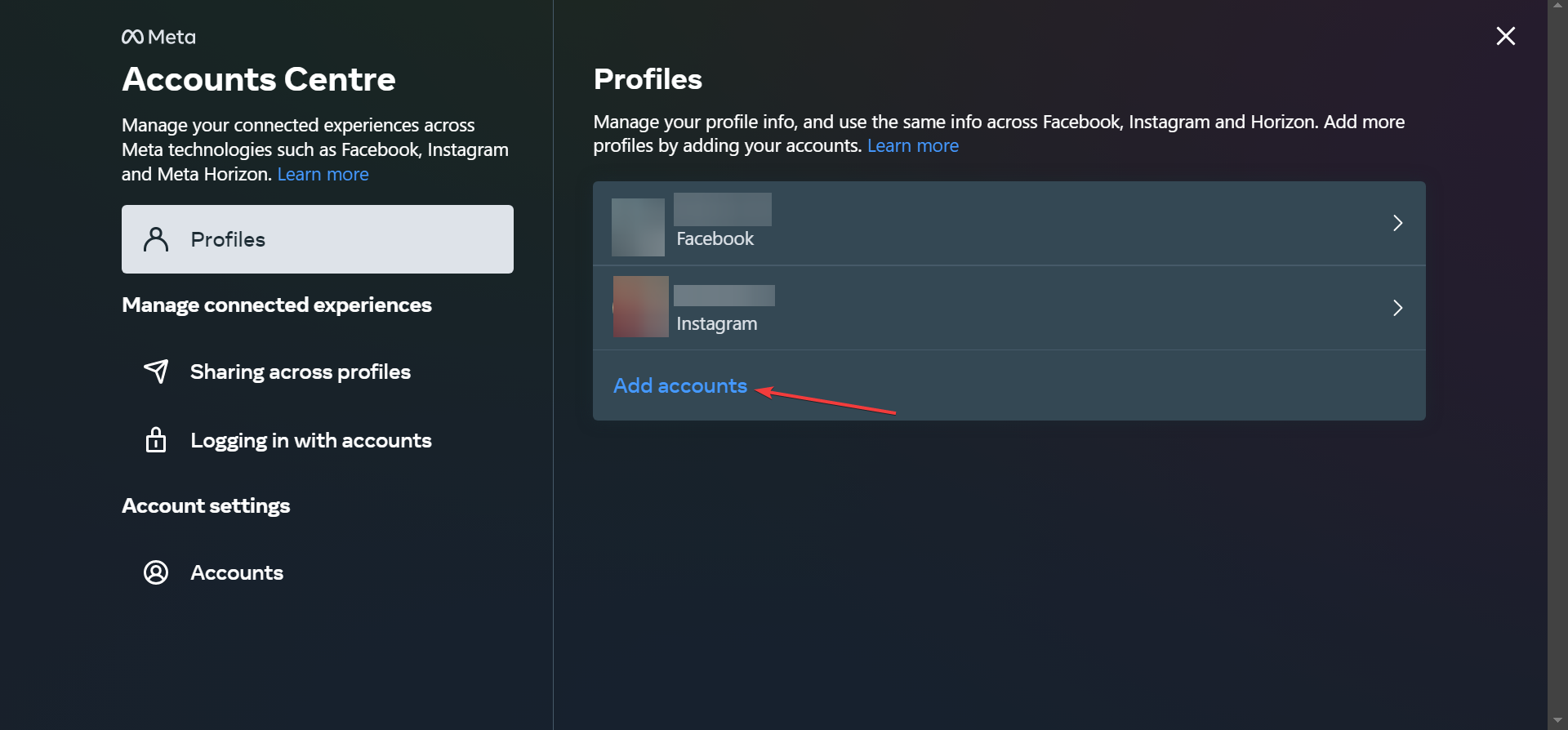
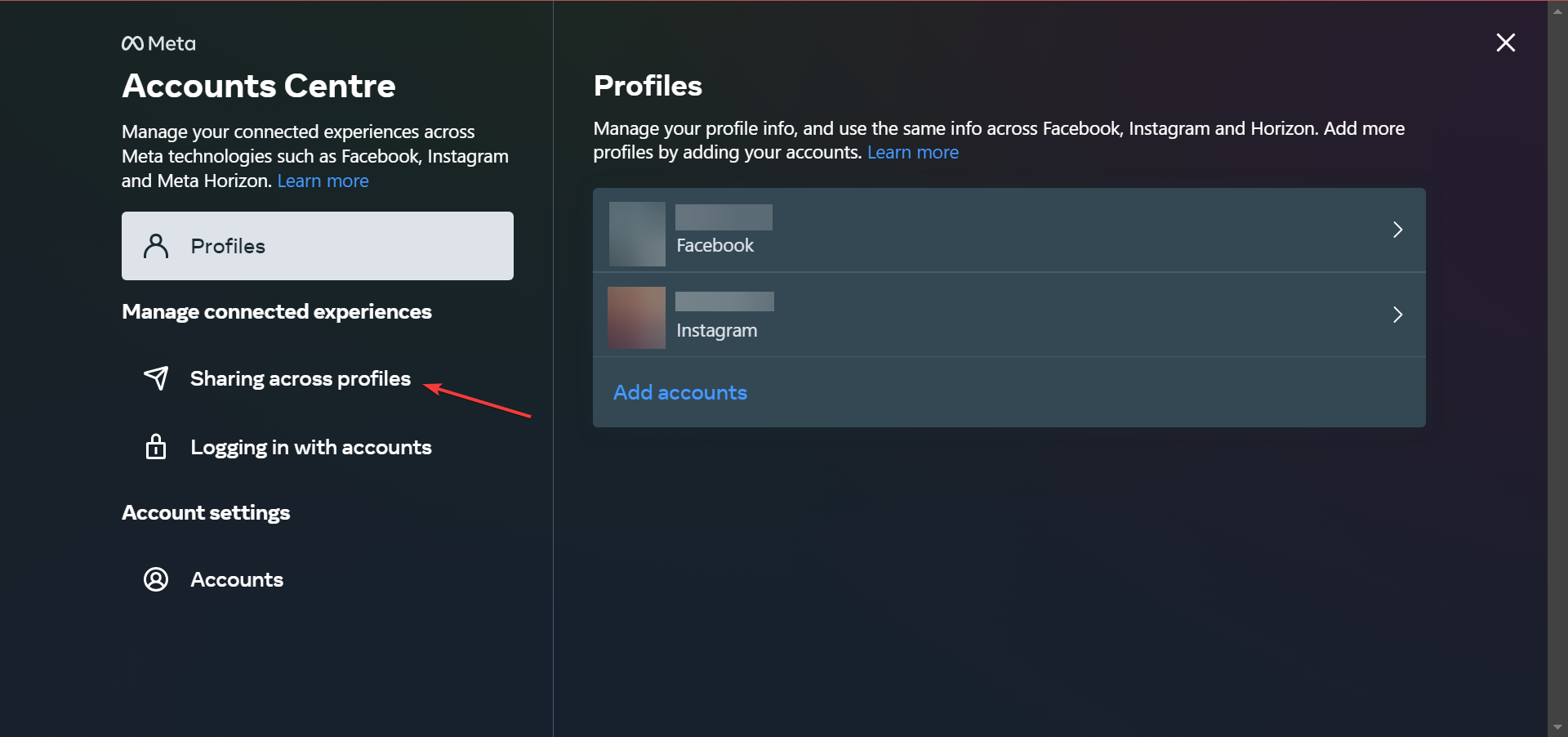
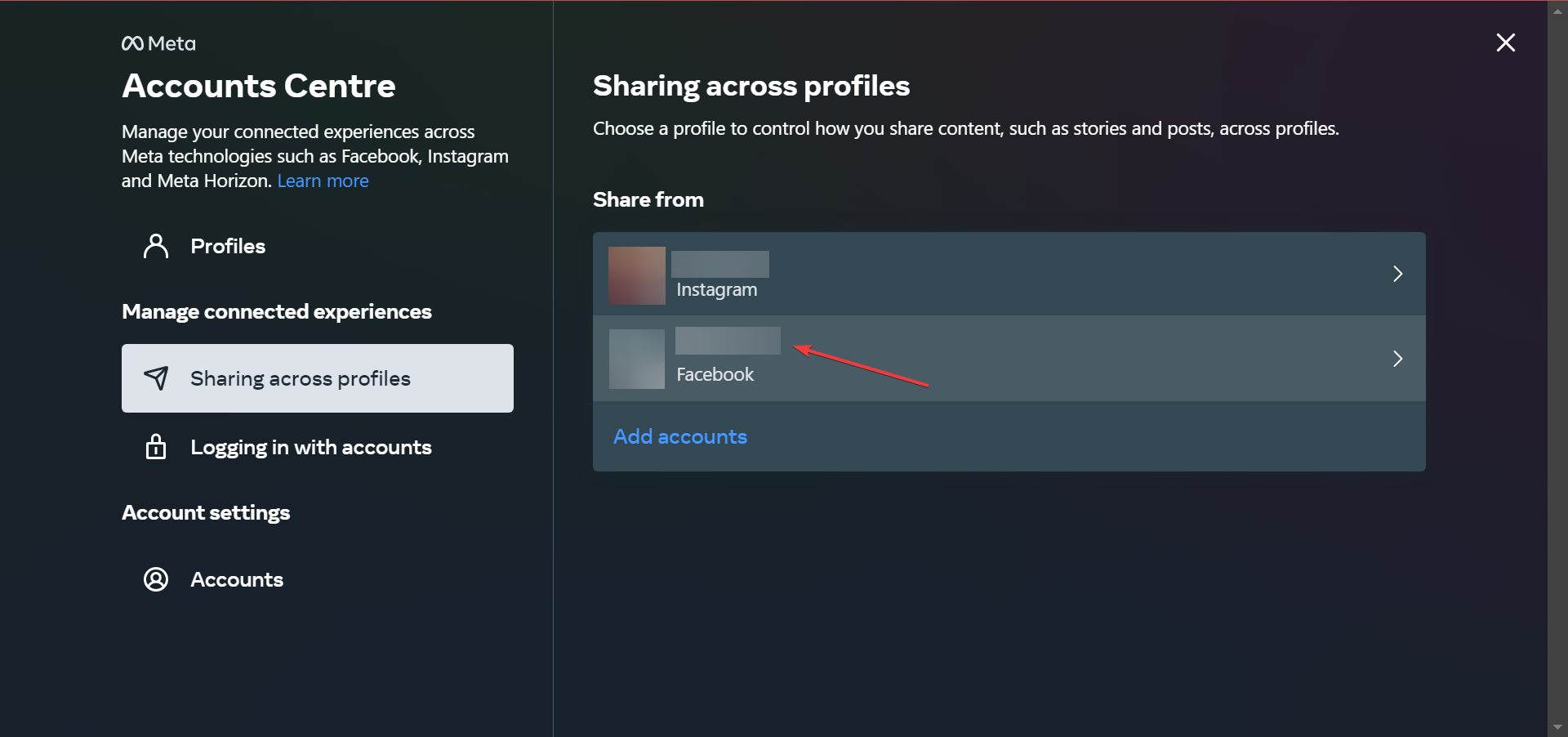
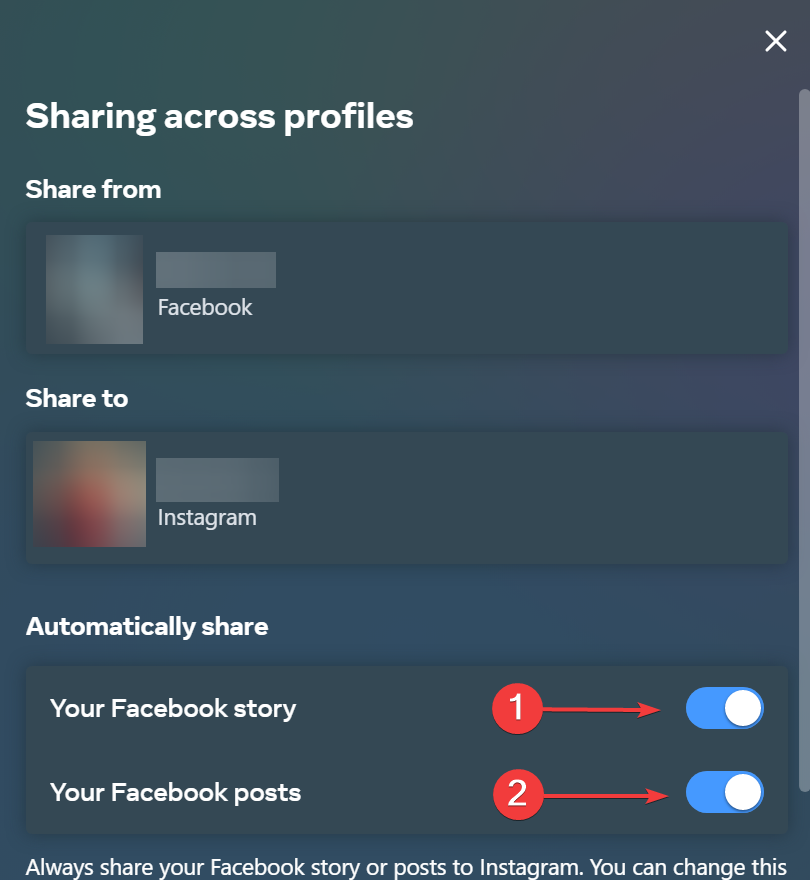
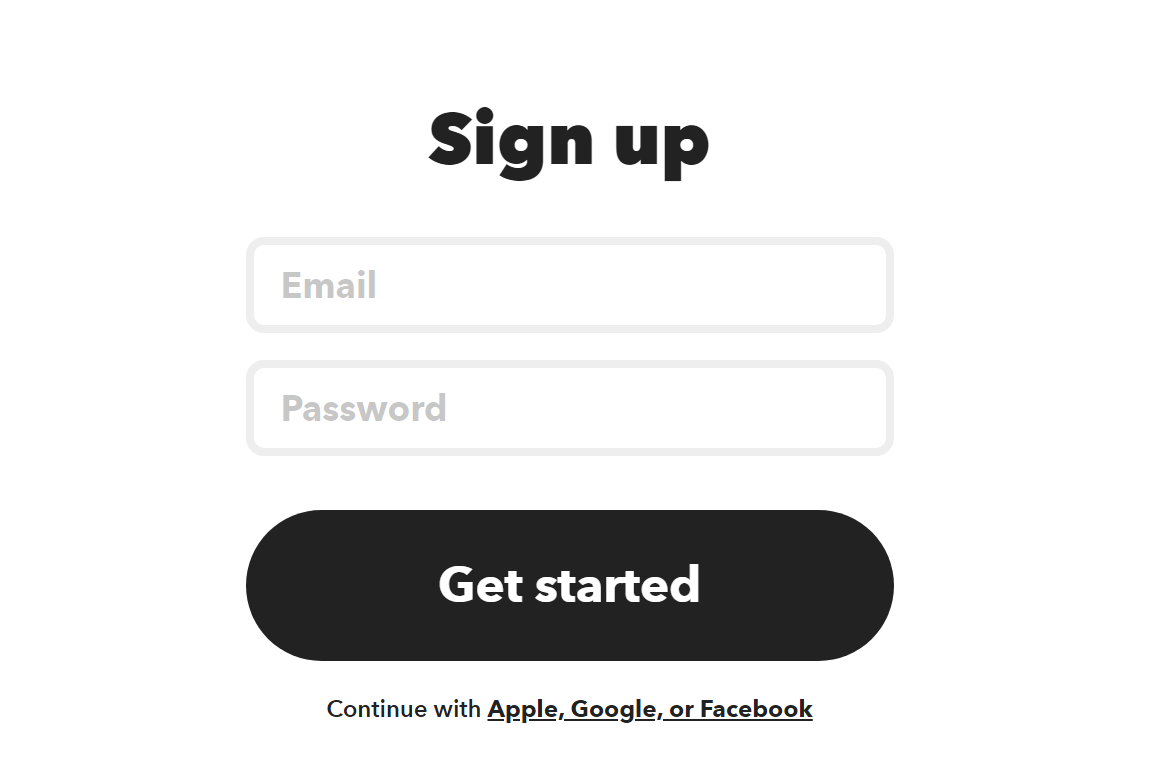
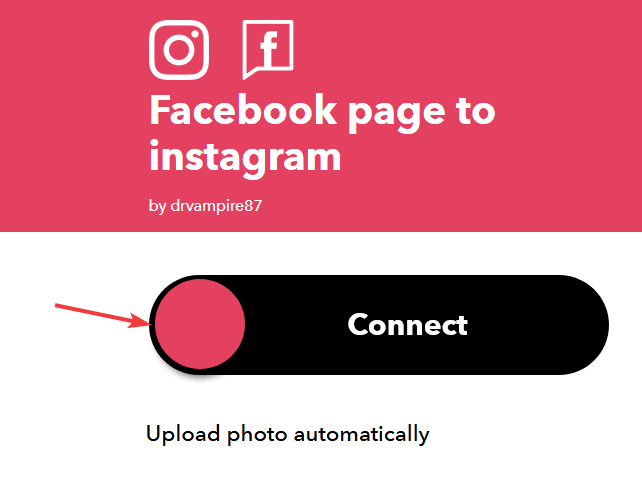









User forum
10 messages