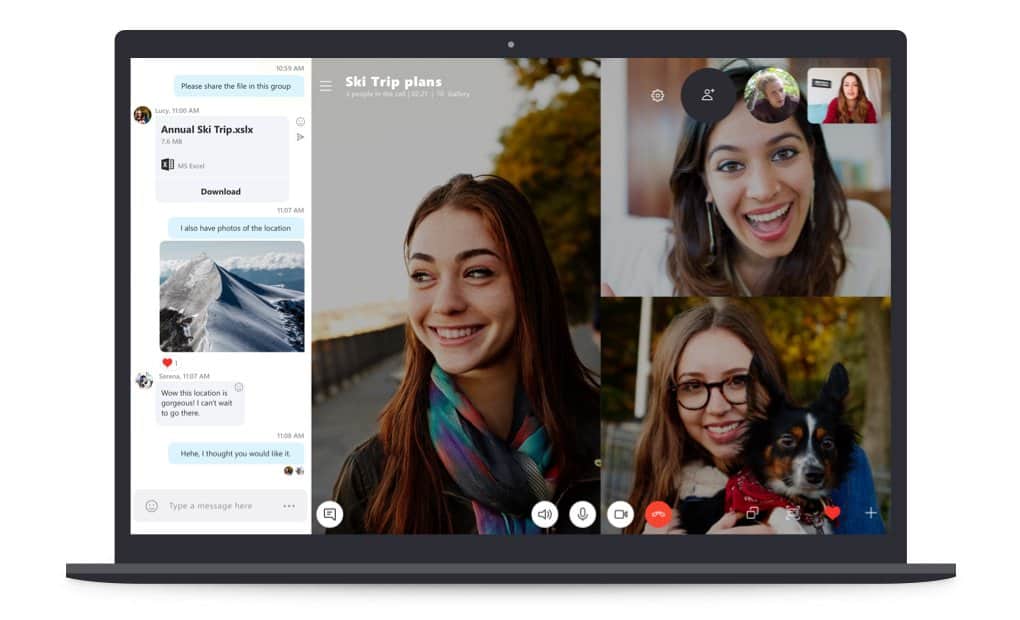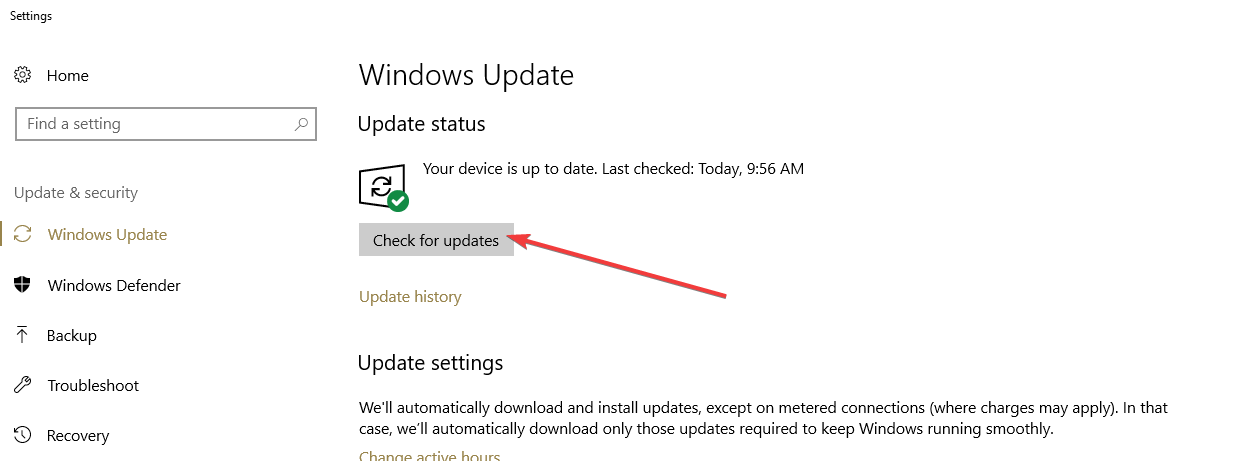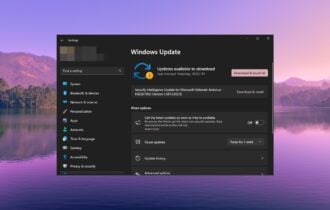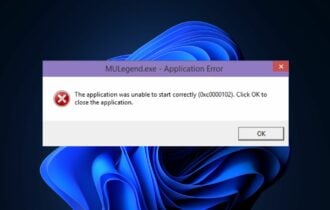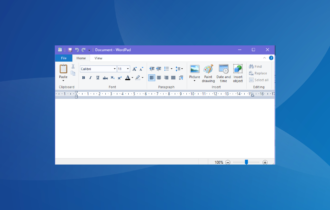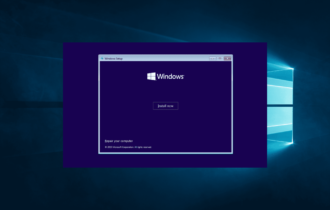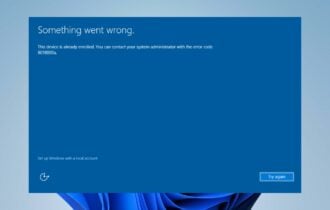7 Easy Ways to Fix the Skype Javascript Error
Before trying out other solutions, check whether JavaScript works on your browser
4 min. read
Updated on
Read our disclosure page to find out how can you help Windows Report sustain the editorial team Read more
Key notes
- Currently, JavaScript only works on Internet Explorer browsers.
- The Skype javascript error is likely caused by a faulty installation, outdated browser, or corrupted system files.
- This error can be fixed by many possible solutions, such as turning on or enabling JavaScript in your browser.
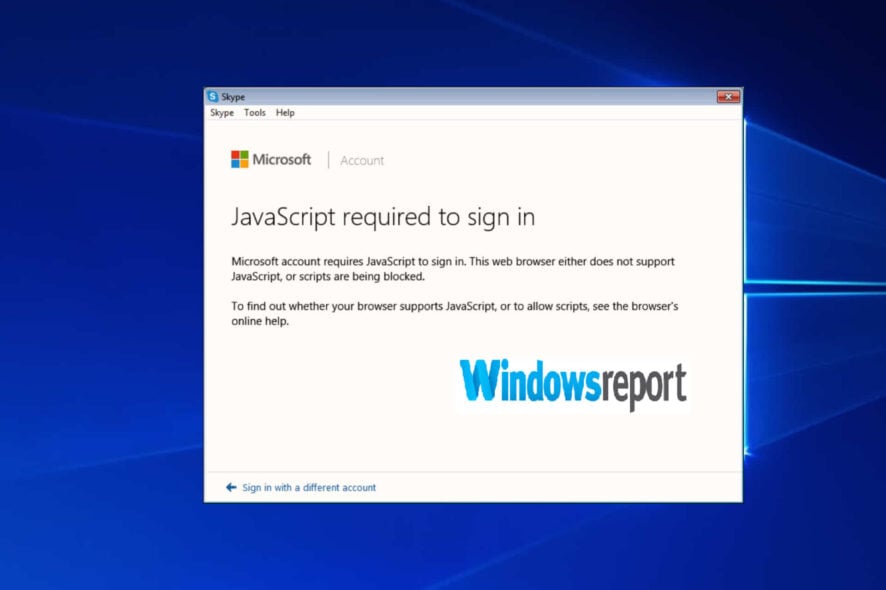
Skype is one of the most popular apps used for online communication with millions of users worldwide. Skype requires a Microsoft account so as to be able to use its instant messenger-Skype.
However, Skype users are faced embattled with an error while attempting to log in to Skype. Sometimes, users may see only a white screen while others get the Skype error Javascript required to sign in.
Do you get the Skype error Javascript required to sign in while attempting to login into Skype? Windows Report will show you how to fix this issue.
What causes the Skype Javascript error?
The full error states: Microsoft account requires JavaScript to sign in. This web browser either does not support JavaScript, or scripts are being blocked. To find out whether your browser supports JavaScript, or allows scripts, see the browser’s online help.
This Javascript error is caused by several issues such as erroneous Skype installation, outdated web browser, and outdated/corrupt system components e.g. .Net framework.
Therefore, we’ve come up with working solutions to fix the Skype error Javascript required to sign in problem in no particular order.
How can I fix the Javascript error in Skype?
- Run a Preliminary Check
- Enable JavaScript in IE
- Update IE
- Install the latest .NET framework
- Disable VPN
- Run Windows Update
- Disable two-step verification
1. Run a Preliminary Check
Firstly, you need to test for JavaScript on your Internet Explorer (IE) web browser. Skype utilizes the IE engine for its web interface; therefore, you need to test for JavaScript on IE as a preliminary check.
Follow these steps to test for JavaScript:
- Launch your Internet Explorer web browser
- Go to the Java tester website
- Check for the results
2. Enable JavaScript in IE
Sometimes, after testing for JavaScript, you may find out that JavaScript is disabled on your IE browser. So, you have to enable JS, and then launch Skype application afterward to see if this solution worked.
1. Go to Start > Internet Explorer.
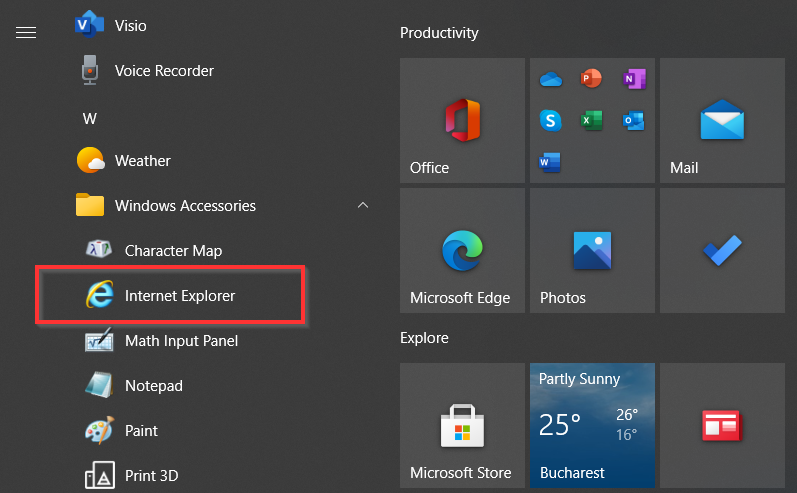
2. Click on the gear icon to open the Tools menu.
3. Now, open the Security tab.
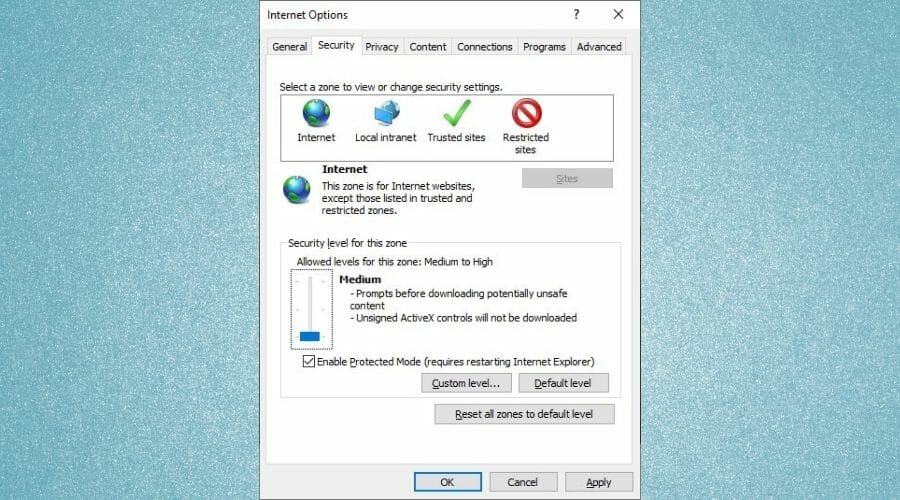
4. Click on Reset all zones to default level, and select Apply.
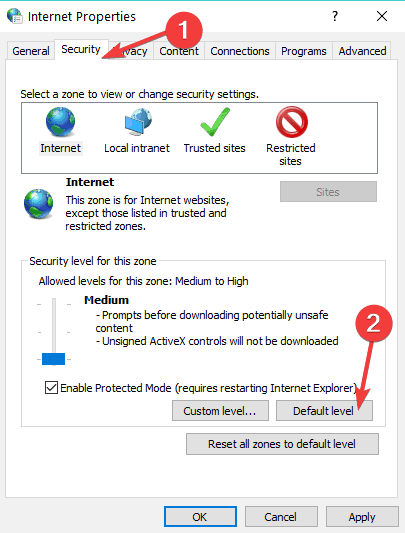
5. In the same tab, click Other.
6. Locate Scripting and make sure that it is set to Enabled for the Active scripting option (if not, put the check mark).
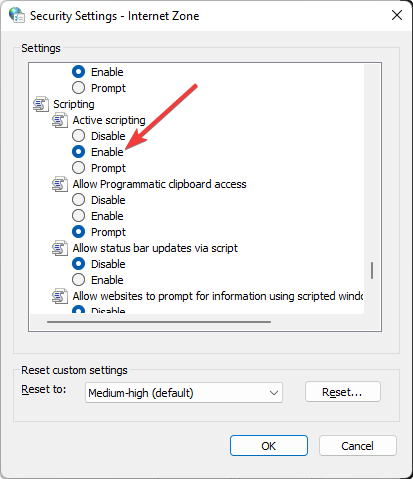
7. Now, click on OK to close Security Settings.
8. Click OK again to close Internet Options.
9. Close Internet Explorer.
10. Afterward, launch the Skype application.
It is widely reported that enabling JavaScript on IE fixed the Skype error JavaScript required to sign in. However, if you are still experiencing this issue, then you may have to proceed to the next solution.
3. Install the latest .NET framework
Microsoft .NET framework is also an essential component to make Skype work. Some Windows users reported being able to fix the Skype error JavaScript required to sign in problem by installing the latest .NET framework on their PC.
However, at times the latest .NET framework version might not solve this problem, therefore, you may have to try out several .NET framework versions.
Also, for this purpose, you can check out our guide on How to download and install .NET Framework on Windows 10.
4. Reinstall Skype
Another way of solving the Skype error JavaScript required to sign in problem is by reinstalling Skype. Therefore, you need to uninstall Skype, and then install Skype afresh from its official website.
For this purpose, we have a dedicated post that reveals 5 ways you can uninstall Skype from your Windows PC.
Note: After uninstalling Skype, ensure you install Skype from its executable files, and then sign in afterward. This should definitely fix the Skype error JavaScript required to sign in prompt.
5. Disable VPN
Some Skype-incompatible VPNs may prevent you from using the Skype application resulting in the Skype error.
The best workaround in such cases is to temporarily disable your active VPN before your Skype session. This solution is very simple; just disable or turn off your VPN, and then launch Skype application.
Meanwhile, consider using CyberGhost VPN, NordVPN, or check out our list of the best VPN for Skype PC which would give you no issue while signing in on the Skype Desktop application.
6. Run Windows Update
Finally, updating your Windows OS can fix the Skype error JavaScript required to sign in. Here’s how to update your Windows OS:
- Go to Start>type update in the search box and then click on Windows Update to proceed.
- In the Windows Update window, check for updates and install the available updates.
- After the update process is complete, restart your Windows PC.
7. Disable two-step verification
Some users also suggested that disabling two-step verification could fix this problem. So, if you enabled this option, turn it off and check if the issue persists.
Conclusively, any of the solutions we listed above can fix Skype error JavaScript required to sign in.
If you have any comments on any of the steps or success using another method not listed above please leave a comment below.