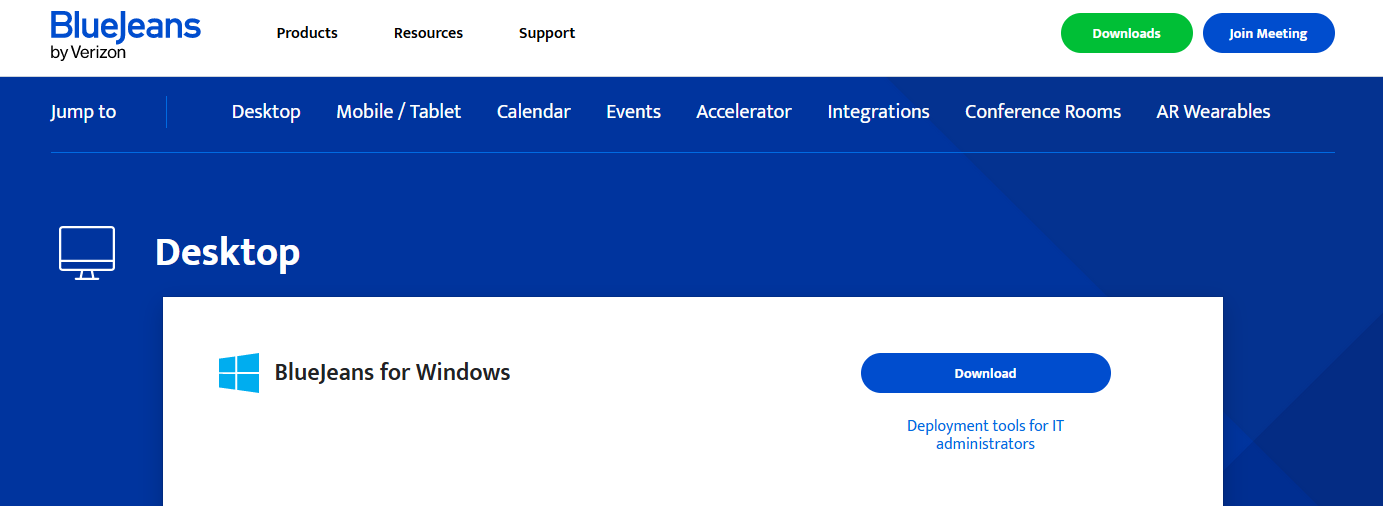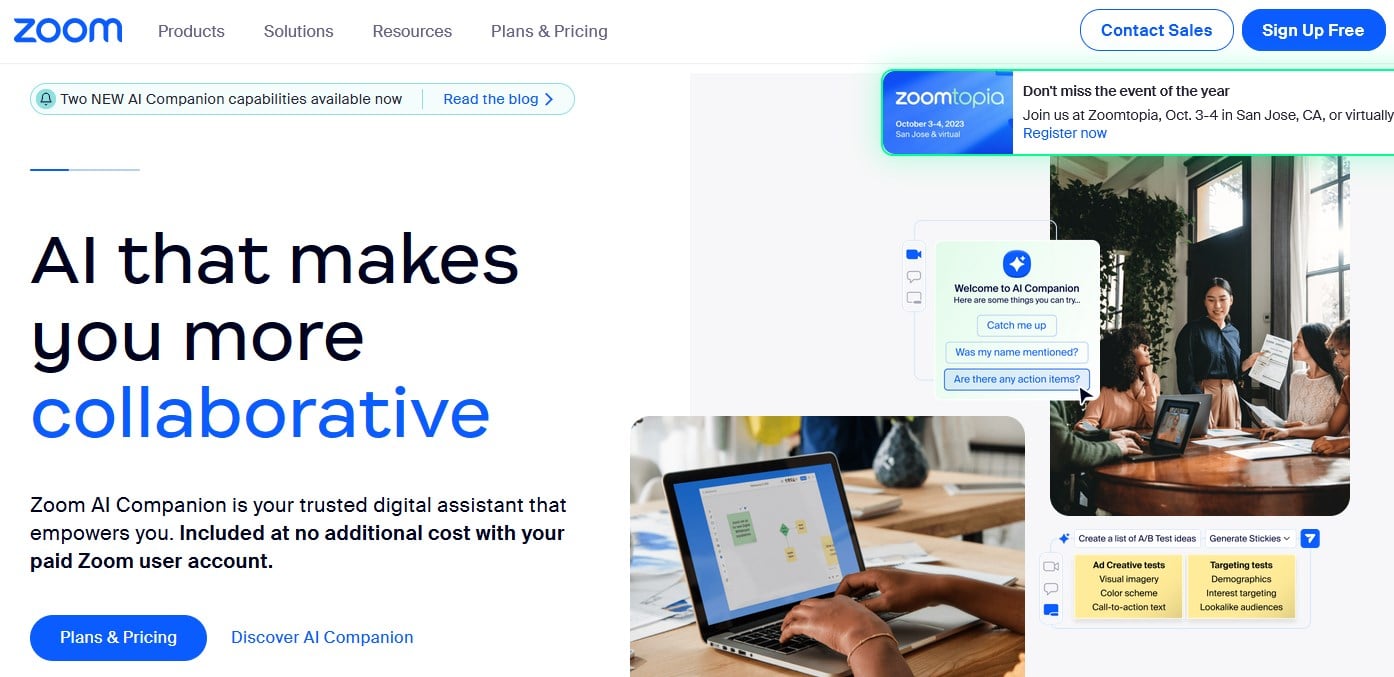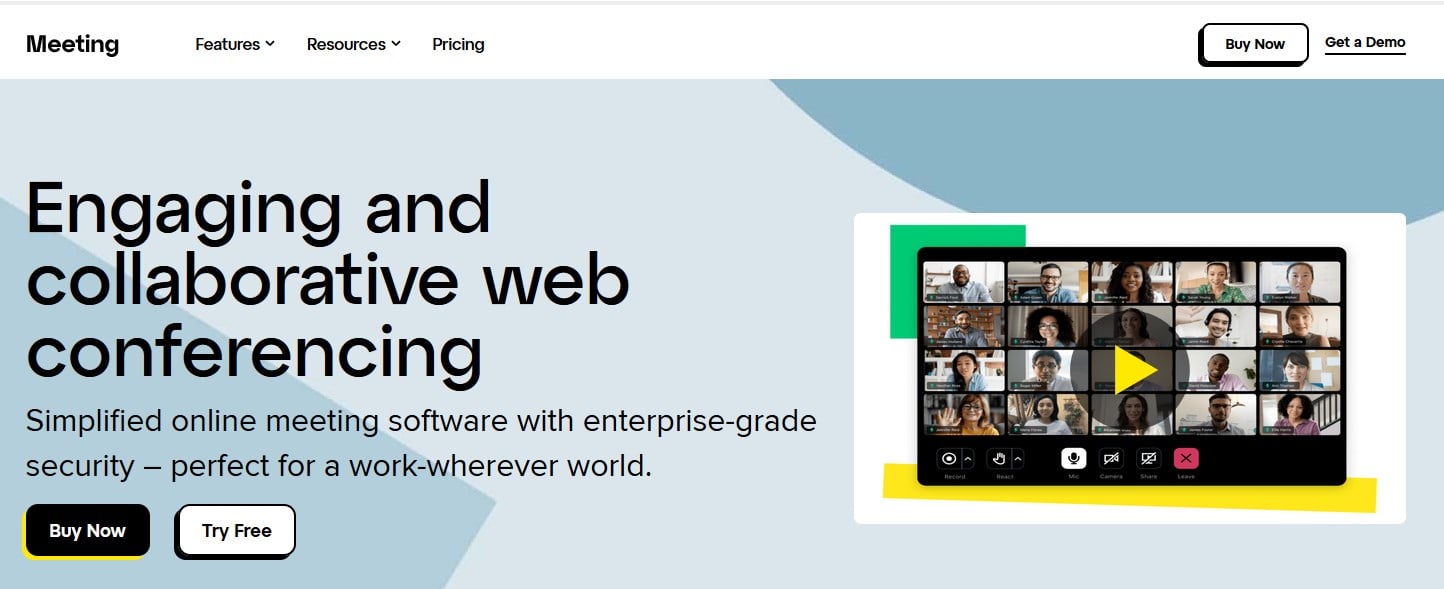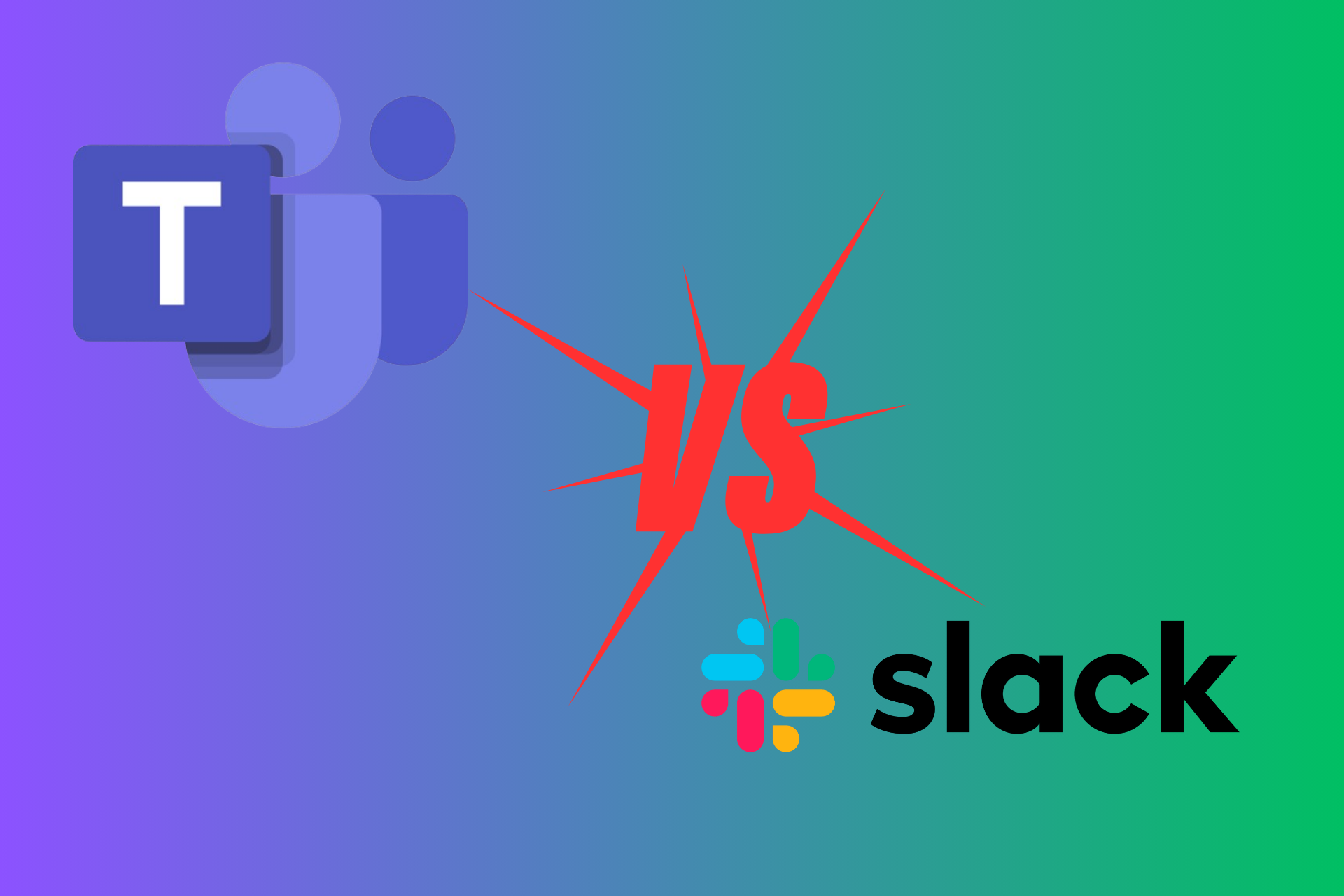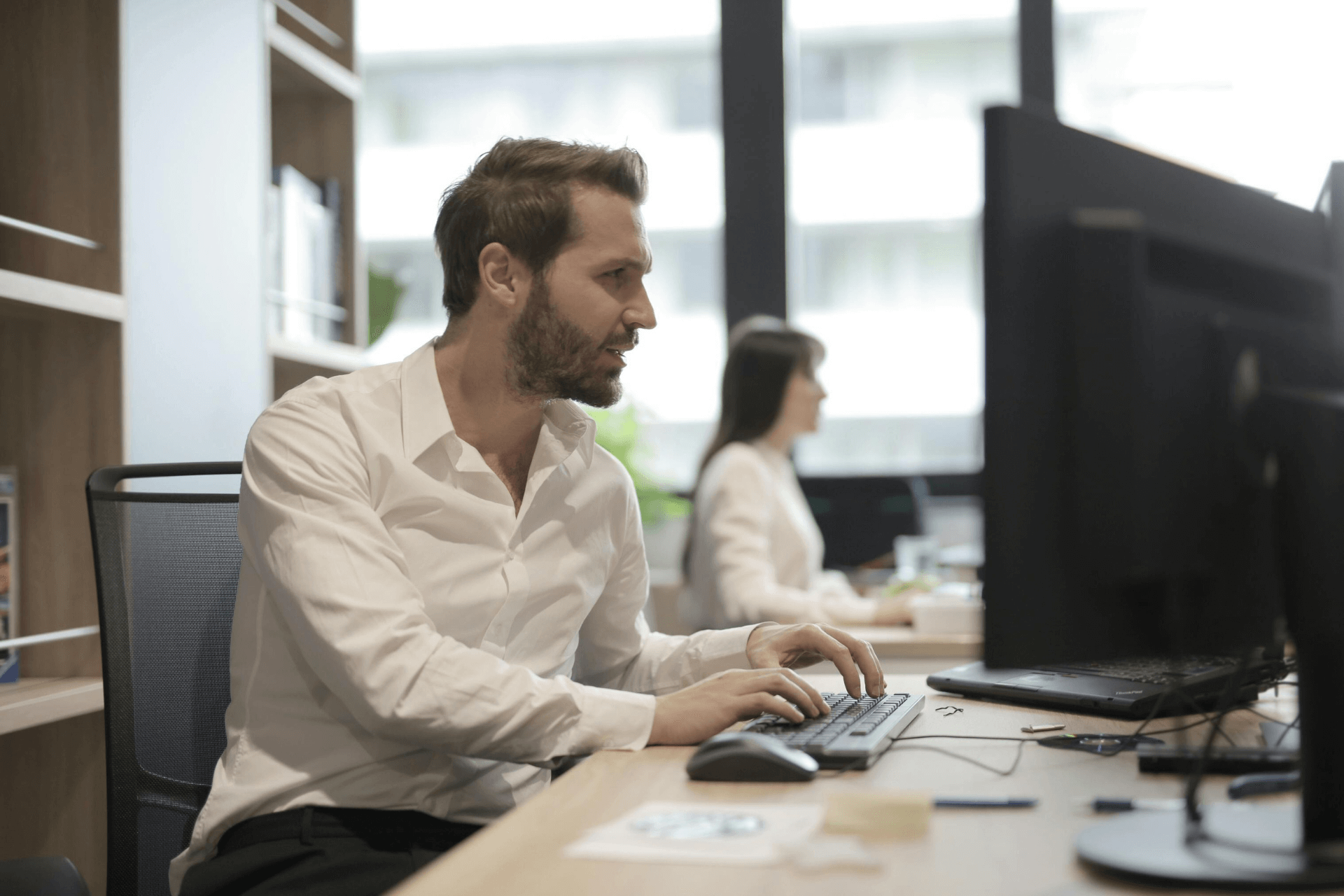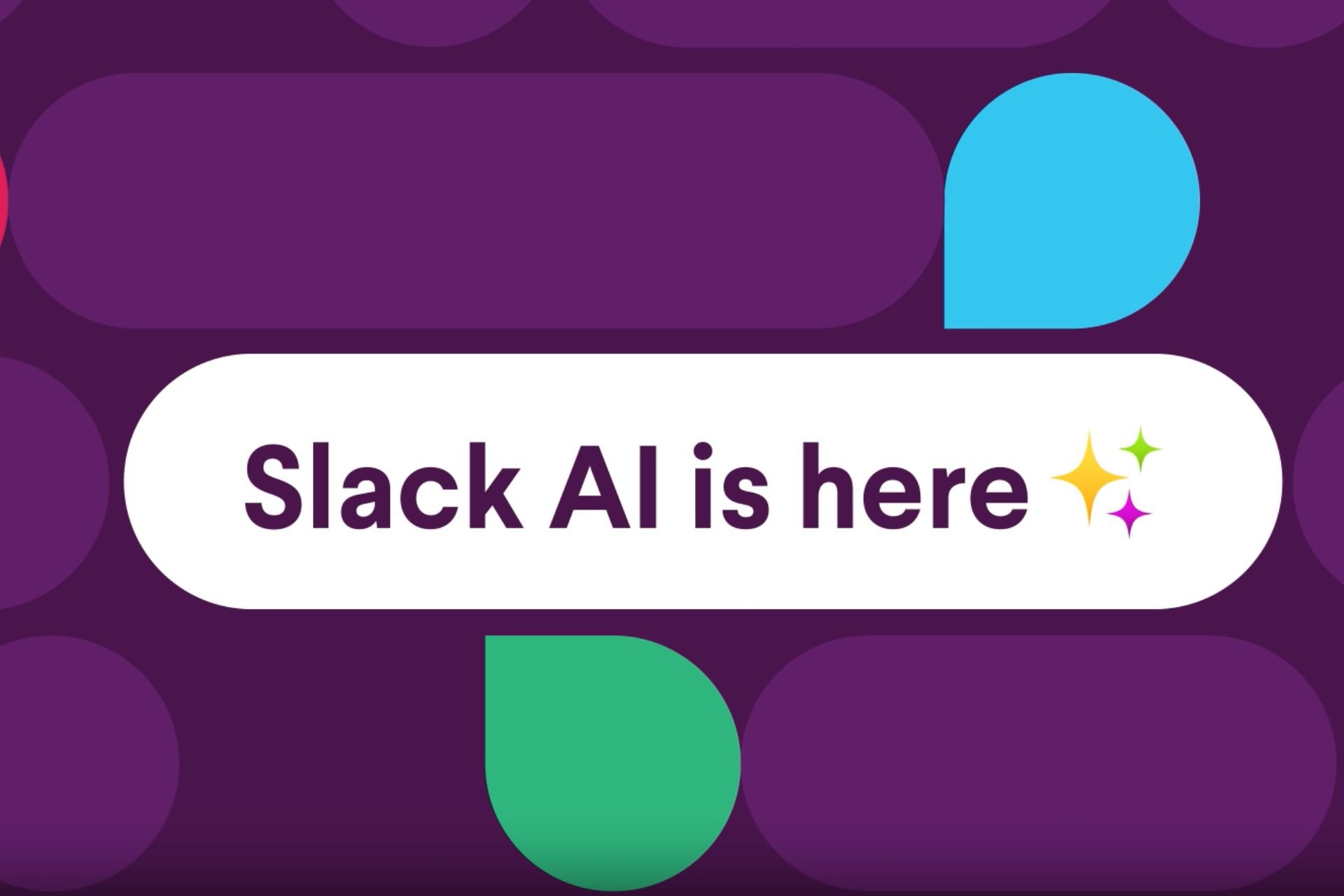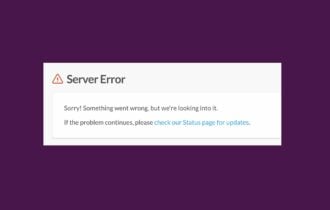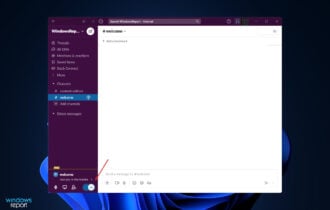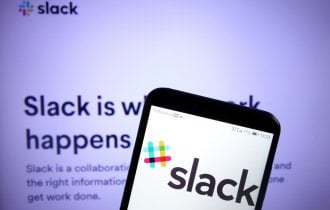Slack Crashes When Sharing Screen: 4 Ways to Fix it
Use plugins in Slack if native screen sharing isn't working
3 min. read
Updated on
Read our disclosure page to find out how can you help Windows Report sustain the editorial team Read more
Key notes
- Network or server issues can cause Slack screen sharing feature to stop working.
- You can easily fix this by using third-party plugins that offer this functionality.
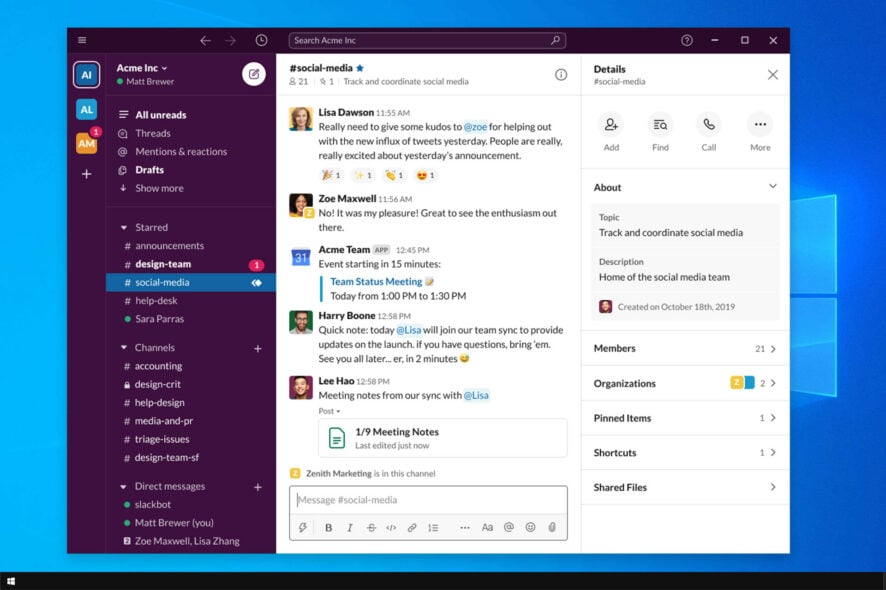
If Slack crashes when sharing screen you won’t be able to effectively collaborate with your coworkers, and you’ll have to rely on other methods of screen sharing.
This can be a massive problem in the long run, but there are ways to fix it, and today we’re going to show you how to do it.
Why is screen sharing not working for Slack?
- Temporary issues with Slack can cause this problem to appear.
- Missing updates can sometimes cause certain features to stop working.
What can I do if Slack is unable to share screen?
1. Screen sharing on paid plans via BlueJeans
- Install the BlueJeans app for Slack.
- Start and join BlueJeans calls from Slack.
- Feel free to launch BlueJeans to use remote screen control and Slack screen sharing.
2. Zoom app for Slack
- Install the Zoom app for Slack.
- Start or join a call from Slack.
- Once you’re on a call, you can open Zoom.
- Easily share control of your screen if you’d like.
Starting a meeting, booking it, and sharing content are all possible with Zoom’s free plan offers. Sharing and remote screen control work flawlessly on both their desktop client and app.
3. Use a third party tool
There is always a better way to handle screen sharing, and we suggest Mikogo in this case.
The benefit of utilizing Mikogo is that you may view your screen on a live chat without interruptions, all while using a browser and without having to download anything.
It is extremely quick, secure, and encrypted, and it enables high-quality file sharing. If you’re ready to broaden your technical knowledge, check out the best telework software and choose one that connects you.
4. Join Slack calls via GoToMeeting
- Download the GoToMeeting desktop app.
- Install it.
- Start or join a call from Slack at your convenience.
- Enjoy screen sharing as you normally would.
Another service having a Slack app you can use to start or join calls from Slack is GoToMeeting. Keep in mind that you must subscribe to a paid plan.
What are your thoughts on this whole Slack situation? Slack is very popular, but not having native screen sharing is rough. If you’re unable to fix the issue, consider using remote screen sharing software instead.
This isn’t the only Slack issue you can encounter, and many reported that Slack won’t connect to Internet at all. However, we have a guide that address that issue.
In case of any other reliable alternatives you know of, don’t hesitate to reach for the comments section below.