Browser Download Speed is Slow: 5 Ways to Increase it
Third-party applications often cause issues with download speeds
5 min. read
Updated on
Read our disclosure page to find out how can you help Windows Report sustain the editorial team. Read more
Key notes
- Technology has advanced drastically, bringing high download speeds to users worldwide.
- Many users reported slow download speed, so we’ll show you how to fix it.
- See how to use the netsh command, check your browser, disable your antivirus, and other tricks to increase download speed.
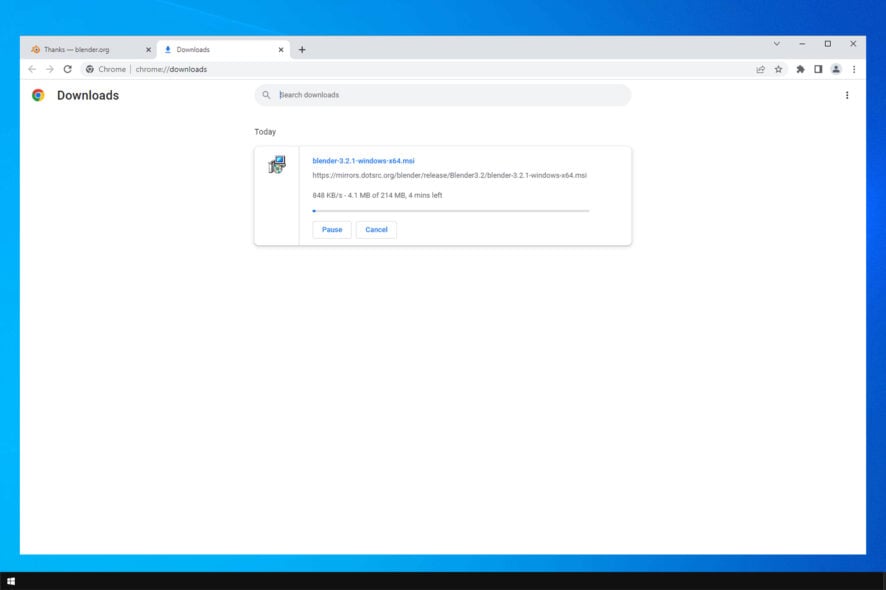
We download files daily, but some users reported slow browser download speeds. This can be a hindrance, especially if you’re working on an important project and need to download files quickly.
Many users reported slow internet speed as the leading cause of this issue, but we covered that in a separate guide, so be sure to check it out.
There are several causes of this problem, and in today’s article, we’ll show you how to fix this issue for good.
Why is my browser download speed so slow?
There could be multiple reasons why your browser’s download speed is slow:
- Internet connection speed – If your internet connection is slow, your download speed will also be slow.
- The number of connected devices – If multiple devices are connected to the same network and are consuming bandwidth, it will slow down the download speed for all devices.
- Download server’s location and speed – The closer the download server is to your location, the faster the download speed will be. The speed of the server also affects the download speed.
- Browser and computer performance -The performance of your browser and computer can also impact the download speed. Make sure to keep your browser and computer updated and free from malware.
- Firewall or antivirus settings – Firewall or antivirus software may slow down download speed by blocking or limiting the speed of specific downloads.
- File size – Larger files will take longer to download than smaller ones.
How do I fix a slow download speed on my browser?
Before you go to the solutions we list in this article, you may want to do the following:
- Check download speeds on other devices – If you check the download speed recorded on other devices against your current device, you can tell if the problem is with your device or the ISP.
- Restart your computer – This workaround is useful in ending some problematic processes that may be ruining your download speed.
- Change your browser – This means you do not need to troubleshoot this problem on the current browsers. Instead, we recommend a change to Opera One, as it is very reliable and will help you avoid many browser-related issues.

Opera One
Enjoy surfing the Web at lightning-fast speeds using one of the world’s most modern and secure browsers!1. Use netsh command
- Press Windows key + X and select PowerShell (Admin) from the menu.
- Run the following command:
netsh int tcp set global autotuninglevel=disabled - Check if the problem is still there.
- If the issue is still there, run the following command:
netsh int tcp set global autotuninglevel=normal
Users reported that using one of these two commands fixed the problem, so try them both.
2. Disable your antivirus
- Click on the hidden access arrow in the Taskbar.
- Click on your antivirus icon, hover over Avast shields Control and select Disable for 10 minutes (This step varies for different antivirus software).
- Check if the internet speed improves.
This may be a helpful solution if your browser triggers the download speed issue. However, it would be best to remember that the disabling process might differ for your specific antivirus program.
3. End some processes
- Press Ctrl + Shift + Esc to open the Task Manager.
- Select the processes tab, click on a process, and select End.
- Check if the browser download speed has improved.
4. Close other applications and tabs
- Close other tabs that you aren’t using. Multimedia tabs can negatively affect your download speed, so close them first.
- Disable any unused applications. Applications that are connected to the Internet might be slowing down your connection.
- After doing that, check if the problem is resolved.
5. Contact your ISP
If you have tried all the possible solutions to resolve the slow download speed on your browser and nothing has worked, contacting your Internet Service Provider (ISP) can help.
The slow download speed may be due to issues with your ISP’s network or equipment rather than your computer or browser. The ISP can diagnose and fix any issues on their end, such as network congestion or a problem with the connection to your home, which may affect your download speed.
They may also be able to offer you a faster plan if your current plan is not sufficient for your needs.
Additionally, they can check if any planned maintenance or upgrades that may be causing temporary slowdowns. Finally, contacting your ISP is a good step if you’ve ruled out other potential causes for slow download speed.
How do I increase my browser download speed further?
- Use a fast internet connection: Make sure you have a high-speed internet connection. An immediate connection will allow you to download files quickly.
- Disable extensions: Some browser extensions can slow down your download speed. Try disabling them temporarily to see if this helps.
- Use a download manager: A download manager can increase your download speed by using multiple connections to download a single file.
- Clear cache and cookies: Clearing your browser’s cache and cookies can free up disk space and improve your download speed.
- Disable background activities: Close any running background applications or tabs, as they can consume bandwidth and slow down your download speed.
- Change your server location: It can take longer to download if you download a file from a remote server. Try changing the server location to one that is closer to you.
These universal solutions will work if the browser download speed is slow on Firefox or any other browser.
If browser downloads are slow on your PC, try all the solutions listed in this guide.
Sometimes, your browser can lag for other reasons, and we covered this in detail in our Chrome is slow guide, so be sure to check it out.
Last but not least, if you need more help or have any recommendations regarding this issue, please feel free to use the comment section & let us know!
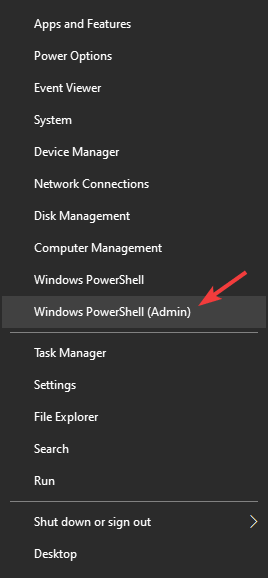
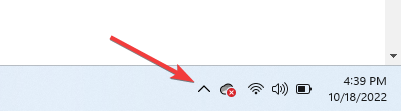
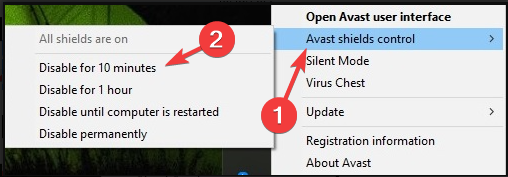
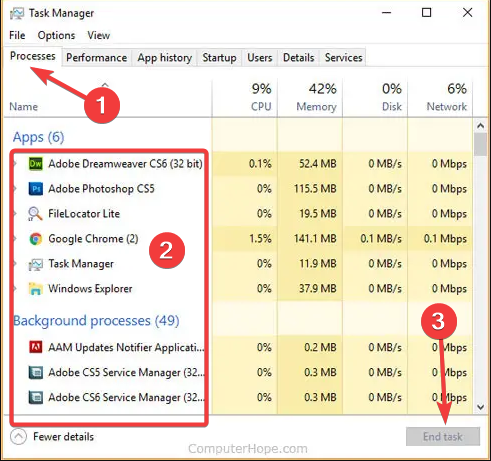
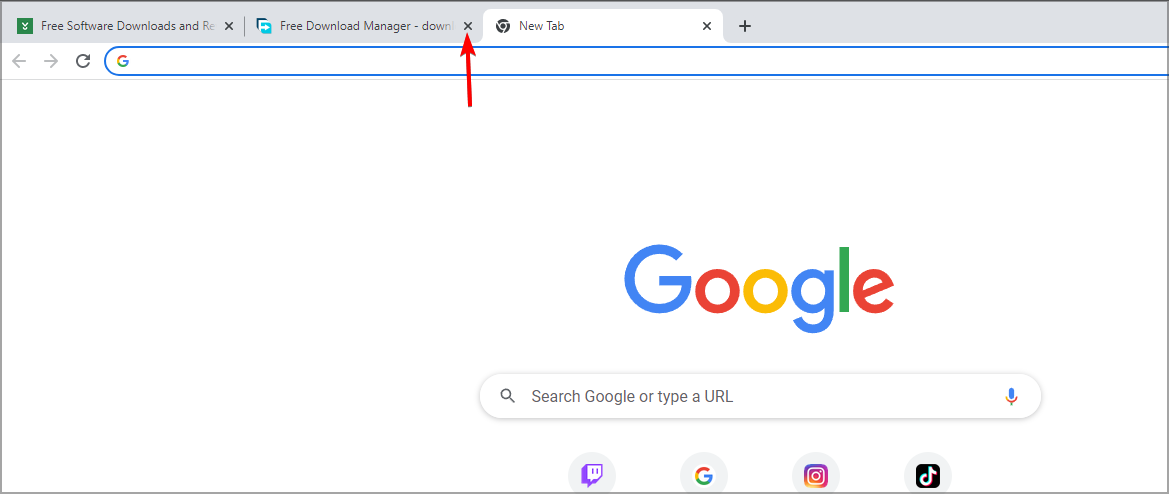
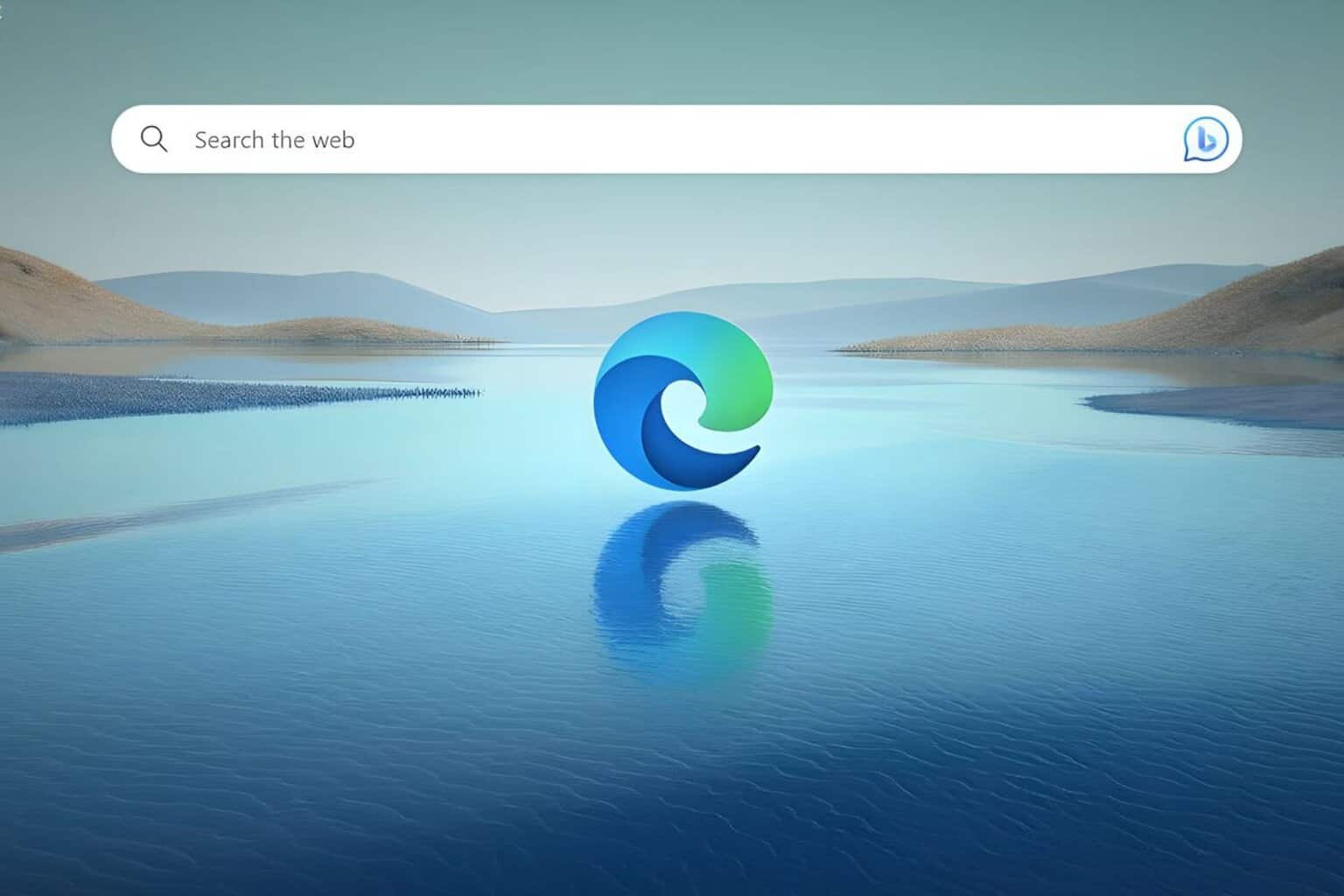







User forum
9 messages