Download Braina for Windows, Android, iOS
1 min. read
Updated on
Read our disclosure page to find out how can you help Windows Report sustain the editorial team. Read more

Braina is a PC AI software solution that becomes your personal virtual assistant. It features voice recognition for computer voice commands, together with automated tasks.
For instance, you can use Braina to perform speech to text seamlessly, voice recognition, task automation, or even give your PC voice commands. You shouldn’t compare Braina to Siri or Cortana since using it as a chatbot would just be a waste of its talent. It’s more similar to Dragon.
Braina system requirements
Before you download Braina to your PC, check for these requirements:
- OS: Windows 10, 8.1, 8, 7, Vista, XP (either 32-bit or 64-bit)
- Processor: 1.8 GHz or higher recommended
- Memory: not specified
- Disk space: at least 50 Mb
- Internet connection: required for speech recognition and other features
- Optional: Google Chrome and VLC
Note: if you download the Android or iOS apps, you could perform remote control operations on your PC.
Screenshots
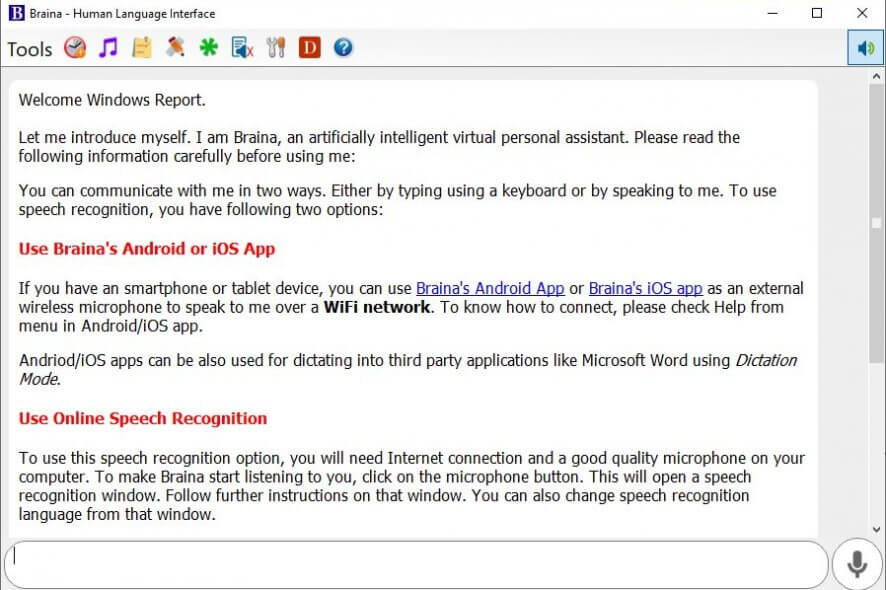
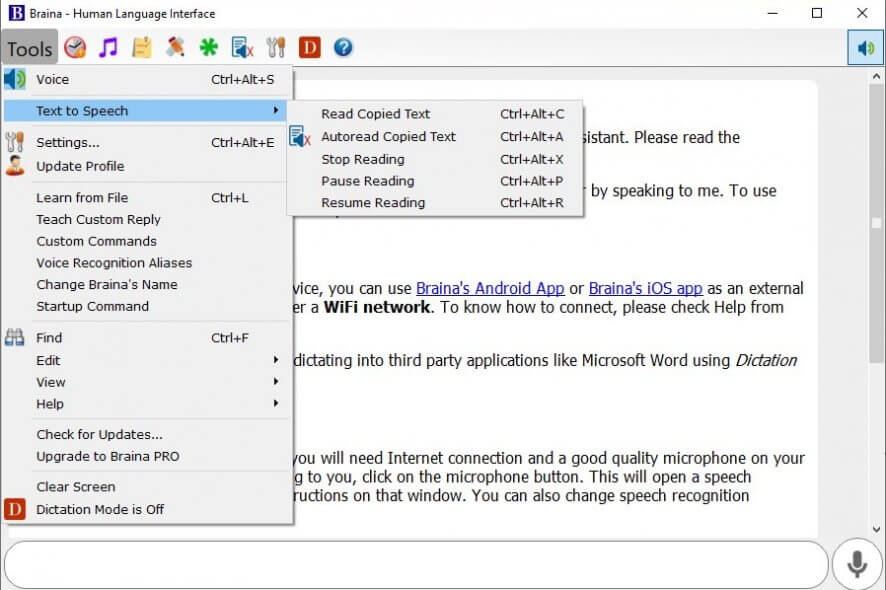
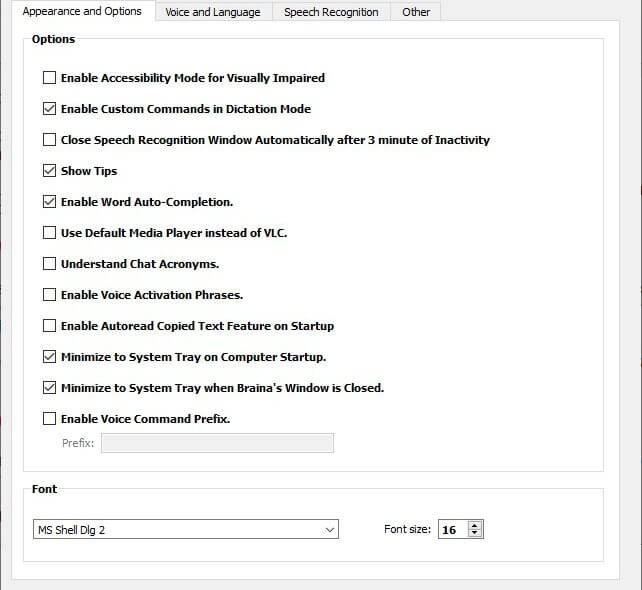
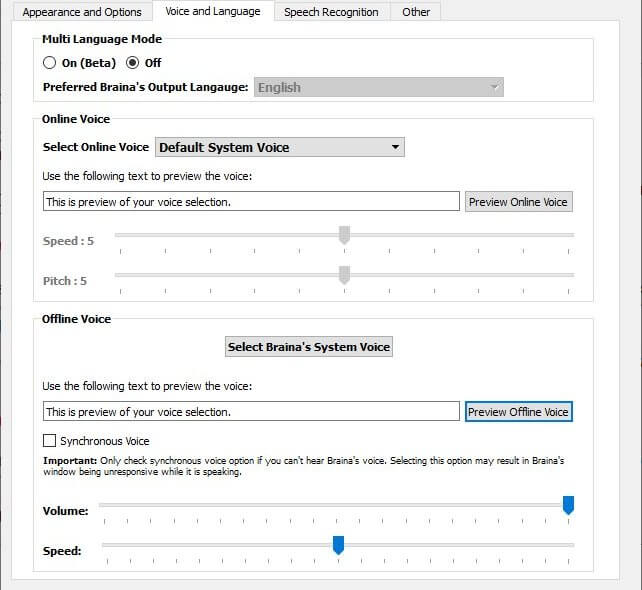
Our Review
- Pros
- Can perform a lot of tasks
- Efficient voice recognition
- Sturdy speech-to-text engine
- Cons
- A bit expensive
How to install Braina on your PC
You’d expect a tool as complex as Braina to be difficult to install. However, your expectations couldn’t be more wrong. After you download Braina to your PC, the installation process is a breeze, as it doesn’t require any specific operation, complicated configuration or such.
To get it done, you just have to download the Braina appropriate installer, launch it, and follow the on-screen instructions. The only steps you need to take are accepting the license agreement and defining the destination path.
After you hit that Install button, the setup will carry on without any additional assistance on your side. At the end of the setup, Braina will run automatically and there’s no option to turn this off.
How to create a Braina profile
If you’re running Braina for the first time, you’ll need to create a profile beforehand. This is necessary so that the PC can recognize you properly after calibration. Fortunately, on its first run, this program will take you directly to the profile creation dialog.
You can complete the profile creation step by providing the app with a bunch of details about you. These include your name, gender, country, email address, birthday, city, town, and area or ZIP code.
After submitting your info, you’ll need to specify the main purpose you’re using Braina for. You can choose from speech-to-text and voice commands/automation. However, you can easily use it for both purposes, just that it will be calibrated to run more efficiently for your purpose of choice.
How to use Braina
The main section of Braina’s screen consists of a brief introduction. Additionally, the first time you run it, your browser will open a help document so you can get familiarized with this program faster.
However, if you have at least basic PC knowledge, using this tool will be a piece of cake. Just click the microphone button and try telling your PC to do something for you. For instance, say “take a note” or “play a song” after clicking the microphone button.
If you’re not comfortable with using voice commands, just type your command in the designated text field. The Lite version doesn’t let you use some of its features, so you’ll have to adapt to its limitations.
Compare Braina versions
As you may probably know, you can download and use a light, limited version of Braina for free. However, if you want more features, you can also purchase a yearly Pro license or, if you’re feeling like you’re going to use this program for a really long time, buy a lifetime one.
We’ve included a list of features just below. You can use it to compare features among the free and paid versions of the program.
| Features | Braina Lite |
Braina Pro Yearly |
Braina Pro Lifetime |
|---|---|---|---|
| Dictate (Speech to Text) in any Software or Website in 90 Languages with up to 99% accuracy. |
No | Yes | Yes |
| English Voice Commands | Yes | Yes | Yes |
| Multi-language Command mode (Non-English Voice commands)* |
No | Yes | Yes |
| Custom Voice Commands | No | Yes | Yes |
| English Text to Speech Reader | Yes | Yes | Yes |
| Non-English Text to Speech Reader | No | Yes | Yes |
| Play/Search Songs and Videos | Yes | Yes | Yes |
| Voice Music/Media Control (Pause, Play, Stop, Volume Up, Volume Down) |
No | Yes | Yes |
| Artificial Brain | No | Yes | Yes |
| Teach Custom Replies | No | Yes | Yes |
| Mathematics | Yes | Yes | Yes |
| Search Online Information | Yes | Yes | Yes |
| Dictionary and Thesaurus | Yes | Yes | Yes |
| Search Files and Folders | Yes | Yes | Yes |
| Open Programs, Files, Folders and Websites |
Yes | Yes | Yes |
| Weather Information | Yes | Yes | Yes |
| Alarms and Reminders | Yes | Yes | Yes |
| Notes | Yes | Yes | Yes |
| Software Updates | Yes (free features) |
Yes | Yes (for 5 years) |
| Premium Support | No | Yes | Yes (for 5 years) |
| Window Control (Minimize, Maximize, Restore, Switch Applications, Scroll Up, Scroll Down) |
No | Yes | Yes |
| Change Braina’s name | No | Yes | Yes |
| Hotkeys | No | Yes | Yes |
| Startup Command | No | Yes | Yes |
| Remote WiFi Mouse | Yes | Yes | Yes |
| Mouse Automation | No | Yes | Yes |
| Automate Keystrokes | No | Yes | Yes |
As you can see, the free version lacks a lot of advanced features. However, we believe that the free (lite) version is enough to help you decide whether or not you want to commit to purchasing a Pro license, whether a yearly or a lifetime one.
A handy PC AI software tool for home and work
All in all, Braina is a handy PC AI software solution you can download and set up to communicate with your PC more effectively. You can use it to perform speech-to-text dictations, but also for voice commands and automation.
It allows you to talk directly with it using your microphone, but you can also give it commands by typing them down. Braina offers you three editions, one of which is a light, limited one, that’s entirely free.
FAQ: Learn more about Braina
- Is Braina safe?
Yes, Braina is 100% safe to buy, download, install, and use. It’s a legitimate program that does what it says: use AI technology to interact with your computer using voice commands. Also, it’s not infected with malware.
- How do I make Braina learn?
Open Tools > Learn from File (or press Ctrl + L). Choose the file you wish from which you wish Braina to learn.
- Can you have Cortana and Braina?
Yes, you can use both Cortana and Braina at the same time since there aren’t any software conflicts.
Full Specifications
- License
- Free demo
- Keywords
- virtual assistant, voice recognition, speech to text








User forum
0 messages