Download Camtasia to record your screen and edit videos
2 min. read
Updated on
Read our disclosure page to find out how can you help Windows Report sustain the editorial team. Read more
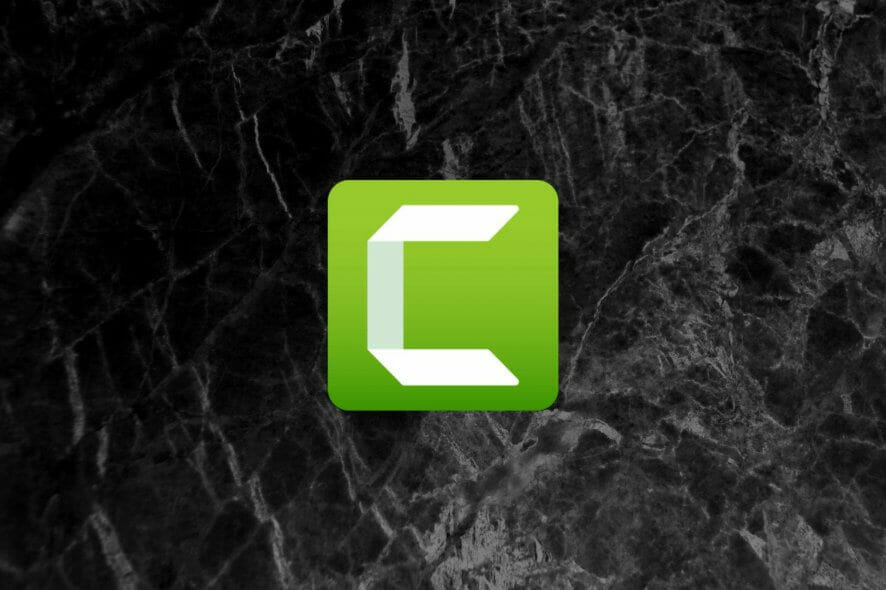
Price: €269.05
Download nowCamtasia is an all-in-one software solution for all your screen recording and video editing needs. Thus, you can use this program to create instructional videos, training material, demos, and even review material. Your imagination is your only limit in this case. It’s one of the best game recording tools for YouTube.
After setting it up, all you need to do is press a button and you’re already recording. After capturing the material you were after, take it to the video editing section and perform your customization on it. That’s all you need to do to create professional-grade videos directly from your PC’s screen.
Camtasia system requirements
It’s a well-known fact that every software solution comes with a set of prerequisites. These are in place to decide whether your PC can run the target program or not and if it’s indeed capable to run it, decide how well it will “behave.”
Since Camtasia makes no exception to this rule, let’s take a look at its list of system requirements. That way, you’ll know if you can run it even before downloading and installing it on your PC.
- Operating system: Windows 10, 8.1, 7 SP1 (64-bit versions only)
- CPU:
- 2.0 GHz dual-core processor minimum
- 2.8 GHz 6th generation Intel Core i5 4-core processor or better recommended
- Equivalent or better AMD processor recommended
- Memory:
- 4 GB RAM minimum
- 16 GB RAM or more recommended
- Space:
- 2 GB of HDD space minimum for program installation
- More than 2 GB HDD space for project saving
- Display:
- 1024×768 minimum resolution
- Higher than 1024×768 resolution recommended
- Audio:
- Dedicated Windows-compatible audio card, microphone, and speakers
- Software:
- Microsoft .NET 4.6.0 or later (included in the installation package)
- Media components required for Windows N (MediaFeature pack)
Well, the requirements are a bit higher than what we’ve expected. However, it makes perfect sense, considering that Camtasia is an all-in-one screen recording-video editing software solution. Although you’d probably be able to run it with the minimum requirements, we’d recommend you to run it on a PC with the recommended specs (if possible) for better results.
Overview of Camtasia features
-
- Perform high-quality video and audio captures straight from your desktop
- You can record video input from your webcam to add a personal touch to your project
- Convert photos to videos to create amazing, high-quality animations
- An extensive collection of pre-made animations ready to be added to your video
- Customize effects that you add to your videos
- Drag-and-drop customization, you just drag the effect you want and drop it on your video
- Built-in library of royalty-free music and sound effects included
- Record and edit your own audio clips to use in your final video project
- Append annotations, callouts, or titles to your videos to grab attention more effectively
- You can add panning, zoom in, or zoom out effects to your projects
- Interactive components such as quizzes can be added to encourage a more active approach
- Improve the flow of your videos by adding transitions between different scenes
- You can record or import PowerPoint slides directly into Camtasia
As you can see, Camtasia is not exactly feature-shy for a video capture/editing tool. You can easily use it to create high-quality, professional-grade video content straight from the comfort of your home PC.
Although it occasionally experiences issues, you should know that most Camtasia errors can be easily fixed, especially if you follow our simple workarounds.
Screenshots
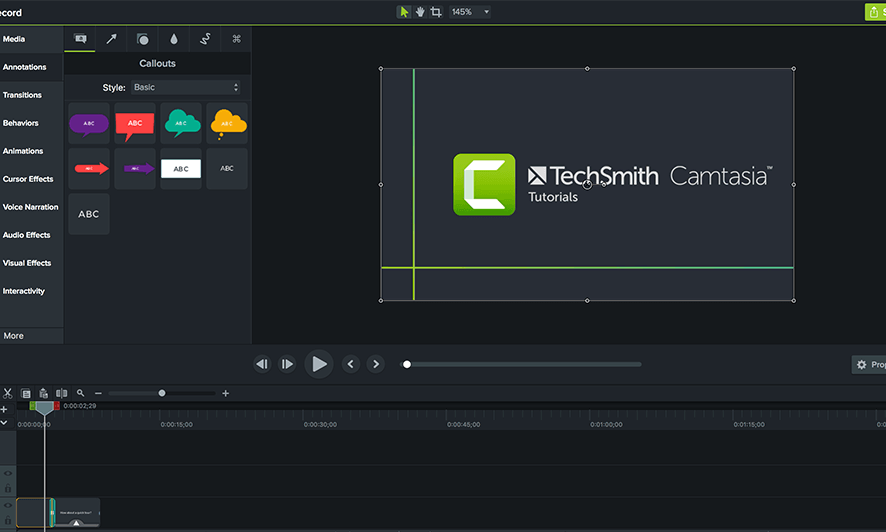
Our Review
- Pros
- All-in-one screen recorder and video editor
- Easy to use
- Extensive collection of effects
- Cons
- High price
Camtasia free
It’s worth mentioning that you can download and try the Windows 10 screen recorder for free, but only for a while. The program comes with a trial version that you can test before you decide whether or not you want to purchase a license. You can use the trial for 30 days.
However, time isn’t the only limit you’ll find in Camtasia’s trial. If you try to create a project and render a video, it will include Camtasia’s watermark right in the middle of your project. Therefore, attempts to render viable videos during the trial period may prove to be futile.
If you wish to purchase Camtasia, keep an eye out for TechSmith deals to get a good price.
How to install Camtasia on your PC
First of all, you’ll need the installer, which you can download with minimum hassle. Depending on your Internet connection’s speed, the download might take a while, considering that the setup kit is approximately 500 Mb.
The installation is quite painless and standard. You launch the installer, a friendly wizard pops up and offers to guide you step-by-step through the entire process. You can configure the destination path on your computer and other simplistic parameters.
Sleek, dark-themed interface
Camtasia comes with a stylish, dark interface, which is easy on the eyes. Each feature has its own place and it’s quite difficult to miss controls or waste time wandering around, looking for a certain tool to use.
Even novice PC users will appreciate that creating and managing your video projects through Camtasia is a piece of cake.
How to record screen on Camtasia
Long story short, you can use Camtasia to capture videos of your screen, which you can further customize. It’s also a great green screen tool. So the entire project creation activity is a two-step operation: recording and editing. Three if you want to include sharing the video in the count.
You can use Camtasia to record anything on your screen, whether it’s a website, an application, or your plain desktop we’re talking about. As a bonus, you can record your webcam at the same time, just make sure to select the appropriate device when prompted to.
After you’ve created the video you want to work with, you can edit it quite simply. First, you have to select the media (i.e. your video), then you can add annotations, transitions, behaviors, animations, cursor effects, voice narration, audio effects, visual effects, or even interactive components to it.
FAQ: Learn more about Camtasia
- Is Camtasia a one-time purchase?
After purchasing a Camtasia key, you’ll be able to unlock it on both Windows and Mac. Version updates are free. If an upgrade is released, you’ll probably need to buy a new license, but you might receive a discount for owning an older version of this tool.
- How many computers can I install Camtasia on?
The standard license for this app covers two PCs at once, as long as you’re not using them simultaneously. For instance, you can install it on a desktop and a laptop, but only if they’re both yours. License sharing is forbidden.
- Does Camtasia have a watermark?
Oh, yes it does. And it’s a huge one, as well, placed right in the center of your video. The only way of getting rid of the watermark is to purchase a Camtasia license.
Full Specifications
- License
- Free trial
- Keywords
- screen recorder, video editor
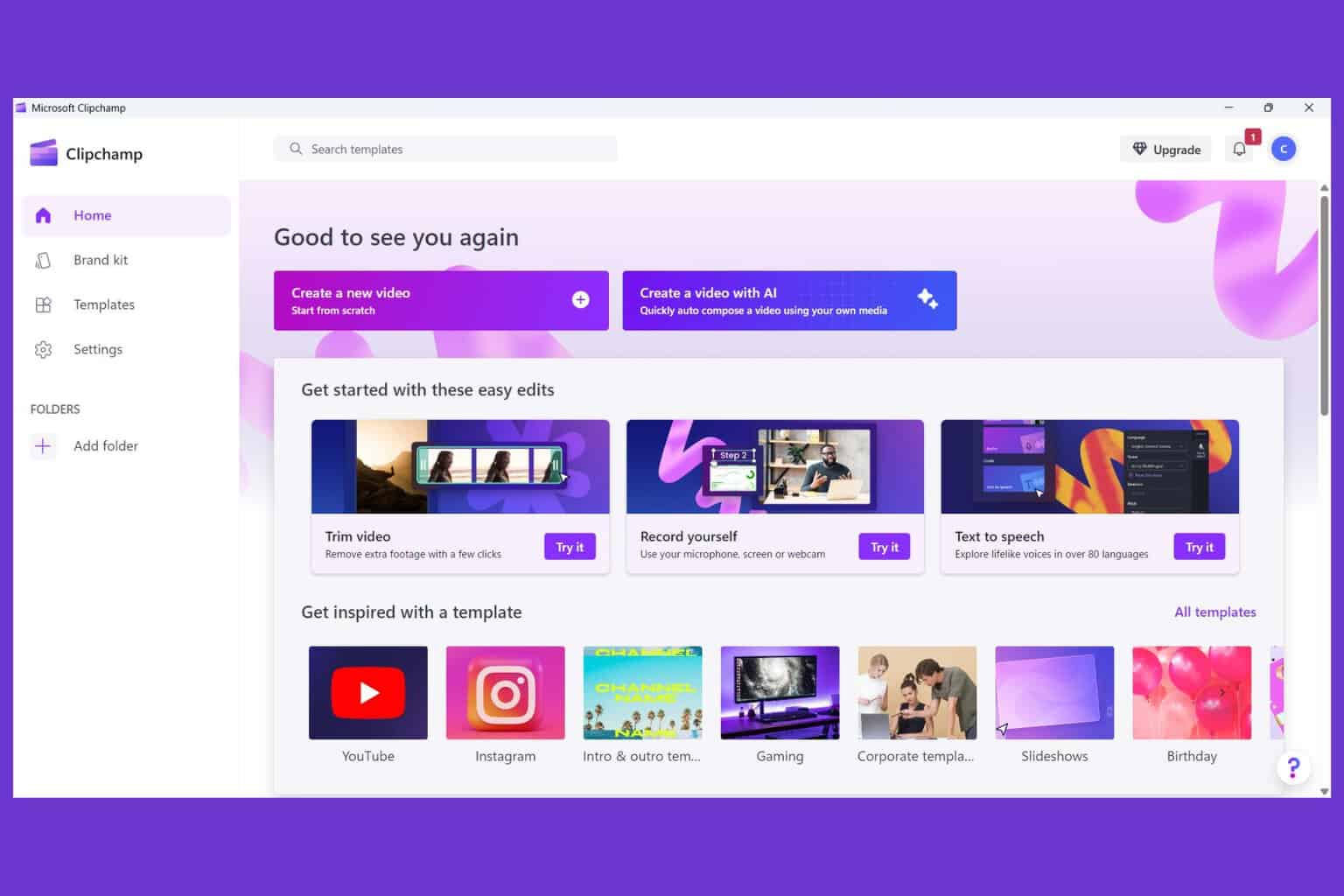

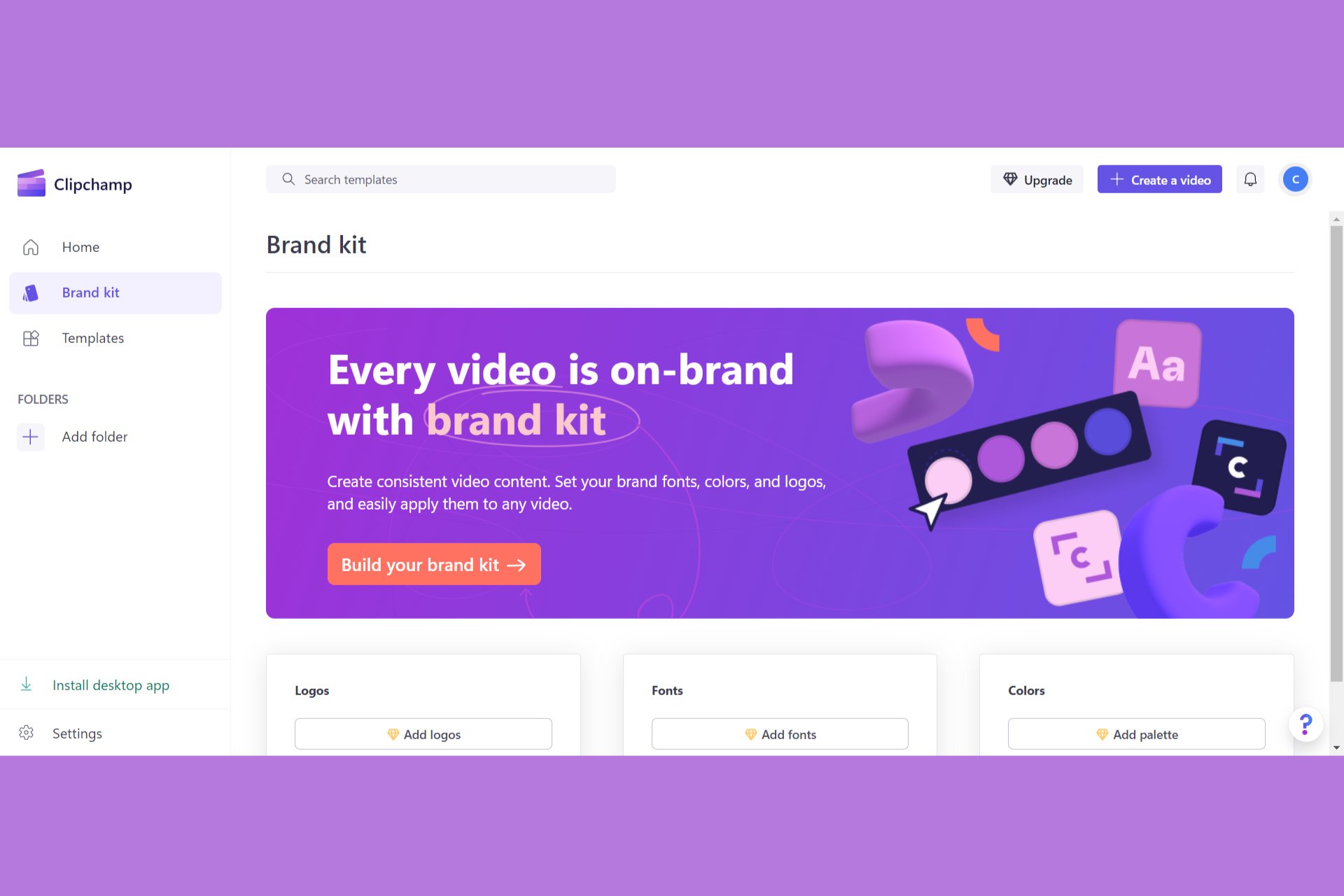

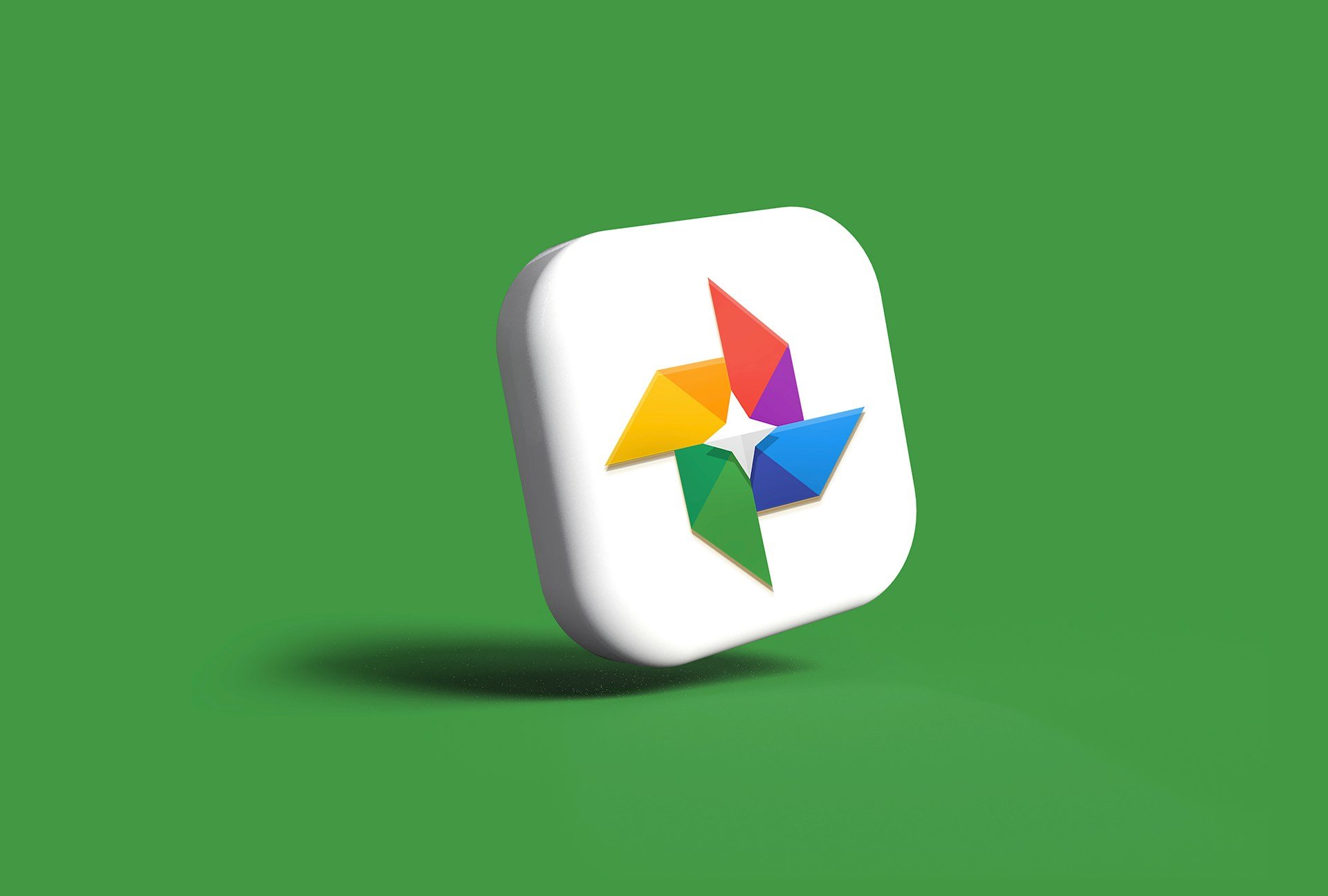



User forum
0 messages