Download SharpKeys for Windows
1 min. read
Updated on
Read our disclosure page to find out how can you help Windows Report sustain the editorial team. Read more
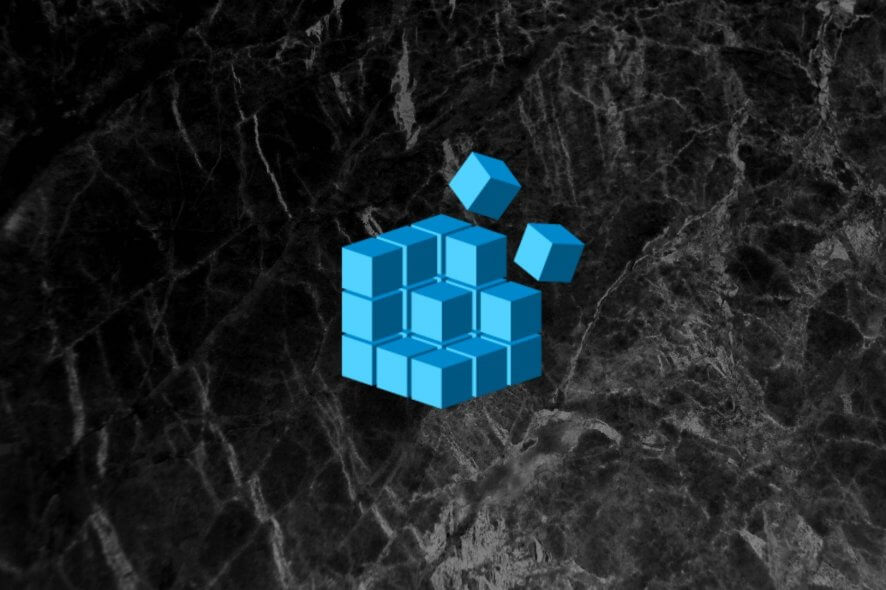
Typing on the same keyboard for a long time means that, eventually, your fingers get used to the keyboard’s layout. You might not notice this until switching to a new keyboard, which inevitably leads to typos.
However, if you don’t want to completely adapt to a new keyboard, you can use a keyboard mapping software solution such as SharpKeys. Available for Windows PCs, SharpKeys is a simple tool that gives you the possibility to change your key bindings.
The lightweight program is actually a registry tweak, which means that it commits your modifications to the system registry right away. But the Windows Registry mention shouldn’t scare you because the tool is incredibly easy to use by anyone.
Overview of SharpKey features
-
- Change the mapping of up to 104 different keys or disable any of them
- Use existing keys from your keyboard to create the new map, or explore a list of supported keys
- Turn off any keys that you never use but accidentally press, like disabling the Windows key
- No driver loading is necessary since the tool is a registry tweak
- Features settings for extended keys, such as Internet keys and Windows
- Save key mappings to file and write them to the registry later
- Restore the original key bindings by deleting all SharpKeys entries
Screenshots
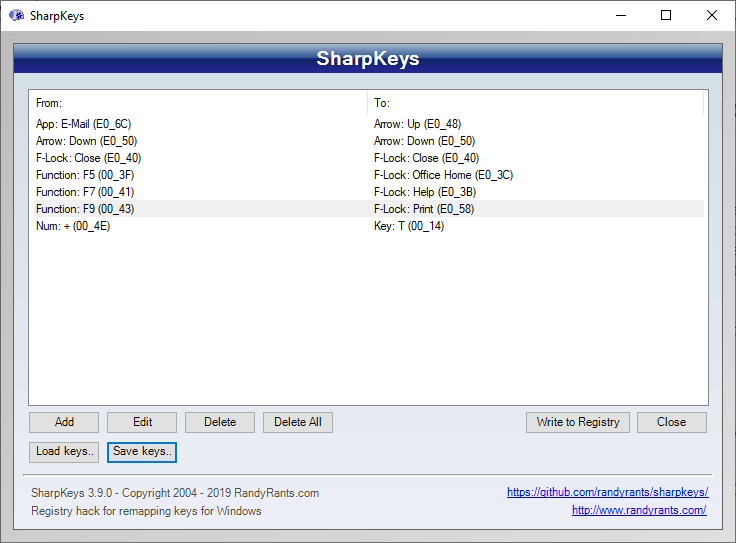
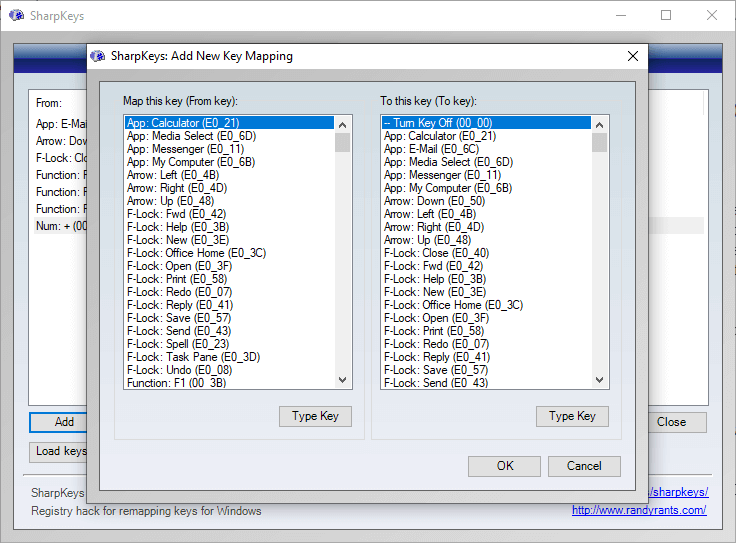
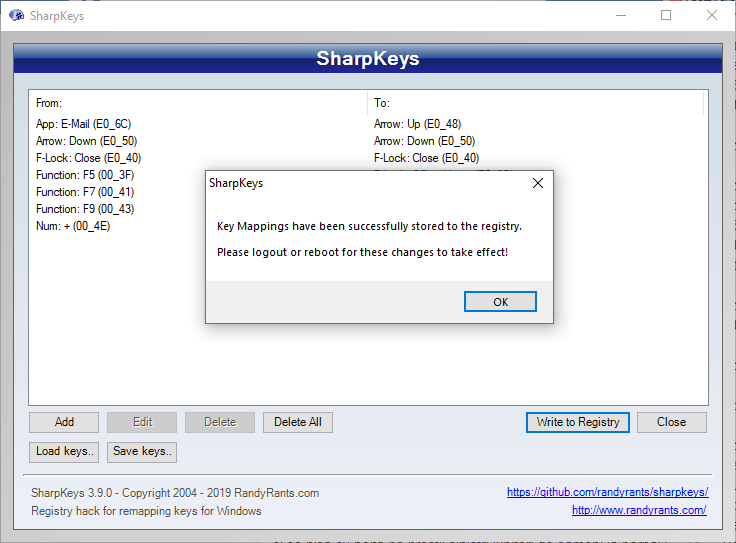
Our Review
- Pros
- Remap your keys and disable any unused keys
- Explore up to 104 standard and multimedia keys
- Zero impact on PC performance (registry tweak)
- Free and open-source
- Cons
- Outdated interface
Take a look at the system requirements, installation and interface, set of features, how to use the tool, and how to restore the original key bindings before getting our final verdict for SharpKeys.
SharpKeys system requirements
Before you download and set up SharpKeys on your PC, make sure that you meet these prerequisites:
- Processor: Intel Dual Core or newer
- Memory: at least 1Gb RAM
- OS: Windows 10, 8.1, 8, Vista, XP, and even older (both 32-bit and 64-bit)
- Other: .NET Framework 2.0 + administrative rights
If you don’t have administrator permissions, you can still use SharpKey if you install it as software without admin.
How to install SharpKeys
SharpKeys is available in setup and portable format. The key difference between the two is that you can store the portable edition on an external drive like a USB pen drive, plug the device into any PC, and use SharpKeys without unpacking it first. As for the setup operation, you can modify the default install folder if you don’t like the default option.
When it comes to the graphical interface, SharpKeys has a clearly outdated style. On the bright side, it provides easy access to its features.
How to use SharpKeys
The list of key mappings is initially empty. To create something, click the Add button to open an additional window, where you have to select the old and new key. This can be done in two ways: you can either explore the list of supported keys, or click the Type Key button and type the old or new key on your physical keyboard.
It’s possible to add as many key mappings as you want. To commit the modifications to the registry, you just have to click the Write to Registry button. However, it’s required to reboot your computer to commit the new modifications.
Another great thing about SharpKeys is that it detects any attempts to assign multiple new keys to the same original key. It prohibits this action, so you don’t have to worry about key conflicts. If you’re curious to know exactly how it works, you can use easy tools to monitor registry changes.
How to restore the original key bindings
Assuming that you’re only using SharpKeys to test the application by assigning new keys randomly, you might be worried that there’s no backup and restore option that permits you to revert settings to the original keyboard layout.
It might not be obvious, but you can do this by simply removing all key bindings and clearing the list. There’s even a Delete All button that you can press to perform the action immediately. But you still have to click the Write to Registry button and restart your PC. Still, it’s a good idea to enable registry backup in Windows 10.
Simple and effective key remapper for any Windows version
To sum up, SharpKeys is a small but great piece of software that helps you remap your keyboard. It integrates with Windows at the registry level to ensure a smooth and stable experience. It has zero impact on the computer’s performance and can be easily used by anyone, even those who haven’t operated such tools before.
Moreover, SharpKeys can be stored on a portable device to swiftly remap keys on any PC that meets the system requirements. On the downside, the outdated interface may not attract some users interested in good-looking software, even if it has nothing to do with the program functionality.
SharpKeys FAQ
- Is SharpKeys free?
Yes, SharpKeys is 100% freeware for both personal and commercial purposes. Developers are welcomed to modify and further distribute the source code. If you’re looking for new additions to your collection of free tools, check out the best freeware for Windows.
- Is SharpKeys safe?
The fact that SharpKeys makes tweaks to the system registry could be considered a safety issue for some users. But that’s the only way for remapping keys, which means that all similar software tools do this. Nevertheless, it’s 100% safe, in the sense that it doesn’t damage your system. And, if you encounter any errors, you can easily fix your corrupt registry on Windows 10.
- What’s the best keyboard mapping software for Windows 10?
SharpKeys is at the top of our list when it comes to the best keyboard mapping software tools for Windows 10 PCs, thanks to its simplicity. However, if you want to check out other similar utilities, you can try Key Mapper, AutoHotkey, and Keyboard Layout Manager.
[wl_navigator]
Full Specifications
- License
- Freeware / open-source


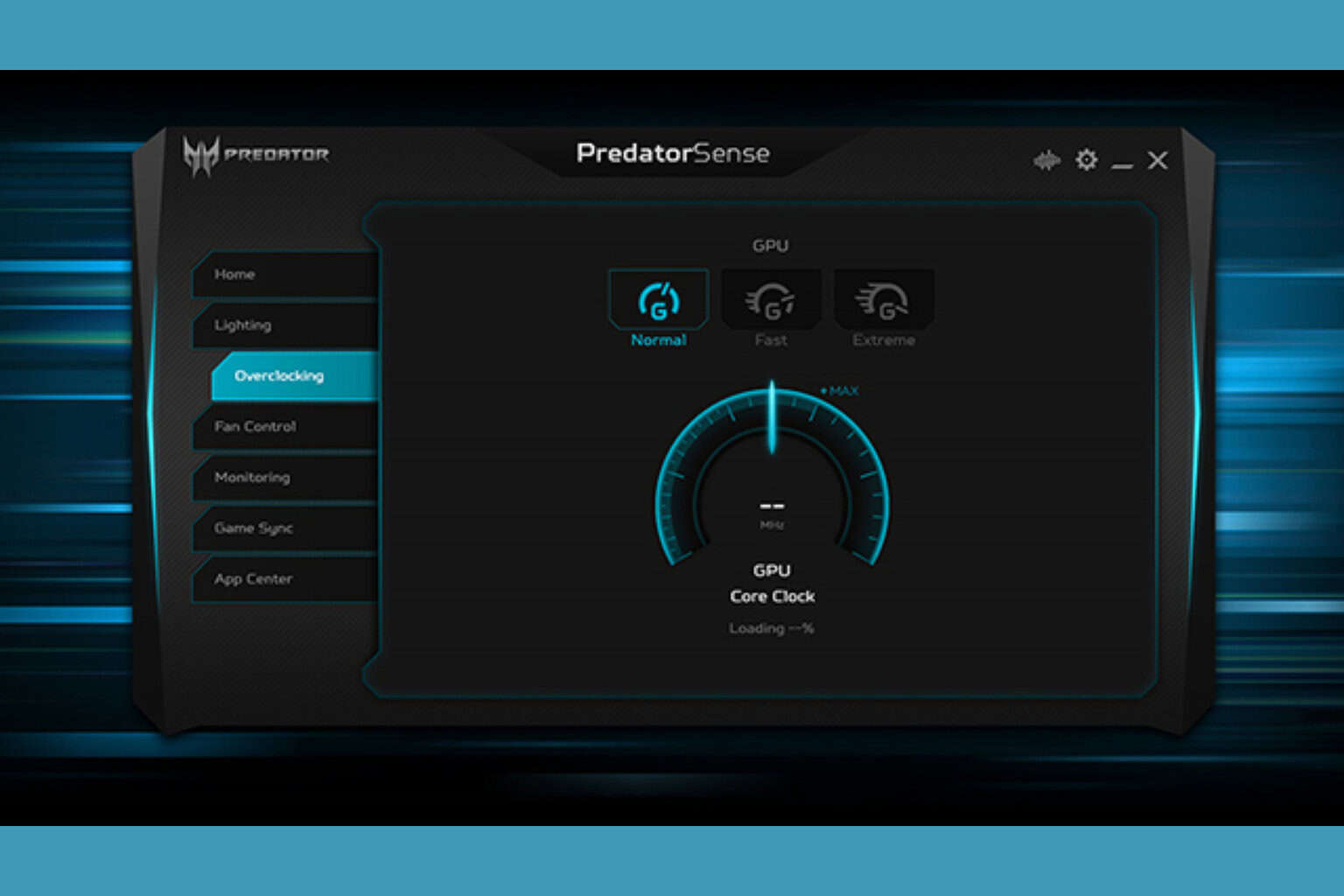




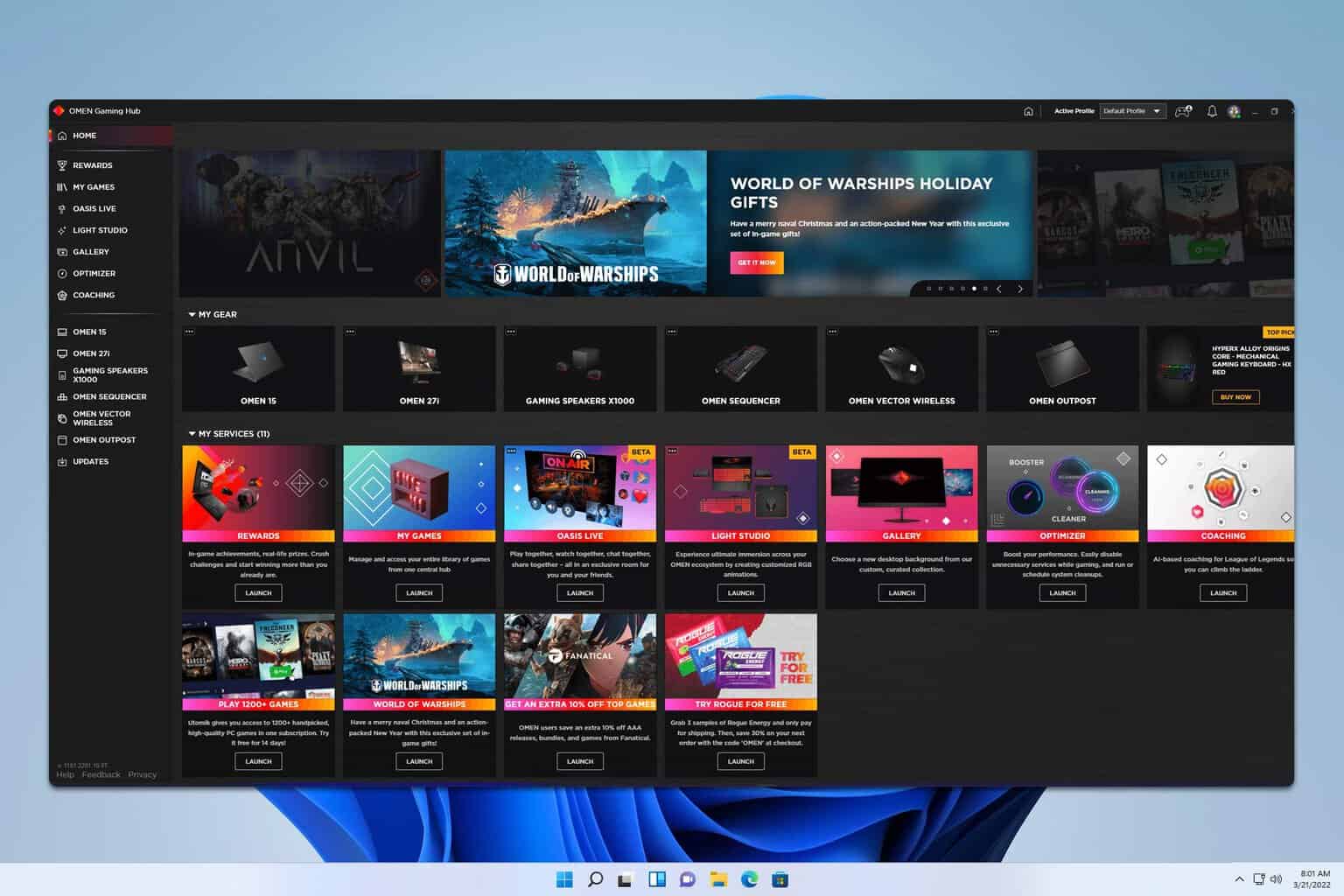
User forum
0 messages