Download SyncBack for Windows 10
1 min. read
Updated on
Read our disclosure page to find out how can you help Windows Report sustain the editorial team. Read more
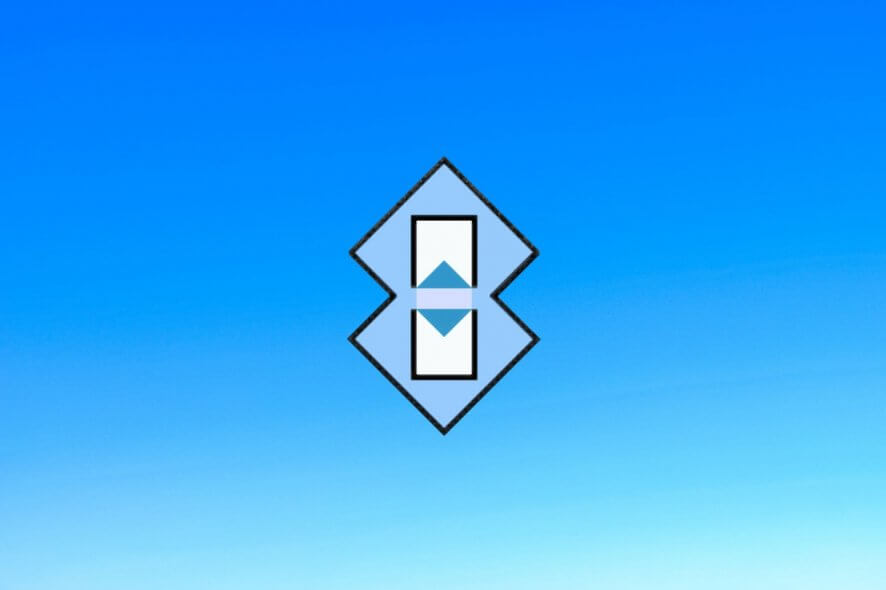
Price: €44.95
Download nowSyncBack is a software application that quickly and easily synchronizes files on your computer. It’s actually one of the best file sync solutions for Windows PCs.
If you ever wondered why you would need synchronization software, you should know the purpose of syncing is to keep two folders or drives identical. So if something happened in one location, like an added, modified or deleted file, then the change will be immediately reflected in the other location.
It’s an automation mechanism. As such, file syncing tools are practical for better organizing your information, tasks, and activities. Such solutions are particularly valuable within a corporation.
For example, the members of a team working on the same project can have a central computer synced to their own machines. This way, any individual progress will be centralized automatically.
When it comes to the best file sync software for your Windows PC, we think you should look into SyncBack. It tackles all aspects of a sync task at a level of depth we haven’t seen in other applications.
Overview of SyncBack features
-
SyncBackFree
- Backup: copy files in one direction (from source to destination)
- Backup location: copy files on the same drive, external device, FTP server, network location, ZIP archive
- Synchronization (basic): monitor two drives or folders and update them with any newly added files
- Mirror: monitor a source and output folder to auto-update the folder with new, modified or deleted files
- Compression and encryption: zip files into archives to reduce file size, and optionally apply encryption
- Groups: create a group of multiple profiles to run at once
- Filters: create a whitelist or blacklist of files to include or exclude
- Decisions: teach SyncBack what to do when it identifies new, modified or deleted files and folders
- File integrity: check files to make sure they were correctly copied
- Scheduler: make recurring backup or sync jobs and edit their schedule
- Time limit: instruct SyncBack to stop running the profile if it takes too long
- Hotkey: set a global keyboard shortcut to run the profile immediately
- Notifications: get alerts when the profile starts, finishes, or prompts for action
- Programs launch: schedule other tools to run before or after the backup job
- Performance review: check out which profile settings are slowing down SyncBack to make adjustments
- Simulation: perform a test run to get a report about which files would be copied or deleted
- Ransomware detection: the profile will abort if it detects ransomware (to not compromise your files)
- Central cloud authentication: all profiles share OAUTH2 credentials
- Views: toggle easy and expert mode
-
SyncBackSE
- Synchronization (intelligent): monitor the last backup and decide add, delete or modify files
- FTP protocols: in addition to FTP, SyncBack supports FTPS
- VHD/X: you can back up files from and to VHD/X files (Virtual Hard Disk)
- SyncBack Monitor: keep track of your profiles using your Android device
- SyncBack Touch: access remote systems to involve in the backup (Windows, Linux, Mac, Linux)
- Media Transfer Protocol (MTP): create backup or sync profiles for smartphones and tablets via USB cable
-
SyncBackPro
- FTP protocols: adds support for SFTP
- Emails: include emails in the sync profiles using POP3/IMAP email servers, including Microsoft Exchange
- File encryption: supports 256-bit AES to maximize security
- Cloud storage: back up and sync files from and to Amazon S3, Backblaze B2, Google Storage, Microsoft Azure, OneDrive, OneDrive for Business, OpenStack, SharePoint, Dropbox, Box, SugarSync, OVH, hubiC, Google Photos, WebDAV, Egnyte
Screenshots
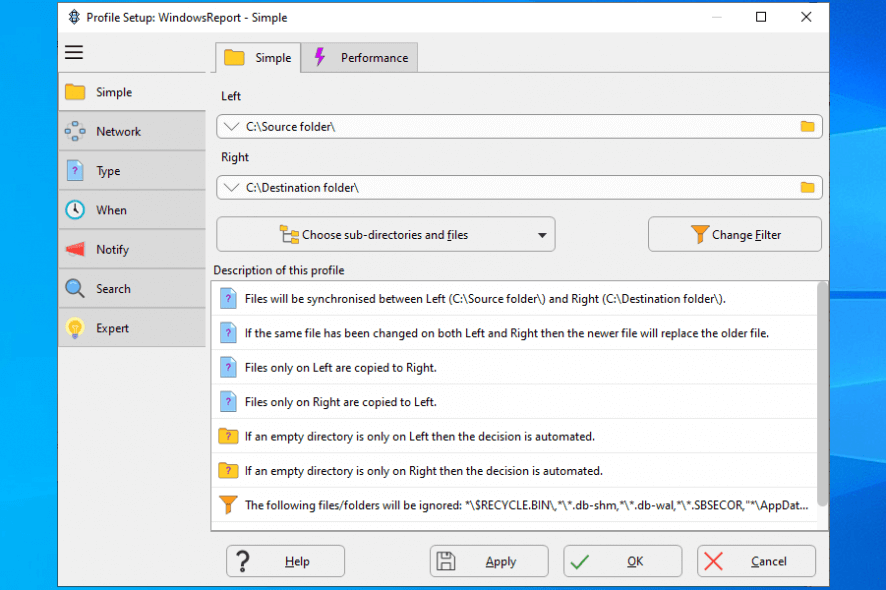
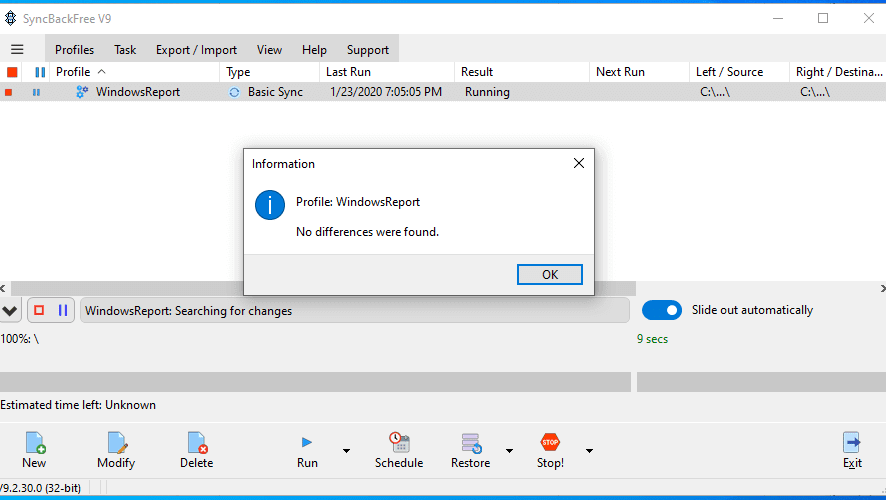
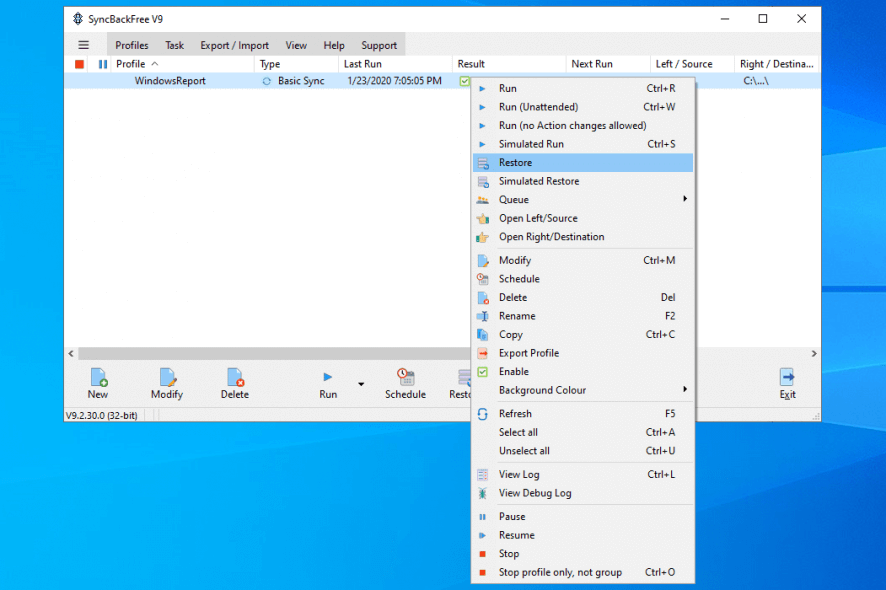
Our Review
- Pros
- Back up files and sync folders
- Control every aspect of the sync job
- Forever-free version available
- Cons
- Intimidating for casual users
Before getting our SyncBack review, check out its editions, system requirements, installation, interface, features, and how to synchronize two folders with the tool.
SyncBack free
You should be happy to know there’s a forever-free version available for this product, named SyncBackFree. It’s missing some advanced features, but it has more than enough for backup and sync tasks.
However, if the tool piques your interest, you can test SyncBackSE or SyncBackPro during a 30-days free trial.
Once the trial expires, you can either uninstall the product and go back to SyncBackFree, or purchase a license to continue using SyncBackSE or SyncBackPro. We listed the differences between the three editions below.
SyncBack system requirements
The synchronization tool has modest system prerequisites. Here’s what you need:
- At least 125 Mb free disk space
- A PC running Windows 10, 8.1, 8, 7, Vista, XP (both 32-bit and 64-bit)
- Or, a server running Windows Server 2008 and newer (only for SyncBackSE and SyncBackPro)
How to install SyncBack?
It’s quite easy to set up SyncBack on your PC by following the wizard steps. After accepting the terms of service, you can change the default install path. The remaining installation is done in a few seconds, after which you can fire up the tool to immediately reach the main window and create a new task.
SyncBack interface
The synchronize file software solution has a minimalistic interface with few buttons and a large empty area. The first impression is that SyncBack doesn’t have too many features, but it couldn’t be farther from the truth.
If you start clicking the menu and right button of the mouse, you’ll see how comprehensive SyncBack actually is. It can be a bit confusing for first-time users since there’s no sign of where to begin.
How to synchronize folders with SyncBack
Here are steps to sync two folders with SyncBack:
- Click New to create a new profile using a wizard
- Set a profile name
- Pick the Synchronize profile type
- At the left and right side, choose folder mode
- In the Profile Setup window, set the left and right folders you wish to monitor
- Inspect the profile description and make changes to the SyncBack decisions if necessary
- In the main window, right-click your profile to select Run (or press Ctrl + R)
What is SyncBack?
All aspects considered, it’s quite obvious why SyncBack is one of the best file sync software tools you can find on the Internet right now. We think it’s an ideal sync solution for Windows 7. Even the free edition has more than enough features to please the pickiest users. You can control every part of the backup or sync job, even aspects you never thought about.
On the other hand, we could see how SyncBack would be intimidating for a casual user who’s only interested in a simple solution to synchronize two folders. Although it has both easy and expert modes, even the easy mode is a head-scratcher.
FAQ: Learn more info about the SyncBack file synchronization solution
- Is SyncBack free to use?
Yes, there’s a forever-free version of SyncBack available, called SyncBackFree. Although it lacks some of the advanced features found in SyncBackSE and SyncBackPro, you can take our word that it has more than enough for folder backup and sync operations.
- Is SyncBack safe?
SyncBack is a legitimate software product. It doesn’t include any malware. In fact, it has its own ransomware detection module to keep your files safe from any hijacking attempts. Therefore, it’s perfectly safe to download, install and run this program.
- What’s the best file sync software?
When we listed the best file sync software for your Windows 10, SyncBack was at the top of our list. It’s closely followed by Easy2Sync, Freefile Sync, and PureSync if you want to check out alternative solutions.
Full Specifications
- License
- Freemium / free trial
- Keywords
- sync, backup
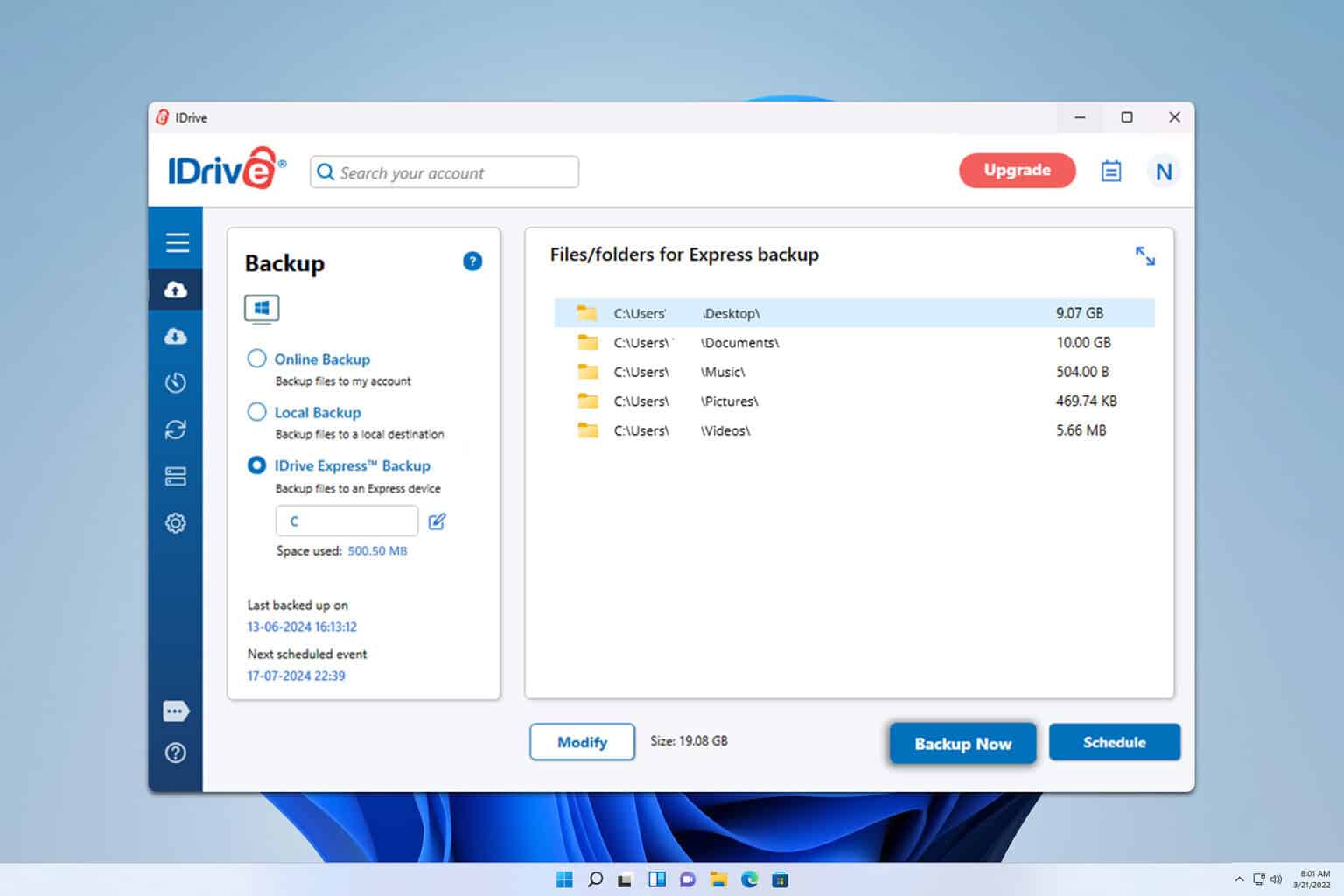
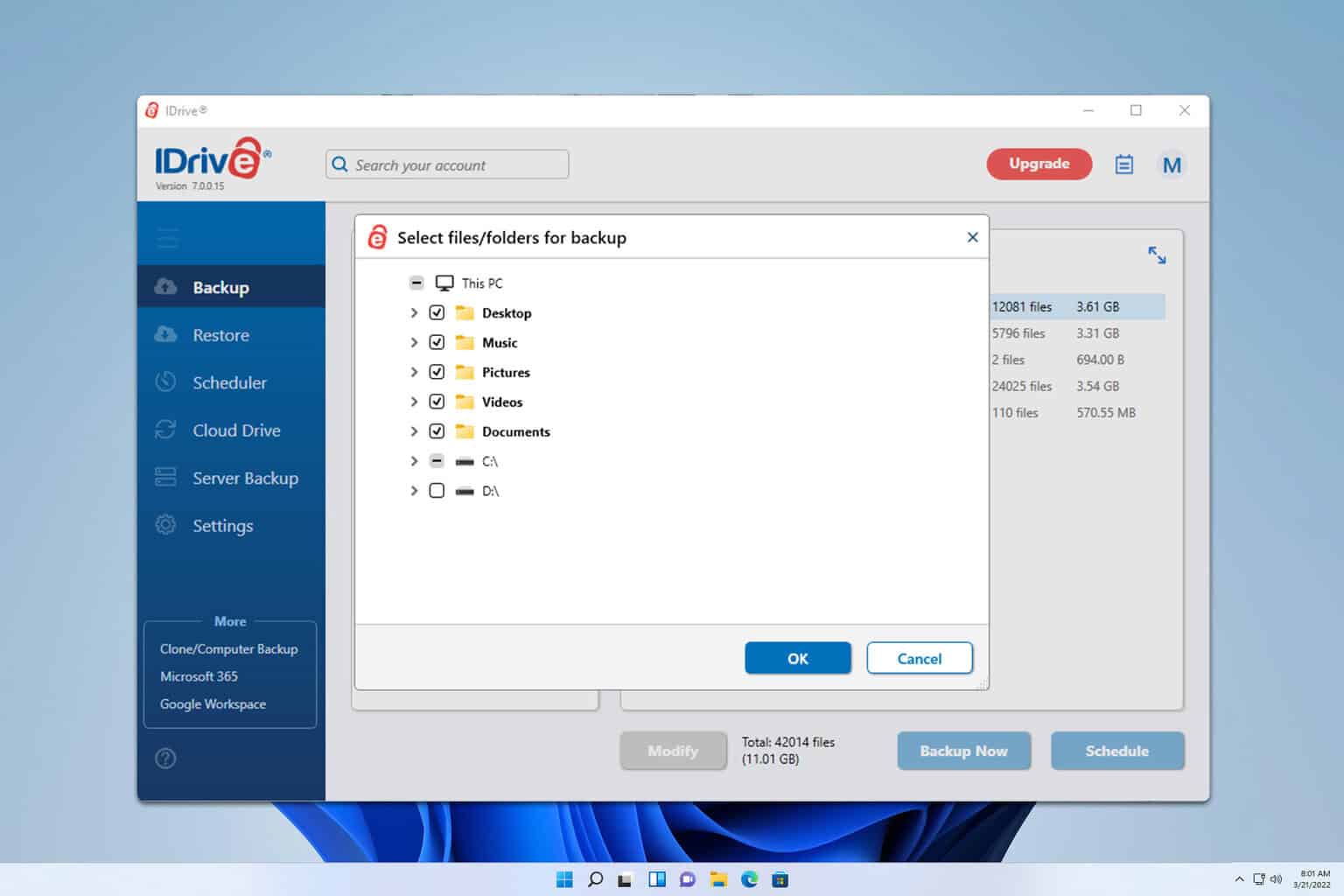
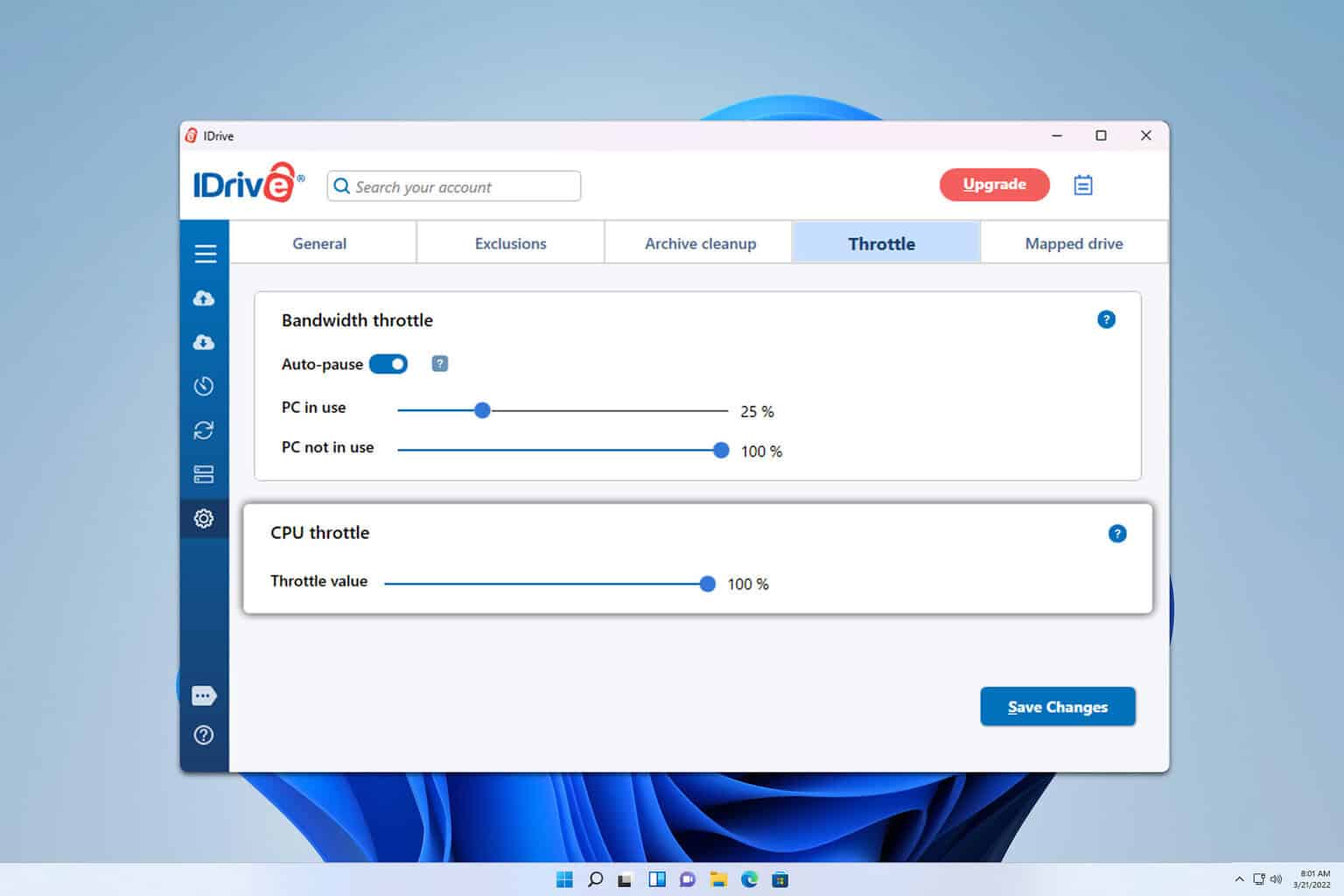

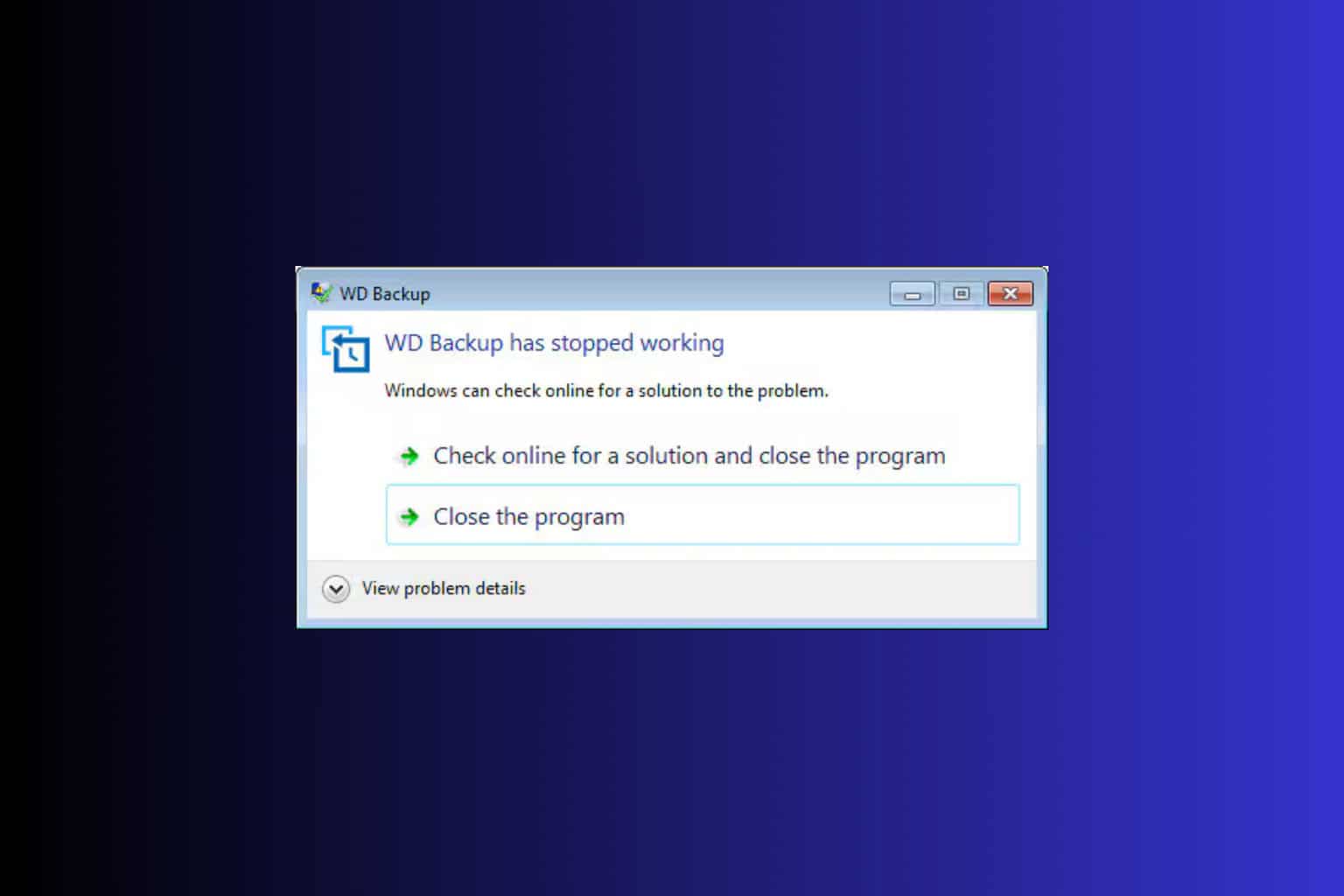
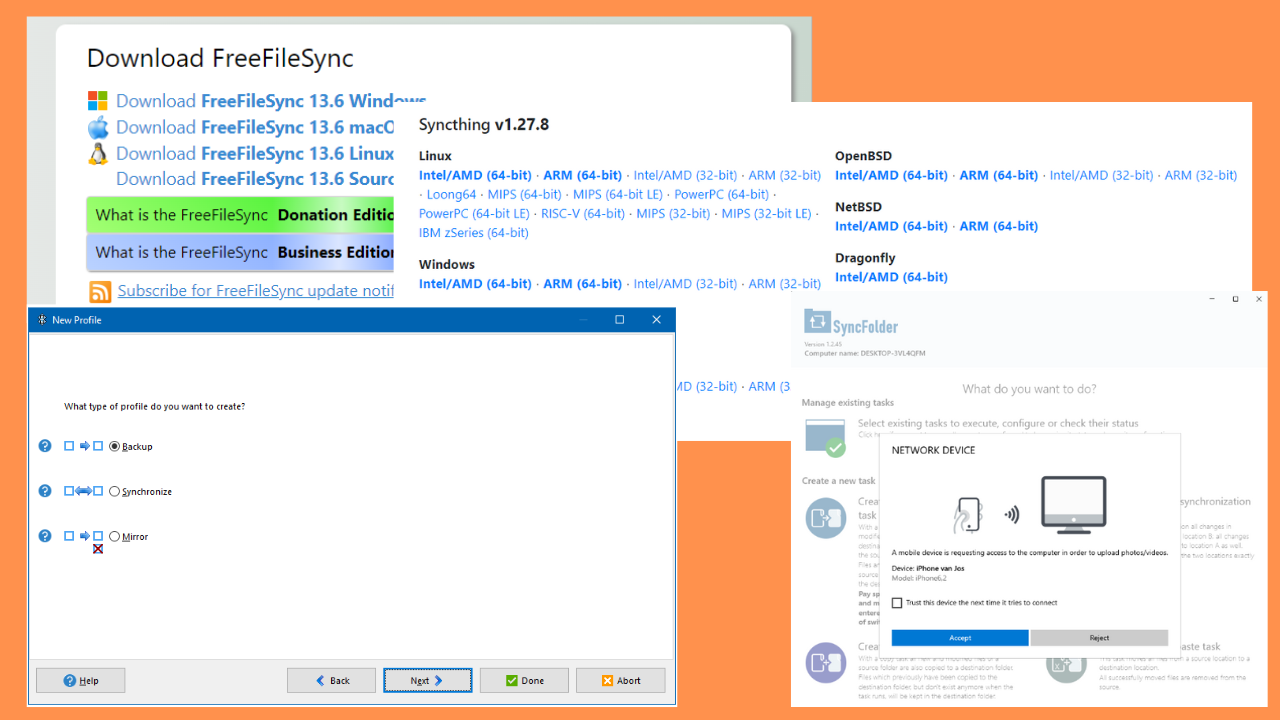


User forum
0 messages