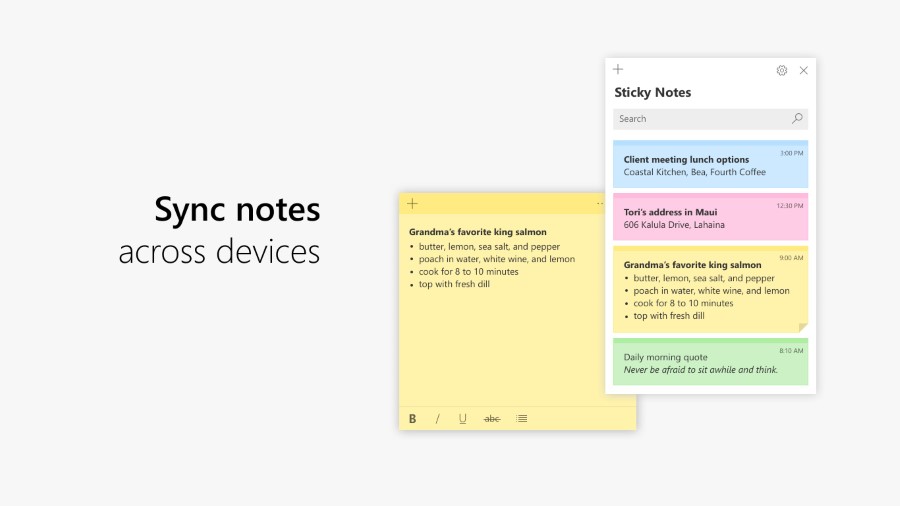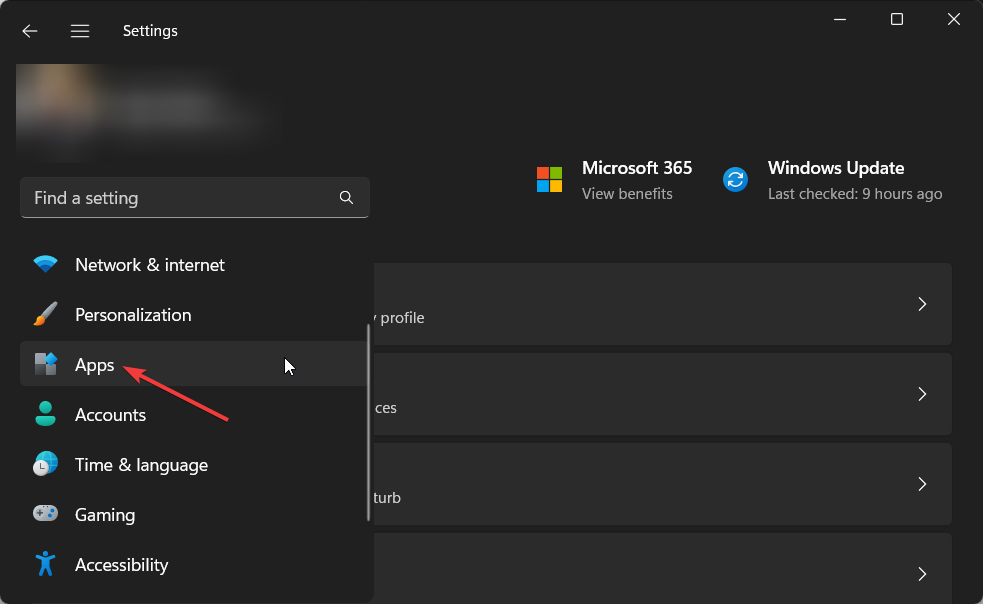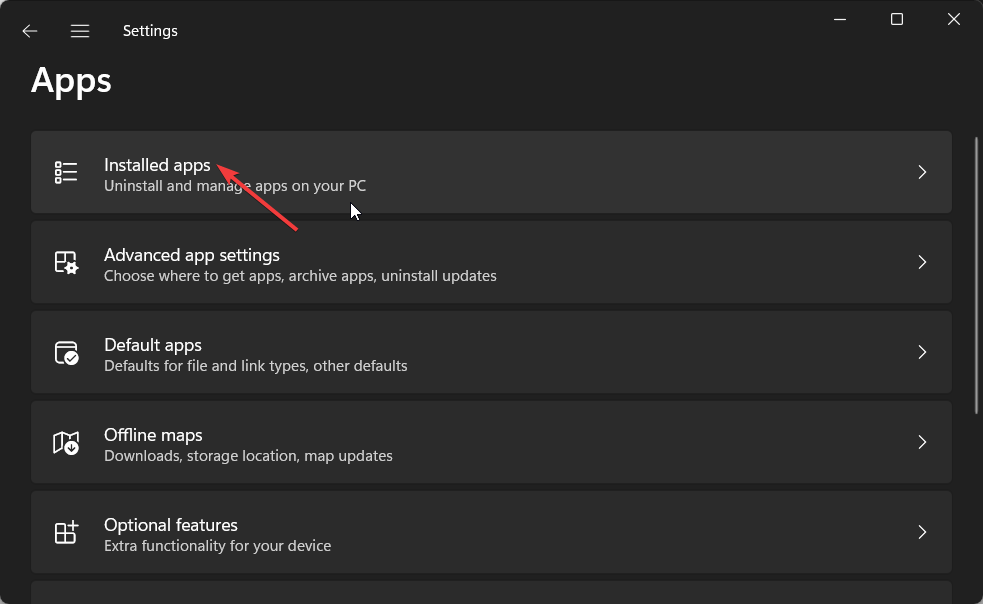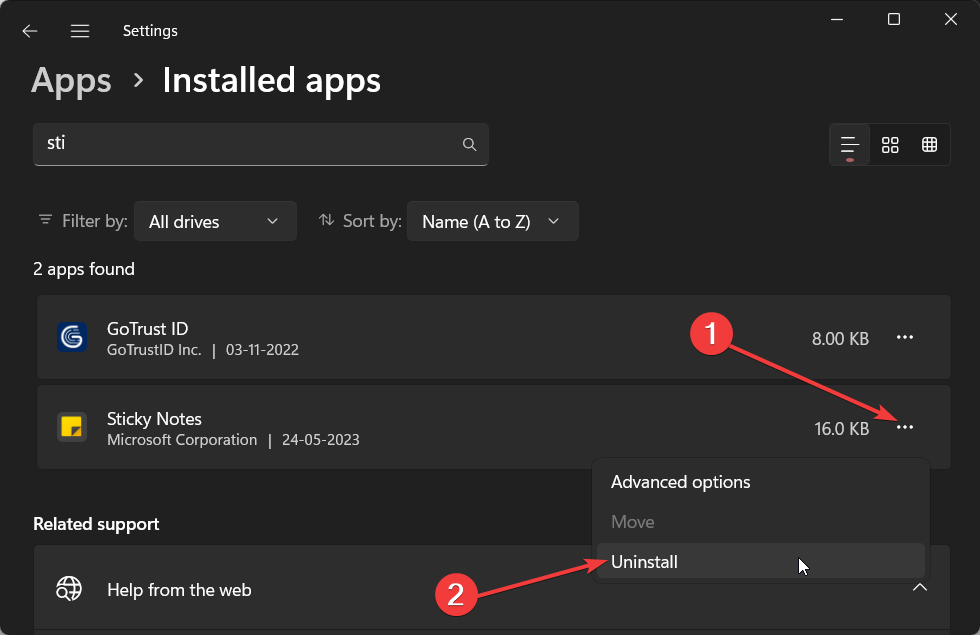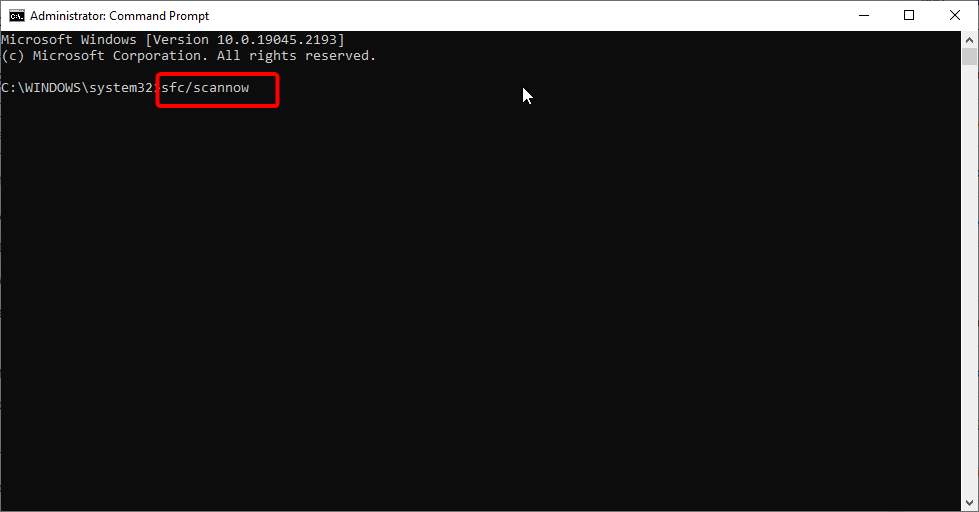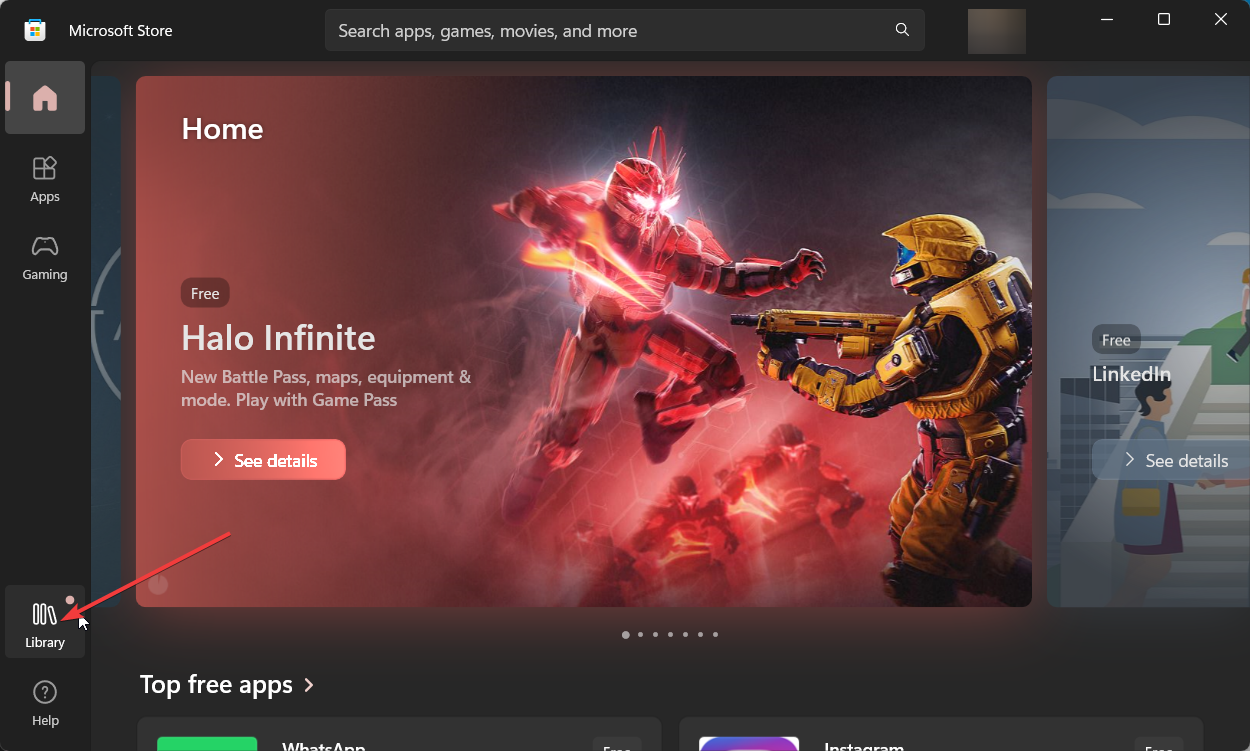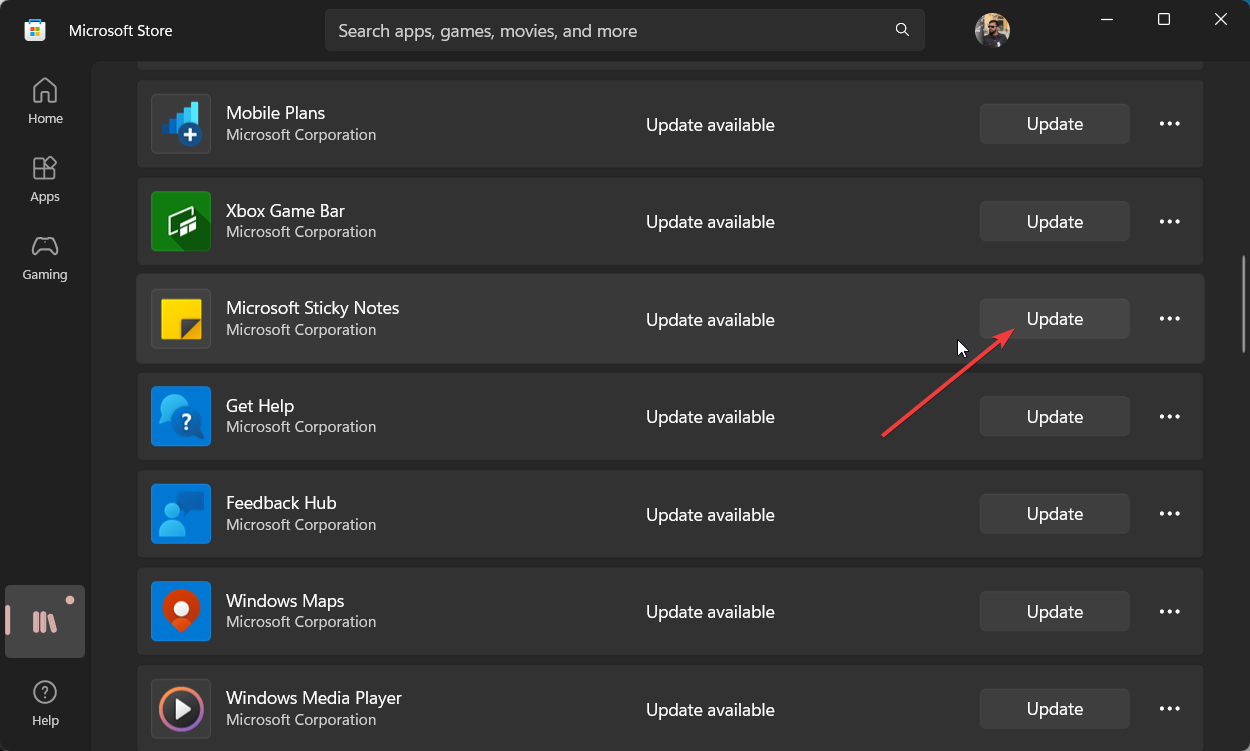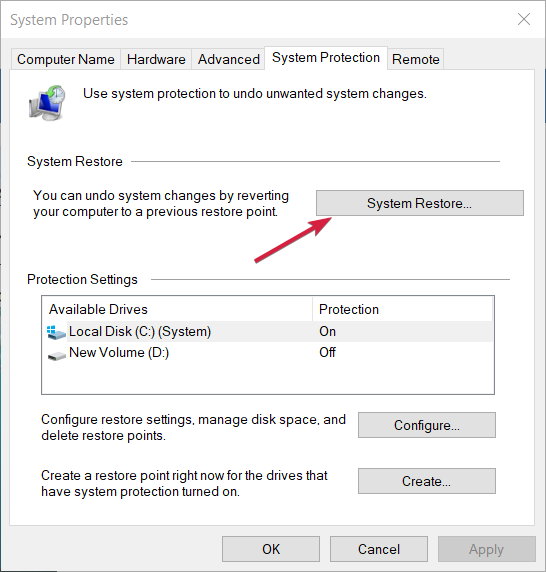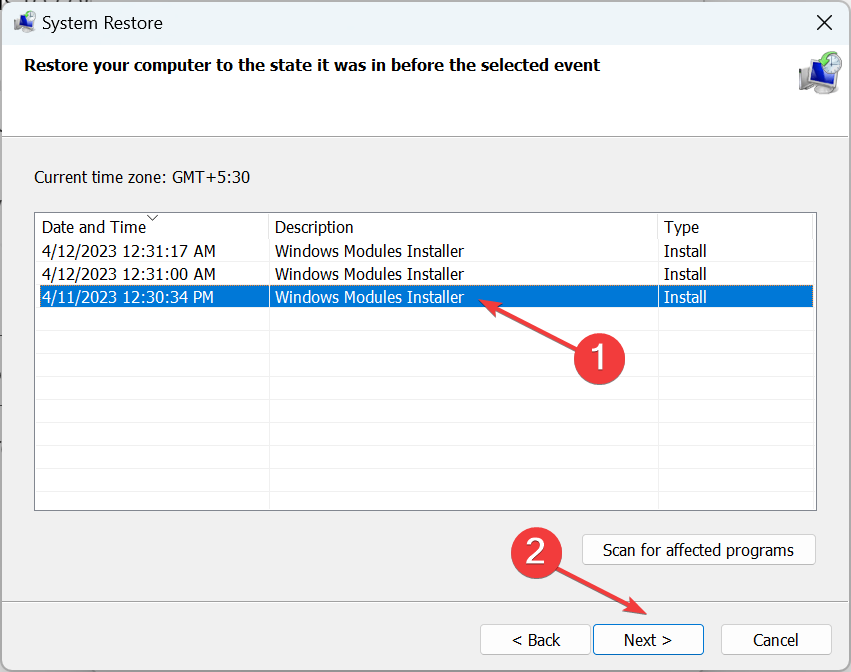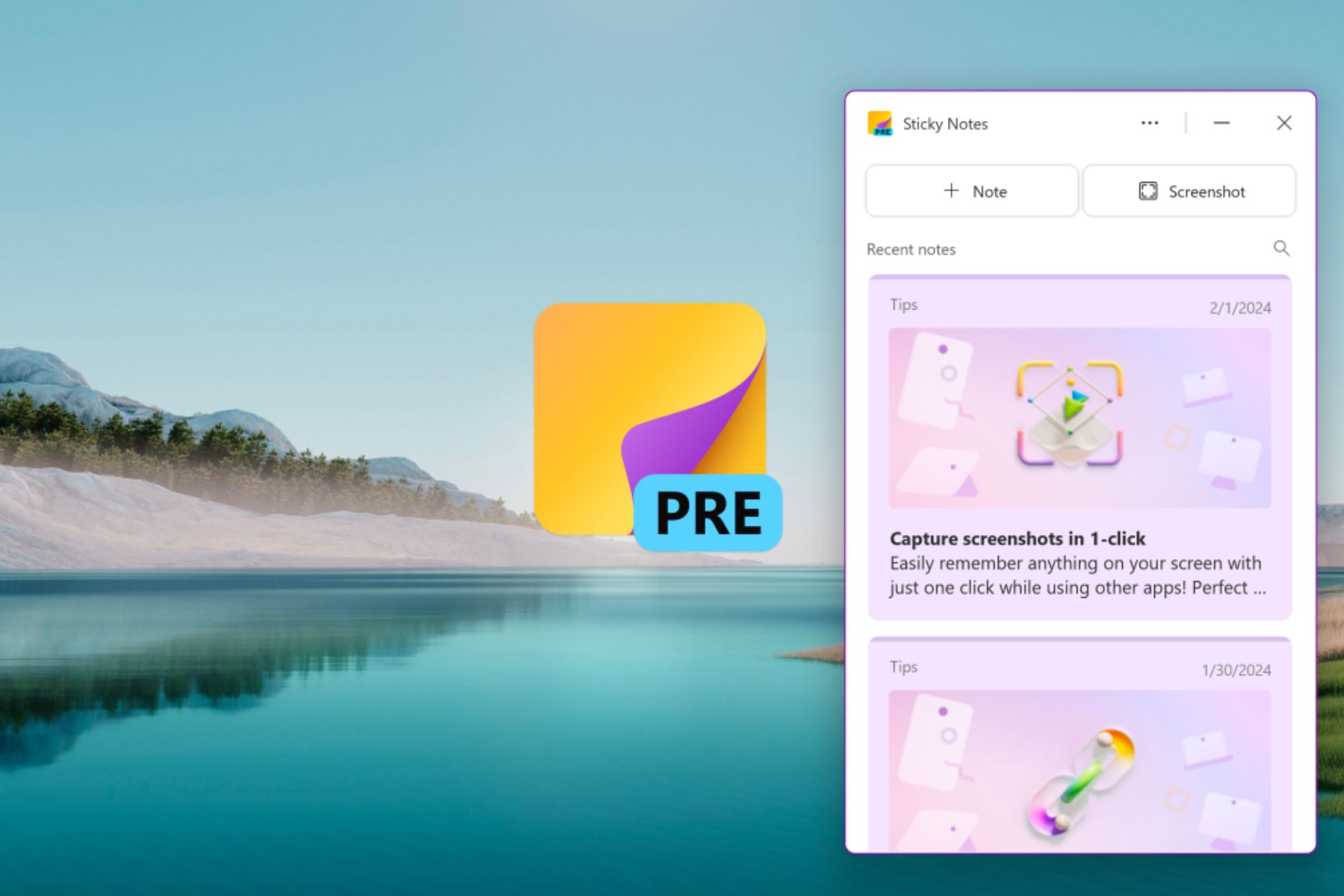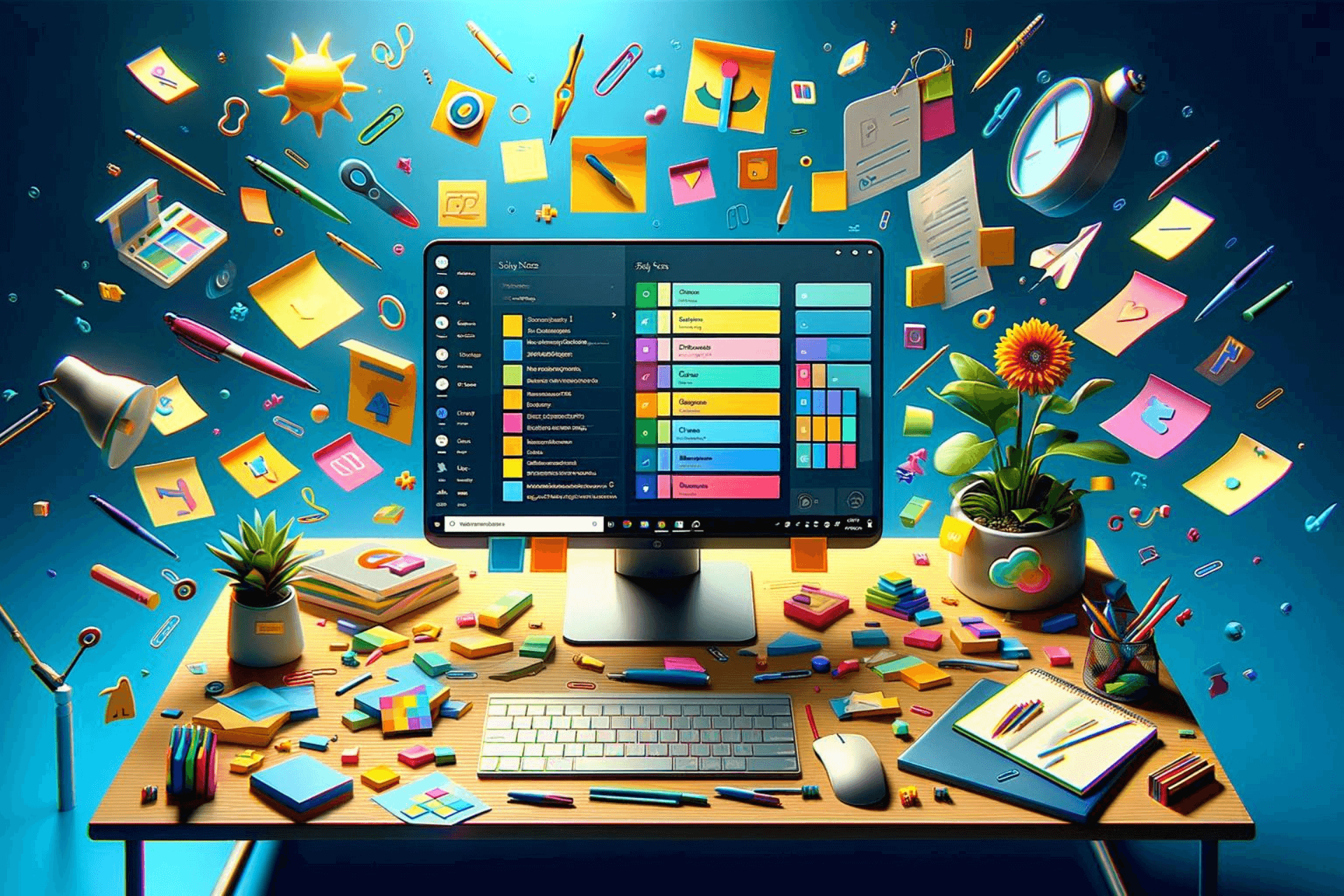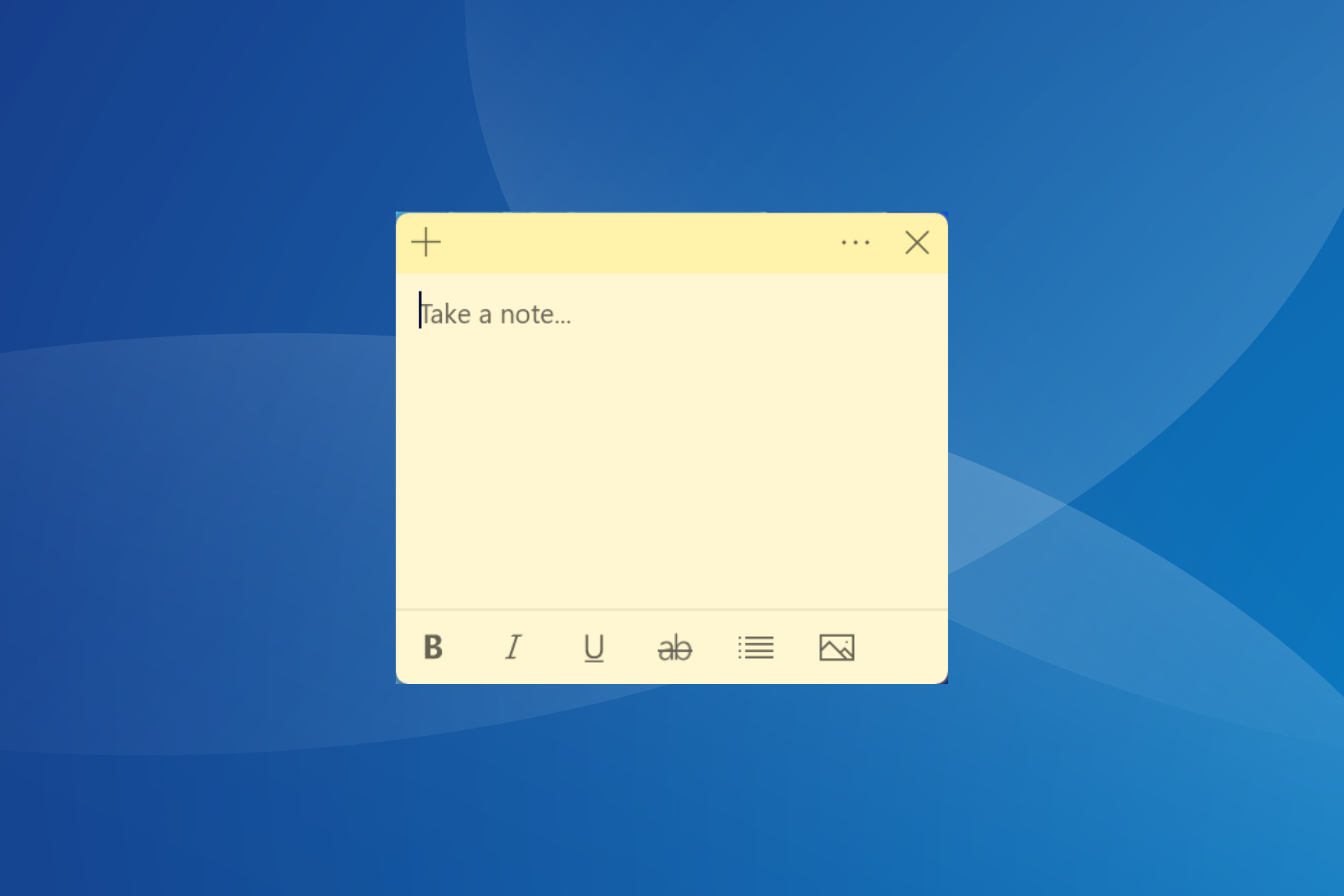What is StikyNot.exe & Should You Uninstall it?
Fix the StikyNot.exe error by updating the app
5 min. read
Updated on
Read our disclosure page to find out how can you help Windows Report sustain the editorial team Read more
Key notes
- The StikyNot.exe lets you launch the Sticky Notes application that is installed by default.
- You can fix the StikyNot.exe-related issues by updating the application.
- Else, simply run the SFC and DISM commands to fix the corrupt system files.
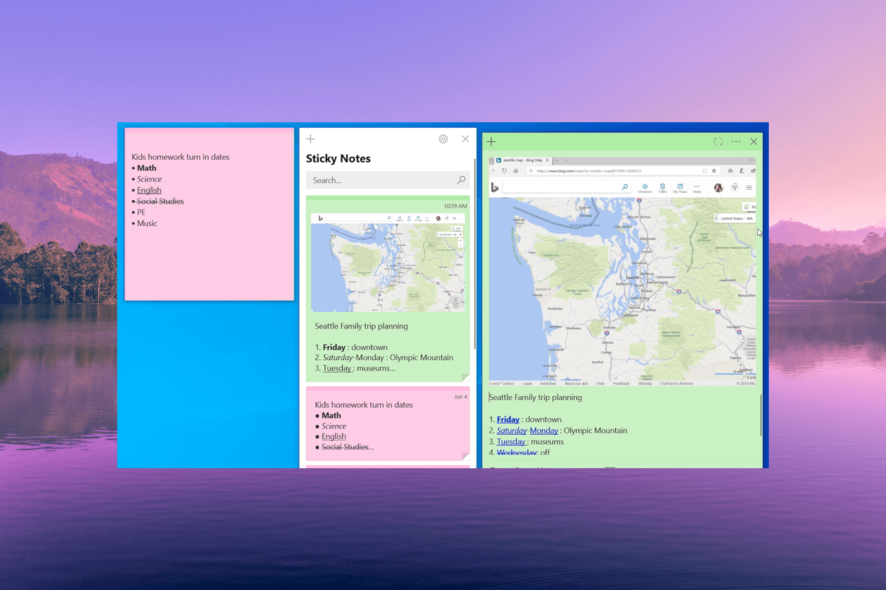
When you install the Windows OS, multiple additional files are installed on your computer. However, often this pops up out of nowhere, and people get confused about whether this file should be there on their PCs or not.
In this guide, we will share with you all the details that you need in order to understand what StikyNot.exe is and if you should uninstall it or not. Let us get right into it.
What is StikyNot.exe?
There are multiple EXE files that run automatically on your PC that are essential to your computer. The StikyNot.exe file is associated with the Sticky Notes application.
If you found this one in your Task Manager, then you should not worry as this is a Microsoft program and is present on all Windows OSs from Windows XP to Windows 11. Notably, it gets installed as soon as you install Windows OS.
The Sticky Notes application is a reminder application or a quick note app that lets you jot down important details for future reference.
The StikyNot.exe file is usually found inside the C:\Windows\System32 directory. When you double-click or open the StikyNot.exe file it directly opens the Sticky Notes applications.
Some of the common errors that you could come across when dealing with StikyNot.exe are listed below:
- Stikynot.exe Application Error
- Error starting program: stikynot.exe
- Stikynot.exe missing or not found
Should I uninstall the Sticky Notes application?
Well, the StikyNot.exe file isn’t reported to be malware and is a genuine Microsoft application. However, as reported above, you could come across multiple issues related to it. Uninstallation could come in handy in that situation, but apart from that, there is nothing to be worried about.
How can I resolve StikyNot.exe related issues?
1. Reinstall the Sticky Notes app
- Open the Settings menu by pressing the Win + I keys.
- Click on Apps on the left pane.
- Select Installed apps on the right.
- Locate Sticky Notes, click on the 3-dot menu, and select Uninstall.
- Follow the on-screen steps to uninstall the program from your computer.
- Launch the Microsoft Store.
- Search for the Sticky Notes app and hit the Get apps button.
Reinstalling an application if your coming across associated errors, is one of the best and easiest way to deal with it. The same is the case with the StikyNot.exe file.
Simply follow the above steps and remove the Sticky Notes app from your computer and reinstall it from the Microsoft Store and check if this fixes the issue or not.
2. Run the SFC and DISM scans
- Press the Win key to open the Start menu.
- Type command prompt and run it as an administrator.
- Type the below command and press Enter:
sfc /scannow - The SFC Scan process will fix the corrupt or missing system files issue.
- Type the below commands and press Enter after each one:
Dism /Online /Cleanup-Image /CheckHealthDism /Online /Cleanup-Image /ScanHealthDism /Online /Cleanup-Image /RestoreHealth - Restart your computer.
The SFC and DISM scans can easily help you resolve issues related to system files and the default programs. You can run these commands and make sure that there aren’t any system files required by a certain program missing from your PC.
In case the SFC Scan is not working on your PC, then you can apply the solutions in our guide to resolve the problem.
3. Update the Sticky Notes app
- Launch the Microsoft Store.
- Click on Library at the bottom-left of the home page.
- Scroll down and click the Update button for the Microsoft Sticky Notes app.
- Open the app and check if this fixes the issue or not.
If for some reason the Sticky Notes app on your PC isn’t running or failing to start, then you can try to update the Stick Notes app from the Microsoft Store by following the above steps.
Else, you can also copy the Sticky Notes EXE file from another computer and paste it on your PC and use the application to resolve StikyNot.exe error.
4. Perform a system restore
- Open the Start menu by pressing the Win key.
- Type Create a restore point and open the top result.
- Select the drive where you have the OS installed and click on System Restore.
- Select the restore point and click on Next.
- Click Finish to begin the restore process.
Do note that the system restore process will work only if you have already created a restore point on your PC. To learn how to do it, you can refer to the steps mentioned in our guide to create a restore point.
That is it from us in this guide. Let us know in the comments below, which one of the above solutions fixed the StikyNot.exe error on your PC.