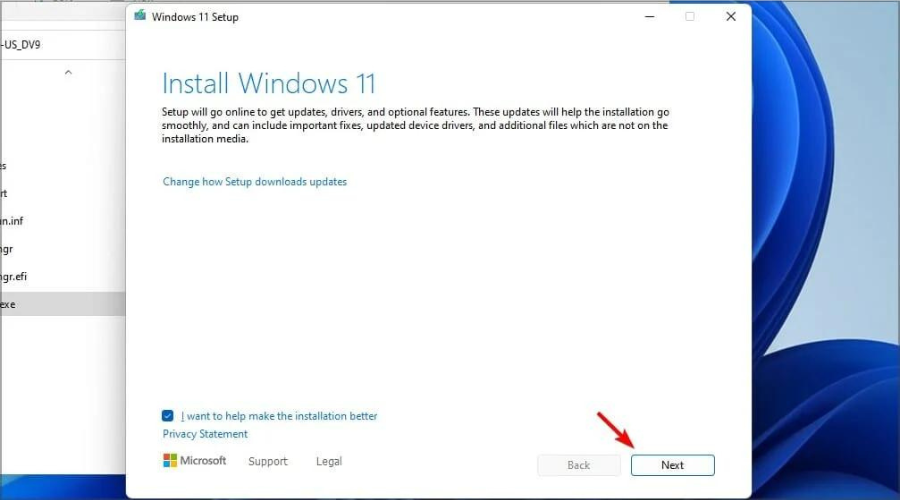System Reserved Partition: What is it & How to Create One in Windows 11
3 min. read
Updated on
Read our disclosure page to find out how can you help Windows Report sustain the editorial team Read more
Key notes
- The System Reserved Partition plays an important role when booting a Windows operating system.
- Some functions of the System Reserved Partition include keeping the boot configuration and manager files.
- It is not advisable to delete the System Reserved Partition to avoid issues when booting a Windows operating system.

Sometimes, you might be forced to do a fresh install of a Windows Operating System. When this happens with Windows 7, 8, 10, or 11, the operating system partitions the disk at the beginning of the hard drive. This partition is known as the System Reserved Partition.
After the partition is created, the remaining space of the hard drive is used to create the system drive and then install the operating system.
Opening the My Computer folder after installation does not show you the System Reserved Partition. This is because this partition is not assigned any letter.
What is the system reserved partition?
The System Reserved Partition is a Windows OS partition created before the system partition (or the C: drive) during a fresh install of Windows 7, 8, 10, and 11. The partition is not assigned any drive letter.
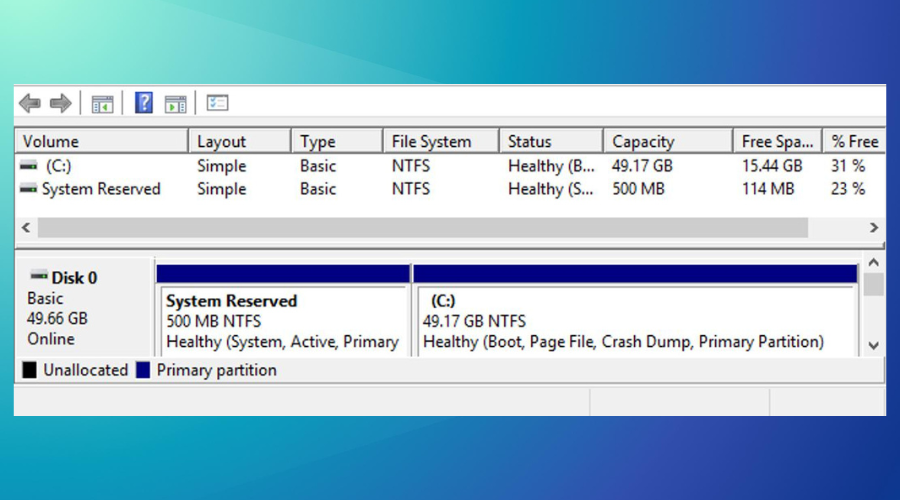
Functions of the System Reserved Partition include;
- Holding the Boot Configuration Database, Boot Manager Code, and Windows Recovery Environment.
- Keeps space for startup files such as the BitLocker Drive Encryption for those who want to encrypt their systems using BitLocker.
Where is the system reserved partition located?
The System Reserved Partition is located on the hard drive where Windows OS is installed, but before the system partition or the C: drive. You can, however, hide the system reserved partition.
How do I access my system reserved drive?
As discussed above, the System Reserved Partition is not assigned any letter like other partitions. Therefore, you cannot locate it by visiting the My Computer folder. However, you access the System Reserved Drive using disk management tools or the Disk Management option in Windows OS.
How do I create a System Reserved Partition in Windows 11?
- Install Windows 11 on a clean disk. You can only create a System Reserved Partition by installing Windows 11 on a clean disk. This is known as a fresh or clean install of Windows 11.
What is the System Reserved Partition used for?
The System Reserved Partition is used for the following;
- BCD file and Boot Manager: After starting your computer, the Boot Manager reads the data stored in the BCD (Boot Configuration Data). It then starts the OS from the C drive (system drive). Without the System Reserved Partition, you cannot start your computer and might get BCD errors.
- Drive encryption startup files: Some people encrypt their systems with BitLocker. When you do this, Windows is started using the files stored in the unencrypted System Reserved Partition. The system drive is then decrypted for a successful boot.
Is it OK to delete the System Reserved Partition?
You should not delete the System Reserved Partition. If you do, you might get issues with the Windows OS not booting.
This is because you might have lost some boot files or OS information if you delete the partition. So, it is not okay to delete the System Reserved Partition. You can, however, update the System Reserved Partition.
How do I remove System Reserved Drive in Windows 11?
The System Reserved Partition plays a vital role when Windows 11 is booting. It is, therefore, advisable not to delete it.
However, suppose it does not contain any boot components. In that case, you can delete it using Windows disk management tools such as the Tenorshare Partition Manager since it cannot be deleted via Windows Disk Management.