How to Configure Your Browser For Visual Effects in Google Meet
One quick way to solve this is to restart your browser with all addons and extensions disabled
3 min. read
Updated on
Read our disclosure page to find out how can you help Windows Report sustain the editorial team. Read more
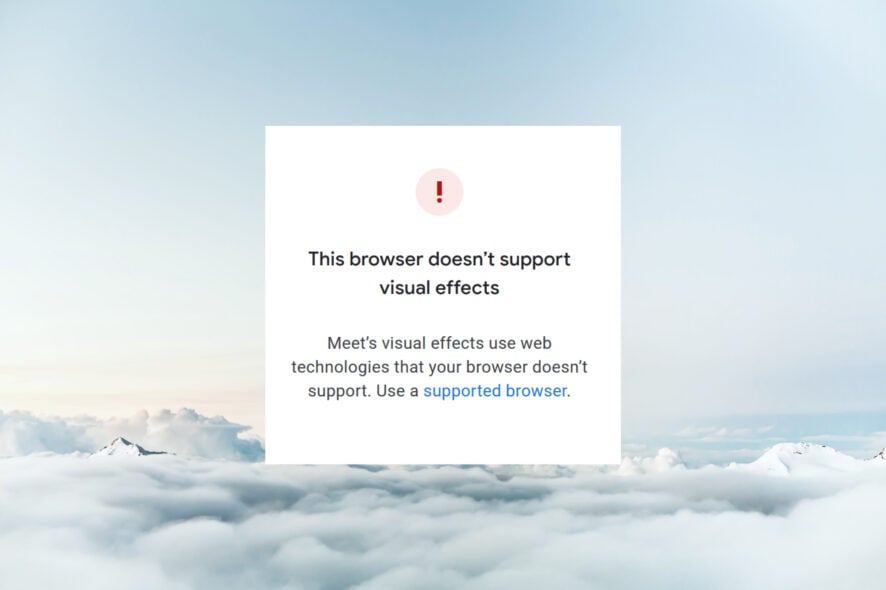
Google Meet has been making steady improvements over the years. It is easy to use and versatile.
However, users are starting to complain about the inability to use this feature. This guide will take you through practical and simple ways to fix the issue and help you get back to applying effects on Google Meet.
How do I enable visual effects?
➡ Before the call
- Open Google Meet on your browser and click select a meeting.
- Click Apply visual effects in the bottom right corner.
- Make the necessary changes.
- Select Join Now.
➡ During the call
- Click the more button (three vertical dots) at the bottom of the page.
- Select Apply visual effects.
- Make the necessary changes with the tools available.
What can I do if my browser won’t apply visual effects?
1. This browser doesn’t support visual effects Firefox
- Open Firefox and click the menu button at the top right corner.
- Select the Help option.
- Choose the Troubleshoot Mode… option.
- Click the Restart button when prompted.
Before applying any fix for this browser that doesn’t support visual effects error on Firefox, you need to ensure you are running the latest version.
After that, you should try using visual effects for Google Meet with all Firefox extensions and add-ons disabled. This fix helps you restart your browser without these plugins and themes.
2. This browser doesn’t support visual effects Safari
While Safari is a supported browser for Google Meet, it doesn’t meet the requirements for visual effects. Your only option, in this case, is to switch to a supported chromium-browser like Opera One.
However, you must ensure you use the 64-bit version and have hardware acceleration enabled. This is because Google Meet can’t provide visual effects in a 32-bit browser.
3. Can’t apply visual effects on Google Meet
There are various reasons you can’t apply visual effects on Google Meet. And this is primarily down to your browser or PC not having the required features as stated by Google.
Below are the requirements to apply visual effects on your browser:
- A browser with background, styles, and immersive effect support: Chrome version 91 and above on Windows, Mac, or Linux, Edge (Chromium) 91 upward for Windows and Mac, Version 91 or above on Chromebook.
- Activation of Hardware acceleration.
- A 64-bit operating system.
- A browser that supports WebGL. You can check the WebGL Report site to know if your browser is supported.
With these requirements, using the latest Chrome version is safe to avoid error messages like something went wrong, and the visual effects cannot be applied.
Finally, if you use a school, company, or other managed account on Google Meet, the meeting Admin can stop you from using visual effects.
This browser doesn’t support visual effects issues is not usually down to an error on your browser. Instead, it is usually just about your browser’s compatibility and can be fixed quickly, as shown.
Once you fix this problem, you’ll be able to use countless free backgrounds on Google Meet.
Do you want to know how to connect the meeting room system to Google Meet? Then check our detailed guide on the steps to follow to get it done fast.
Let us know the fix that helped you resolve the issue on your browser in the comments below.
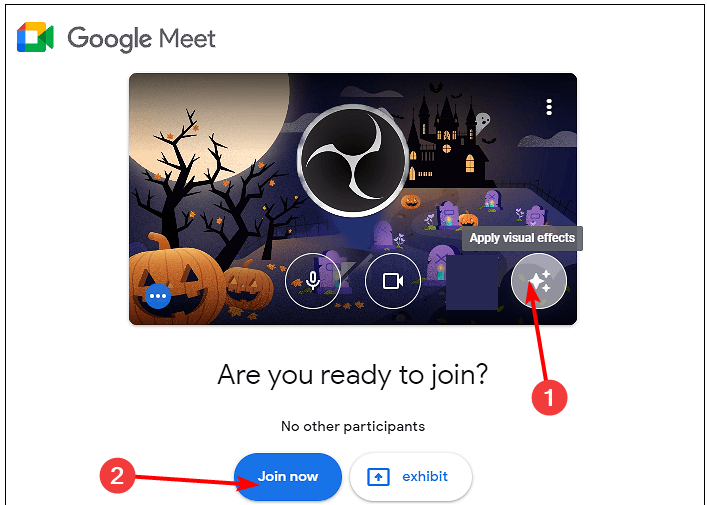
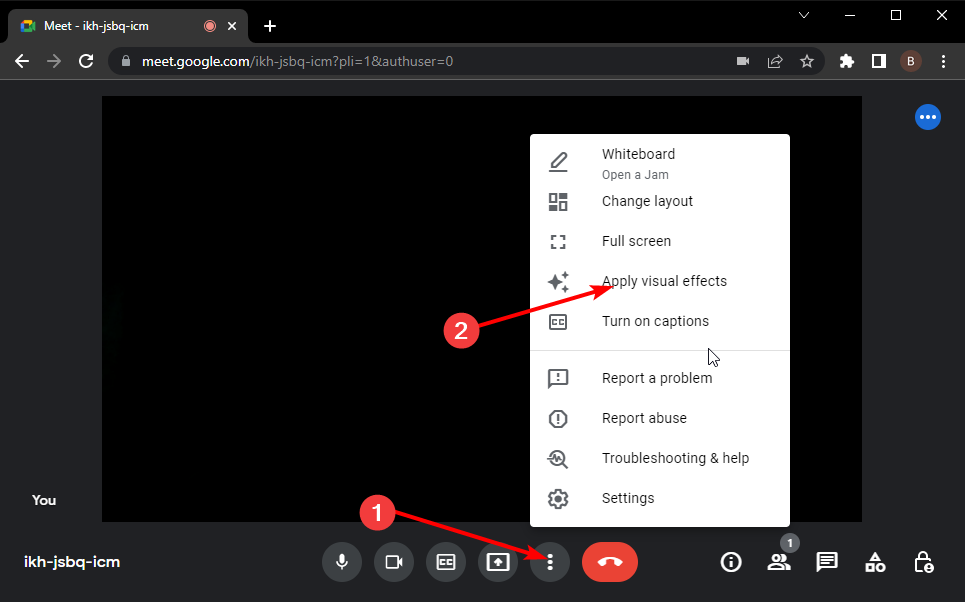
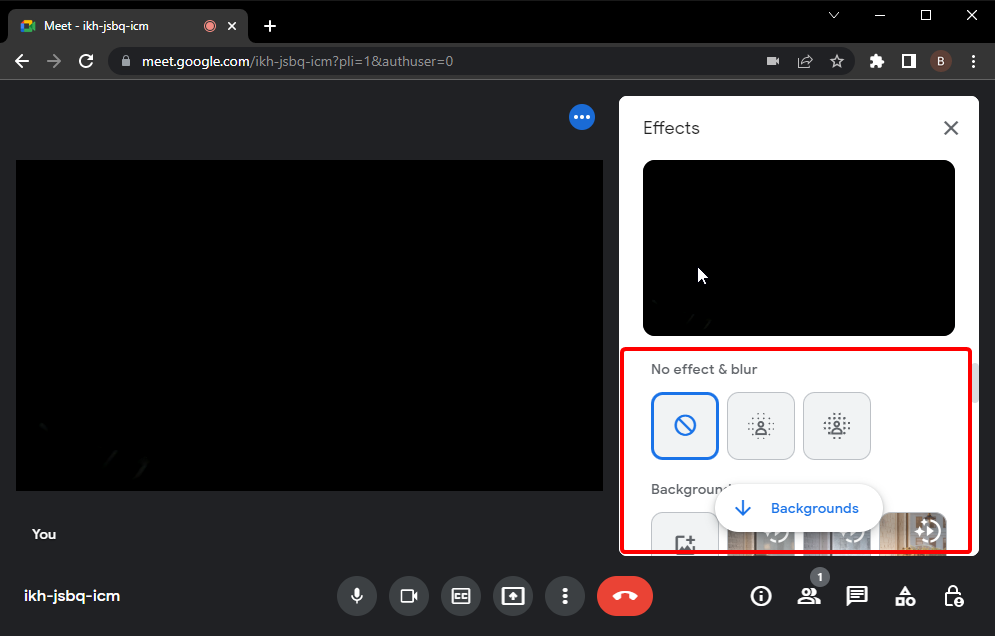
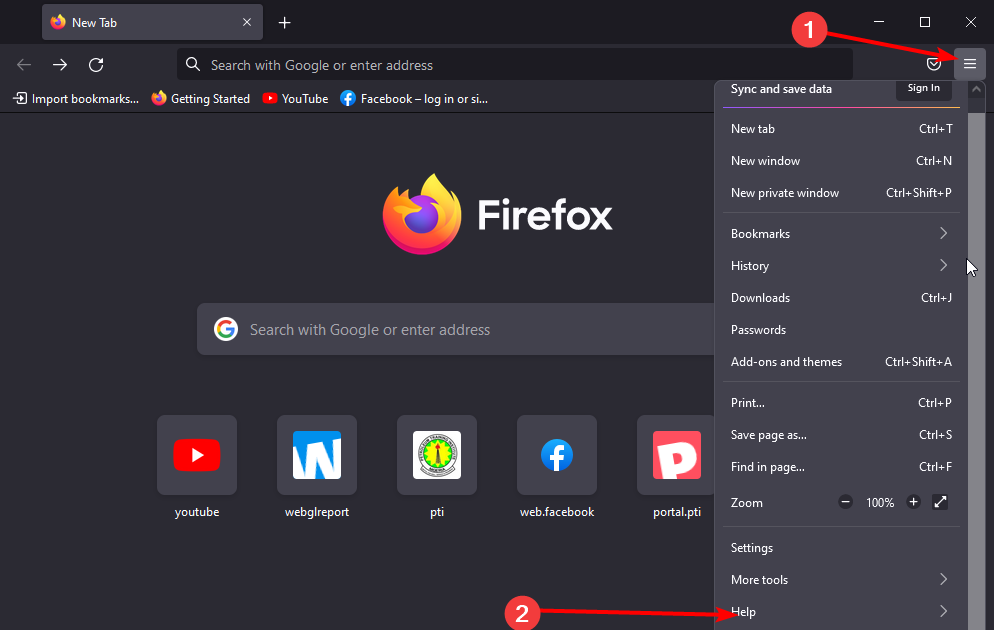
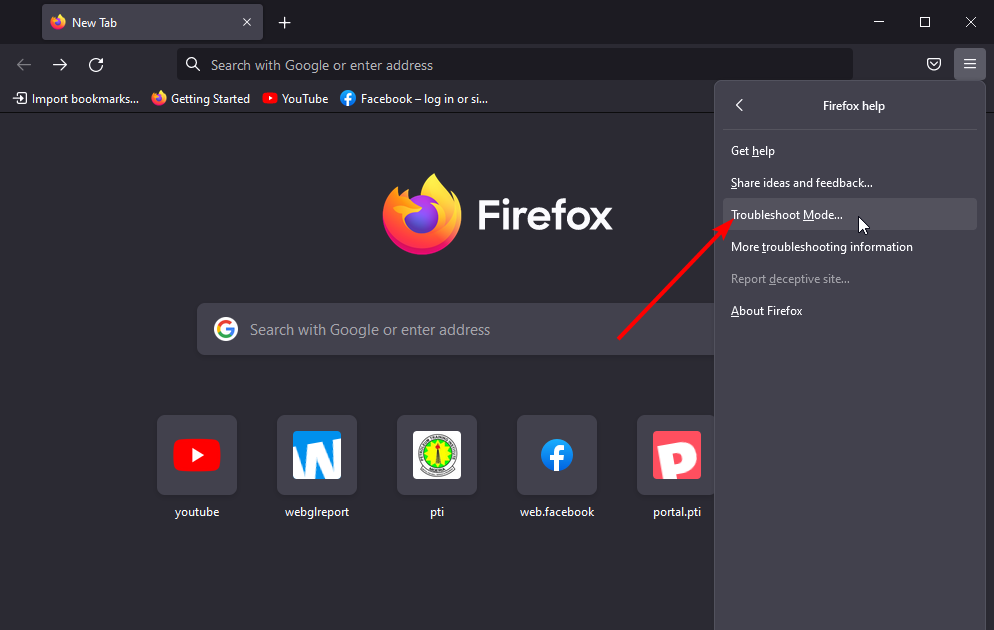
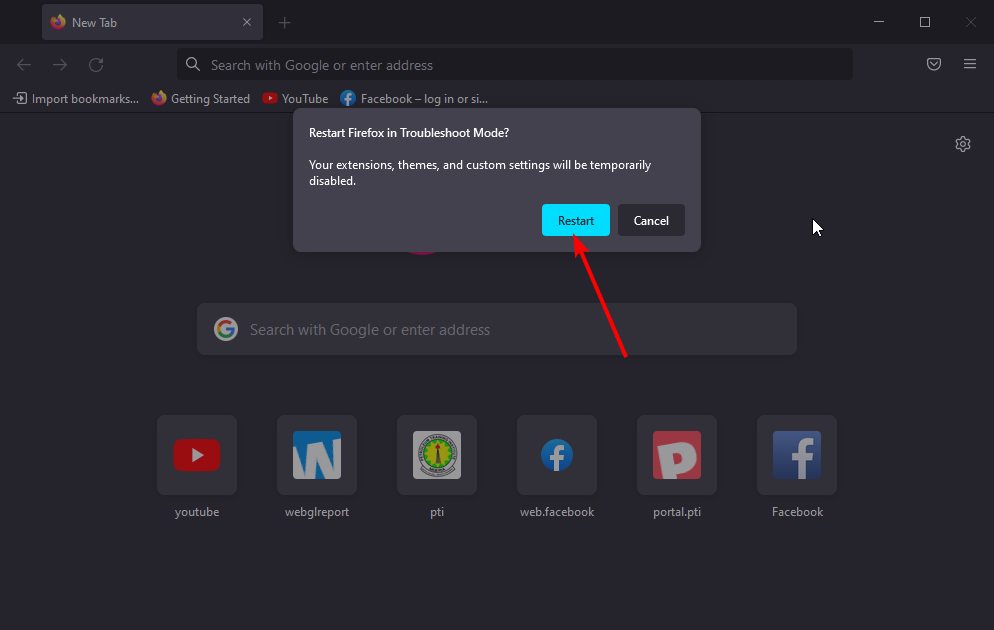
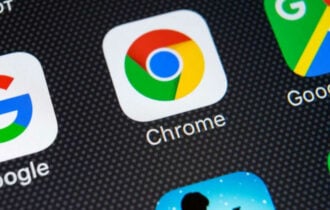







User forum
0 messages