25 Best Animated GIF Creators [+Bonus Tools]
Turn moments into motion: Harness the power of GIFs for instant impact
25 min. read
Updated on
Read our disclosure page to find out how can you help Windows Report sustain the editorial team. Read more
Key notes
- Make your chats more fun with the help of some awesome GIF creators that offer various presets and plug-ins.
- We have also included some online platforms that quickly let you convert web videos to animations.
- Keep reading to explore the list of the best animated GIF software to choose the one for you.

In the digital communication age, animated GIFs have emerged as captivating visual assets. These creative graphics can add life, humor, and emotion to our interactions, making them perfect for business and personal use.
In this post, we will discuss some of the best GIF creators that can help you provide a canvas for your imagination and create engaging animations.
What are the best features of a GIF creator?
A GIF creator should be simple to use and must have some customization options to create animations; here are some other essential features to look for:
- Import options – It should be able to import various media types, including videos, images, and existing GIFs.
- Frame control – Should have an option to control individual frames and adjust timing as it is important for fine-tuning animations.
- Editing options – Powerful tools allowing you to crop, trim, resize, and add effects to refine your animated content.
- Preview – Real-time previews to visualize the GIFs as you develop them to ensure the final output matches your vision.
- Transitions and effects – Options to add transition effects, overlays, and animation presets to enhance the visual appeal.
What is the best tool to create GIFs?
Adobe Photoshop – Professionals’ choice

To create an excellent GIF image in Photoshop, all you need to do is follow the steps mentioned below, and you’ll have a cool animation in no time.
Upload your photo series, go to Timeline, then choose Create Frame Animation. Each frame should have its own layer. Next, go to the Layer menu and select Make Frames From Layers.
Choose how long each frame should appear and how many times the frames should loop. Once you have customized the graphic, preview it. If satisfied, save it or export it to use as you want.
Adobe Photoshop is one of the most versatile graphics and image editors on the market, which can also edit existing GIFs.
Each GIF’s frame will be in a separate layer; you can modify, add, remove, or adjust layers to change the animation & save the changes.
More features of Adobe Photoshop:
- Comes with various tools, including selection tools, brushes, clone stamp, and more.
- Offers a range of text tools for adding & formatting text in your images
- A vast collection of filters and effects
- Allows you to adjust colors, including levels, curves, hue/saturation, & color balance

Adobe Photoshop
Rely on this high-quality image editor with advanced features that can help you create amazing visuals!Wondershare Filmora – Intuitive interface

This application is a video editor, but it can also create GIF images from videos. The application offers a modern user interface and comes with a free trial, so it’s perfect for all users.
To create GIFs using video, import the videos, drag & drop the video clip, or trim the video clip, and right-click the video to select Add to GIF Maker. Now, customize the start & end points, adjust the frame rate, set the dimensions, and then save it.
To create a GIF using the image, import the photos in sequential order, adjust the duration of each image, add transitions or effects, and then click the Create GIF button.
A frame-by-frame preview is available, and you can adjust colors or apply various effects to your videos before saving or exporting.
The application has support for advanced text editing, & screen recording, and it also comes with an audio mixer.
Some key features of Wondershare Filmora:
- Works with AVI, MPEG, WAV, DAT, EVO, MKV, MP4, WMV and other formats
- Allows you to crop, rotate, speed up, or slow down your GIF
- Lets you apply color correction to your GIF or add text and other effects
- Enables you to play two or more clips simultaneously
ScreenToGif – Portable GIF maker
If you’re looking for a simple application to create GIFs, ScreenToGif can be perfect for you. The application works as a screen recorder, so you can record any part of the screen and convert it to an animated GIF.
This is especially useful for creating tutorials or converting videos to GIFs. You can use the Screen Recording feature or a webcam to capture video.
With the Sketchboard feature, record your sketches in real-time and share the GIFs or videos of the creation on social media.
The tool allows you to resize the window and move it over a desired screen section to record it. Once the screen is captured, you can edit the images or video, add transitions, and more.
It also has options to select the number of frames from 1fps to 60fps, but remember that increasing the frame rate will create a larger file.
A snap-to-window feature allows you to select a window you want to record simply by dragging and dropping.
More important features of ScreenToGif:
- Use the built-in icons or F7 and F8 keyboard shortcuts to start/stop recording
- Comes with a built-in editor to check and remove the unnecessary frames in your GIF
- Reverse the playback or use the Yoyo effects
- Allows to add text, captions, and even text for keystrokes
Visme GIF Maker – Free & easy to use
Boost customer engagement and spice up your brand image by customizing the easy-to-edit GIF templates by Visme online GIF Maker. From icons, & illustrations to design elements, you can animate everything to give your design an edge.
The GIF editor can help you create high-quality GIFs, adjust the animation speed, and add photos, brand color & font to personalize it according to your needs.
This powerful GIF maker allows you to use stock photos with color overlays and adjust the animation settings for an element in a GIF.
Easy drag-and-drop design tools make it easier to animate and personalize your graphics, use them as calls-to-action for leads, and share them on social media & email newsletters to engage your audience.
The process is simple: choose a template, select fonts, colors, and illustrated icons that match your brand, choose animations for each element, & download the image as GIF.
Some of the key features of Visme GIF Maker:
- Hundreds of templates and stock images to choose from
- Allows to share on social media or embed on a website
- Lets you download the GIF into MP4, PDF, PNG, JPG, HTML5 or PPTx
- Offers to add background music to your GIF
LICEcap – Easy on system resources
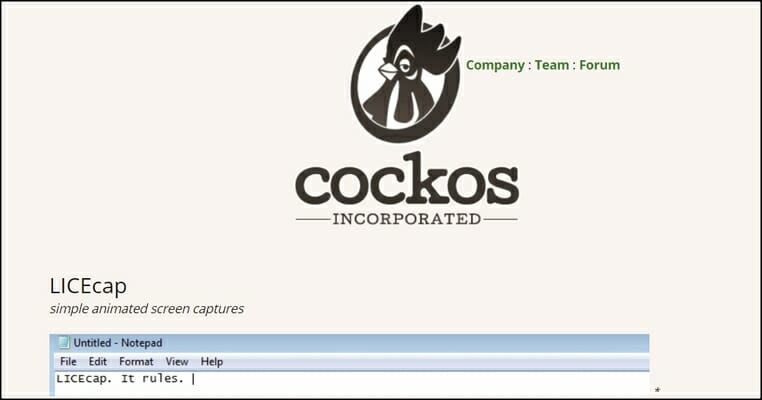
If you’re looking for a simplistic GIF tool, consider LICEcap. The application has a simple interface that allows you to record any part of your screen and turn it into an animated GIF.
To do that, simply move the LICEcap window over the part of the screen that you want to record and resize the window to the desired size.
You can set the fixed size or number of max frames per second if needed. After that, you need to click the record button, and you’re good to go.
As for saving options, you can add a title frame or elapsed time to your GIFs. In addition, you can also show mouse button clicks, which can be somewhat helpful for tutorials.
You can use keyboard shortcuts to pause the recording or set your GIF to repeat. You can also set the recording to stop after a specified number of seconds.
Some key features of LICEcap:
- Supports two output formats, GIF and LCF
- Records mouse clicks.
- Pause & restart recording, with optional inserted text messages
- Press Shift+Space to toggle pausing while recording
GifCam
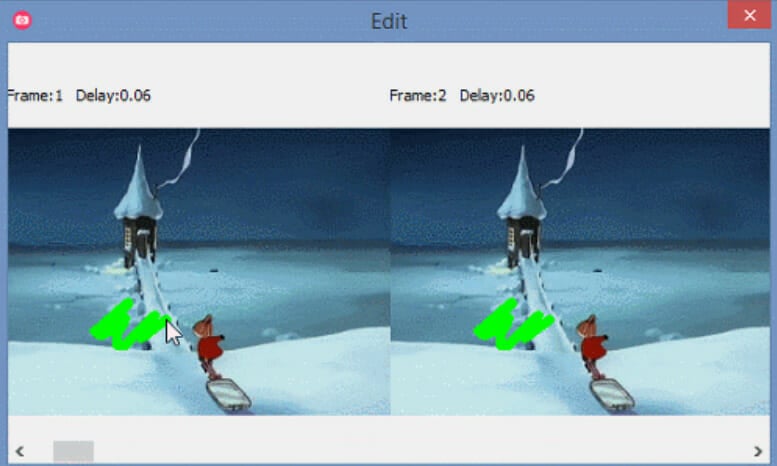
Another tool that can create GIF animations is GifCam. This application works as a screen recorder, so you can easily record any part of the screen simply by moving the application window.
As for recording, three modes are available: 10FPS, 16FPS, and 33FPS. You can customize the general frame rate options if needed and choose options like show the cursor & record a full screen.
This GIF editor can detect if the previous frame is the same as the new one and add delays instead of new frames. By doing so, the application creates GIF files that are smaller in size.
The application adds transparent pixels after comparing frames to reduce the size of the GIFs. After that, it analyzes the frames and adds only different pixels to the animated GIF.
Thanks to this method, the size of the output file is much smaller, which is rather important when creating GIFs for the web.
The application has a simple editor; you can quickly delete frames, add text, and resize or crop your frames. In addition, you can also adjust hue and saturation or add a green screen for every frame.
As for saving, you can preview the animated graphics you create and save your GIF using six different presets. In addition to GIFs, you can also export your animation to AVI format.
GIMP

If you’re looking for a powerful image editor that can also create GIFs, you should consider using GIMP. This is a cross-platform image editor, and it’s available for Windows, Linux, and macOS.
The application is free, so that you can download and use it without any restrictions.
GIMP is perfect for graphic designers and comes with all options that a photo editor needs. You can easily edit your images, change their color, hue, saturation, or brightness, and add special effects.
In addition, you can create unique creations thanks to the built-in layer system. It’s worth mentioning that the application also supports programming algorithms, so you can easily edit your images using scripts.
Another great feature of GIMP is the ability to enhance it with various plug-ins. Speaking of plug-ins, you can easily create animated GIFs from videos by using the GIMP Animation Package plug-in.
After you download the plug-in, you’ll be able to create GIFs from videos with ease. This app is one of the best animated GIF software and is perfect for everyone who needs an image editing tool to create GIFs, so feel free to try it out.
⇒ Get GIMP
AnimateGIF
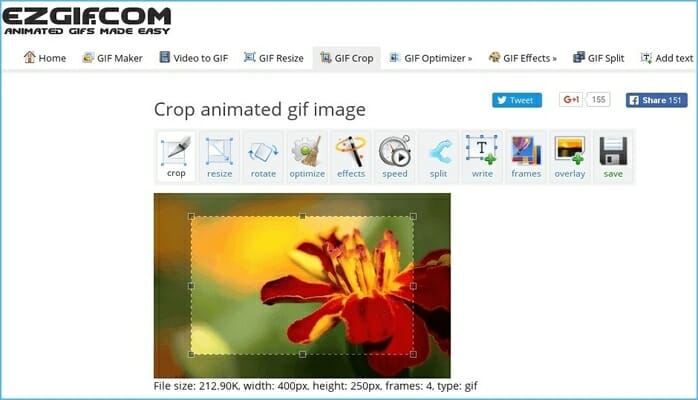
Another simple application that can create GIFs is AnimateGIF. The application is relatively simple and doesn’t support screen capture or videos.
To create a GIF, you must manually insert your picture to use them as frames. After that, you need to set the frame delay and the quality of your GIF.
You can also enable the loop option to repeat your animation if needed. AnimateGIF doesn’t have much to offer, so there are no options for editing or screen capture.
However, if you already have images or frames exported from a video, you can easily combine them and create a GIF image with this tool.
Even though this application is simple to use, it can create the most basic GIF images, which is its biggest flaw.
You might have to use a different tool if you need to create GIFs from videos or capture your screen. If you’re still interested in AnimateGIF, you can download it and use it for free.
QGifer
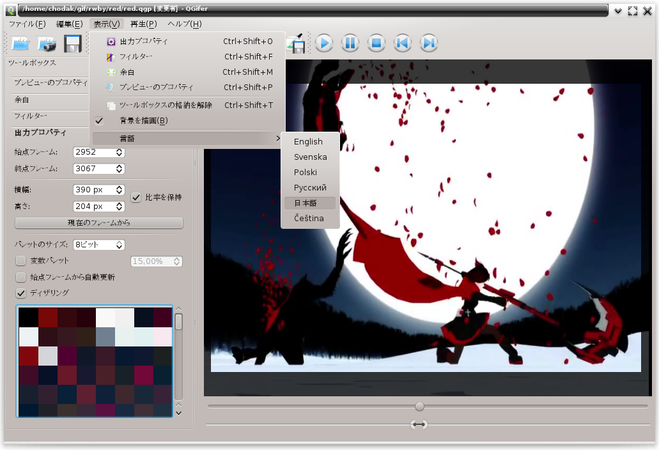
QGifer is another tool to create GIFs from video files, including AVI, MP4, and MPG files.
Once you open a video, playback controls are available to quickly find the section you want to use for a GIF image. There’s also another slider that allows you to choose your GIF’s start and endpoints.
The application has a toolbox in the left pane; you can use it to adjust FPS, zoom level, & looping options.
QGifer also supports margins as well as various filters. If needed, you can also change your GIF image’s hue, saturation, or brightness.
As for output options, you can choose the starting frame and the ending frame. If needed, you can also adjust the width and height of your image and change the palette size.
The application allows you to add images and text to your GIF images. Also, you can position text and photos any way you like and choose the frames they will appear.
After that, you need to extract your animation as a GIF file. Once the animation is rendered, you can preview it, append a reversed copy, or save it to your PC.
Giffing Tool
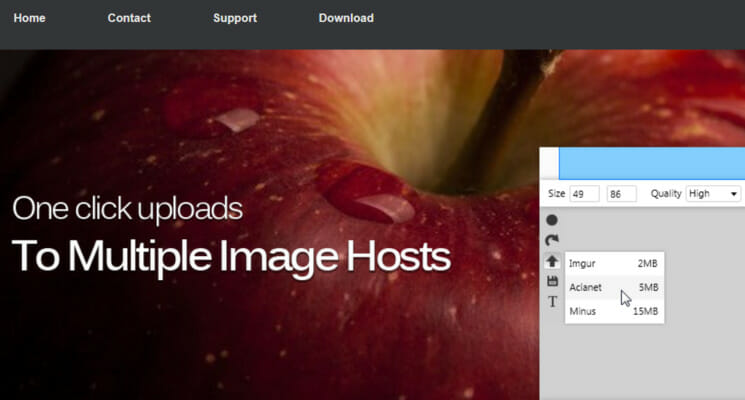
Another application that can help you create animated GIFs is Giffing Tool. This application allows you to record any part of your screen and convert it into a GIF file.
After you record a video, you can preview it, cut, paste, and copy specific frames. In addition, you can change the size of your GIF, quality, and frame rate.
As for editing, you can add captions and apply grayscale or luminance effects. You can also crop an image or import new files. You can also re-record the same area or choose a different one to record.
After editing, you can save your GIF image locally, upload it online, and share it with others.
Using this tool, you can also convert video files, including AVI, MP4, and .web, to GIF images.
The application also has a few preset sizes that you can use to convert videos from popular video streaming websites such as YouTube, Vimeo, or Twitch.
Gyazo

Gyazo is a simple tool that allows you to take screenshots and convert them to GIFs easily. To capture a screenshot or record a video, go to Taskbar, select Gyazo, and choose the relevant option.
After selecting the desired area, the screenshot will be uploaded online, and you’ll get a direct link.
All your screenshots are saved on Gyazo servers, and you can effortlessly search them by app name, web address, or date.
In addition to images, you can also create animated GIFs with the Gyazo GIF application. This application allows you to create GIF animations up to 7 seconds in length, and it will automatically upload saved images online.
Just like with regular screenshots, you can select the screen section that you want to record. Unfortunately, no editing options exist, so you can’t edit or preview your GIF file.
Gyazo is completely free, but it comes with certain limitations. If you want to remove these limitations and create one-minute GIF animations, you might want to consider purchasing the Gyazo Pro monthly package.
GIF Animator
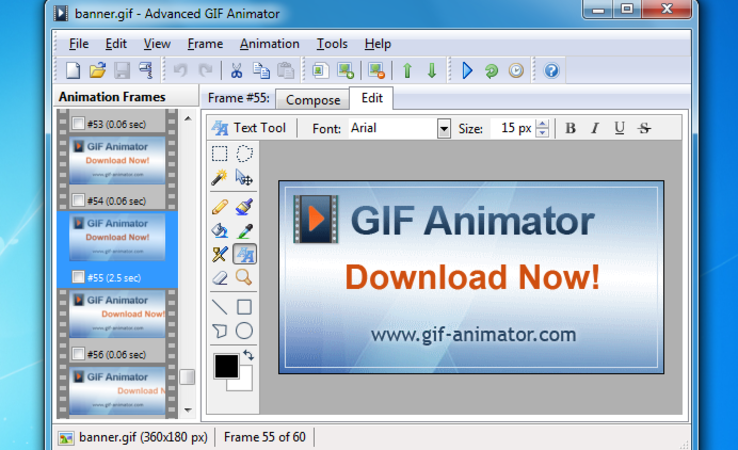
Another great tool that can help you create animated GIFs is GIF Animator. This application is simple to use, so you can easily create animated banners, buttons, and other GIFs.
Using this tool, you can view all animation frames in the left pane, crop, resize, delete, or rotate your frames, and preview your GIF image anytime.
To create a GIF, you must add all images you want to use as frames. The application supports various formats, such as JPEG, PNG, TIFF, GIF, BMP, PSD, ICO, etc.
You can also convert a local video to a GIF image or edit existing GIF files. The application has a batch mode that uses the command line interface and can generate HTML code so you can easily insert GIF images into your projects.
The application is available for free trial, but if you want to continue using it, you need to purchase a license.
Easy GIF Animator
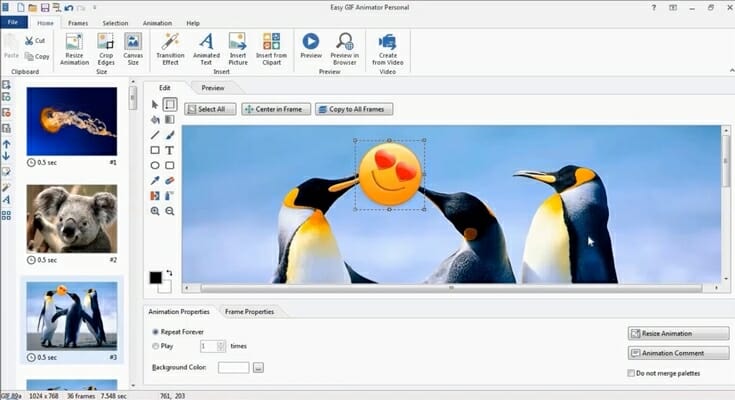
IIf you’re looking for a GIF tool that can create animated pictures, banners, and buttons, consider Easy GIF Animator.
The application offers an excellent user interface that is similar to Microsoft Office and is available with a 20-day trial.
You can see all your available frames in the left pane, which makes deleting or rearranging and making other changes to them easy.
In addition, there’s a built-in image editor, so you can easily edit any frame with ease and add various transition effects or create animated text.
It allows you to produce an optimized & high-quality animated image, and you can also save your project as an SWF Flash file or as an AVI video.
As for advanced options, Easy GIF Animator has a built-in Color picker, Color replacer, and a transparency tool.
The application also supports image web search, so you can easily find images online and use them for animation.
Instagiffer
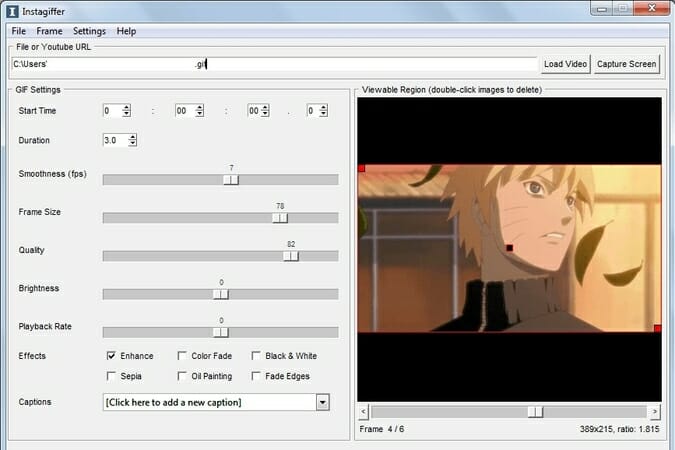
Instagiffer is another simple application that allows you to create animated GIFs on your PC and comes with a wide range of features.
The application allows you to easily convert local videos, YouTube URLs, and online videos to GIFs.
You can also capture specific parts of a screen and turn them into a GIF. To do that, select the desired area, set the desired length of the video, and click the Start button.
As for video extraction, after you load the video, you need to set the start time using the built-in slider. You can also set the exact time in minutes, seconds, and milliseconds to make precise selections.
After selecting the start position, you need to set the desired length and smoothness. In addition, you can also change other options, such as frame size, quality, brightness, and playback rate.
If needed, you can also add captions or various effects and filters. As for text, you can add it as a caption, change its color, font, or size, and assign animations to it. In addition, you can also choose the start and end frames for your text.
As for effects, there are about 10 visual effects available to choose from, and you can also add your background sound.
The preview is always available; you can use it to crop your GIF image easily. The application also can edit other GIF files and allows you to import, export, or delete specific frames.
Free GIF Maker
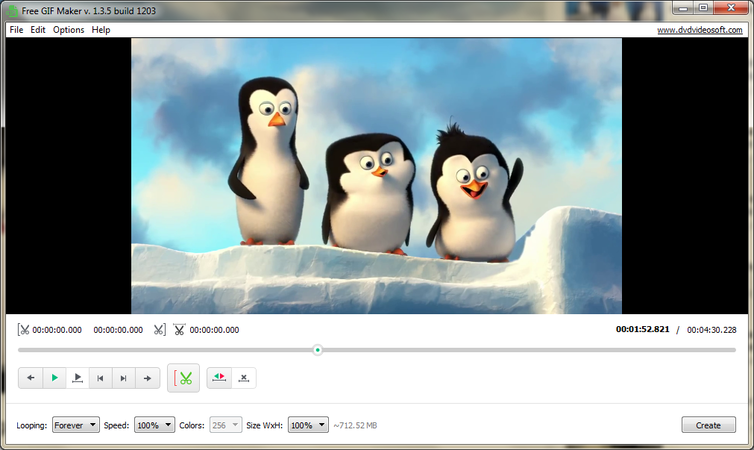
An intuitive app, Free GIF Maker by DVDVideoSoft, can convert video files to GIFs. The application has a simple interface allowing you to preview your video and select the section you want to turn to GIF.
You can use playback controls to easily select desired sections or navigate frame by frame for accurate selections. Streamline this by using keyboard shortcuts for playback or frame-by-frame navigation.
After you select the desired segment, you need to choose some output options. For example, you can set your animation to loop or change its speed, colors, and size.
As for supported formats, the application works with AVI, MPG, MP4, MKV, FLV, 3GP, WEBM, WMV, and other file types. Free GIF Maker is a free application, but some options aren’t available in the free version.
Even though this application is simple to use, it doesn’t offer advanced options such as frame-by-frame editing or screen capture.
Animated Gif Editor
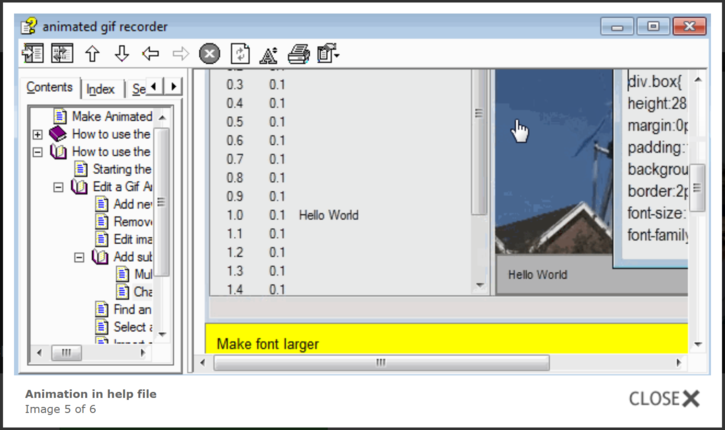
If you need to create GIFs from your screen recordings, you can easily use the Animated Gif Editor. To create a GIF, launch the portable app, select the part of the screen you wish to record, and click the Record button.
In addition, you can also use this application to edit other GIF files. After you load the desired GIF, you can see all available frames and preview, edit, or remove them.
As for editing, the application doesn’t have a built-in editor, so you have to rely on third-party applications.
You can change the frame delay, reorganize your frames, and add a subtitle to your frames right from the application.
The tool lets you set the animation to repeat or change the subtitle style by editing its CSS code. Speaking of coding, you can also export HTML code for your image and add it to other projects.
In addition, you can also export the entire animation to GIF or only the selected frames. If needed, you can also export GIF to AVI or resize your GIF.
Amazing Video to GIF Converter

Another GIF creator, Amazing Video to GIF Converter, has a simple-to-use interface to convert video files to GIFs easily.
To convert a video to GIF, choose the desired file from your hard drive. After adding the video, select the segment you wish to convert to GIF.
If needed, you can also crop your image before the conversion. As for additional options, you can change the output file size, frame rate, and GIF speed or even set your GIF to loop.
You can also add text or a logo to your GIF but remember that the text support is limited, so unfortunately, you can’t choose in which frames the text will appear.
The application is free but adds a watermark to all your GIFs, so you’ll need to purchase the full version to remove it.
⇒ Get Free Video to GIF Converter
Express Animate

Express Animate is animation software, but you can also use it to create GIFs from videos. The application allows you to add objects and various effects to your videos.
It allows you to create smooth animations using the keyframe feature and add other video and image files to your video.
You can quickly move, resize, or rotate them, add various effects, and change the clips’ brightness, contrast, etc. Moreover, you can add text and animate it the way you want.
This application supports vector masks as well as blending modes, and by combining them, you can create some impressive results.
To make the editing process simpler, you can group your objects in order to organize them better. Each object is available on the timeline, so you can easily access it or set in which frames it will appear.
Express Animate is a video animation software that lets you save animations to Flash, GIF, or HTML5 format.
PhotoScape
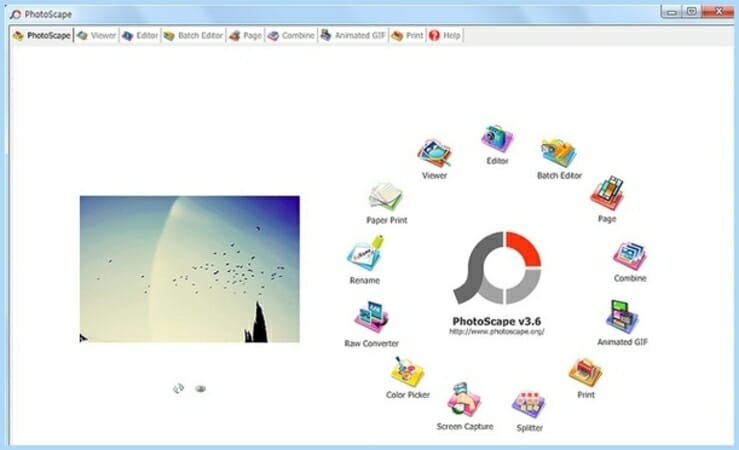
PhotoScape is an image editing software that can create animated GIFs with multiple photos.
However, the GIF animation feature of the tool is rather basic, requiring you to insert your frames to create an animation.
You can choose different transition effects, set delays for each frame, and even resize your image to a specific size or preview the animation at any time.
The editor allows you to resize, crop, adjust brightness & color, white balance, correct backlight, change frames, add text, & filters, and remove red eye.
It also has advanced editing tools such as paint brush, clone stamp tool, and effect brush.
The Batch editor and Batch rename lets you work on multiple photos simultaneously, and with the Combine feature, you can attach multiple photos on a page frame to create a single photo.
The application also has a screen capture tool, so you can easily create screenshots, and it comes with a RAW converter, which lets you convert an image to JPG.
GIF Movie Gear
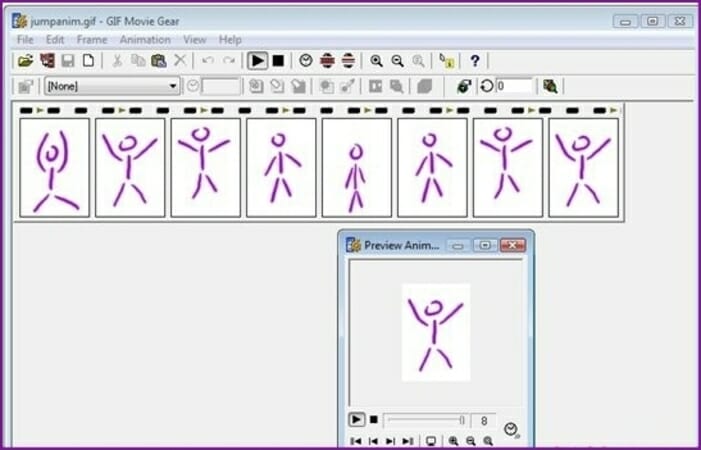
Another application that can help you create animated GIFs is GIF Movie Gear. The application has a simple user interface that allows you to see all available frames & comes with a 30-day trial.
If needed, you can select multiple frames to edit them and quickly set the delay for each frame. You can easily move, crop, rotate, or flip your frames or crop an entire animation.
In addition, there’s a LiveEdit feature that allows you to edit a single frame or entire animation in a third-party image editor.
The application also has a palette reduction feature so you can easily optimize the size of your GIF image. Speaking of image optimization, there’s an inter-frame feature to help you minimize the image size.
With the preview window, you can easily preview your animation with a single click. The application also has infinite undo steps, so you can easily correct any mistakes.
GIF Movie Gear works with various formats, and you can even import a video and convert it to GIF. In addition to image formats and AVI videos, the application also works with Photoshop files.
As for additional features, you can easily edit the transparency or generate the HTML code and import your GIF to any website.
Falco GIF Animator
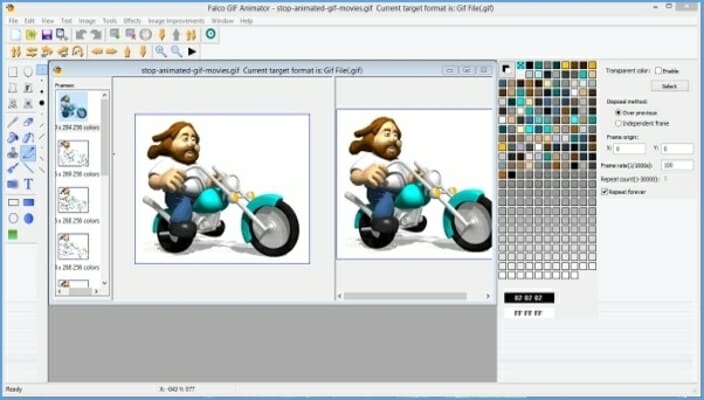
If you want to create your GIF images from scratch, you can use Falco GIF Animator. As for supported formats, you can work with BMP, GIF, PNG, JPG, ICO, CUR and ANI files.
The application supports unlimited undo and redo steps, so you can quickly correct any mistake.
It comes with basic image editing tools, so you can easily create simple shapes. If needed, you can also rotate, flip, or change the contrast or brightness of your image.
It’s worth mentioning that this application has about 25 different visual effects to choose from. In addition to effects, you can also use one of 13 different image improvements.
The application also has a built-in wizard that you can use to create animated GIFs or banners. Falco GIF Animator is a decent tool, but it has a slightly outdated interface, so it might be confusing.
KickMyGraphics
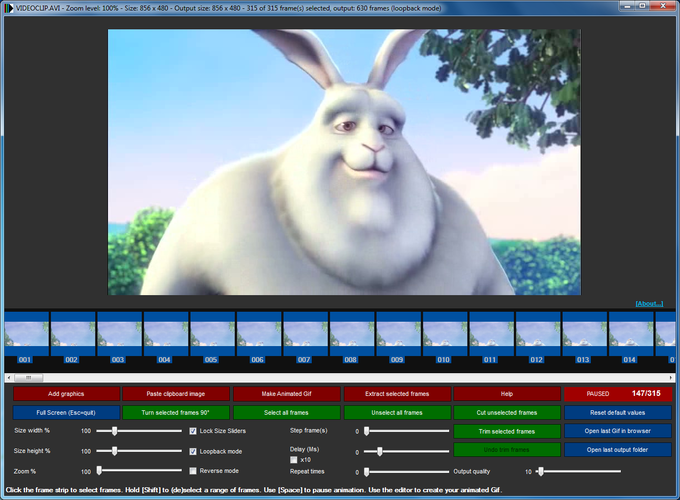
Another application that can create animated GIFs is KickMyGraphics. It even allows you to create animated GIFs from local images.
In addition, you can also paste images from your clipboard directly to the application. The application also supports video files, but you need to convert the video before you can edit it.
The application offers a live preview to see your animation’s appearance anytime. You can also see all available frames and remove unnecessary frames with ease.
As for editing, you can’t add your text or adjust the brightness of your frames, but you can change their width, height, and zoom level.
You can also enable Loopback or Reverse mode and set delay, step frames, and number of repeats. You can also configure output quality right from the application. The screen recorder feature is available, but we couldn’t start it.
KickMyGraphics is a simple application that doesn’t offer advanced features. Even though you can convert videos to GIFs, the process could be faster and more complicated than in other applications.
However, if you still want to use this tool to convert a video to GIF, we recommend you use shorter videos.
Giphy
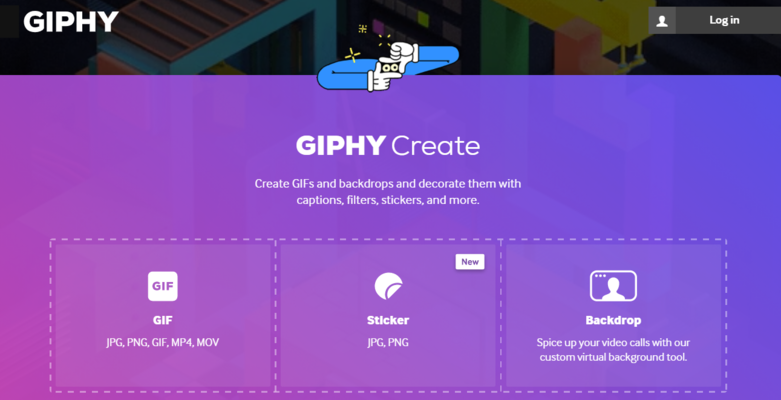
Giphy is a famous GIF hosting website, but in addition to hosting GIF files, this website comes with a useful web app that can create GIFs.
Choose images, stickers, a backdrop, or any URL from GIPHY, YouTube, or Vimeo to create a GIF.
After choosing your video, you need to set your GIF’s start time and duration. You can also add a caption and position it anywhere you want.
As for the caption, you can choose between 8 different colors and three different styles. A preview section is available that allows you to see your changes.
The preview is slow, making it harder to select the desired segment. After you create your GIF, you can copy its link, download it, or view its embed code.
Giphy also allows you to combine images or GIFs to create animated GIF slideshows. In addition, you can add captions and animated text to your GIFs.
It also has a GIF Editor available, which allows you to add stickers and filters to your GIFs.
Gfycat

Another popular GIF hosting website is Gfycat, which is entirely free to use and allows you to create your GIFs from web videos.
The service works with YouTube, Facebook, and other video-hosting websites. In addition, you can also upload video files from your hard drive and turn them into GIFs.
After you select your video, you need to choose the segment you want to use for your GIF. Gfycat has a 15-second limitation for GIFs, which is more than enough for most users.
You can also add various captions to your GIFs, but you can’t move them freely or change their appearance.
We must mention that you can add multiple captions and choose how long a certain caption will be visible on the screen.
The service doesn’t offer many editing options, and that’s its only flaw. Despite this flaw, Gfycat is still a solid service, and you should try it out.
Gifs

If you’re looking for a powerful web app that can easily convert online videos to GIFs, we recommend the Gifs tool. You can also drag & drop or select a file to start with.
The platform allows you to add padding, crop your GIF, and change hue or saturation. You can also invert color, blur the selected portion, or flip your GIF. In addition, you can also add various captions and stickers to your GIFs.
You can freely move your captions and stickers and even choose a specific time to show or hide effects and captions.
After creating a GIF, you can share it via social networks. If you want, you can also copy its link or the embed code.
⇒ Get Gifs
Imgur

Another famous image hosting service that can help you create GIFs with ease is Imgur. To create a GIF, paste the video URL and wait for the web app to process it.
After doing that, you need to set your GIF’s start time and duration. It’s worth mentioning that Imgur can create GIFs that are up to 15 seconds in length, which is more than enough for most users.
In addition, you can also add captions to your GIFs, but you can’t customize them in any way. This means you can’t change the appearance or move the captions freely.
Imgur offers a solid GIF creation service, but we must admit that some advanced options still need to be included. On the other hand, the service is simple perfect for first-time users who want to create a GIF from a web video.
With these amazing GIF creators, you can create animation for a quick laugh or to send an impactful message to your audience.
Choose any of the tools from the list, as most of them are free, and it will be fun to try out some before choosing the best for you.
Missed your preferred GIF maker? Feel free to mention it in the comments section below; we will be happy to add it to the list.


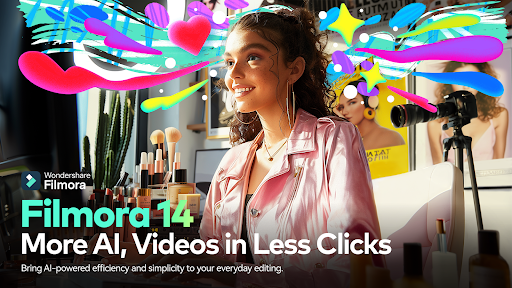
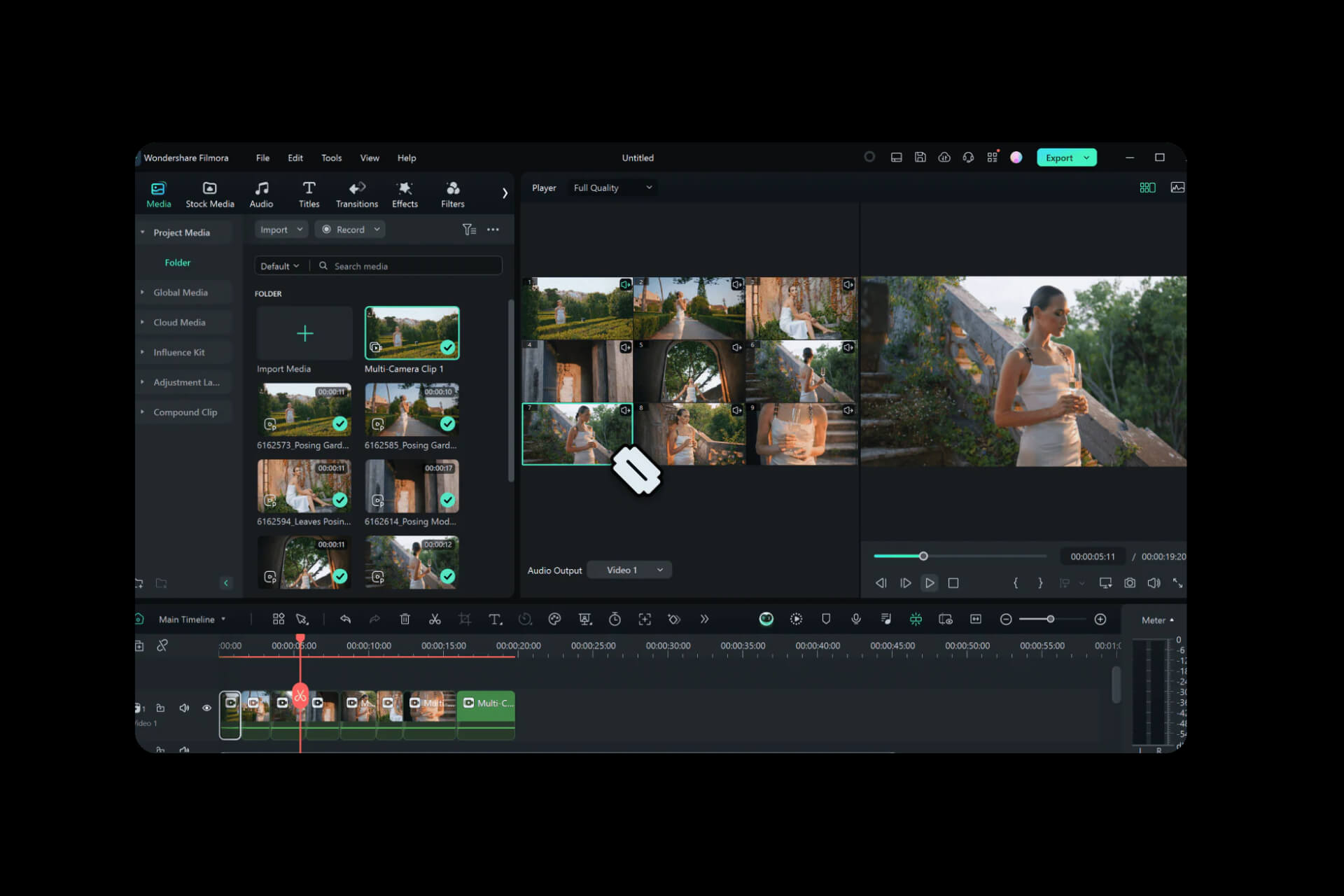
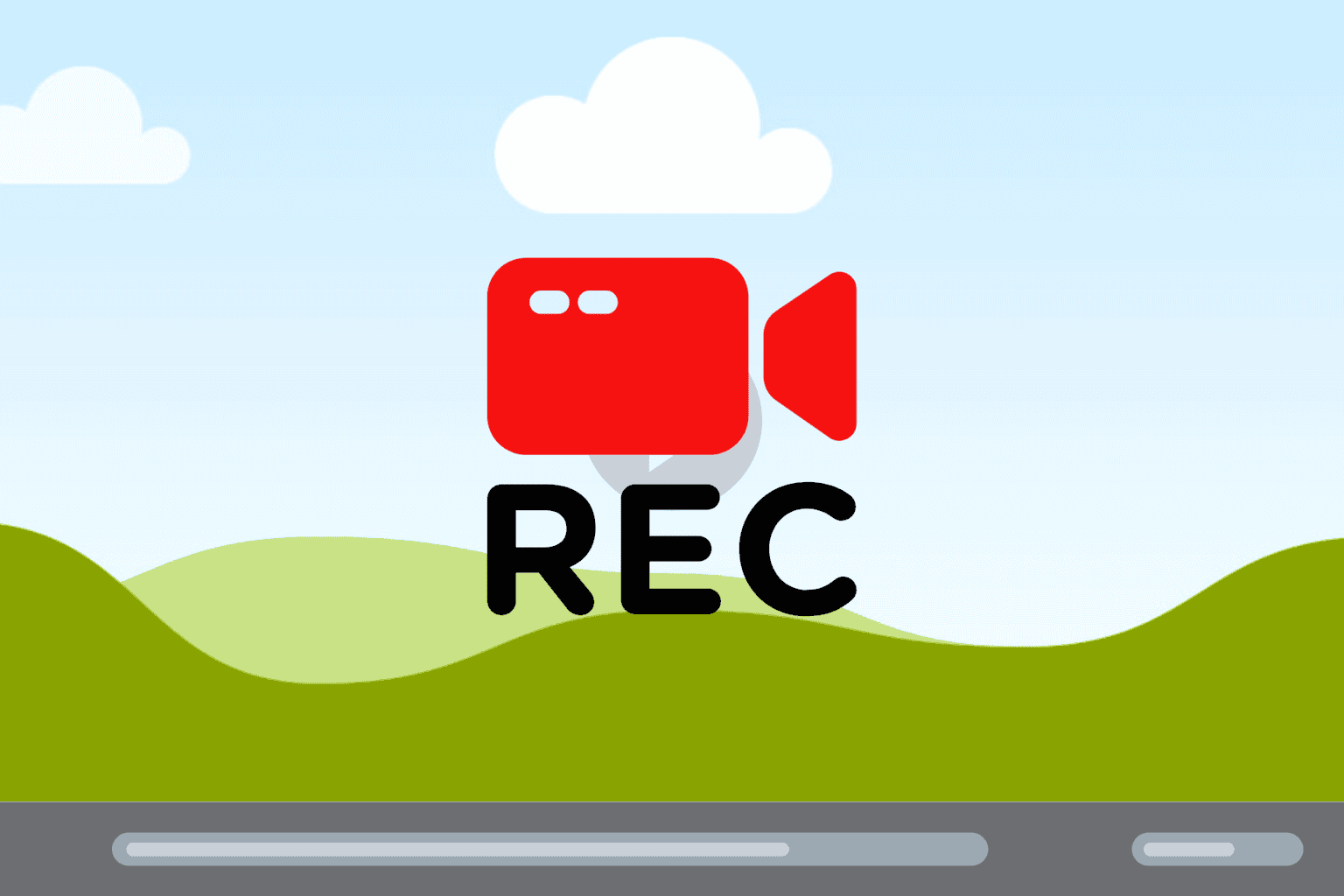
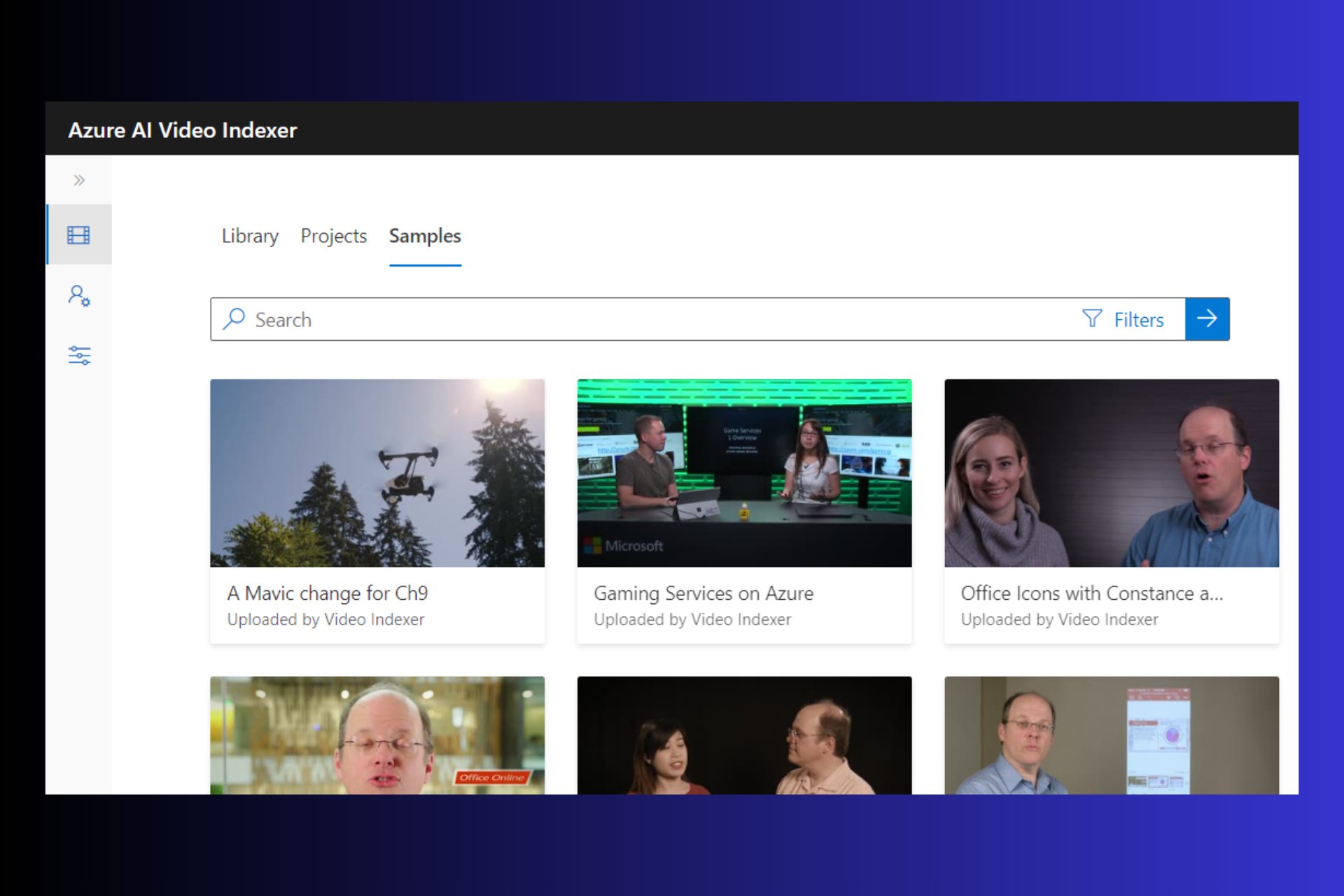
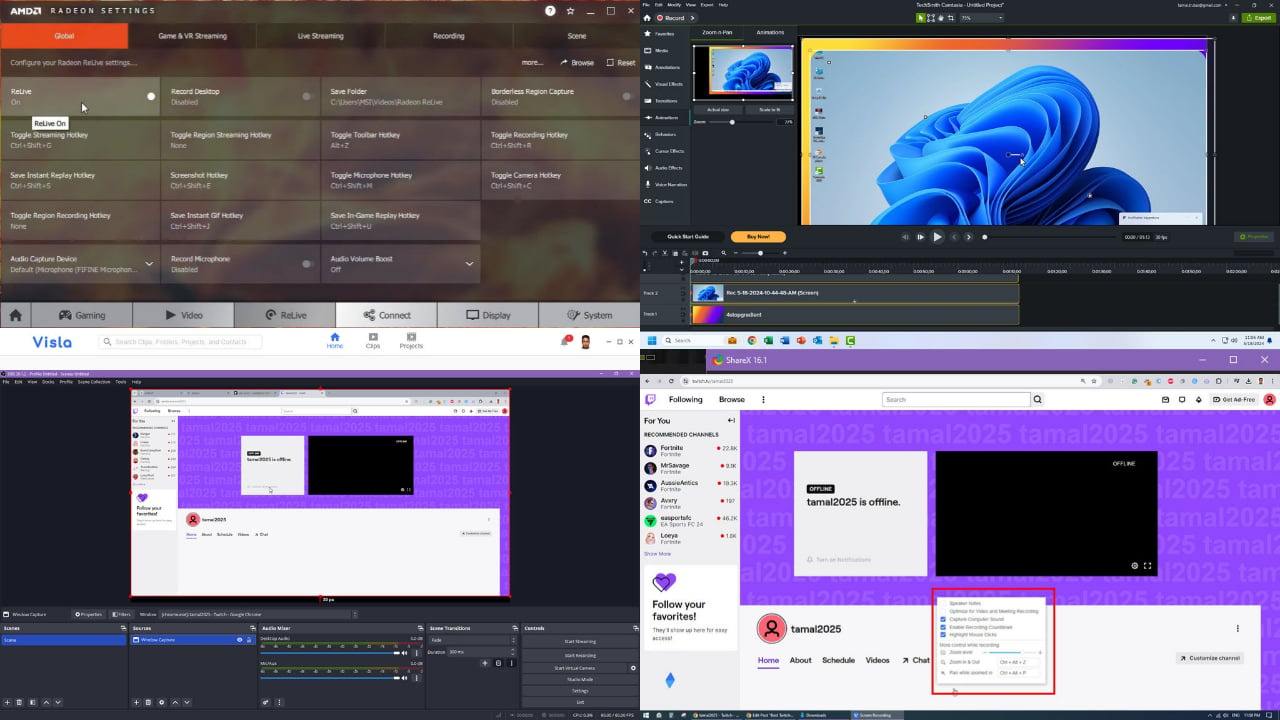


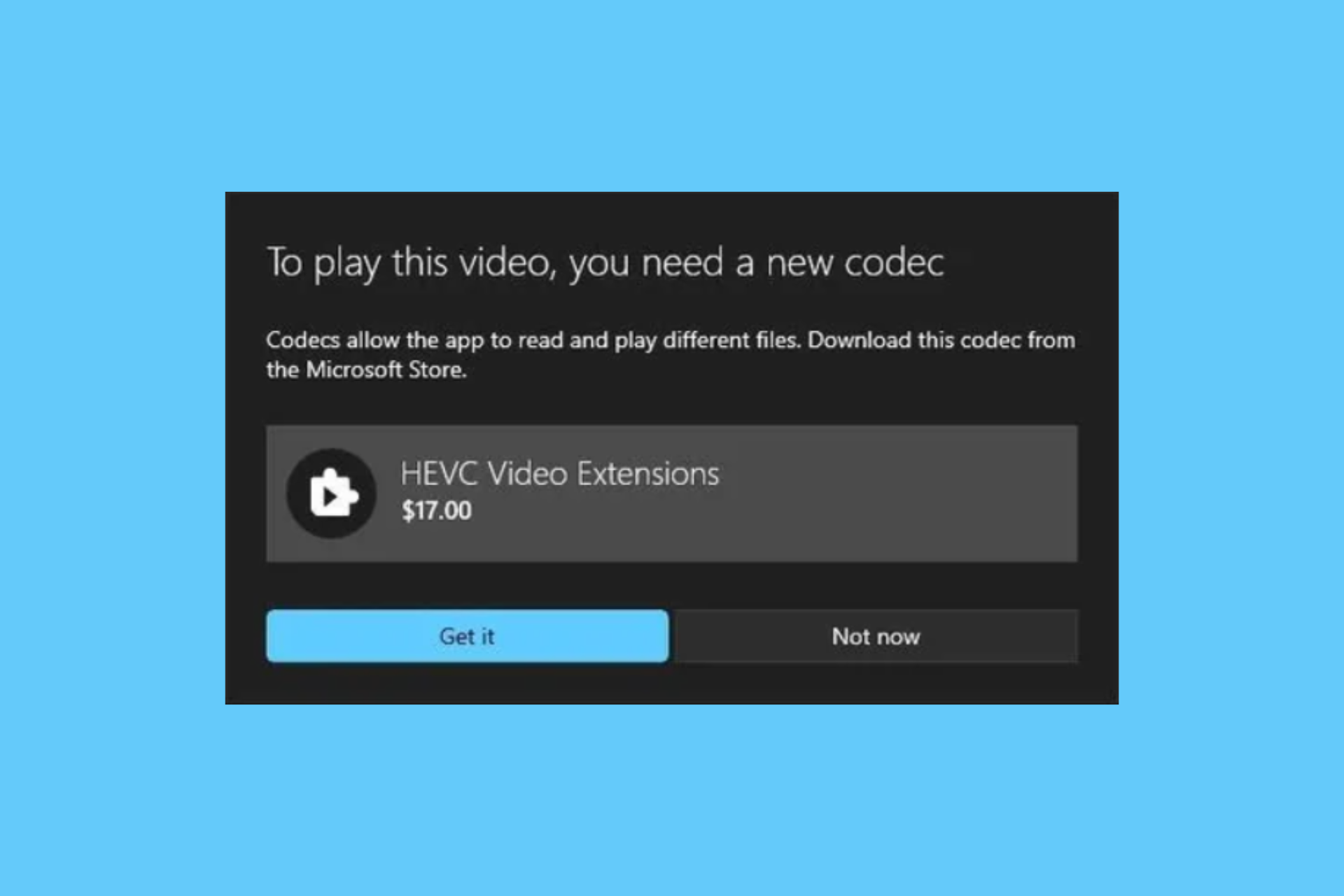
User forum
0 messages