How to Disable Fullscreen Optimizations on Windows 10/11
Sadly, Fullscreen Optimizations can sometimes cause FPS drops.
Key notes
- Fullscreen optimization was created to provide players with a better gaming experience.
- However, this setting can cause FPS drops. A bit ironic, isn't it?
- Don't worry, you can manually turn fullscreen optimizations off. Here's how to do it quickly and easily!
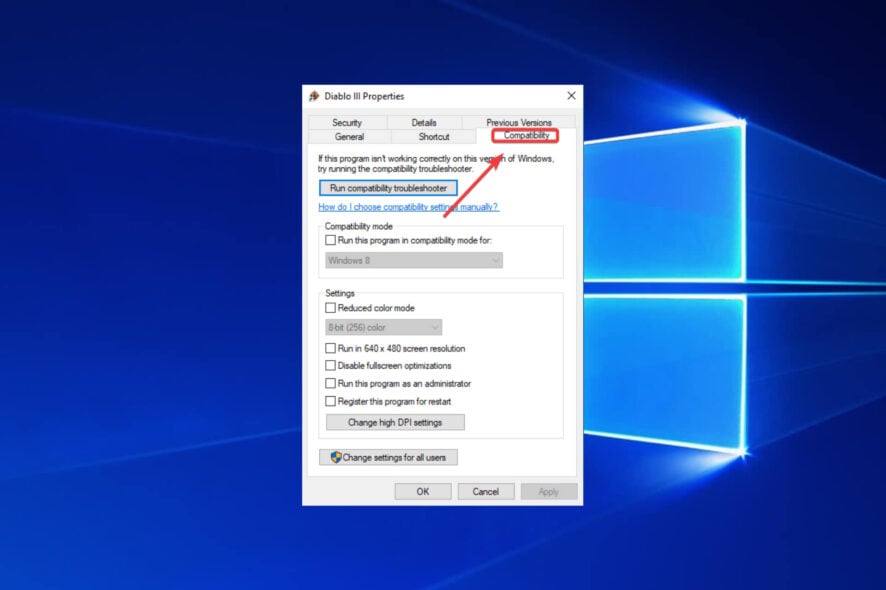
Microsoft wants Windows 10 users to enjoy smooth gaming experiences on their computers.
For this reason, the company has optimized the operating system so as to find the perfect balance between users’ hardware configurations and the system requirements of the games they’re running.
There’s a Windows gaming-oriented feature that’s still pretty controversial among users.
It’s called Fullscreen Optimizations and its role is to boost gaming performance and deliver a borderless full screen for you to enjoy your games.
Unfortunately, many reports suggest that, paradoxically, this feature triggers FPS drops.
Windows 10 Full-screen Optimizations: ON or OFF?
Googling around and reading other posts on this sub, it seems like this is a very controversial subject. […] I’ve seen posts saying to most definitely disable it on games like Overwatch and CS:GO.
On the other hand, I’ve seen posts from MSFT engineers and comments expressing how great the feature is and how it’s actually supposed to improve performance slightly.
Should you use full-screen optimizations?
Judging by user reports, it seems that the best solution is to simply disable full-screen optimizations.
Many gamers described this option as a strange hybrid Fullscreen Exclusive/Borderless display mode that’s not as great as Microsoft says.
Moreover, certain games are particularly affected by low FPS issues when players enable full-screen optimizations.
If you often play Overwatch, CS:GO, Sundered, and other CPU-demanding games, turning this feature off may actually improve your gaming experience.
In fact, there a quite a few Windows services that you can disable in order to boost your gaming sessions.
Needless to say that a low FPS on a game startup will severely hinder your experience, so don’t procrastinate and address such issues on the spot. Disabling fullscreen optimizations in Windows is a good place to start.
1. Right-click on the .exe file of your game.
2. Go to Properties.
3. Go to the Compatibility option.
4. Check the Disable fullscreen optimizations box.
5. Hit Apply and then OK to save the changes.
How to disable fullscreen optimizations Windows 10
You can quickly disable fullscreen optimization for games by changing their Compatibility settings.
This is a manual process which you must do separately for every game where you experience FPS drops, but it only takes a minute.
For more information on how to fix frequent Windows 10 and 11 gaming issues, check out the troubleshooting guides listed below.
Finally, you can also uncheck the option Show game bar when I play full screen games Microsoft has verified from the gaming section of the Settings app.
This is bound to produce a positive effect on your gameplay as well. That’s pretty much it. Easy, right?
If you have additional questions or maybe some suggestions, feel free to leave them in the comments section below and we’ll surely check them out.
Read our disclosure page to find out how can you help Windows Report sustain the editorial team. Read more
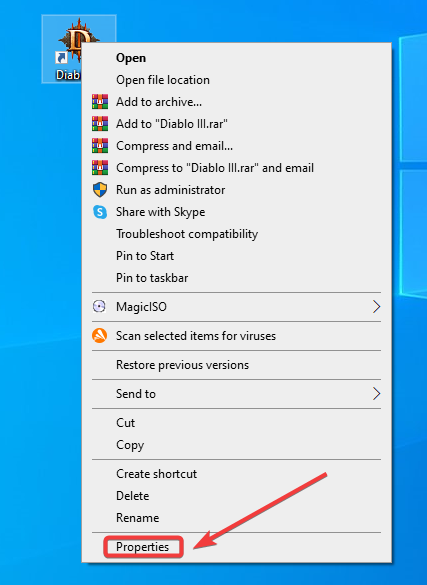
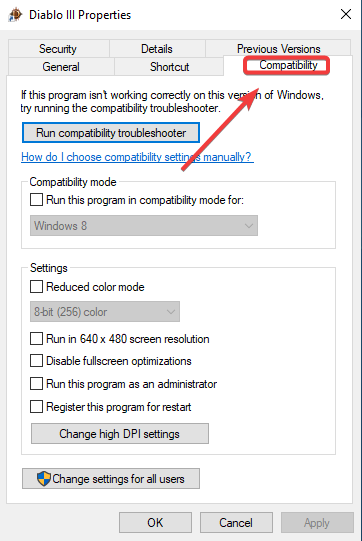
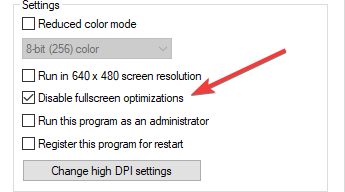
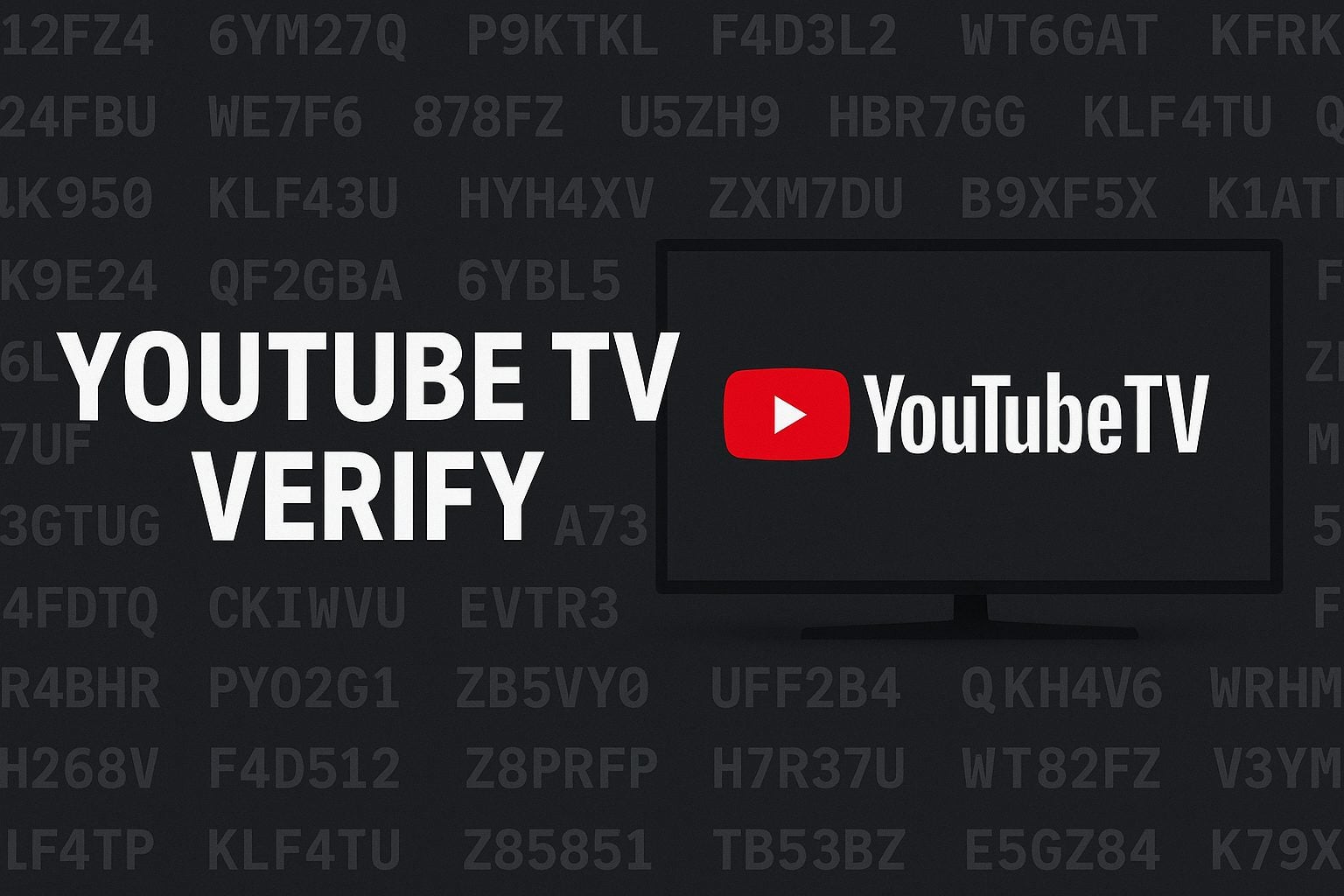
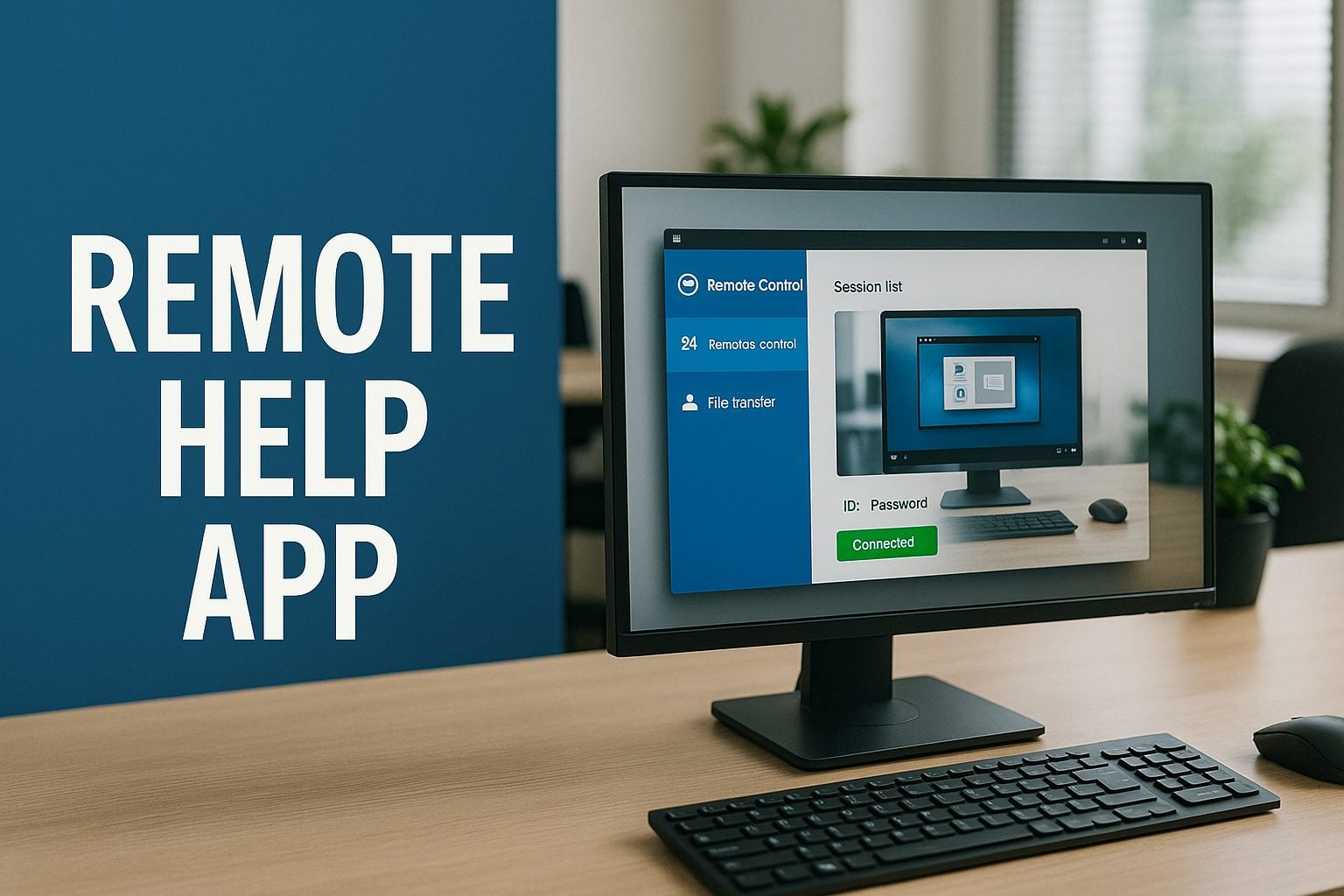
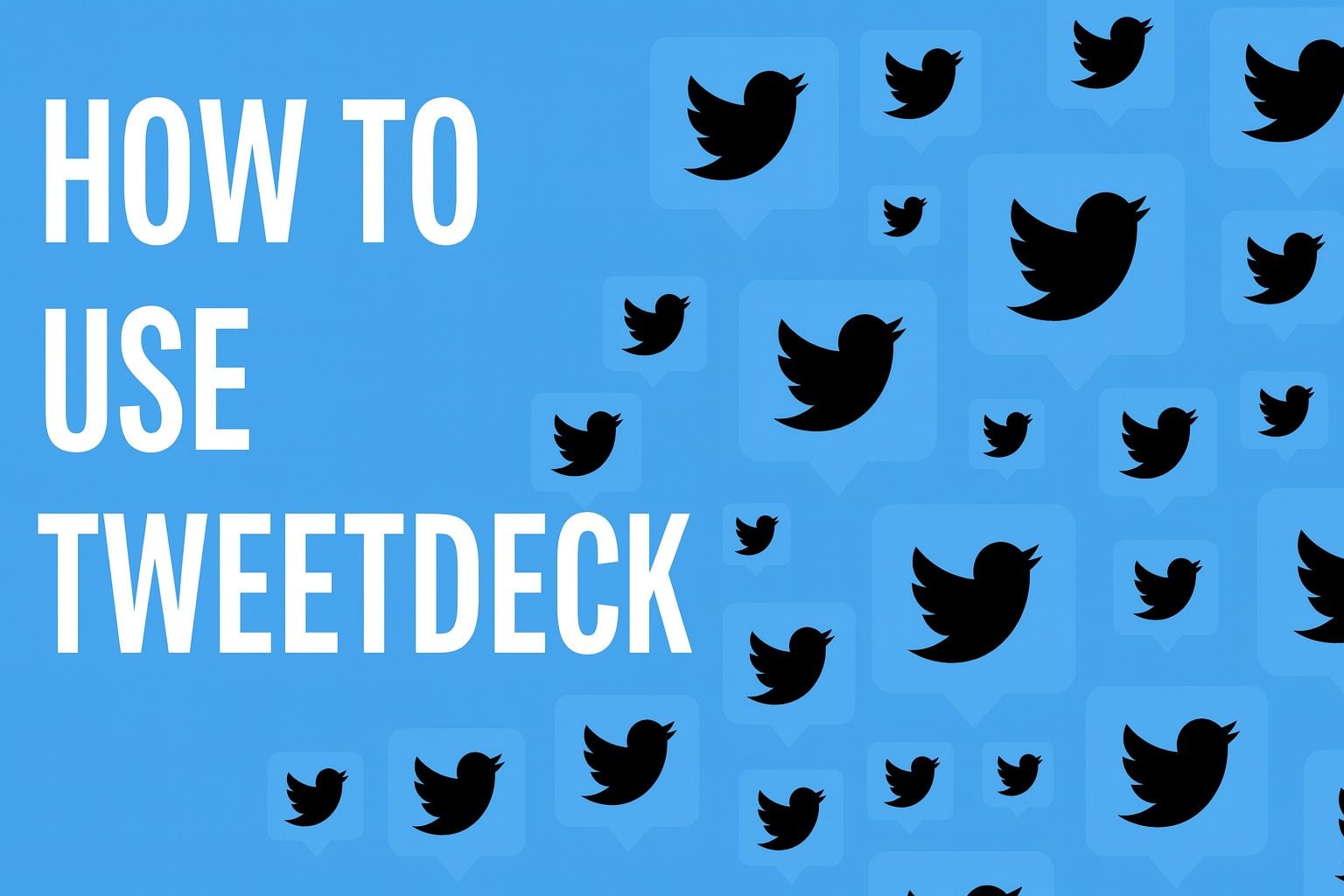

User forum
0 messages