6 Ways to Fix Your Twitch Extensions When They Aren't Working
Twitch extensions aren't compatible with all browsers
11 min. read
Updated on
Read our disclosure page to find out how can you help Windows Report sustain the editorial team. Read more
Key notes
- Twitch is a very popular streaming platform for gaming but some users reported that Twitch extensions are not working.
- Updating your Twitch extensions proved to be extremely efficient in some cases.
- This issue can be caused by your cache and cookies, so we suggest clearing them.
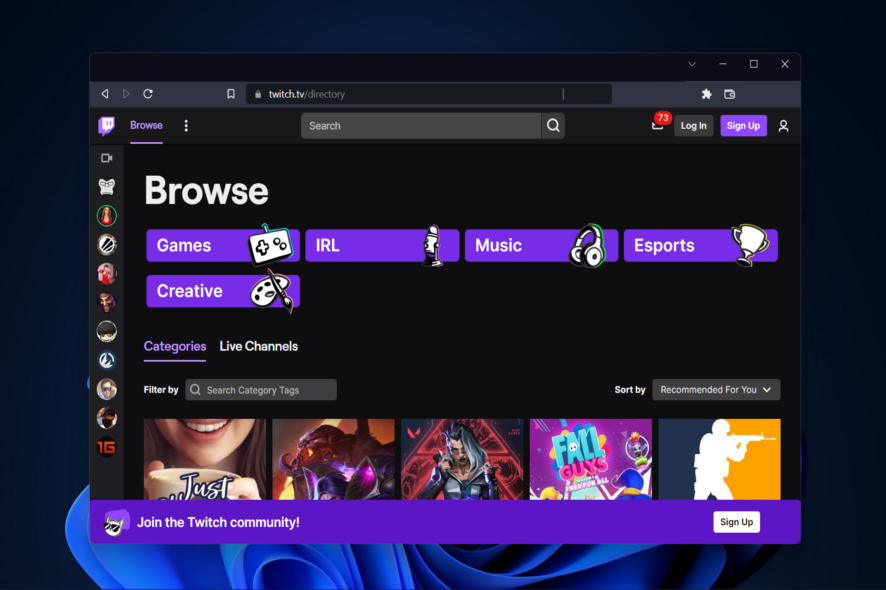
Users with a wide range of PC configurations have complained via online forums that their Twitch extensions are not working.
In some cases, these fail to load entirely or don’t appear in the list of the installed extensions. Because the possible causes for this issue could vary a lot from user to user, we compiled some of the best troubleshooting steps that are worth trying out.
Follow the methods we listed in this article carefully, and check to see if the issue is resolved after trying each one out.
Why are the Twitch extensions not working?
There are many possible intricate reasons why the Twitch extensions stopped working, but some of the most common ones are the following:
- Twitch servers are down – This is one of the most common reasons that explain our presented issue. Fortunately, you can always check the Twitch server status and we’re going to show you how.
- Browser-related issues – Like any other app or program, your browser might randomly get into trouble. However, we strongly recommend using a dedicated option, that will never fail while streaming on Twitch.
- Problems related to the Twitch browser version – It seems like this version might sometimes not work as expected. In this case, it is better to use the client’s desktop design.
- Outdated extensions – It is important to keep your elements always up to date. If your Twitch extensions are outdated, it is probably that they won’t work in proper condition. You’ll discover how to update them later in this guide.
- Caches or cookies are blocking the extensions – This one is pretty annoying and can also determine Twitch not loading on Chrome or Firefox. Fortunately, we have the perfect solution to disable them.
What Twitch extensions stopped working?
Users reported a plethora of Twitch extensions that failed to load or function properly. Some of them are the following:
- My Instagram extension Twitch not working – In this case, updating your browser extensions will fix the error.
- Destiny 2 Twitch extension not working – Uninstalling and reinstalling your extensions is another way to address the issue.
- Own3D design panels not working – Don’t forget to check out their servers to see if the extension is being updated or tweaked.
- Giphy Twitch extension not working – Issues with the Giphy extension are most probably from their side as was indicated in an earlier announcement.
- Twitch Spotify extension not working – Don’t hesitate to contact the support team for the Spotify extension in order to find out what to do about it, in case the solutions below are not working.
- EchoCast Twitch extension not working – Clearing your cookies and cache proved to be an efficient solution to the EchoCast Twitch extension not working error.
- Twitch Now not working – Switching to another browser is yet an alternative method to fix extension issues.
This being said, let’s see what you can do about this issue and get back to watching your favorite streamers of all time without interruption.
Quick Tip:
The reason why your Twitch extensions are not working might be your browser so the smartest and easiest solution to this problem can be to switch to a more reliable browser like Opera GX.
Such a browser was specially designed for game streaming so it’s optimized to offer the best experience for that purpose. Not only that, it won’t interfere with Twitch due to the widget on its sidebar.
Opera GX
Obtain the most out of both gaming and surfing using Opera GX unique tools.What can I do if Twitch extensions are not working?
1. Make sure Twitch servers are not down
Even though this method won’t help if Twitch extensions are not working, it is very important to try it out. This will allow you to be sure that all the troubleshooting methods you will be trying are not in vain.
You can check if the servers are up and running by visiting the Twitch status website and checking their stats.
In addition, you can also try running the online troubleshooter called the Twitch Inspector. You only have to log in with your Twitch credentials, then authorize the inspector.
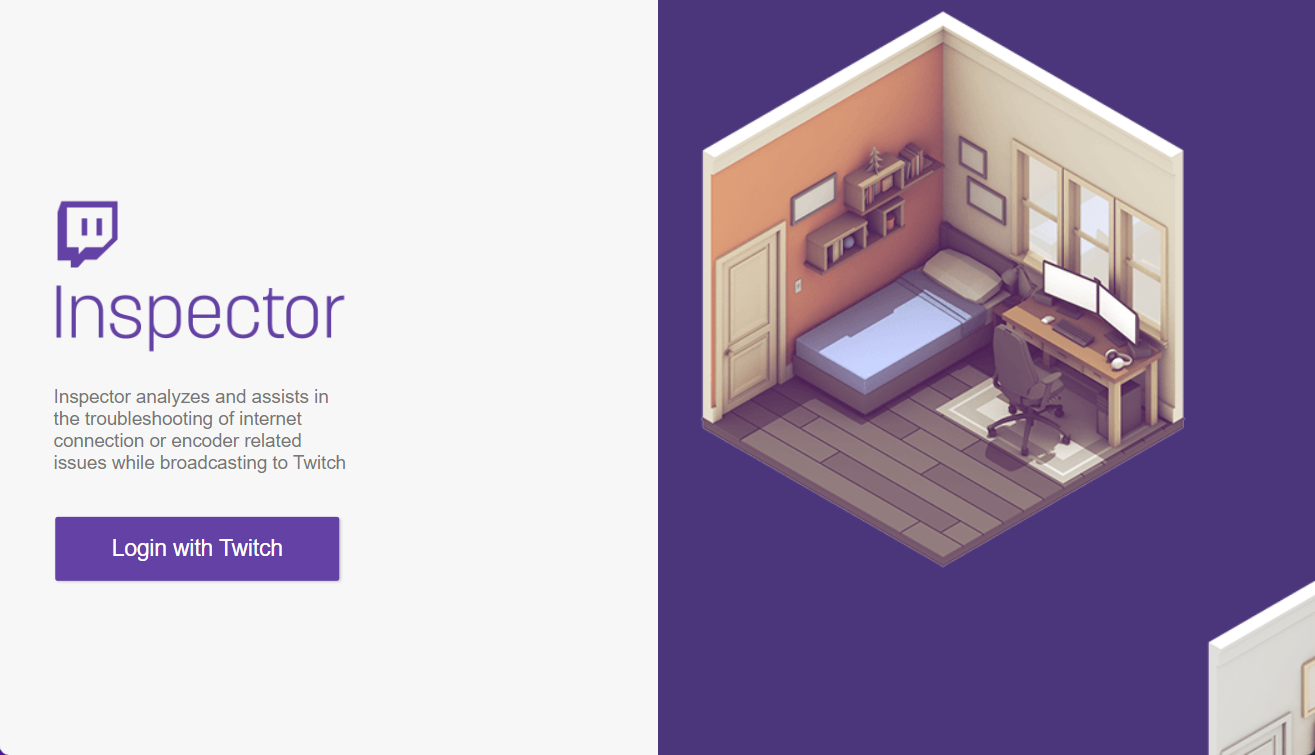
2. Try using the Twitch client instead of the website
- Download the Twitch client from the official website by clicking on the Download for Windows button.
- Follow the on-screen instructions to install the desktop app then login with your Twitch credentials and start the app.
Some users have had success by simply swapping their online Twitch use with the downloadable Windows 11 client.
3. Allow Twitch and extension manager through antivirus
Make sure that your Twitch app is allowed to run without interruptions by both your antivirus software and firewall service.
If you want to stay protected but don’t want to mess up your system by disabling your antivirus, you need a reliable solution for gaming.
One reliable solution is ESET HOME Security Essential which won’t interfere with your Twitch streaming or gaming sessions since it comes with a Gamer Mode.
This can be activated whenever you stream or play any kind of game since it’s specially designed for optimizing your gaming experience.
All pop-up windows will be disabled, no extensions will be interfered with, and the scheduler’s activities will be completely halted if you choose this option.
4. Update your Twitch extensions
- Hit the Windows key, type your browser’s name, then open the first result (In this case, we’re using Chrome as an example).
- Now, click on the three-dot menu from the top right corner of the window, then hover over More tools and click on Extensions.
- From the top-right corner of the page, turn on the Developer mode.
- Next, click on the Update button.
- Restart your browser and check if the problem is still there.
In some cases, the reason for extensions such as the Twitch Now extension not working properly is that they are outdated. Fortunately, you can easily update them and the process is somehow similar for all the available browsers.
We recommend making sure to download the latest version of the extension/extensions with issues and check to see if this fixes the problem.
5. Clear your browser cache and cookies
5.1 Google Chrome
- Hit the Windows key, type Chrome, then click on the first result.
- Use the following keyboard shortcut to open the Clear browsing data menu: Shift + Ctrl + Delete and select All time as the time range.
- Checkmark the Cookies other site data and Cached images and files sections.
- Click on the Clear Data button.
5.2 Mozilla Firefox
- Press on the Windows key, type Firefox, and open the first result.
- Click on the hamburger menu button from the top right corner.
- Navigate to History.
- Click on Clear Recent History.
- Click on the Time range dropdown menu and select Everything.
- Checkmark anything you want to clear from the History and Data sections. We recommend checking all the boxes except Active logins.
- Click on OK and go again to the Firefox general menu.
- Navigate to Settings.
- From the left window pane, choose Privacy & Security.
- Scroll down to Cookies and site data, then click on the Clear Data… button.
You can try this method manually, by opening each of the browsers you use with Twitch and clearing cookies and cache.
If you want to make the entire process a lot simpler and more efficient, you can use a PC optimizer tool to clean everything up.
The tool will perform not only a system optimization but will also carry out an in-depth cleaning and provide a simple read of the report.
You don’t need to read extensive manuals. With only one click all the optimization processes will run seamlessly. Even the useless Registry entries will be wiped out in the process.
6. Contact Twitch support
In case none of the methods presented above were successful for you, our recommendation is that you let the professionals handle the matter.
You may report a problem with your account by going to the Contact us page on Twitch and getting in touch with their customer support.
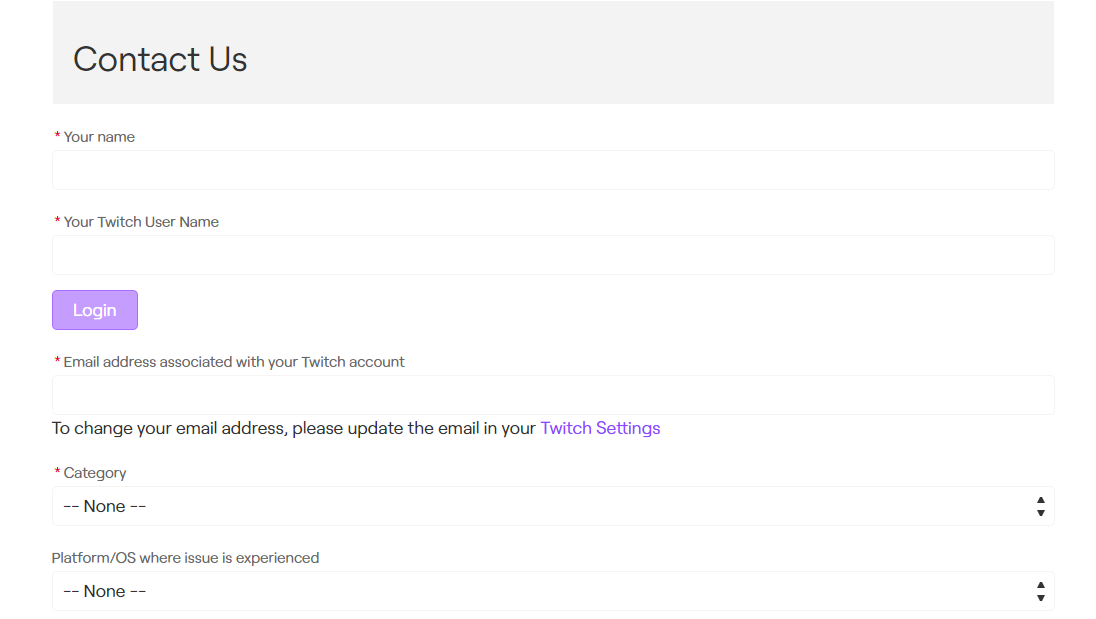
Please provide the specifics of your account, including the extensions that you are using, as well as any other information that may be required to complete the procedure.
What are the best Twitch extensions?
Twitch splits extensions in various ways within its Extensions Discovery page. Firstly, it divides extensions by general purpose into:
- Viewer Engagement
- Loyalty and recognition
- Games in Extensions
- Extensions for Games
- Schedule and Countdowns
- Streamer Tools
- Polling and Voting
- Music
Take a look at the list below and discover the most popular and efficient Twitch extensions to try today.
1. Restream
This professional live streaming platform will help you host your streams on all channels. The tool’s notable advantage is its multistreaming support.
Using this Twitch extension, you’re able to stream on Twitch of course, and other essential platforms that will bring you closer to the right audience.
You can therefore go live on 2 up to 8 channels and interact with your public in one integrated chat. Plus, it’s possible to schedule your streams, store them in a secured cloud and track analytics results.
2. Wirecast
This complete video-streaming and studio production software offer everything you need, from professional camera inputs to screen-sharing tools and multistreaming presets for multiple channels.
Hence, you can improve the entire workflow of your Livestream content using professional audio/video tools and produce your content for the broadcast channels like Twitch or YouTube.
That said, using this complex live streaming tool will enhance your video content quality and help with practical streaming features.
3. Streamlabs
This one is an all-in-one tool. Thus, a streamer’s viewers can earn loyalty points, request songs, vote in polls, enter giveaways, and play mini-games that will keep them coming back to the channel.
Technically, only the downloadable Streamlabs widgets are Twitch extensions. These are available from the Twitch Extension Manager and include widgets for Alertbox, ChatBox, Event List, Loyalty, Guilds, Donation Goal and Ticker, The Jar, and All-Stars.
4. Snap Camera
Snap Camera brings one of the most popular features of Snapchat to Twitch – Snapchat Lenses. You can choose from thousands of face Lenses— from iconic classics to Lens Studio community creations.
You can unlock whatever Lens a steamer is wearing. Keep in mind that if you’re a Twitch affiliate partner, you can even drive subscriptions to their channel with this extension. The Lens activates whenever someone subs for a custom way to thank the streaming community.
5. Crowd Control
It lets a channel’s viewers become part of the game by exchanging coins for items that can help or hinder your in-game progress.
Crowd Control works with multiple games and the first three that it supports are Super Mario Brothers 3 (SMB3), Super Mario World (SMW), and The Legend of Zelda: A Link to the Past (ALLTP).
However, developers are working on expanding Crowd Control to cover other games, so make sure you keep an eye on updates.
6. Sound Alerts
This extension allows streamers to upload their own sounds or select sounds from other streamers and assign them multiple buttons.
They are allowed to let their viewers press a button using Bits to play the sound on the stream. The broadcaster receives 20% of the money paid for the Bits used.
How many Extensions can you have on Twitch?
Through the use of Twitch Extensions, third-party developers are given the ability to design interactive experiences that may be integrated directly into the Twitch video player, the panels’ section, and on mobile devices.
Extensions may assist producers in generating cash, communicating critically needed information, and even creating extra options for user participation.
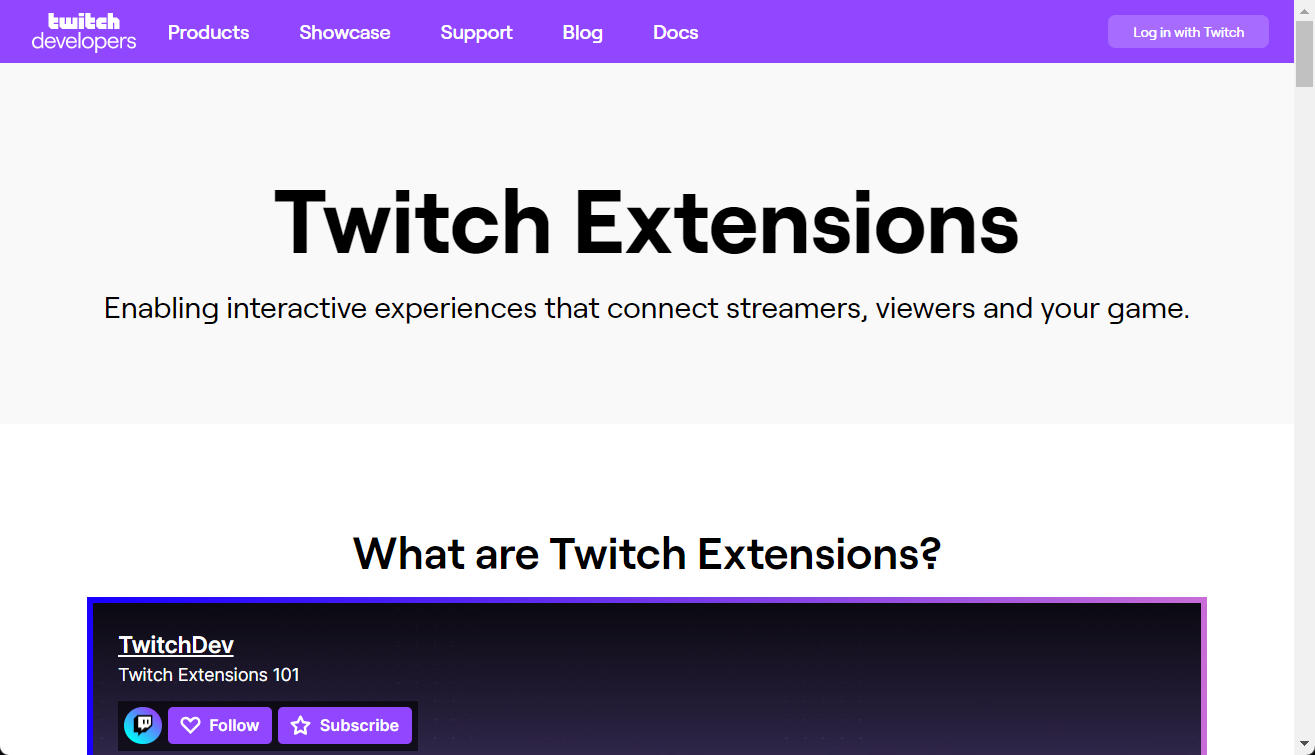
You are only allowed to have a maximum of three-panel Extensions, one overlay Extension, and two-component Extensions active at any one time. This restriction applies to all types of Extensions (for a total of 6 Extensions).
It should be noted that Mobile Extensions do not constitute their own category. An Extension may have the capability to work with mobile devices, but it does not have its own dedicated mobile slot.
So, these are the best solutions to try if your Twitch extensions are not working. Be sure that at least one of them will work for your particular case.
Also, many users reported that their Twitch achievements are not updating. If it’s happening to be on the same boat, make sure you check our dedicated guide.
Please feel free to let us know if your issue was solved by any of these troubleshooting steps. You can send us a message by using the comment section below.
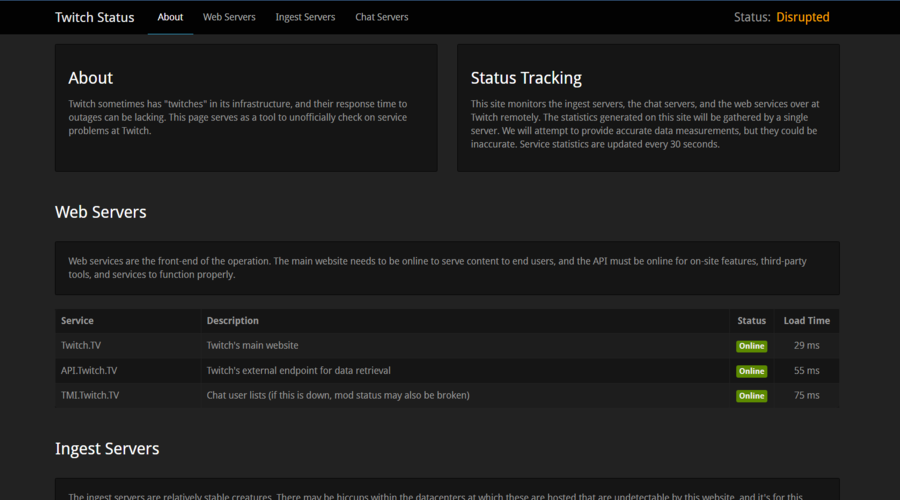
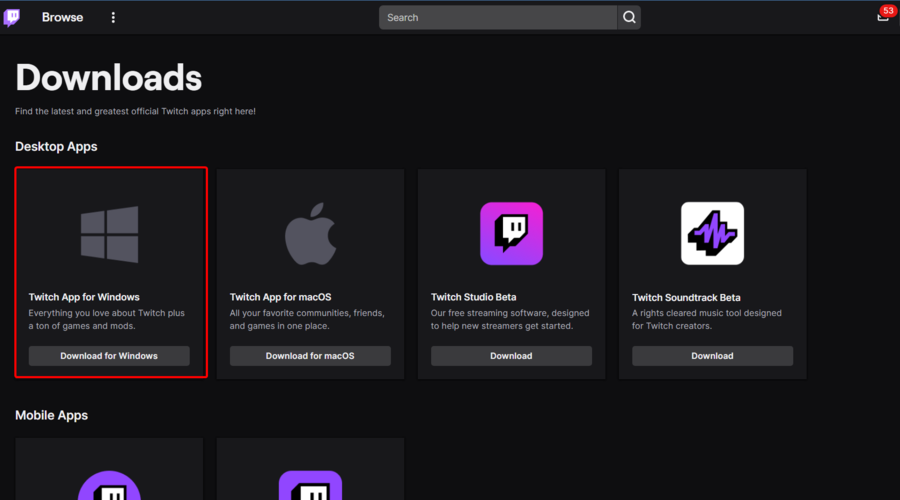

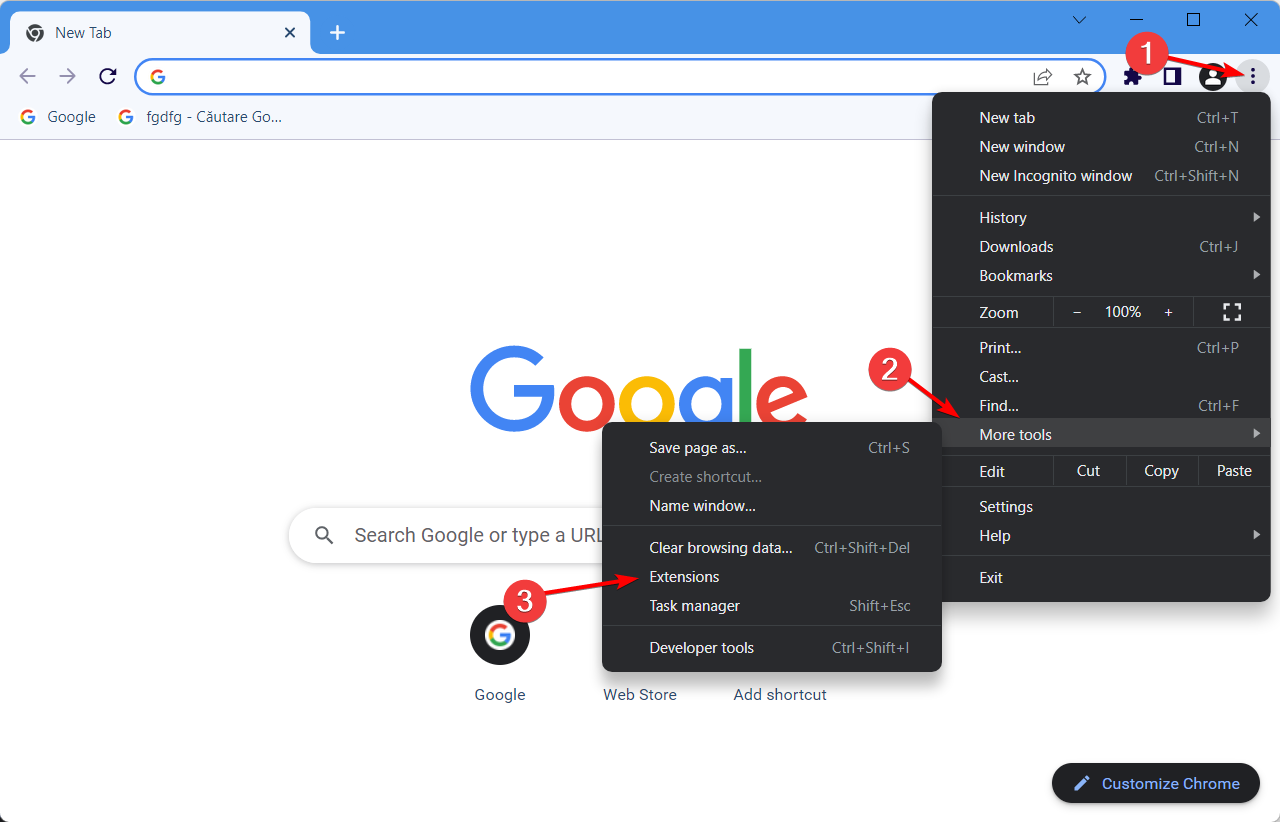
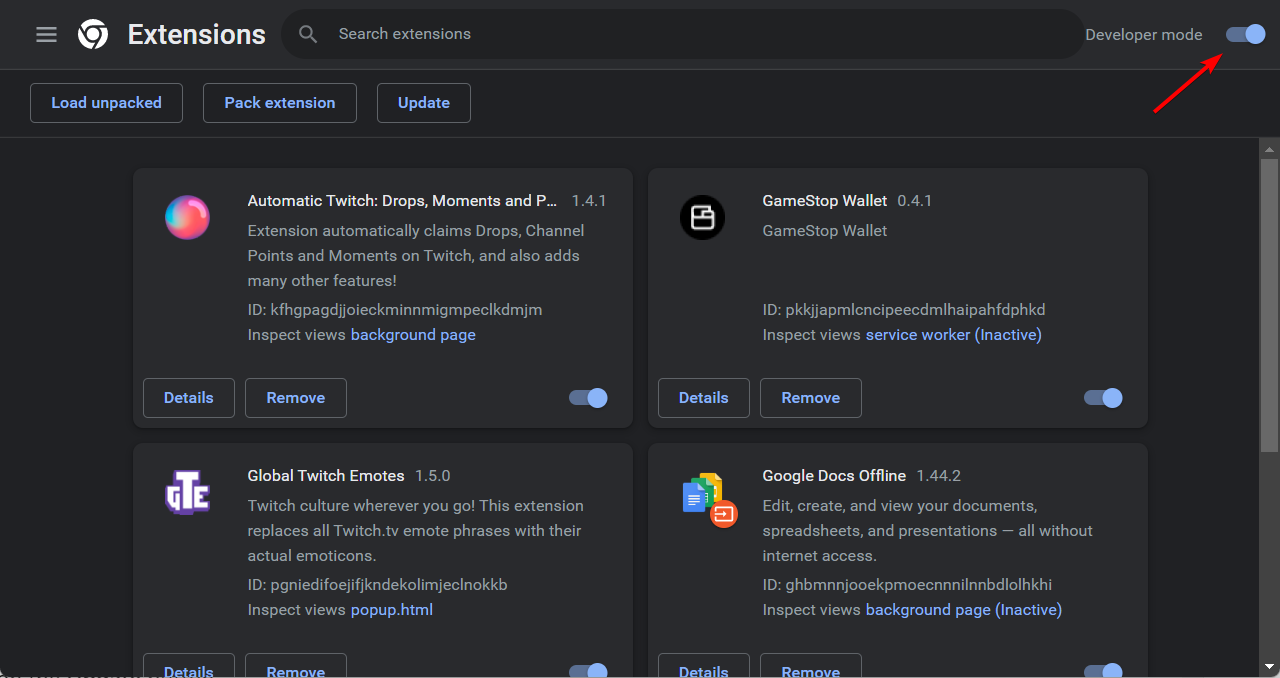
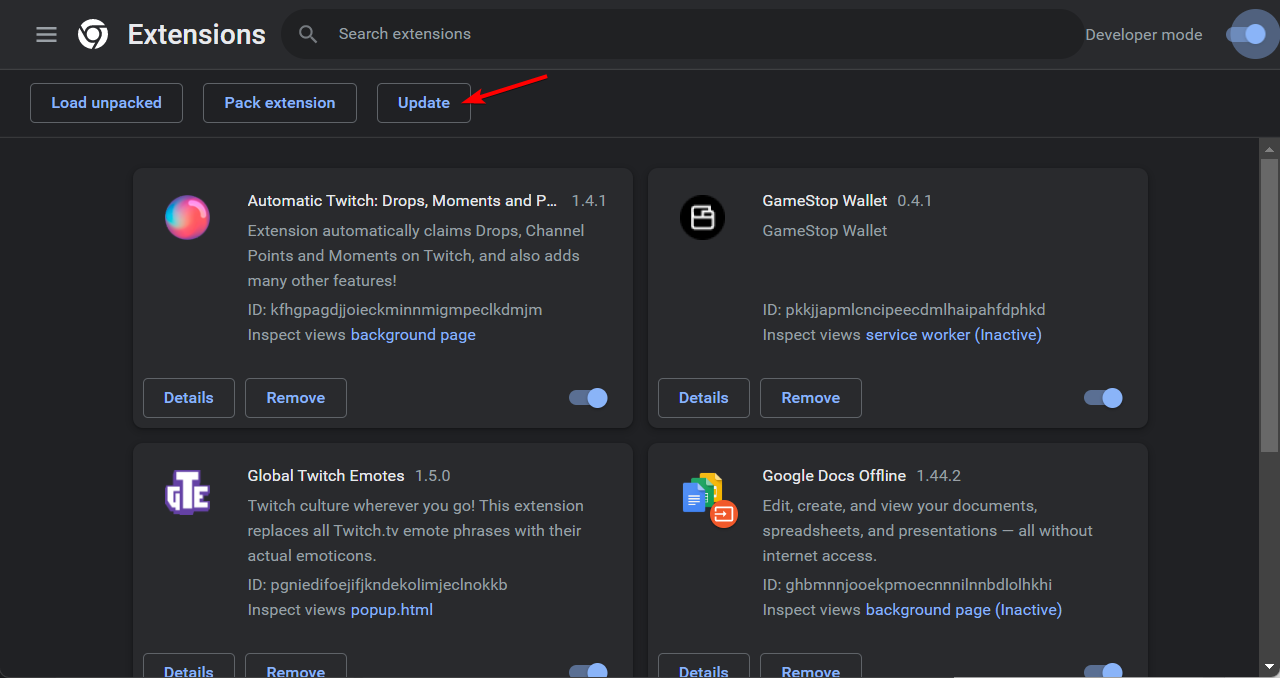
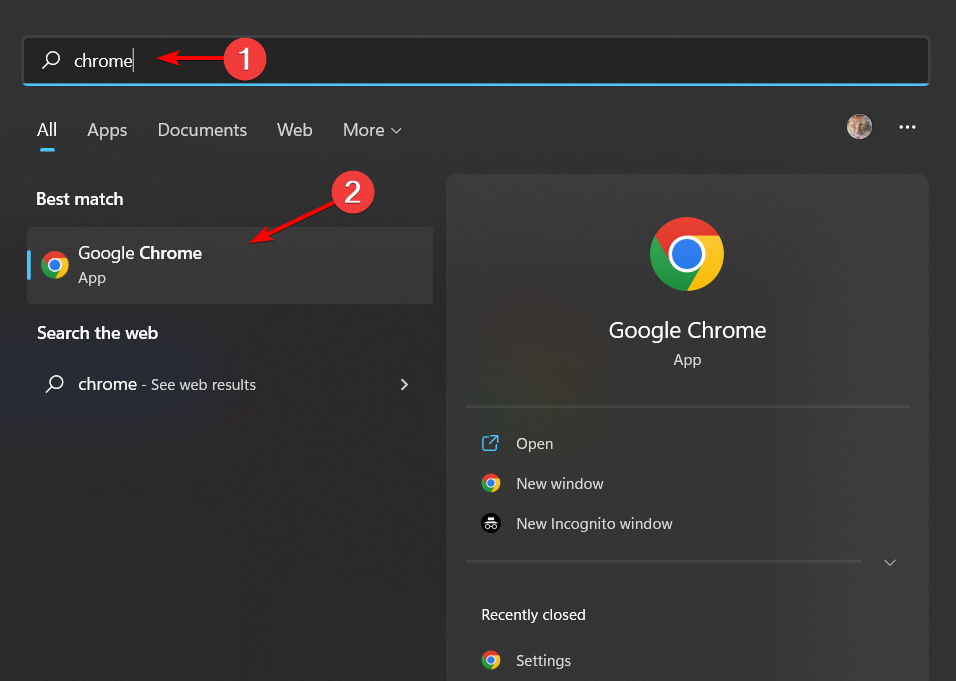



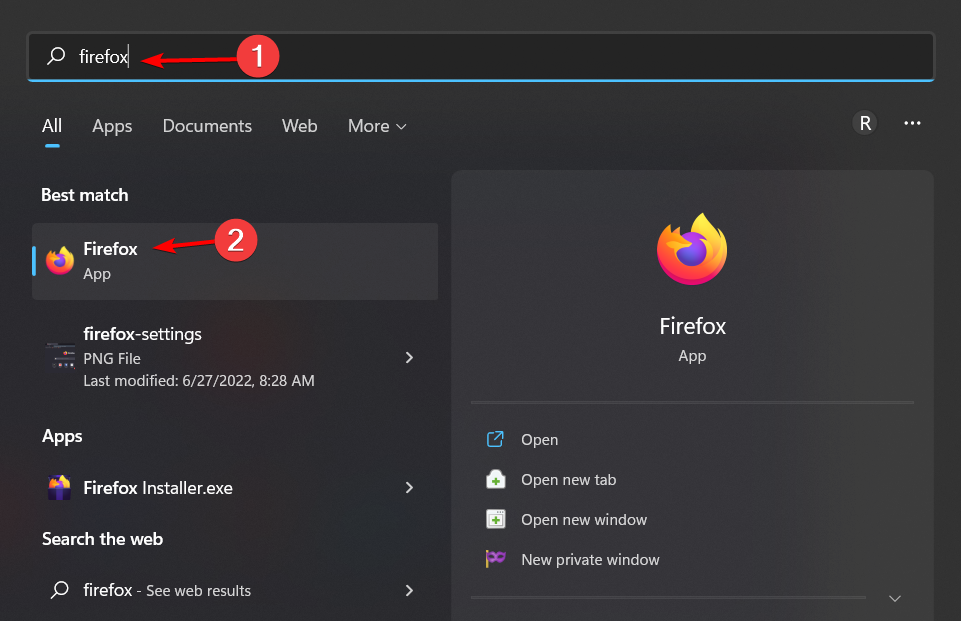

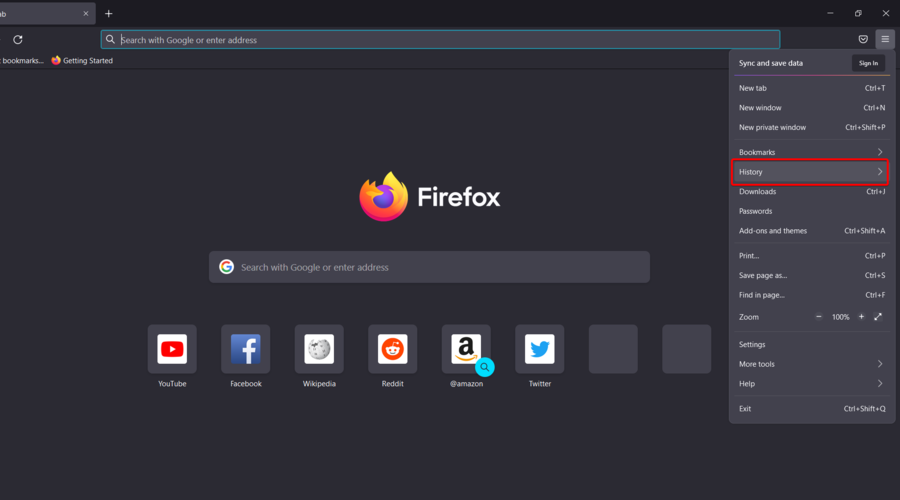
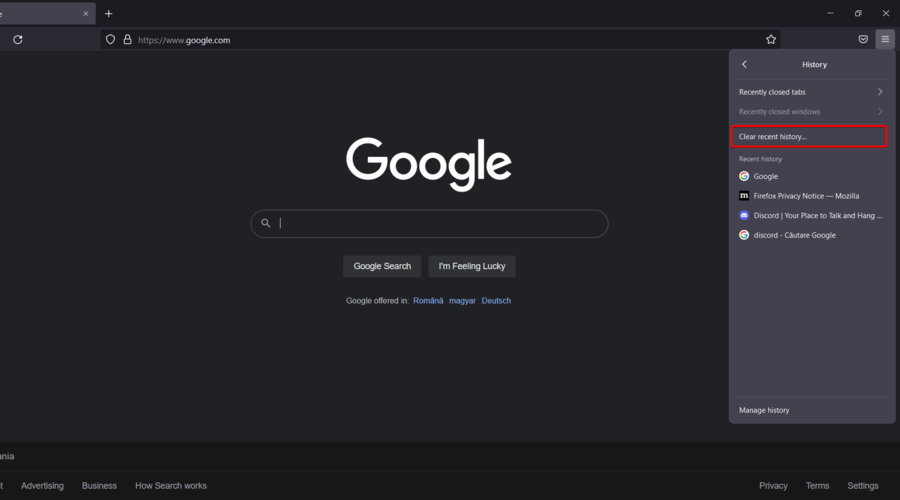


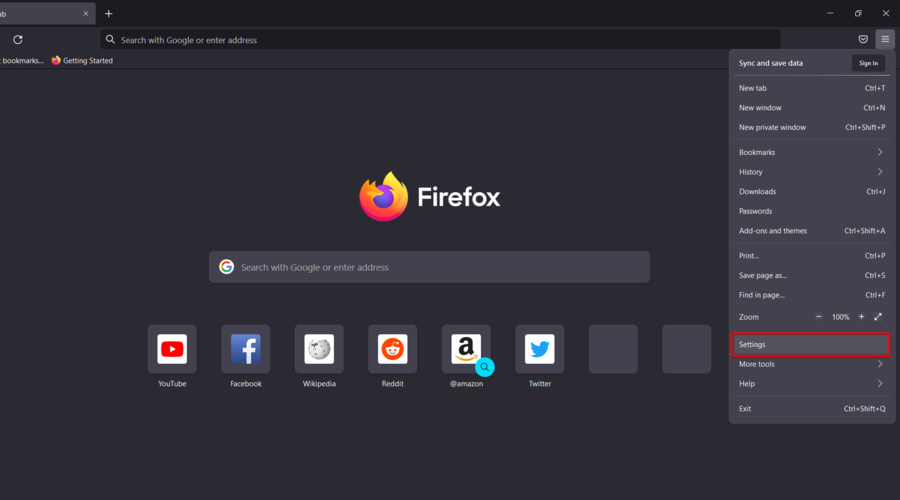
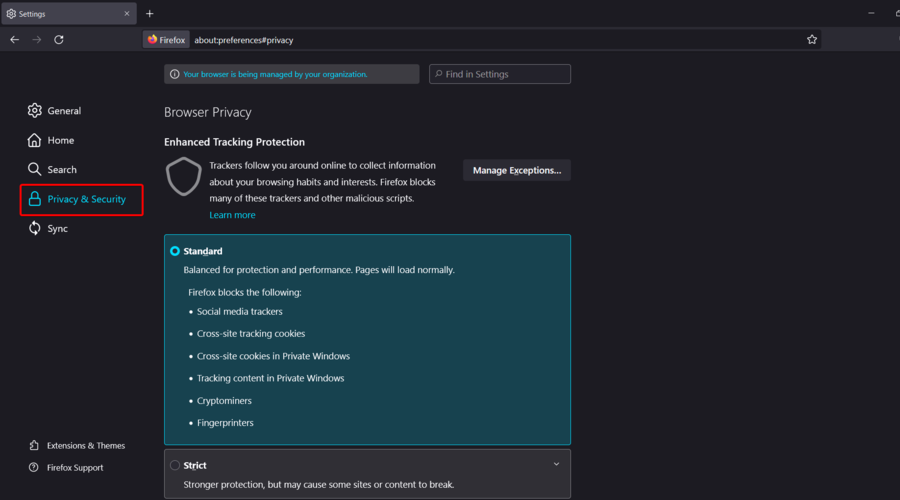






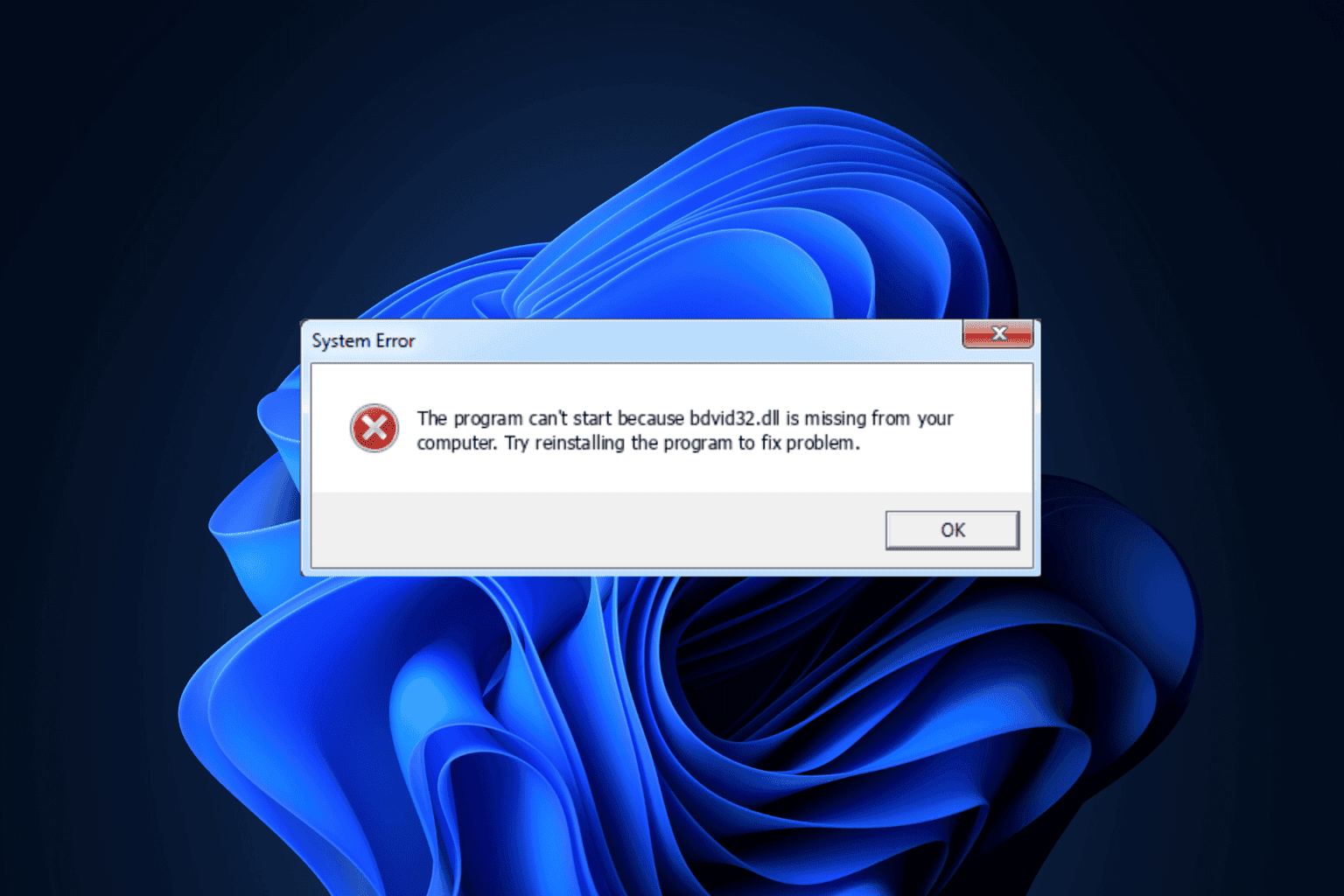
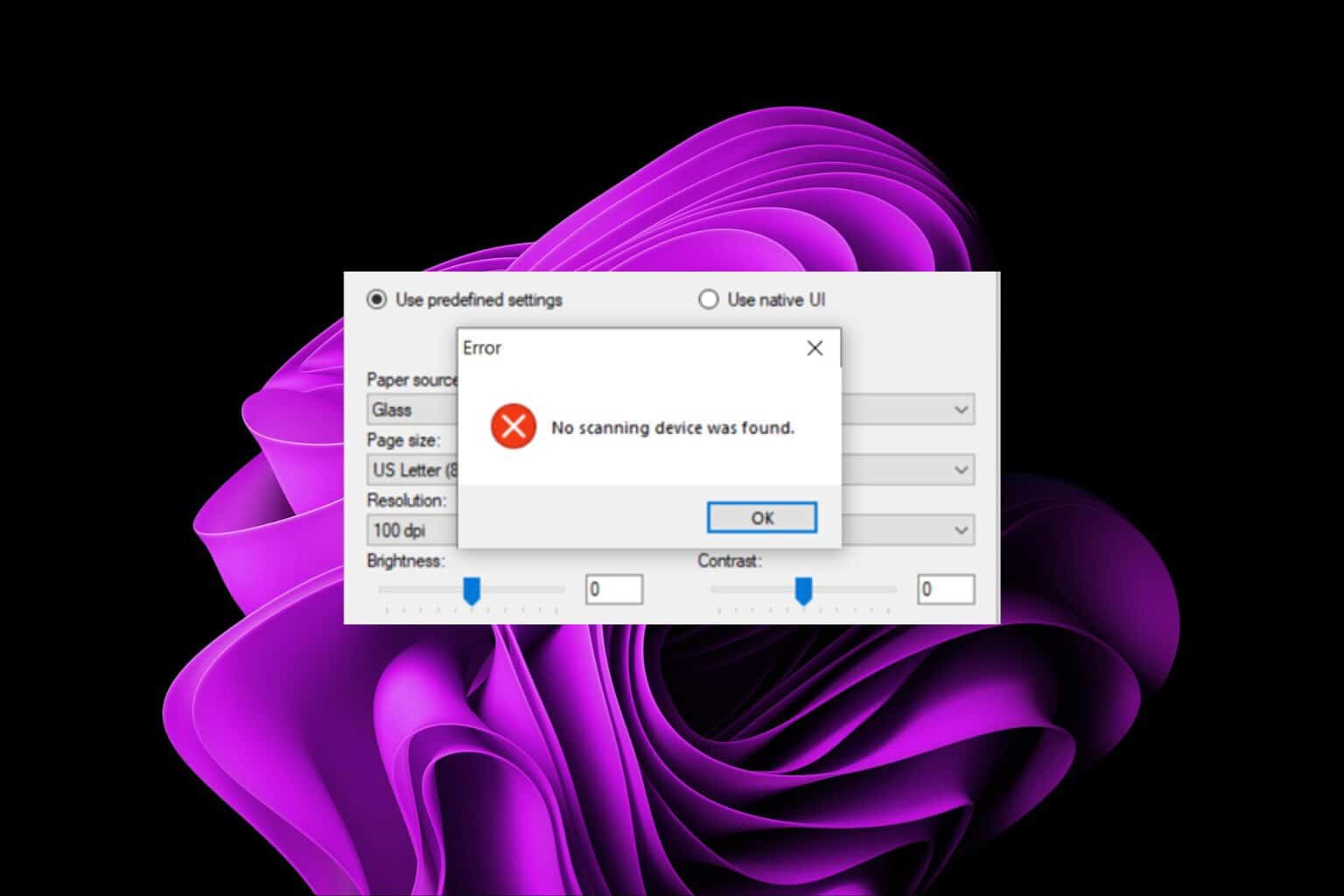

User forum
0 messages