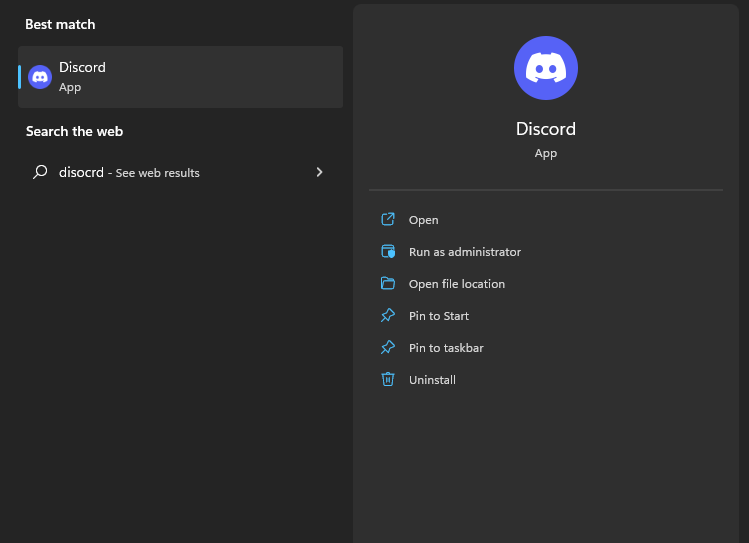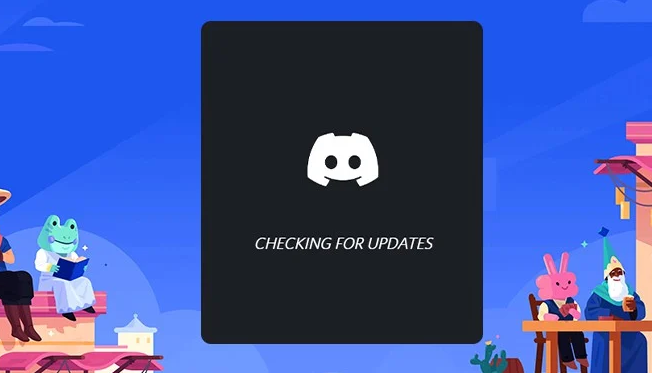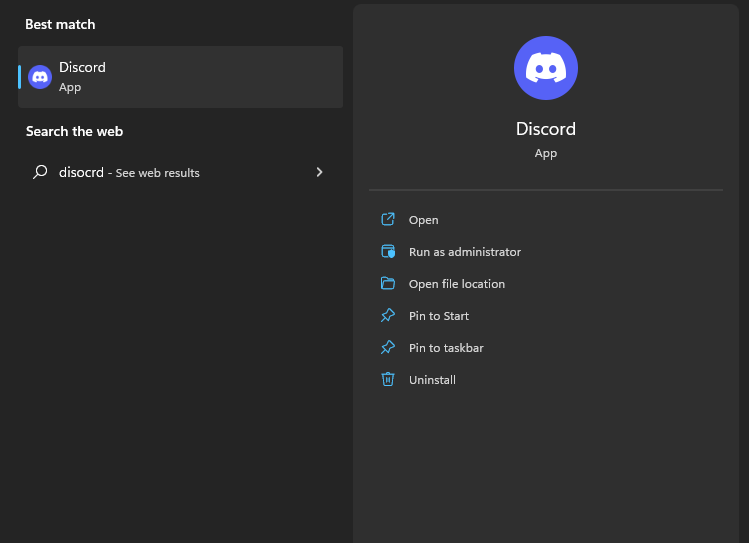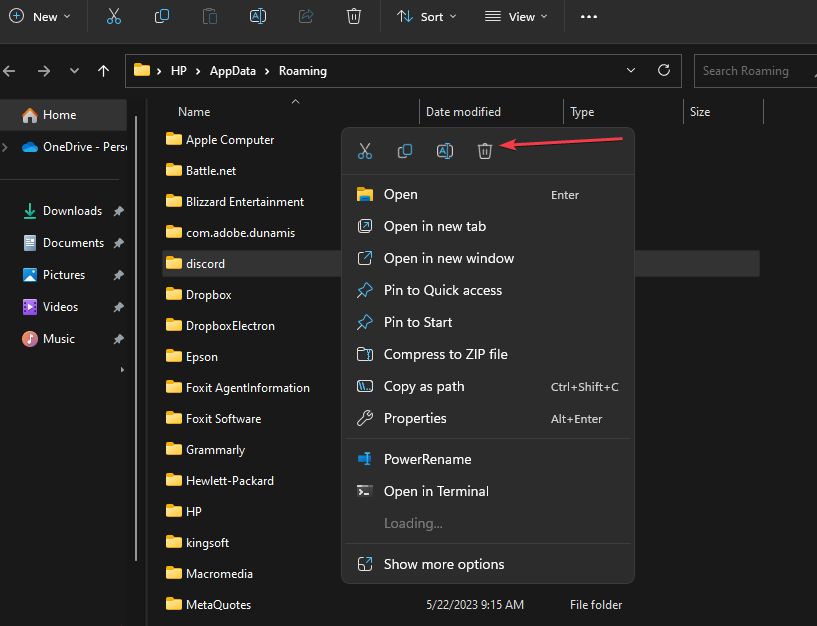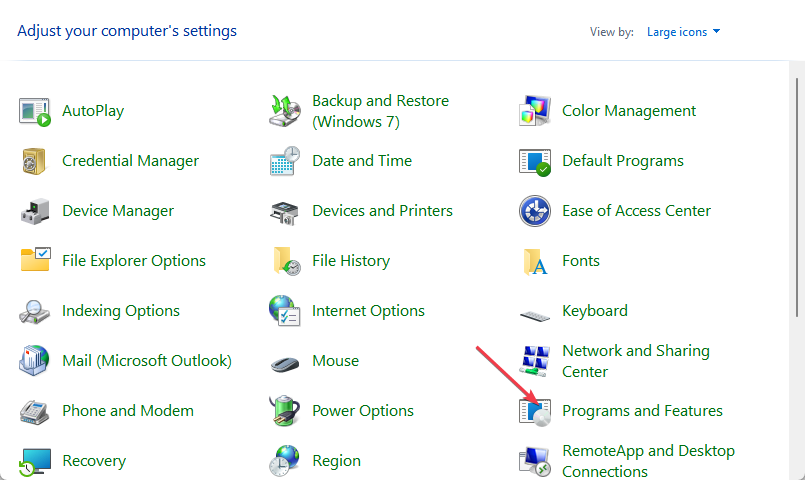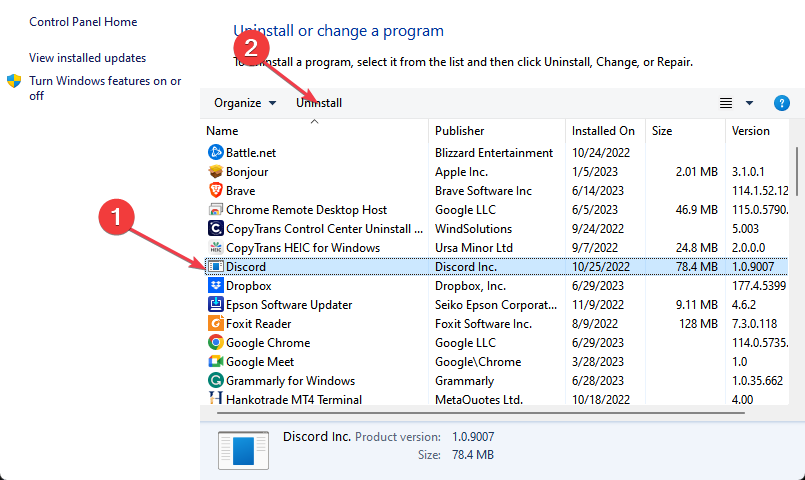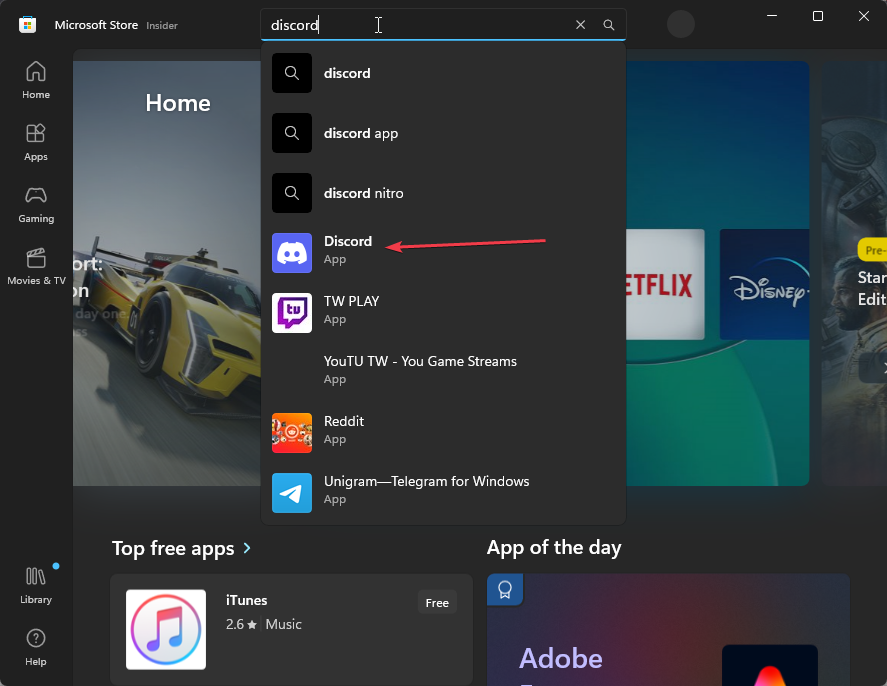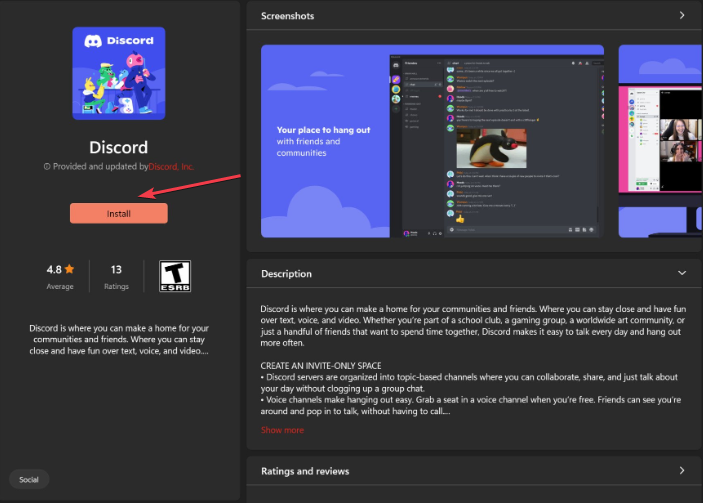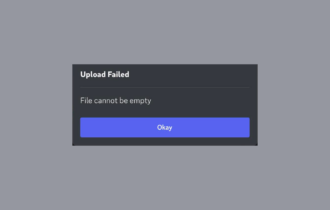Oops You've Got An Ultra Rare Error on Discord [Fix]
Reinstall Discord to troubleshoot this ultra rare error
4 min. read
Updated on
Read our disclosure page to find out how can you help Windows Report sustain the editorial team Read more
Key notes
- Server downtime can cause the ultra rare error in Discord.
- PCs with poor internet connection tend to experience errors with online applications like Discord.
- Ensure your PC is running the latest version of Discord to prevent future errors and bugs.
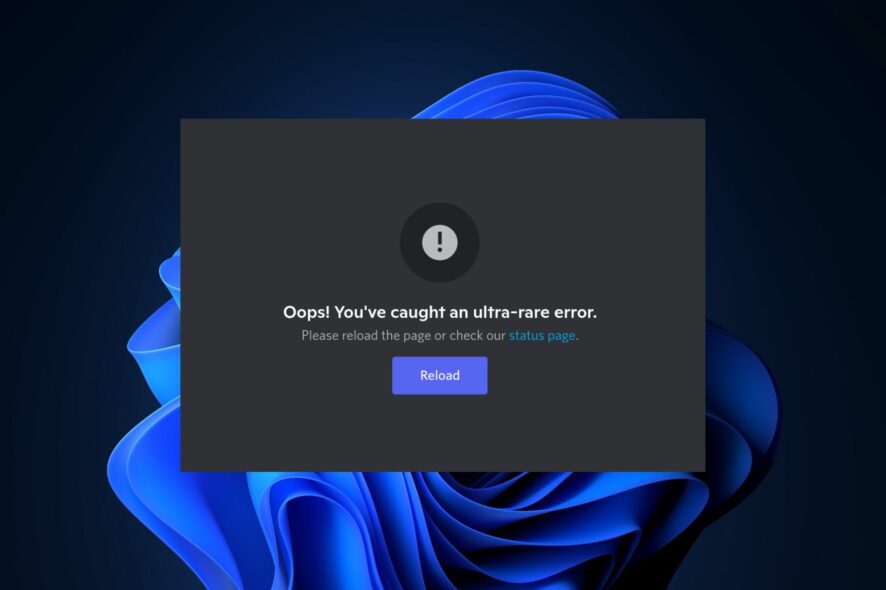
Discord users are accustomed to errors, one of which includes the oops, you’ve got an ultra rare error. The error is usually associated with server or network issues and prevents users from accessing Discord.
In this article, we’ll briefly explain some common causes of the error and show you how to fix it.
What causes Oops you’ve got an ultra rare error?
The oops you’ve got an ultra rare error is usually caused by:
- Discord server downtime – If the server is experiencing downtime due to maintenance or a security breach, it can lead to errors with the application.
- Poor Internet connection – If you have a poor or unstable internet connection, it can cause an ultra rare error. Similarly, no route error can also occur due to this.
- Corrupt app – Should the Discord app become corrupt, it can cause to several errors. Also, it may lead to constant unexpected crashes on the Discord app.
- Outdated software – If you need to run an updated version of the Discord app, it can lead to bugs and errors.
How do I fix Oops You’ve Got An Ultra Rare Error on Discord?
Before we proceed with advanced troubleshooting solutions, here are a few quick fixes you can attempt:
- Close and restart the Discord app.
- Login to the Discord web app.
- Fix network congestion and switch your network connection to solve the problem.
- Navigate to the Discord Server Checker and check if the server is active.
If the error remains unfixed after attempting the above fixes, attempt the following troubleshooting techniques:
1. Update Discord
- Press the Windows key, type discord, and hit Enter to launch the application.
- Then, wait for the app to scan for available updates. If there are any available, it’ll be installed automatically.
- Alternatively, you can press the Ctrl + R keys while running Discord to update the application automatically.
Updating Discord ensures you get the latest fixes for underlying bugs and errors. Hence, ensure your PC is running the latest version to fix the ultra error on Discord.
Further, you can also check out our guide on how to fix problems encountered during updates.
2. Clear Discord cache
- Press the Windows key + R to open the Run box, type %appdata%, and hit Enter.
- Locate the Discord folder in the next window, right-click, and select Delete.
- Once the folder is deleted, close the window, and restart your PC to complete the fix.
Once an application’s cache is corrupt, it can cause a series of errors while using it. Clearing Discord’s cache can fix the ultra rare Discord error. If you want to clear the Windows update cache, check out our guide.
3. Reinstall Discord
- Press the Windows key, type control panel, and hit Enter.
- Click on Programs and Features in the Control Panel window.
- Scroll down to locate Discord, click on it, and click Uninstall.
- If there is a confirmation prompt, click Yes to confirm the uninstallation.
- Close the Control Panel once the process is completed.
- Press the Windows key, type Microsoft Store, and hit Enter.
- Type Discord, and click on the displayed result.
- Click the Get or Download button to install the app.
- Once it’s installed, launch the app to see if the error is fixed.
Reinstalling Discord restores the app to its latest and default settings, void of errors and bad configurations; this can help fix the error.
Here is a detailed guide showing how to fix the failed Discord installation.
Discord errors are usually caused by server issues or poor internet; fixing them requires little to no technicality and can be achieved by following the steps in this guide.
For additional Discord tips and tricks, specifically, if you’re encountering upload issues, explore our guide on troubleshooting Upload Failed. File Cannot Be Empty on Discord.
This isn’t the only error, and many reported that the channel verification level is too high, but we covered that issue in a separate guide.
Please let us know in the comments if you have any other questions or suggestions related to this Discord error.