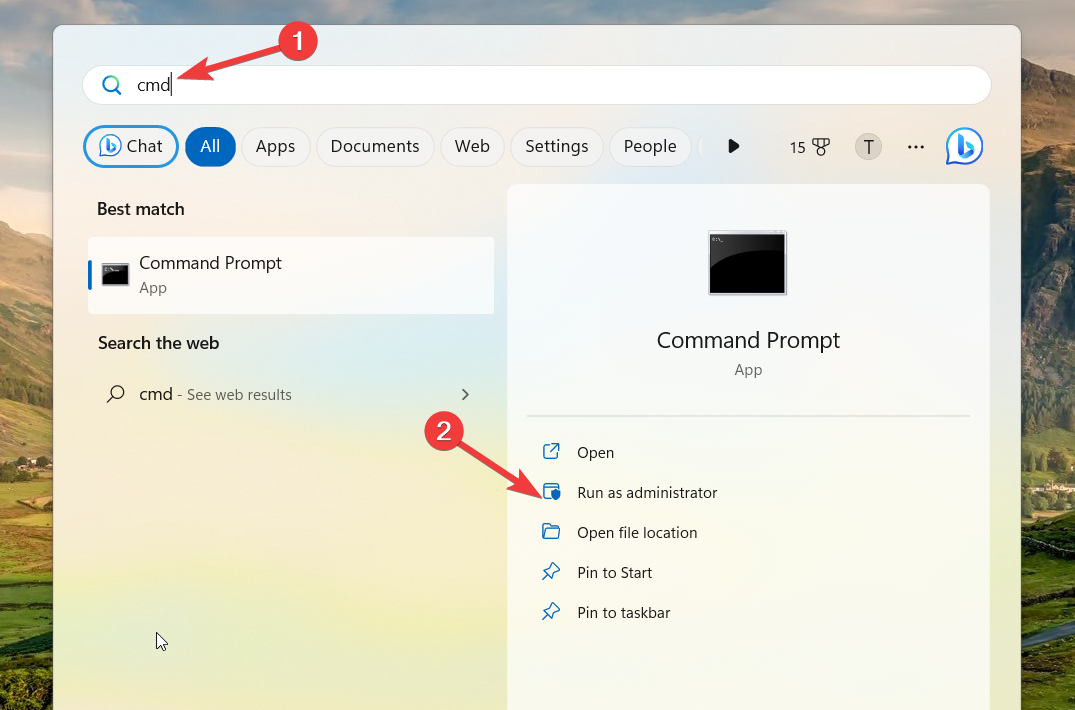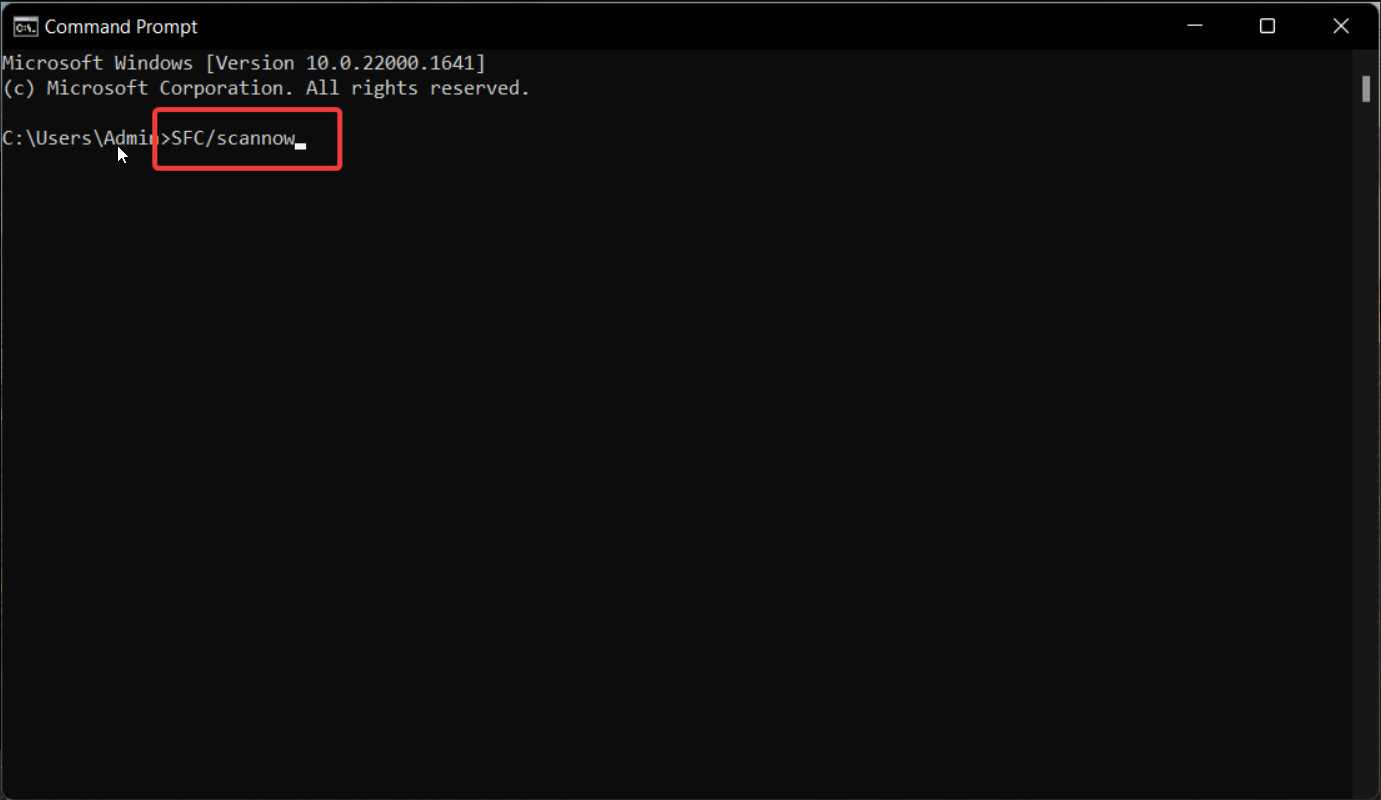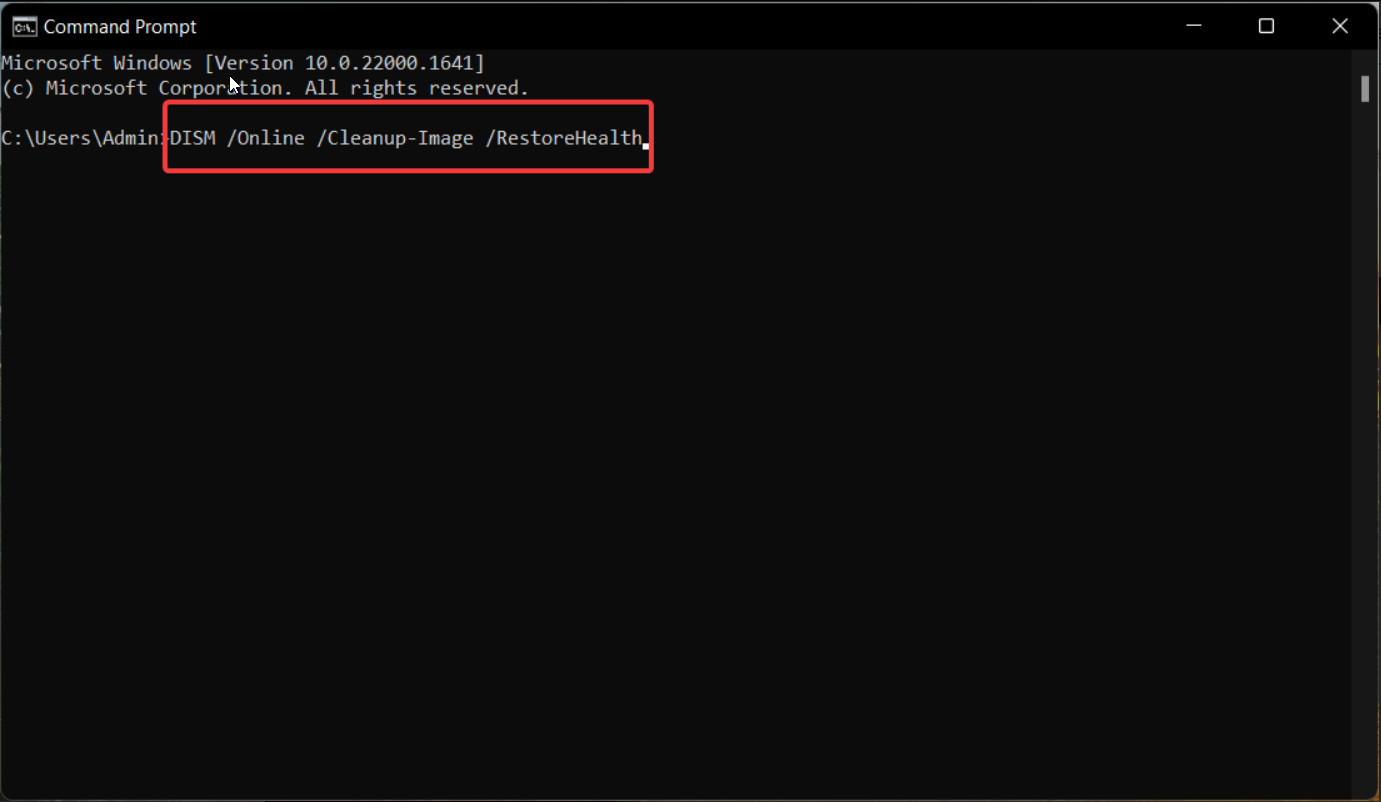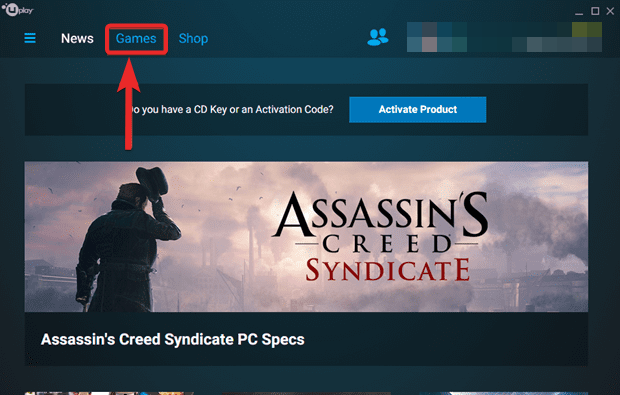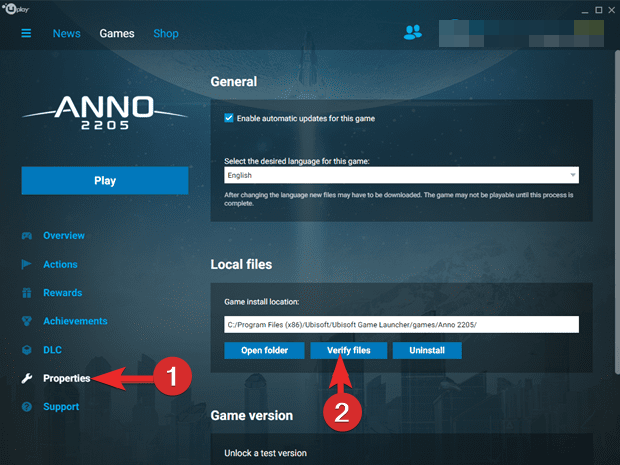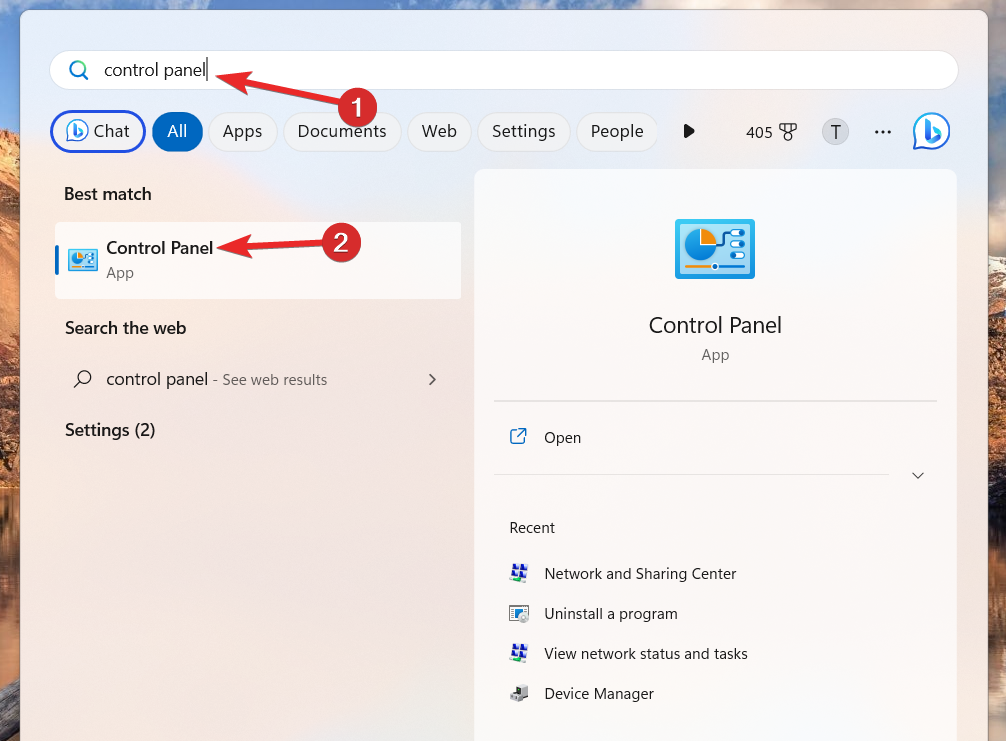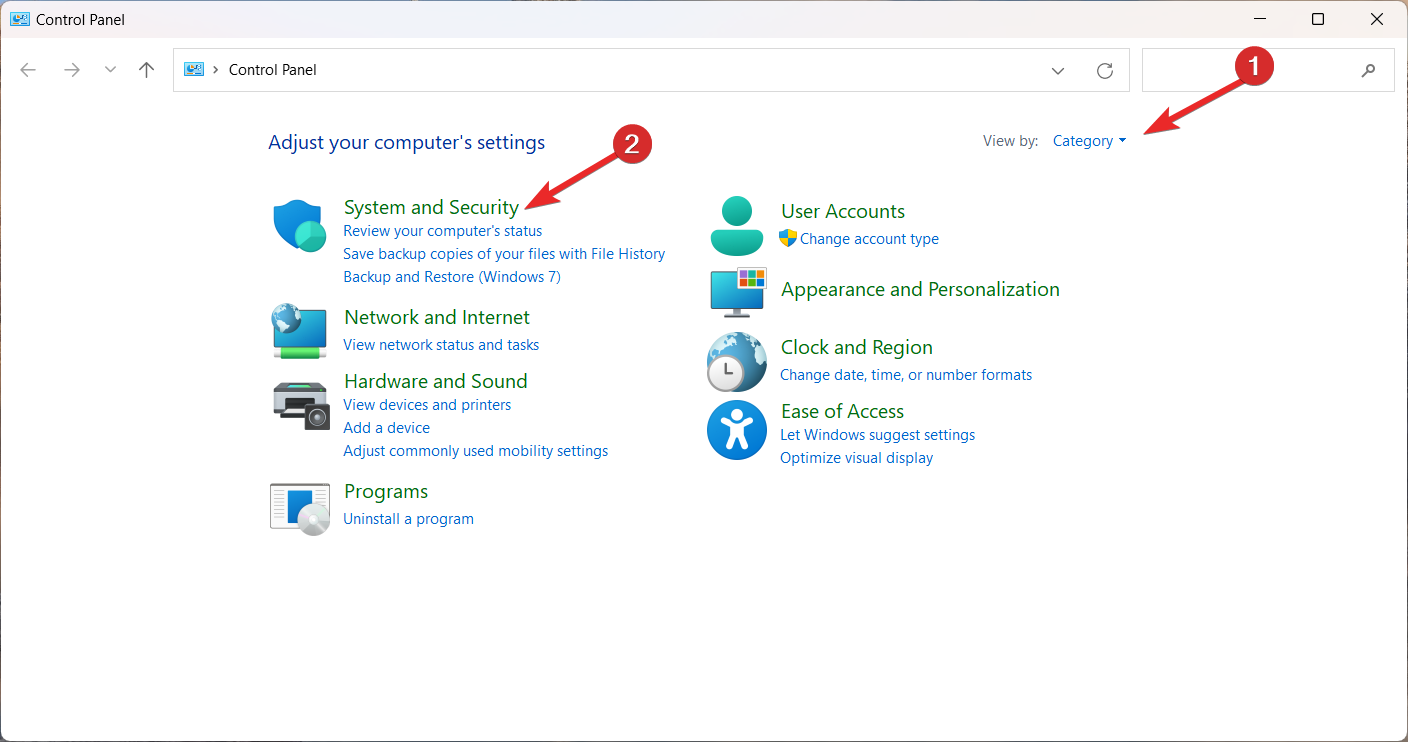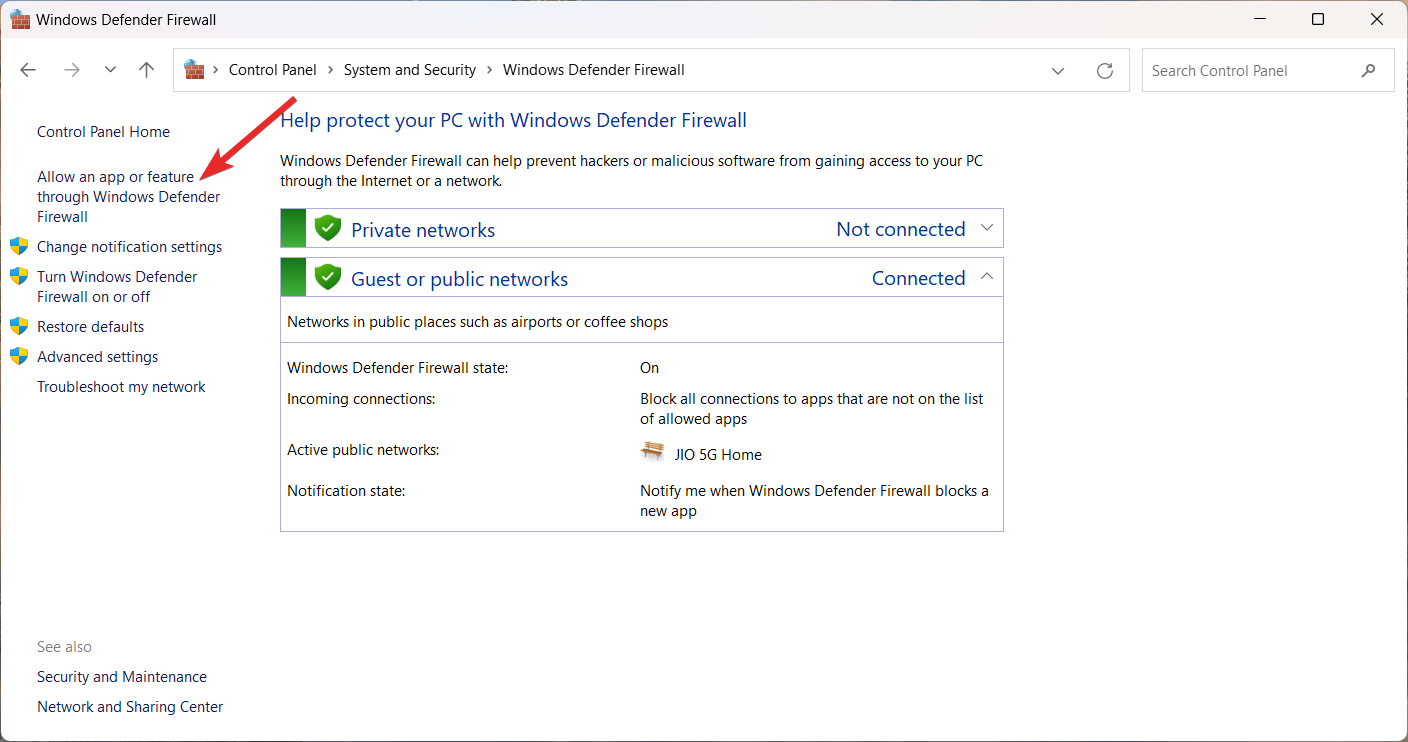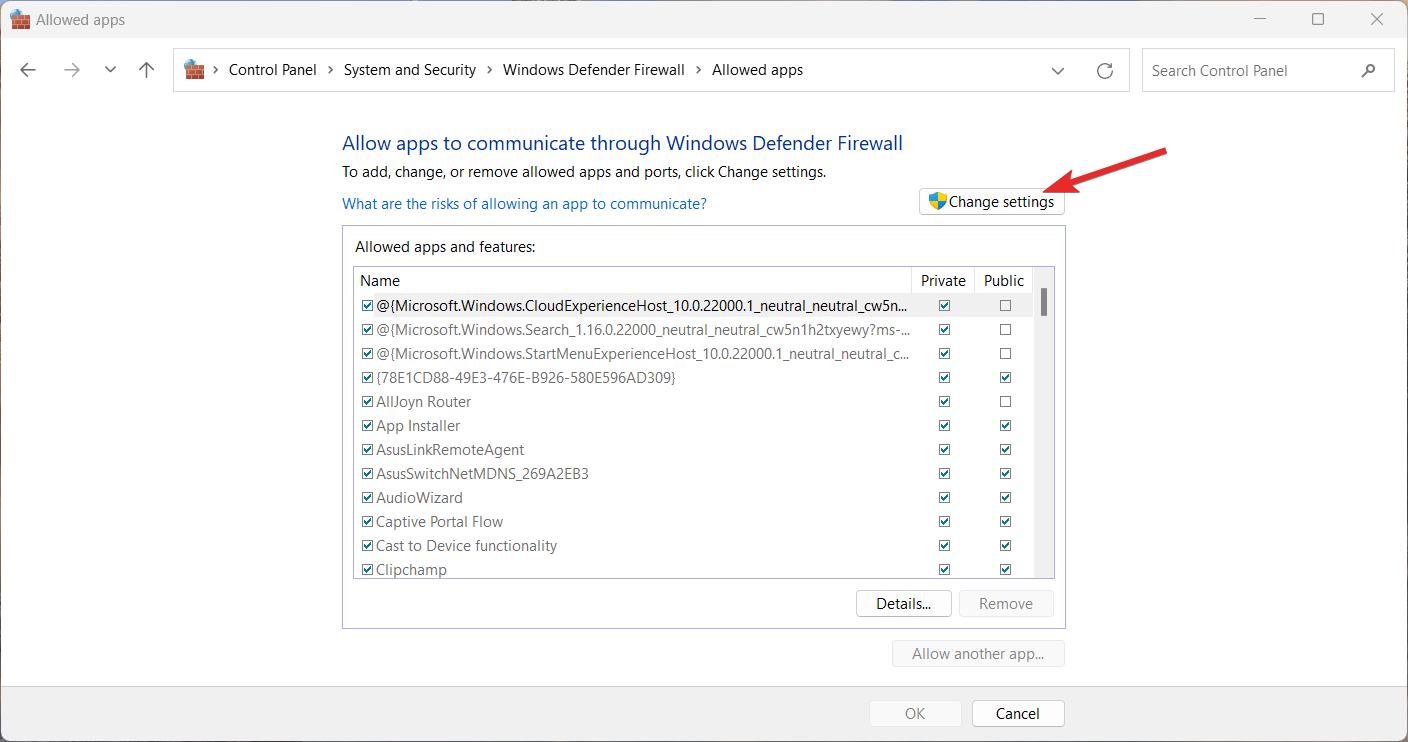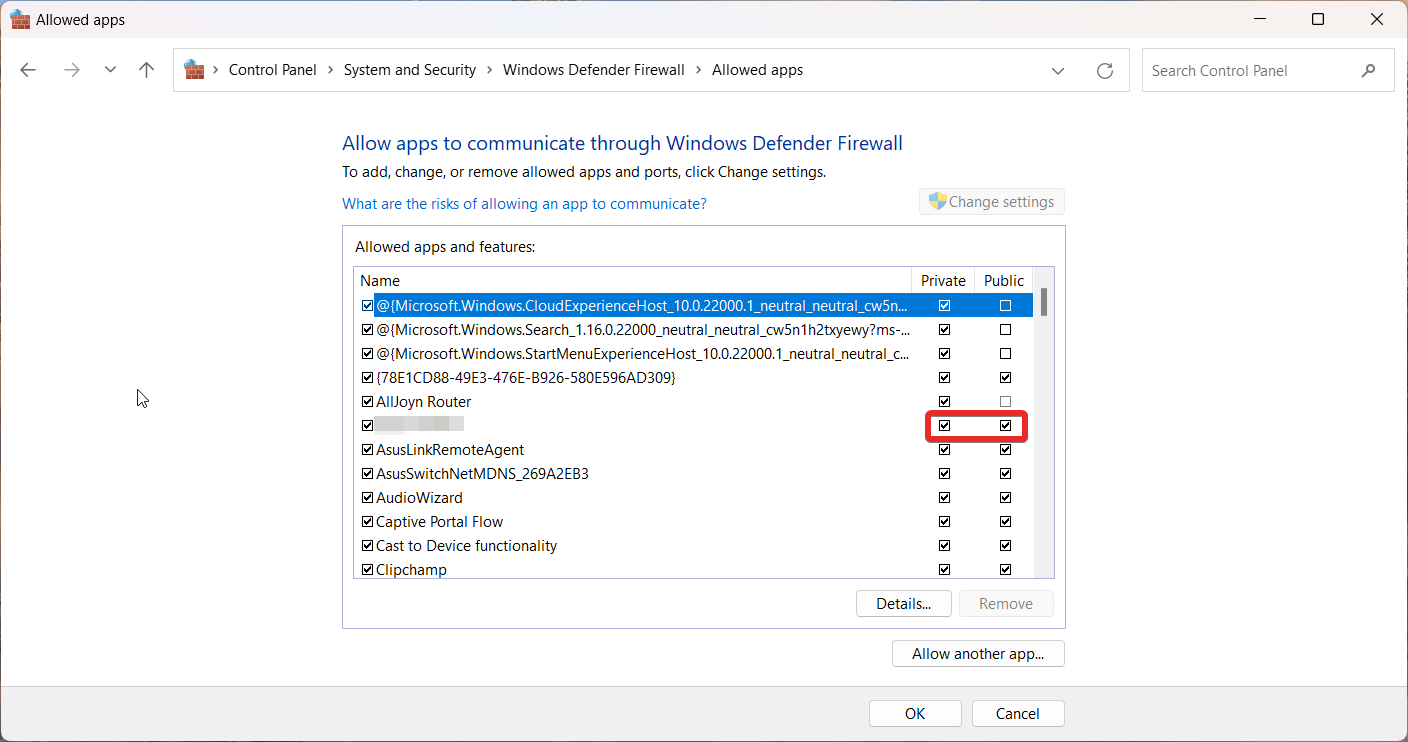Unable to Load Library dbdata.dll: 5 Ways to Fix It
Verifying the integrity of the game will fix the error
5 min. read
Updated on
Read our disclosure page to find out how can you help Windows Report sustain the editorial team Read more
Key notes
- Unable to load library dbdata.dll error shows up when launching Ubisoft games on PC.
- The error can show up if the DLL file has become corrupt or have malicious software.
- Using a DLL fixer and verifying the integrity of the game file will help solve the problem.
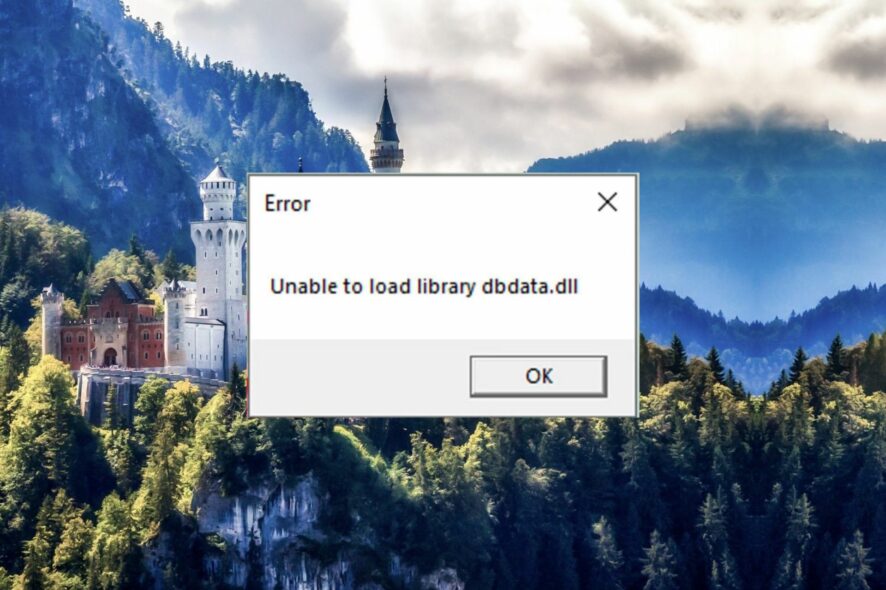
Dbdata.dll is a Dynamic link library (DLL) file, which is generally a part of Ubisoft games such as Assassin’s Creed Odyssey and Tom Clancy’s Rainbow Six Siege, Watch Dogs, and others.
This DLL ensures that is used to ensure that the game works properly and the system resources are shared concurrently. Lately, Many PC gamers have been encountering the Unable to load library dbdata.dll error when trying to launch any Ubisoft game on their PC.
Why do I encounter unable to load library dbdata.dll error?
The dbdata.dll error can show up for several reasons. Let’s check out the most probable ones:
- Corrupt system files – Essential system field can become corrupt for several reasons, like incomplete Windows updation.
- Malware infection – Viruses and malware infections mess up the system and modify the files, which can no longer be retrieved by Windows.
- Incomplete installation – If the game installation was interrupted somehow, the dbdata.dll file might have become corrupt, so it cannot be loaded.
- App interference – Third-party antivirus software or Windows Defender Firewall may flag the DLL as malicious and block it for security reasons.
Now that we know what is causing this problem, let’s apply the solutions below to fix it.
How do I fix the Unable to load library dbdata.dll error?
Trying the following workarounds is recommended before you proceed with the complex methods listed after that.
- Restart your computer to reset the temporary cache.
- Install the latest Windows updates for your PC.
- Uninstall the affected game and then reinstall it fresh.
- Scan your PC with antivirus software to eliminate viruses and malware.
If the Unable to load library dbdata.dll still shows up during the game launch, try the solutions listed below in the given order.
1. Use a DLL fixer tool
The dbdata.dll library could not be loaded error primarily arises due to incompatibility between the Ubisoft game and Windows operating system.
DLL-related errors are hard to get around in general, especially if you are a novice user and don’t have an idea about system-level errors. In this situation, it’s advisable to seek help from a robust DLL fixer tool, available in the market.
2. Repair the system files
- Press the Windows key to bring up the Start menu, type cmd on top, and select the Run as administrator option from the result section.
- Now type or paste the following command and press the Enter key to initiate the SFC scan.
sfc /scannow - Wait patiently until the SFC scan repairs the affected system files. After this, type or paste the following command and press the Enter key to run the DISM scan:
DISM.exe /Online /Cleanup-Image /Restorehealth - When the scanning process is complete, reboot your PC and see if the unable to load library dbdata.dll error persists.
The SFC and DISM utilities diagnose and repair the protected system files, which might fix the missing DLL error on Windows.
3. Verify the integrity of the game
 NOTE
NOTE
- Launch the Ubisoft Connect app on your Windows PC and log into your gaming account.
- Navigate to the Games tab from the top to view the gaming library.
- Locate the game affected by the issue and click the downward arrow icon.
- Click the View game details option present in the listed options.
- Click the Properties section present under the game’s title and click Verify files button on the right of the window.
- Once the verification process is completed, you will receive a notification about it. Then launch the affected game and see if the unable to load library dbdata.dll still restricts the game launch.
4. Allow the game through the firewall
- Launch the Start menu by pressing the Windows key, type control panel in the search bar, and press Enter to quickly access the Contol Panel.
- Change View by drop-down to Category and select System and Security option.
- Click the Windows Defender Firewall option.
- Click the Allow an app or feature through Windows Defender Firewall located on the left pane.
- Press the Change settings button.
- Scroll down the list of apps to locate your game. If the game is missing, click the Allow another app button.
- On the next window that pops up, browse to the location of its installation folder, select its .EXE file, and press the Add button.
- Enable the checkbox listed under the Private and Public section and press the OK button to save the changes.
Firewalls often block certain games and apps from launching on the PC, so explicitly allowing the game should help.
5. Manually install the DLL
If none of these methods help, you should consider downloading the dbdata.dll file from online sources as your last resort. Avoid downloading the DLLs from shady sources and go for trusted websites like DLL Files, which offer verified downloads.
After the download is complete, you need to paste the DLL into the installation directory of the affected game. You can also place it in the following folder to make the DLL file universally accessible. C:\Windows\System32
Now restart your PC to make the new DLL file detectable by your system. Then, launch the game and see if the dbdata.dll file is successfully loaded by the game you intend to play.
That’s all in this guide! Hope the issue you were facing while playing the game is resolved completely.
If you run into several DLL missing errors on your computer, refer to this guide to check out the possible solutions. As for a specific issue encountered by several users lately, our guide on the DevIl.dll library error: Effective solutions to resolve it is what you are looking for.
Which of the following methods did the trick? Do let us know in the comments section.