Remove Microsoft Office Click-to-Run: 4 Ways to Turn it Off
It can be removed just like any other software

Many are wondering how to remove the Office Click to Run since it can cause various problems. Removing it is simple and it will take just a few minutes.
Why do I need to uninstall Office Click-to-Run?
The problem arises when you are trying to install a 64-bit version of Office. If Click-to-Run is installed, you won’t be able to do that.
How can I uninstall Microsoft Office Click-to-Run?
1. Disable Click-to-Run from Services
- Press the Windows + R keyboard hotkey to launch the Run application.
- Type services.msc and press OK.

- Right-click on Microsoft Office Click-to-Run service and select Properties.
- In the General tab, go to Startup type, pull down the menu and select Disable.
- Click OK and restart your computer.
2. Uninstall Click-to-Run from Control Panel
- Type control in Windows search and click on Control Panel from the results.
- Click on the Programs and features item.
- Click on Uninstall or change a program.
- In the list of installed programs, click on Microsoft Office Click-to-Run.
- Click on Uninstall.
- Click YES when you are prompted to remove all applications that were installed by Click-to-Run.
3. Try using a third-party uninstaller
A third-party uninstaller will scan your PC for any leftovers and will provide a report so you will know exactly what files were still on your system after the regular uninstall.
You can give IObit Uninstaller a try as it is the exact kind of tool we mentioned above and can help you erase unwanted or stubborn programs with all their associated files.
It will scan and display logged applications, folders, registries, or any other leftovers to quickly perform a cleanup process by removing all these files and further improving your PC’s health.
4. Download the Office version that is not Click-to-Run
- Visit the site where you purchased Office and sign in by using your Live ID.
- Click My account at the top of the home page to access your Office downloads.
- Click download for the suite you purchased and then click Advanced Options under Download now.
- A version of Office is listed that is not an Office Click-to-Run product and does not require the Q: drive to be available.
Since Click-to-Run provides updates to the Office suite and is an important component of Microsoft Office, it is not advisable to uninstall it.
If you want to get it back, here is the complete guide on how to download Office Click to Run. However, if you still have your reasons to do that, we hope that you will find useful the solutions described above.
To learn more, we have a special guide on OfficeClickToRun.exe, so don’t miss it for more information.
It’s important to mention that this process can cause various problems, and we wrote about Click to Run high CPU usage and Office Click to Run high disk usage in our other guides.
If you encounter any issues while uninstalling Office Click-to-Run, consider using the Microsoft 365 Uninstall Troubleshooter to resolve common uninstallation problems and ensure all components are properly removed from your system.
Did you manage to uninstall OfficeClickToRun.exe? Do give these fixes a try and let us know which one worked for you in the comments section below.
Read our disclosure page to find out how can you help Windows Report sustain the editorial team. Read more

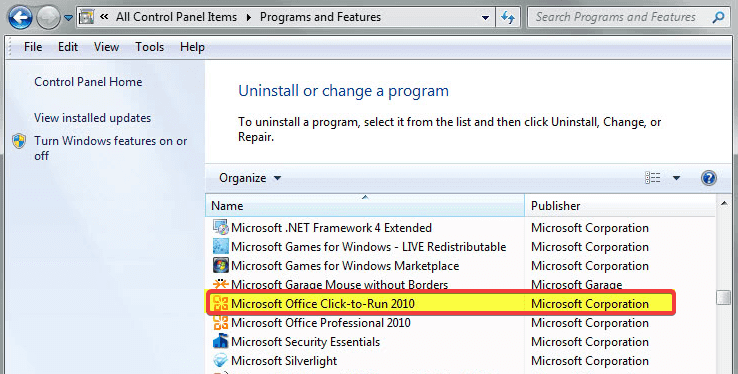
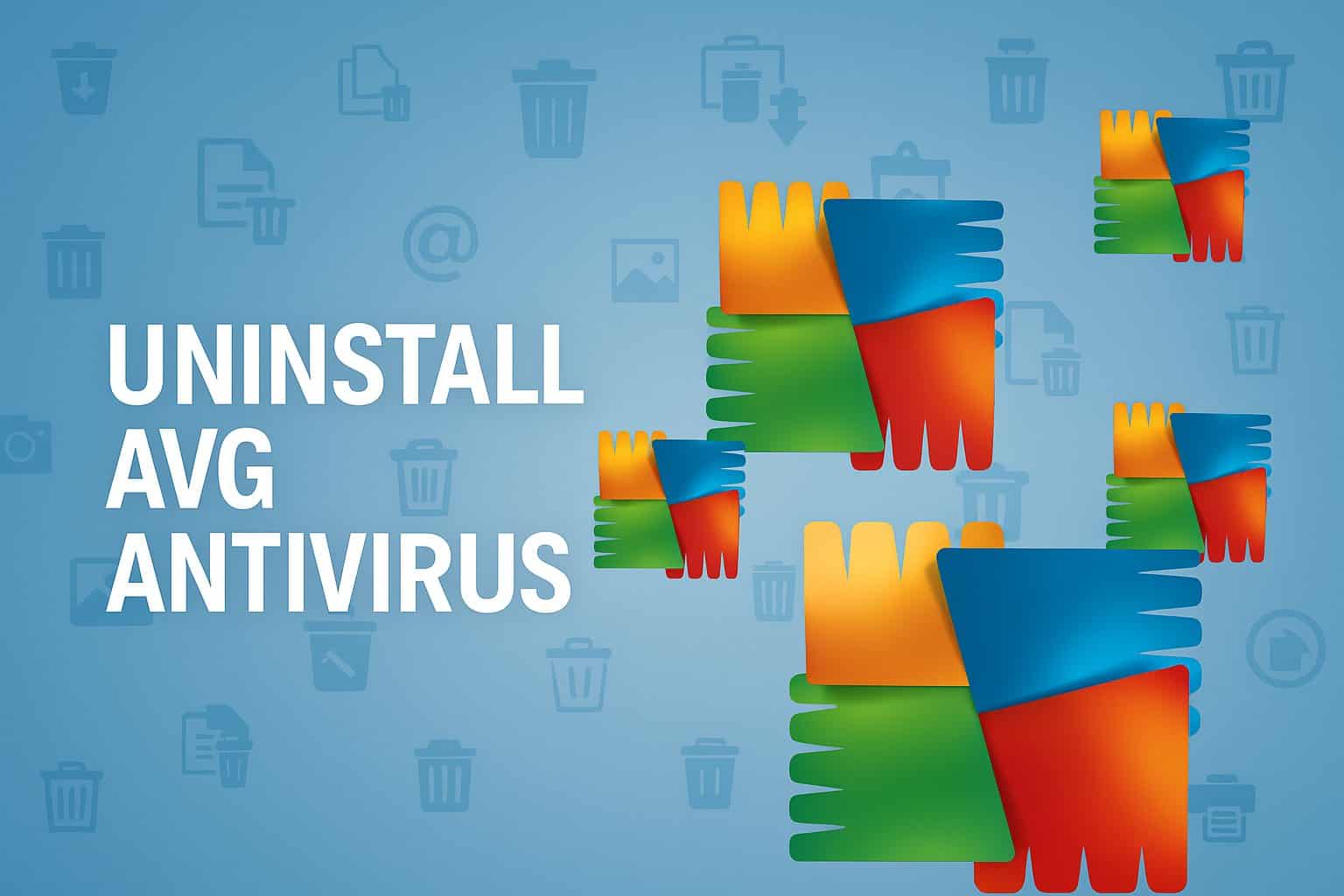
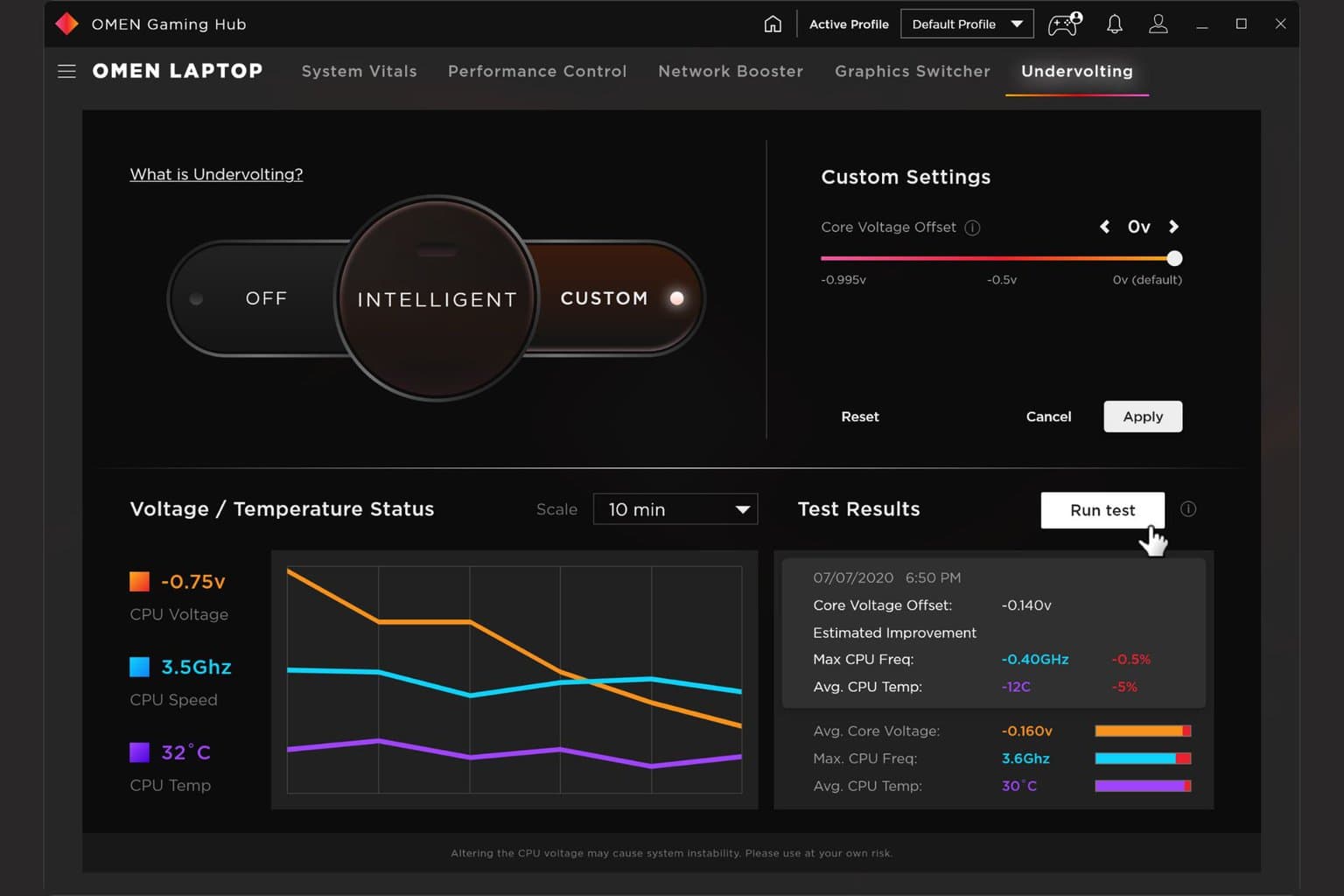
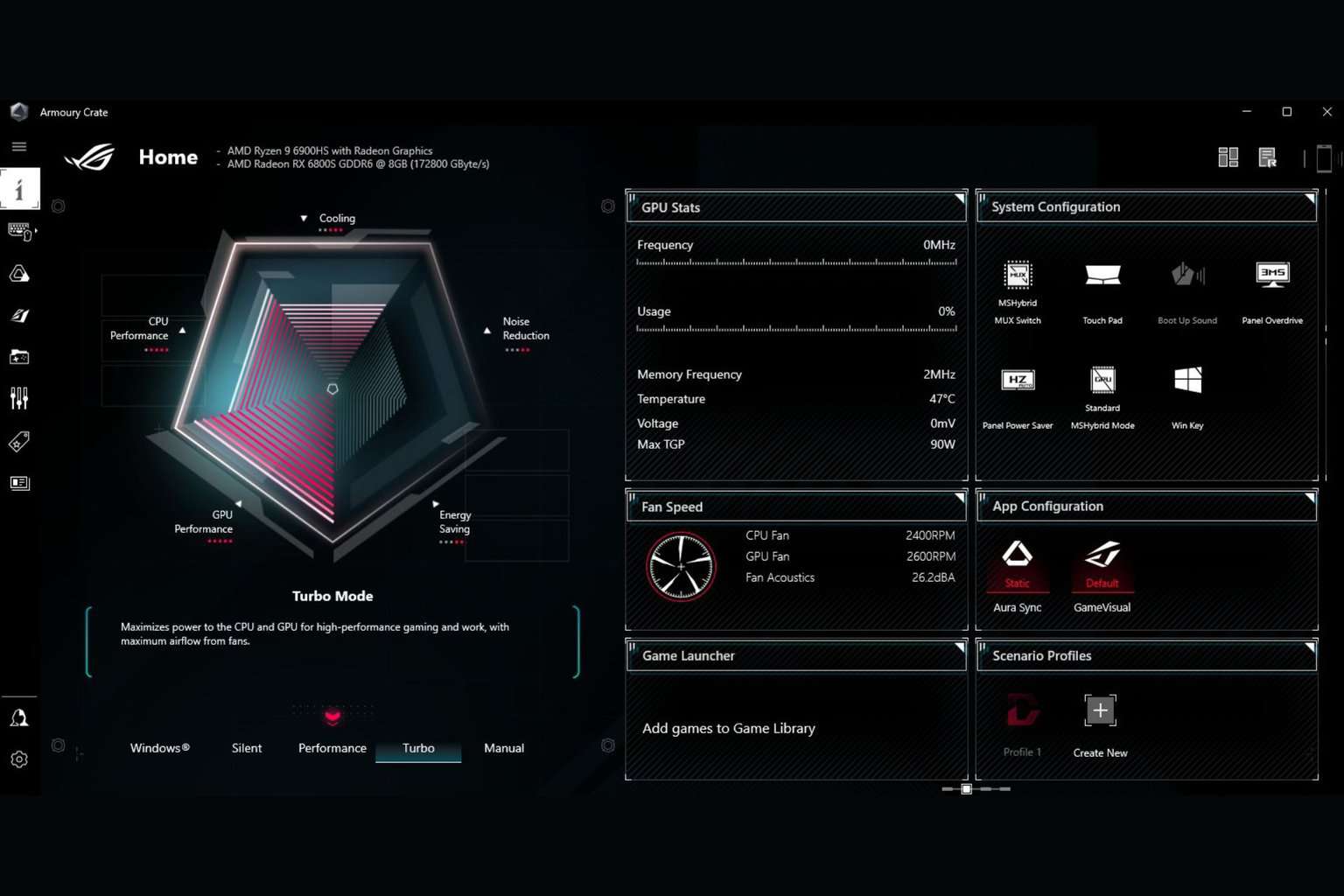
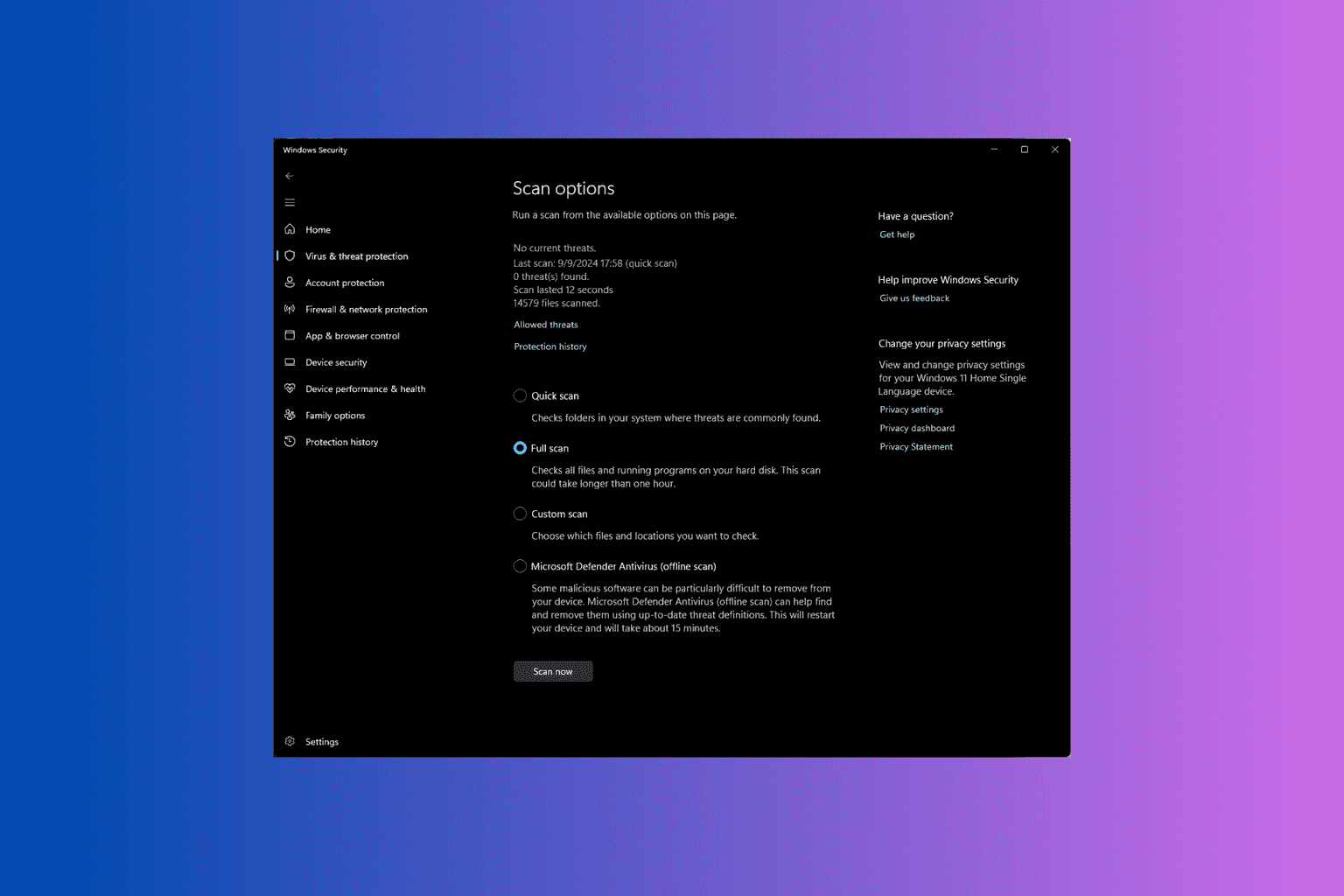
User forum
0 messages